Dell Precision 380 driver and firmware
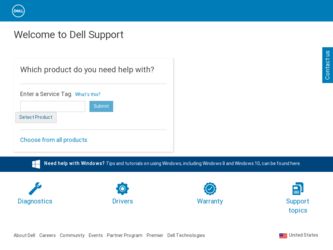
Related Dell Precision 380 Manual Pages
Download the free PDF manual for Dell Precision 380 and other Dell manuals at ManualOwl.com
Quick Reference Guide - Page 2
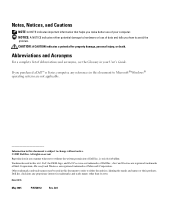
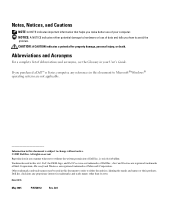
... the Glossary in your User's Guide.
If you purchased a Dell™ n Series computer, any references in this document to Microsoft® Windows® operating systems are not ...Dell Inc. is strictly forbidden. Trademarks used in this text: Dell, the DELL logo, and Dell Precision are trademarks of Dell Inc.; Intel and Pentium are registered trademarks of Intel Corporation; Microsoft and Windows...
Quick Reference Guide - Page 3
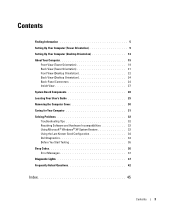
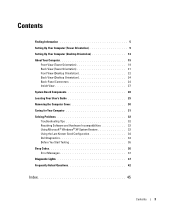
... Board Components 28 Locating Your User's Guide 29 Removing the Computer Cover 30 Caring for Your Computer 31 Solving Problems 32 Troubleshooting Tips 32 Resolving Software and Hardware Incompatibilities 32 Using Microsoft® Windows® XP System Restore 32 Using the Last Known Good Configuration 34 Dell Diagnostics 34 Before You Start Testing 36 Beep Codes 36 Error...
Quick Reference Guide - Page 5
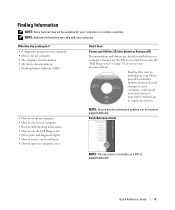
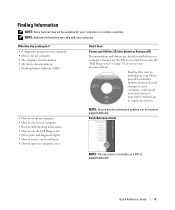
...; How to set up my computer • How to care for my computer • Basic troubleshooting information • How to run the Dell Diagnostics • Error codes and diagnostic lights • How to remove and install parts • How to open my computer cover
NOTE: Drivers and documentation updates can be found at support.dell.com.
Quick Reference Guide
NOTE: This document...
Quick Reference Guide - Page 6
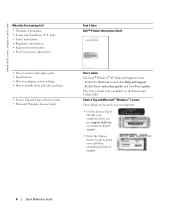
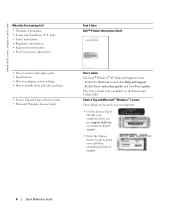
... and click Help and Support. 2 Click User's and system guides and click User's guides. The User's Guide is also available on the Drivers and Utilities CD. Service Tag and Microsoft® Windows® License These labels are located on your computer. • Use the Service Tag to
identify your computer when you use support.dell.com or contact technical support. • Enter the...
Quick Reference Guide - Page 7
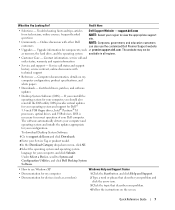
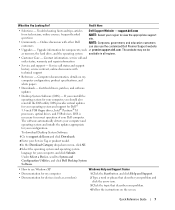
...inch USB floppy drives, Intel® Pentium® M processors, optical drives, and USB devices. DSS is necessary for correct operation of your Dell computer. The software automatically detects your computer and operating system and installs the updates appropriate for your configuration.
To download Desktop System Software:
1 Go to support.dell.com and click Downloads.
2 Enter your Service Tag...
Quick Reference Guide - Page 8
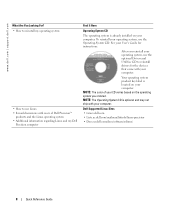
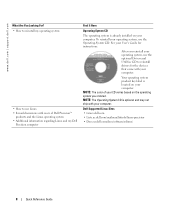
... and my Dell
Precision computer
Find It Here
Operating System CD
The operating system is already installed on your computer. To reinstall your operating system, use the Operating System CD. See your User's Guide for instructions.
After you reinstall your operating system, use the optional Drivers and Utilities CD to reinstall drivers for the devices that came with your computer.
Your...
Quick Reference Guide - Page 9
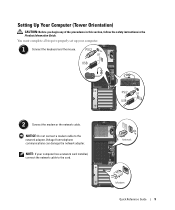
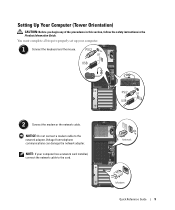
... safety instructions in the Product Information Guide. You must complete all steps to properly set up your computer.
1
Connect the keyboard and the mouse.
PS/2 or
USB
2
Connect the modem or the network cable.
NOTICE: Do not connect a modem cable to the network adapter. Voltage from telephone communications can damage the network adapter.
NOTE: If your computer has a network card installed...
Quick Reference Guide - Page 13
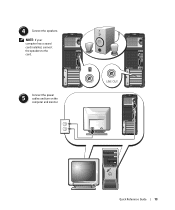
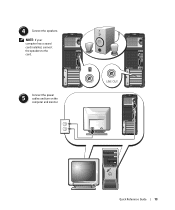
4
Connect the speakers.
NOTE: If your computer has a sound card installed, connect the speakers to the card.
Connect the power
5
cables and turn on the
computer and monitor.
LINE OUT
1234
Quick Reference Guide
13
Quick Reference Guide - Page 14
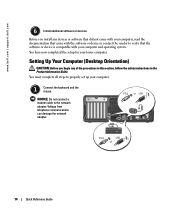
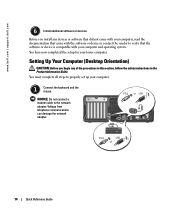
... (Desktop Orientation)
CAUTION: Before you begin any of the procedures in this section, follow the safety instructions in the Product Information Guide. You must complete all steps to properly set up your computer.
1
Connect the keyboard and the mouse.
NOTICE: Do not connect a modem cable to the network adapter. Voltage from telephone communications can damage the network adapter.
PS/2 or USB...
Quick Reference Guide - Page 18
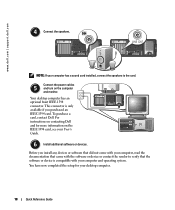
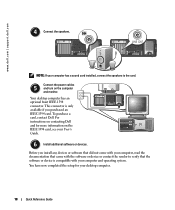
... the power cables
5
and turn on the computer
and monitor.
Your desktop computer has an
optional front IEEE 1394
connector. This connector is only
available if you purchased an
IEEE 1394 card. To purchase a
card, contact Dell. For
instructions on contacting Dell
4
and for more information on the
3 2
1
IEEE 1394 card, see your User's
Guide.
6
Install additional software or devices...
Quick Reference Guide - Page 25
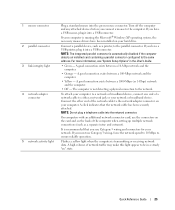
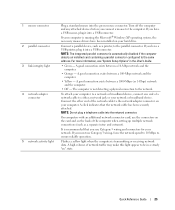
... mouse drivers have been installed on your hard drive.
Connect a parallel device, such as a printer, to the parallel connector. If you have a USB printer, plug it into a USB connector. NOTE: The integrated parallel connector is automatically disabled if the computer detects an installed card containing a parallel connector configured to the same address. For more information, see "System Setup...
Quick Reference Guide - Page 29
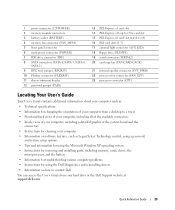
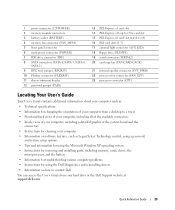
... the system board and the
connectors • Instructions for cleaning your computer • Information on software features, such as LegacySelect Technology control, using a password,
and system setup options • Tips and information for using the Microsoft Windows XP operating system • Instructions for removing and installing parts, including memory, cards, drives, the
microprocessor...
Quick Reference Guide - Page 30
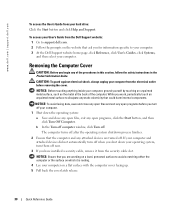
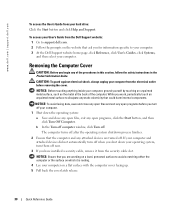
....dell.com | support.dell.com
To access the User's Guide from your hard drive: Click the Start button and click Help and Support.
To access your User's Guide from the Dell Support website: 1 Go to support.dell.com. 2 Follow the prompts on the website that ask you for information specific to your computer. 3 At the Dell Support website home page, click Reference, click User's Guides...
Quick Reference Guide - Page 32
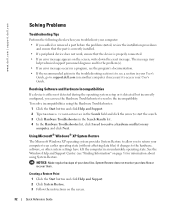
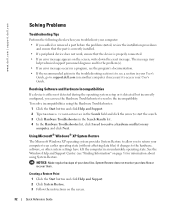
... an error message occurs in a program, see the program's documentation. • If the recommended action in the troubleshooting section is to see a section in your User's
Guide, go to support.dell.com (on another computer if necessary) to access your User's Guide.
Resolving Software and Hardware Incompatibilities
If a device is either not detected during the operating system setup or...
Quick Reference Guide - Page 34


...; Reinstall your operating system using the operating system installation guide and Operating
System CD. During the operating system reinstallation, you can select to delete the existing partitions and reformat your hard drive. • Reinstall all drivers, beginning with the chipset, using the Drivers and Utilities CD.
Dell Diagnostics
CAUTION: Before you begin any of the procedures in...
Quick Reference Guide - Page 35
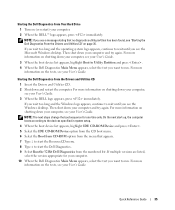
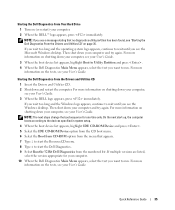
... Windows desktop. Then shut down your computer and try again. For more information on shutting down your computer, see your User's Guide.
NOTE: The next steps change the boot sequence for one time only. On the next start-up, the computer boots according to the devices specified in system setup.
4 When the boot device list appears, highlight IDE CD-ROM Device...
Quick Reference Guide - Page 39
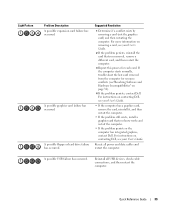
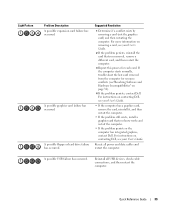
... problem still exists, install a graphics card that you know works and restart the computer.
• If the problem persists or the computer has integrated graphics, contact Dell. For instructions on contacting Dell, see your User's Guide.
Reseat all power and data cables and restart the computer.
A possible USB failure has occurred.
Reinstall all USB devices, check cable connections, and then...
Quick Reference Guide - Page 41
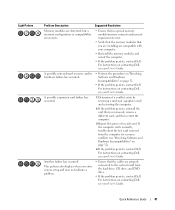
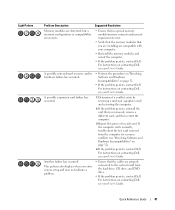
... Software and Hardware Incompatibilities" on page 32).
4 If the problem persists, contact Dell. For instructions on contacting Dell, see your User's Guide.
Another failure has occurred.
This pattern also displays when you enter system setup and may not indicate a problem.
• Ensure that the cables are properly connected to the system board from the hard drive, CD drive, and DVD drive...
Quick Reference Guide - Page 45
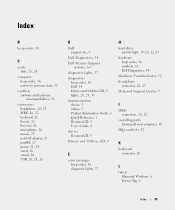
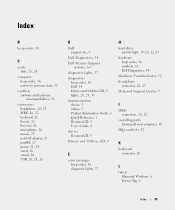
..., 26 microphone, 26 mouse, 25 network adapter, 25 parallel, 25 power, 21, 24 serial, 26 sound, 26 USB, 20, 23, 26
D
Dell support site, 7
Dell Diagnostics, 34
Dell Premier Support website, 6-7
diagnostic lights, 37
diagnostics beep codes, 36 Dell, 34 Drivers and Utilities CD, 5 lights, 20, 23, 37
documentation device, 5 online, 7 Product Information Guide, 6 Quick Reference, 5 ResourceCD, 5 User...
Quick Reference Guide - Page 46
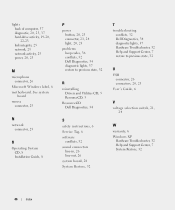
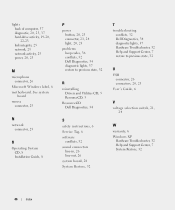
..., 34
N
network connector, 25
O
Operating System CD, 8 Installation Guide, 8
S
safety instructions, 6 Service Tag, 6 software
conflicts, 32 sound connectors
line-in, 26 line-out, 26 system board, 28 System Restore, 32
T
troubleshooting conflicts, 32 Dell Diagnostics, 34 diagnostic lights, 37 Hardware Troubleshooter, 32 Help and Support Center, 7 restore to previous state, 32
U
USB connector, 26...

