Dell Vostro 3900 driver and firmware
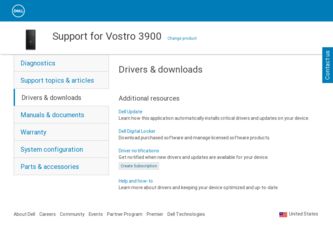
Related Dell Vostro 3900 Manual Pages
Download the free PDF manual for Dell Vostro 3900 and other Dell manuals at ManualOwl.com
Dell Vostro V 3900 Mini-Tower Owners Manual - Page 2
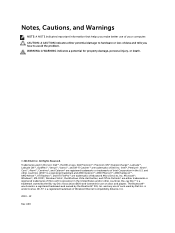
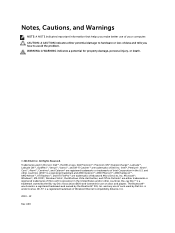
...™ are trademarks of Advanced Micro Devices, Inc. Microsoft®, Windows®, MS-DOS®, Windows Vista®, the Windows Vista start button, and Office Outlook®...players. The Bluetooth® word mark is a registered trademark and owned by the Bluetooth® SIG, Inc. and any use of such mark by Dell Inc. is under license. Wi-Fi® is a registered trademark of Wireless Ethernet...
Dell Vostro V 3900 Mini-Tower Owners Manual - Page 3
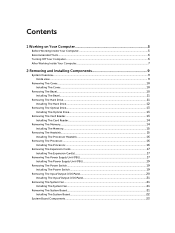
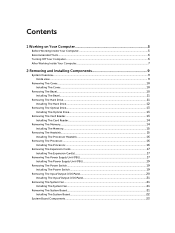
...
Removing The Optical Drive...13 Installing The Optical Drive...13
Removing The Card Reader...13 Installing The Card Reader...14
Removing The Memory...14 Installing The Memory...15
Removing The Heatsink...15 Installing The Processor Heatsink 16
Removing The Processor...16 Installing The Processor...16
Removing The Expansion Cards...17 Installing The Expansion Card(s 17
Removing The Power Supply...
Dell Vostro V 3900 Mini-Tower Owners Manual - Page 5
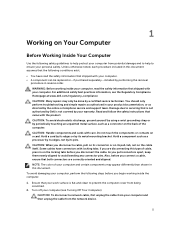
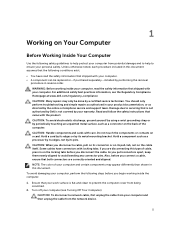
...avoid damaging your computer, perform the following steps before you begin working inside the computer.
1. Ensure that your work surface is flat and clean to prevent the computer cover from being scratched.
2. Turn off your computer (see Turning Off Your Computer).
CAUTION: To disconnect a network cable, first unplug the cable from your computer and then unplug the cable from the network device.
5
Dell Vostro V 3900 Mini-Tower Owners Manual - Page 6
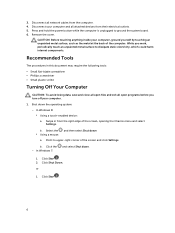
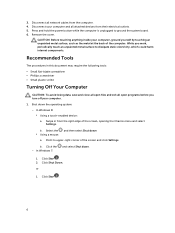
... network cables from the computer. 4. Disconnect your computer and all attached devices from their electrical outlets. 5. Press and hold the power button while the computer is unplugged to ground the system board. 6. Remove the cover.
CAUTION: Before touching anything inside your computer, ground yourself by touching an unpainted metal surface, such as the metal at the back of the computer...
Dell Vostro V 3900 Mini-Tower Owners Manual - Page 9
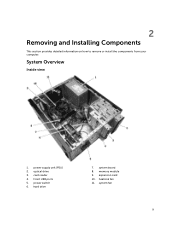
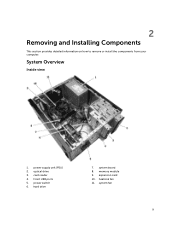
2
Removing and Installing Components
This section provides detailed information on how to remove or install the components from your computer.
System Overview
Inside view
1. power supply unit (PSU) 2. optical drive 3. card reader 4. Front USB ports 5. power switch 6. hard drive
7. system board 8. memory module 9. expansion card 10. heatsink fan 11. system fan
9
Dell Vostro V 3900 Mini-Tower Owners Manual - Page 10
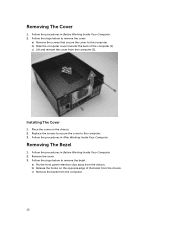
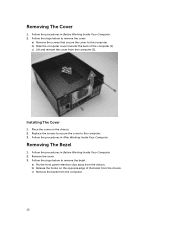
... Cover
1. Follow the procedures in Before Working Inside Your Computer. 2. Follow the steps below to remove the cover:
a) Remove the screws that secure the cover to the computer. b) Slide the computer cover towards the back of the computer [1]. c) Lift and remove the cover from the computer [2].
Installing The Cover
1. Place the cover on the chassis. 2. Replace...
Dell Vostro V 3900 Mini-Tower Owners Manual - Page 11
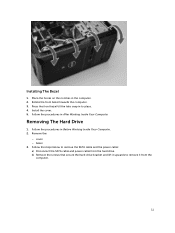
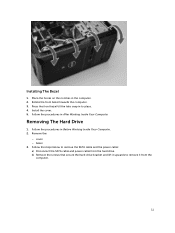
... tabs snap in to place. 4. Install the cover. 5. Follow the procedures in After Working Inside Your Computer.
Removing The Hard Drive
1. Follow the procedures in Before Working Inside Your Computer. 2. Remove the:
- cover - bezel 3. Follow the steps below to remove the SATA cable and the power cable: a) Disconnect the SATA cable and power cable from the hard drive. b) Remove the screws that secure...
Dell Vostro V 3900 Mini-Tower Owners Manual - Page 12
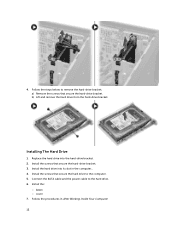
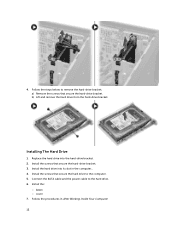
... the hard drive from the hard-drive bracket.
Installing The Hard Drive
1. Replace the hard drive into the hard-drive bracket. 2. Install the screws that secure the hard-drive bracket. 3. Install the hard drive into its slot in the computer.. 4. Install the screws that secure the hard drive to the computer. 5. Connect the SATA cable and the power cable to the hard drive. 6. Install the:
- bezel...
Dell Vostro V 3900 Mini-Tower Owners Manual - Page 13
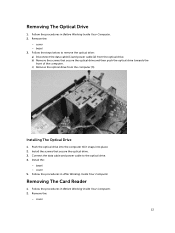
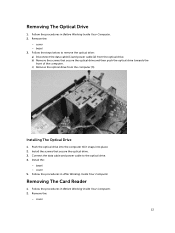
... computer. c) Remove the optical drive from the computer [3].
Installing The Optical Drive
1. Push the optical drive into the computer till it snaps into place. 2. Install the screws that secure the optical drive. 3. Connect the data cable and power cable to the optical drive. 4. Install the:
- bezel - cover 5. Follow the procedures in After Working Inside Your Computer.
Removing The Card Reader...
Dell Vostro V 3900 Mini-Tower Owners Manual - Page 14
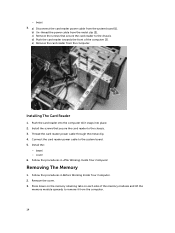
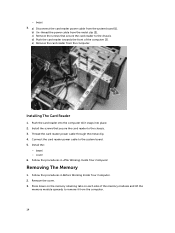
....
Installing The Card Reader
1. Push the card reader into the computer till it snaps into place. 2. Install the screws that secure the card reader to the chassis. 3. Thread the card reader power cable through the metal clip. 4. Connect the card reader power cable to the system board. 5. Install the:
- bezel - cover 6. Follow the procedures in After Working Inside Your Computer.
Removing The Memory...
Dell Vostro V 3900 Mini-Tower Owners Manual - Page 15
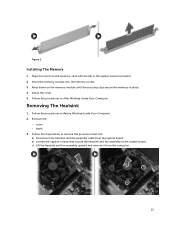
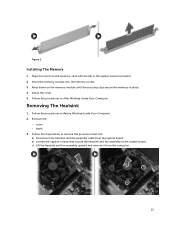
Figure 1.
Installing The Memory
1. Align the notch on the memory-card with the tab in the system-board connector. 2. Insert the memory module into the memory socket. 3. Press down on the memory module until the securing clips secure the memory in place. 4. Install the cover. 5. Follow the procedures in After Working Inside Your Computer.
Removing The Heatsink
1. Follow the procedures in Before...
Dell Vostro V 3900 Mini-Tower Owners Manual - Page 16
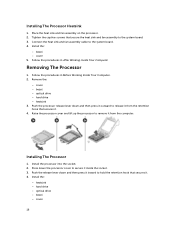
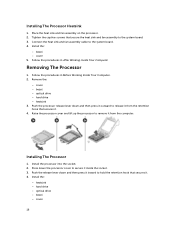
... Connect the heat sink and fan assembly cable to the system board. 4. Install the:
- bezel - cover 5. Follow the procedures in After Working Inside Your Computer.
Removing The Processor
1. Follow the procedures in Before Working Inside Your Computer. 2. Remove the:
- cover - bezel - optical drive - hard drive - heatsink 3. Push the processor release lever down and then press it outward to release...
Dell Vostro V 3900 Mini-Tower Owners Manual - Page 17
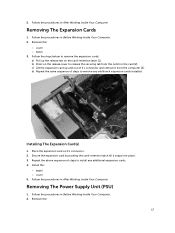
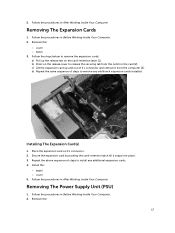
...expansion cards installed.
Installing The Expansion Card(s)
1. Place the expansion card on it's connector. 2. Secure the expansion card by pushing the card-retention latch till it snaps into place. 3. Repeat the above sequence of steps to install any additional expansion cards. 4. Install the:
- bezel - cover 5. Follow the procedures in After Working Inside Your Computer.
Removing The Power Supply...
Dell Vostro V 3900 Mini-Tower Owners Manual - Page 19
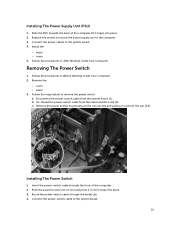
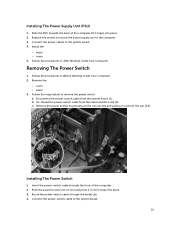
... to remove the power switch: a) Disconnect the power-switch cable from the system board [1]. b) Un-thread the power-switch cable from the metal retention clip [2]. c) Remove the power button by pressing on the two latches and pulling it out from the slot [3,4].
Installing The Power Switch
1. Insert the power-switch cable through the front of the computer. 2. Push the power button into it...
Dell Vostro V 3900 Mini-Tower Owners Manual - Page 20
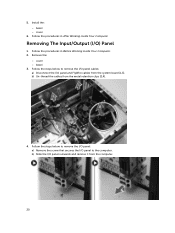
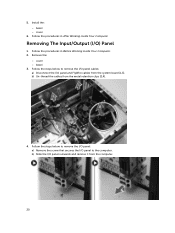
5. Install the: - bezel - cover
6. Follow the procedures in After Working Inside Your Computer.
Removing The Input/Output (I/O) Panel
1. Follow the procedures in Before Working Inside Your Computer. 2. Remove the:
- cover - bezel 3. Follow the steps below to remove the I/O panel cables: a) Disconnect the I/O panel and FlyWire cables from the system board [1,3]. b) Un-thread the cables from the ...
Dell Vostro V 3900 Mini-Tower Owners Manual - Page 21
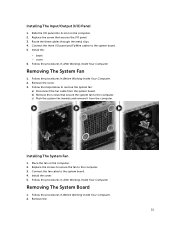
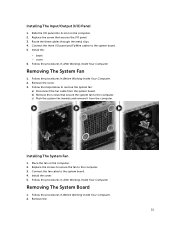
... fan inwards and remove it from the computer.
Installing The System Fan
1. Place the fan on the computer. 2. Replace the screws to secure the fan to the computer. 3. Connect the fan cable to the system board. 4. Install the cover. 5. Follow the procedures in After Working Inside Your Computer.
Removing The System Board
1. Follow the procedures in Before Working Inside...
Dell Vostro V 3900 Mini-Tower Owners Manual - Page 22
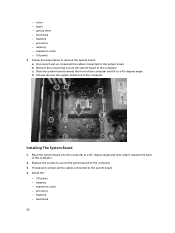
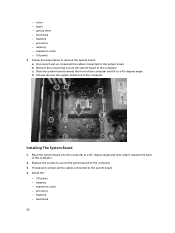
... board out of the computer.
Installing The System Board
1. Place the system board into the computer at a 45-degree angle and then slide it towards the back of the computer.
2. Replace the screws to secure the system board to the computer. 3. Thread and connect all the cables connected to the system board. 4. Install the:
- I/O panel - memory - expansion cards - processor - heatsink - hard drive...
Dell Vostro V 3900 Mini-Tower Owners Manual - Page 26
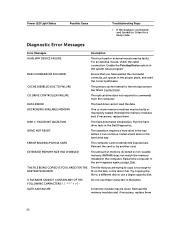
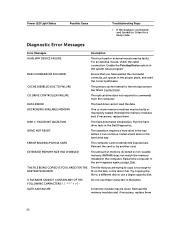
.... Install a hard drive in the hard drive bay.
The computer cannot identify the ExpressCard. Reinsert the card or try another card.
The amount of memory recorded in non-volatile memory (NVRAM) does not match the memory installed in the computer. Restart the computer. If the error appears again,contact Dell.
The file that you are trying to copy is too large to fit on the disk, or...
Dell Vostro V 3900 Mini-Tower Owners Manual - Page 28
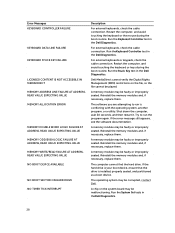
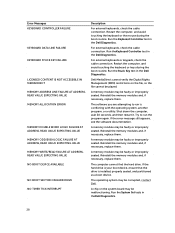
... seated. Reinstall the memory modules and, if necessary, replace them.
The computer cannot find the hard drive. If the hard drive is your boot device, ensure that the drive is installed, properly seated, and partitioned as a boot device.
The operating system may be corrupted, contact Dell.
A chip on the system board may be malfunctioning. Run the System Set tests in theDell...
Dell Vostro V 3900 Mini-Tower Owners Manual - Page 33
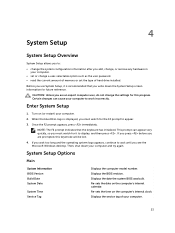
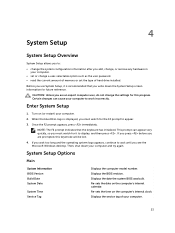
... Windows desktop. Then, shut down your computer and try again.
System Setup Options
Main
System Information BIOS Version Build Date System Date
System Time Service Tag
Displays the computer model number. Displays the BIOS revision. Displays the date the system BIOS was built. Re-sets the date on the computer's internal calendar. Re-sets the time on the computer's internal clock. Displays...