Dell Precision 490 driver and firmware
Drivers and firmware downloads for this Dell item

Related Dell Precision 490 Manual Pages
Download the free PDF manual for Dell Precision 490 and other Dell manuals at ManualOwl.com
Quick Reference Guide - Page 2
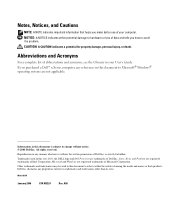
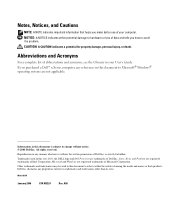
...the Glossary in your User's Guide. If you purchased a Dell™ n Series computer, any references in this document to Microsoft® Windows® operating systems are not...Dell Inc. is strictly forbidden. Trademarks used in this text: Dell, the DELL logo and Dell Precision are trademarks of Dell Inc.; Intel, Xeon, and Pentium are registered trademarks of Intel Corporation; Microsoft and Windows...
Quick Reference Guide - Page 3
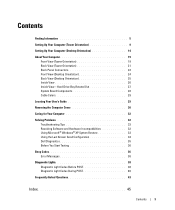
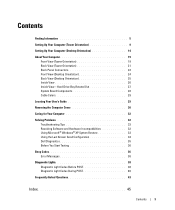
... 9
Setting Up Your Computer (Desktop Orientation 14
About Your Computer 19 Front View (Tower Orientation 19 Back View (Tower Orientation 21 Back Panel Connectors 22 Front View (Desktop Orientation 24 Back View (Desktop Orientation 25 Inside View 26 Inside View - Hard Drive Bay Rotated Out 27 System Board Components 28 Cable Colors 29
Locating Your User's Guide 29
Removing the Computer...
Quick Reference Guide - Page 5
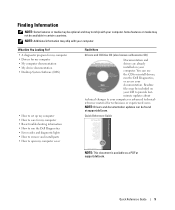
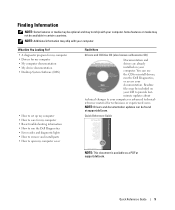
...program for my computer • Drivers for my computer • My computer documentation • My device documentation • Desktop System Software (DSS)
• How to set up my computer • How to care for my computer • Basic troubleshooting information • How to run the Dell Diagnostics • Error codes and diagnostic lights • How to remove and install parts •...
Quick Reference Guide - Page 6
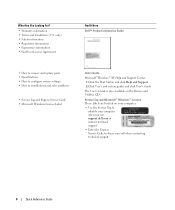
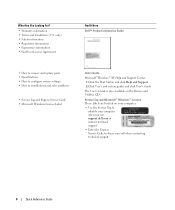
... User's and system guides and click User's Guide
The User's Guide is also available on the Drivers and Utilities CD.
Service Tag and Microsoft® Windows® License These labels are located on your computer.
• Use the Service Tag to identify your computer when you use support.dell.com or contact technical support.
• Enter the Express Service Code to direct your...
Quick Reference Guide - Page 7
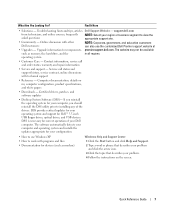
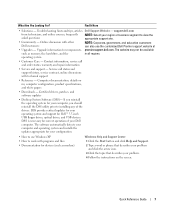
... any of the
drivers. DSS provides critical updates for your operating system and support for Dell™ 3.5-inch
USB floppy drives, optical drives, and USB devices. DSS is necessary for correct operation of your Dell
computer. The software automatically detects your computer and operating system and installs the
updates appropriate for your configuration.
• How to use Windows XP •...
Quick Reference Guide - Page 8
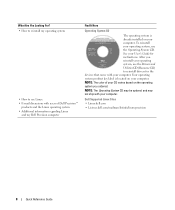
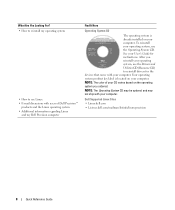
... Linux
and my Dell Precision computer
Find It Here
Operating System CD
The operating system is already installed on your computer. To reinstall your operating system, use the Operating System CD. See your User's Guide for instructions. After you reinstall your operating system, use the Drivers and Utilities CD (Resource CD) to reinstall drivers for the devices that came with...
Quick Reference Guide - Page 14
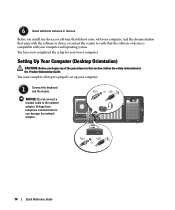
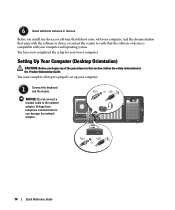
... completed the setup for your tower computer.
Setting Up Your Computer (Desktop Orientation)
CAUTION: Before you begin any of the procedures in this section, follow the safety instructions in the Product Information Guide. You must complete all steps to properly set up your computer.
1
Connect the keyboard and the mouse.
NOTICE: Do not connect a modem cable to the network adapter. Voltage from...
Quick Reference Guide - Page 18
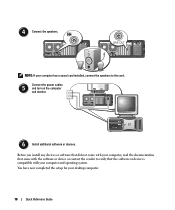
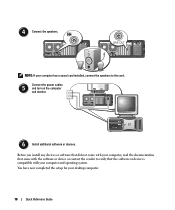
...Connect the speakers.
NOTE: If your computer has a sound card installed, connect the speakers to the card.
Connect the power cables
5
and turn on the computer
and monitor.
6
Install additional software or devices.
Before you install any devices or software that did not come with your computer, read the documentation that came with the software or device or contact the vendor to verify that...
Quick Reference Guide - Page 22
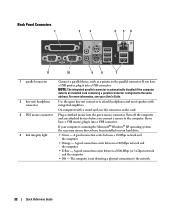
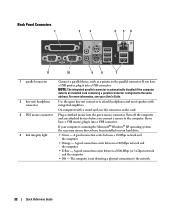
... off the computer and any attached devices before you connect a mouse to the computer. If you have a USB mouse, plug it into a USB connector. If your computer is running the Microsoft® Windows® XP operating system, the necessary mouse drivers have been installed on your hard drive.
• Green - A good connection exists between a 10-Mbps network and the computer.
• Orange...
Quick Reference Guide - Page 25
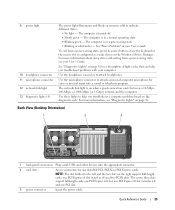
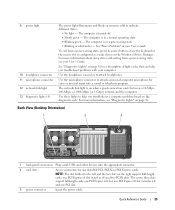
...Gbps) network and the computer.
Use these lights to help you troubleshoot a computer problem based on the diagnostic code. For more information, see "Diagnostic Lights" on page 38.
Back View (Desktop Orientation)
1
2
3
1 back panel connectors Plug serial, USB, and other devices into the appropriate connector.
2 card slots
Access connectors for any installed PCI, PCI-X, or PCI Express cards...
Quick Reference Guide - Page 30


... Instructions for removing and installing parts, including memory, cards, drives, the microprocessor,
and the battery • Information for troubleshooting various computer problems • Instructions for using the Dell Diagnostics and reinstalling drivers • Information on how to contact Dell You can access the User's Guide from your hard drive or the Dell Support website at support.dell...
Quick Reference Guide - Page 32
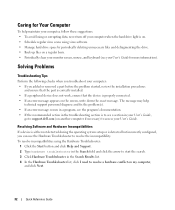
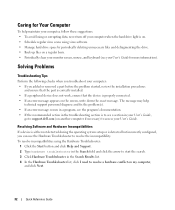
... an error message occurs in a program, see the program's documentation. • If the recommended action in the troubleshooting section is to see a section in your User's Guide,
go to support.dell.com (on another computer if necessary) to access your User's Guide.
Resolving Software and Hardware Incompatibilities
If a device is either not detected during the operating system setup or...
Quick Reference Guide - Page 33
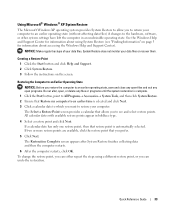
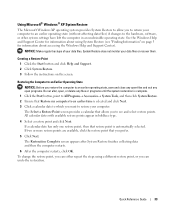
... affecting data files) if changes to the hardware, software, or other system settings have left the computer in an undesirable operating state. See the Windows Help and Support Center for information about using System Restore (see "Finding Information" on page 5 for information about accessing the Windows Help and Support Center).
NOTICE: Make regular backups of your data...
Quick Reference Guide - Page 34
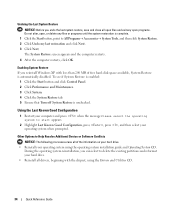
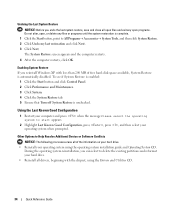
... or Software Conflicts
NOTICE: The following processes erase all of the information on your hard drive. • Reinstall your operating system using the operating system installation guide and Operating System CD.
During the operating system reinstallation, you can select to delete the existing partitions and reformat your hard drive. • Reinstall all drivers, beginning with the chipset...
Quick Reference Guide - Page 35
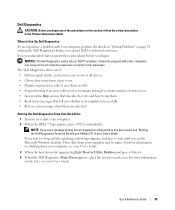
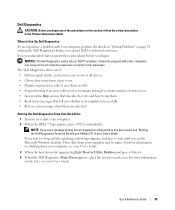
... the Dell Diagnostics From the Drivers and Utilities CD" in your User's Guide If you wait too long and the operating system logo appears, continue to wait until you see the Microsoft Windows desktop. Then shut down your computer and try again. For more information on shutting down your computer, see your User's Guide.
3 When the boot device list...
Quick Reference Guide - Page 36
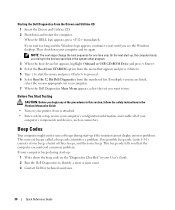
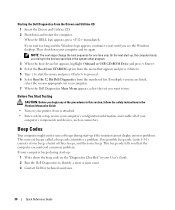
... until you see the Windows desktop. Then shut down your computer and try again.
NOTE: The next steps change the boot sequence for one time only. On the next start-up, the computer boots according to the devices specified in the system setup program. 3 When the boot device list appears, highlight Onboard or USB CD-ROM Drive and press . 4 Select...
Quick Reference Guide - Page 40
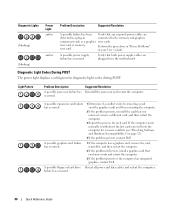
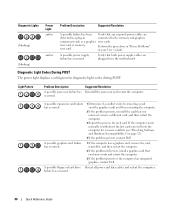
....
1 If the computer has a graphics card, remove the card, reinstall it, and then restart the computer.
2 If the problem still exists, install a graphics card that you know works and restart the computer.
3 If the problem persists or the computer has integrated graphics, contact Dell.
A possible floppy or hard drive Reseat all power and data cables and restart the computer. failure has occurred...
Quick Reference Guide - Page 42
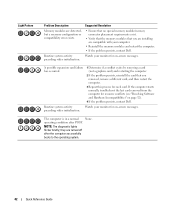
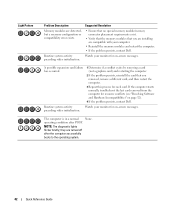
... Resolution
Memory modules are detected, but a memory configuration or compatibility error exists.
• Ensure that no special memory module/memory connector placement requirements exist.
• Verify that the memory modules that you are installing are compatible with your computer.
• Reinstall the memory modules and restart the computer. • If the problem persists, contact Dell...
Quick Reference Guide - Page 45
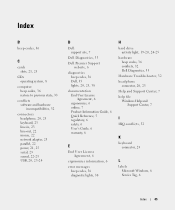
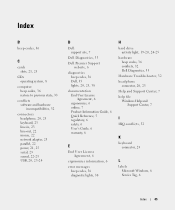
...
C
cards slots, 21, 25
CDs operating system, 8
computer beep codes, 36 restore to previous state, 33
conflicts software and hardware incompatibilities, 32
connectors headphone, 20, 25 keyboard, 23 line-in, 23 line-out, 22 mouse, 22 network adapter, 23 parallel, 22 power, 21, 25 serial, 23 sound, 22-23 USB, 20, 23-24
D
Dell support site, 7
Dell Diagnostics, 35
Dell Premier Support website...
Quick Reference Guide - Page 46
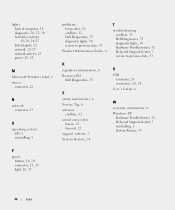
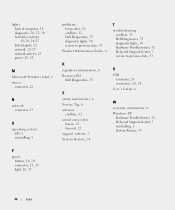
..., 35
S
safety instructions, 6 Service Tag, 6 software
conflicts, 32 sound connectors
line-in, 23 line-out, 22 support website, 7 System Restore, 33
T
troubleshooting conflicts, 32 Dell Diagnostics, 35 diagnostic lights, 38 Hardware Troubleshooter, 32 Help and Support Center, 7 restore to previous state, 33
U
USB connector, 23 connectors, 20, 24
User's Guide, 6
W
warranty information, 6 Windows XP...
