Dell OptiPlex 3020M driver and firmware
Related Dell OptiPlex 3020M Manual Pages
Download the free PDF manual for Dell OptiPlex 3020M and other Dell manuals at ManualOwl.com
Dell OptiPlex 3020M Owners Manual - Page 3
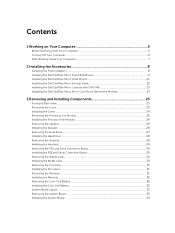
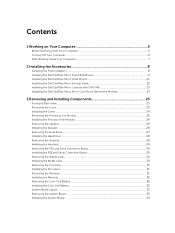
...26 Removing the Hard Drive...27 Installing the Hard Drive...28 Removing the Heatsink ...28 Installing the Heatsink...29 Removing the PS2 and Serial Connector Board 29 Installing the PS2 and Serial Connector Board 30 Removing the WLAN Card...30 Installing the WLAN Card...30 Removing the Processor...31 Installing the Processor...31 Removing the Memory...31 Installing the Memory...32 Removing the...
Dell OptiPlex 3020M Owners Manual - Page 4
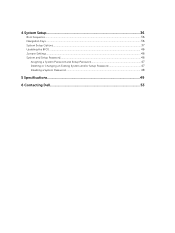
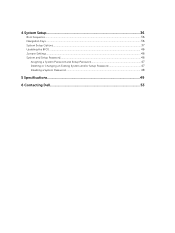
4 System Setup...36
Boot Sequence...36 Navigation Keys...36 System Setup Options...37 Updating the BIOS ...46 Jumper Settings...46 System and Setup Password...46
Assigning a System Password and Setup Password 47 Deleting or Changing an Existing System and/or Setup Password 47 Disabling a System Password...48
5 Specifications...49
6 Contacting Dell 53
Dell OptiPlex 3020M Owners Manual - Page 5
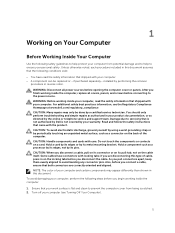
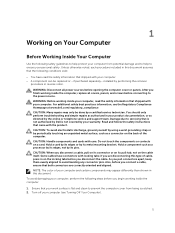
...the online or telephone service and support team. Damage due to servicing that is not authorized by Dell is not covered by your warranty. Read and follow the safety instructions that came with ... computer. CAUTION: Handle components and cards with care. Do not touch the components or contacts on a card. Hold a card by its edges or by its metal mounting bracket. Hold a component such as a processor ...
Dell OptiPlex 3020M Owners Manual - Page 6
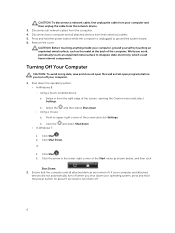
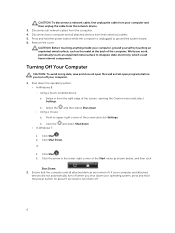
CAUTION: To disconnect a network cable, first unplug the cable from your computer and then unplug the cable from the network device.
3. Disconnect all network cables from the computer. 4. Disconnect your computer and all attached devices from their electrical outlets. 5. Press and hold the power button while the computer is unplugged to ground the system board. 6. Remove the cover.
CAUTION: Before...
Dell OptiPlex 3020M Owners Manual - Page 8
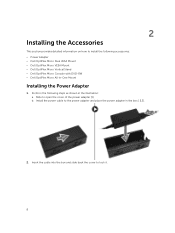
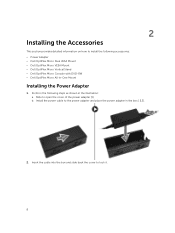
...• Dell OptiPlex Micro VESA Mount • Dell OptiPlex Micro Vertical Stand • Dell OptiPlex Micro Console with DVD-RW • Dell OptiPlex Micro All-in-One Mount
Installing the Power Adapter
1. Perform the following steps as shown in the illustration: a. Slide to open the cover of the power adapter [1]. b. Install the power cable to the power adapter and place the power adapter in the...
Dell OptiPlex 3020M Owners Manual - Page 9
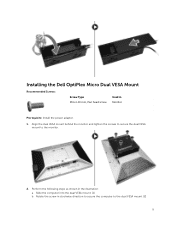
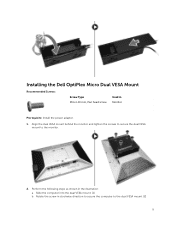
Installing the Dell OptiPlex Micro Dual VESA Mount
Recommended Screws:
Screw Type M4 x L10 mm, Pan head screw
Used in Monitor
Prerequisite: Install the power adapter. 1.... Align the dual VESA mount behind the monitor and tighten the screws to secure the dual VESA
mount to the monitor.
2. Perform the following steps as shown in the illustration: a. Slide the computer...
Dell OptiPlex 3020M Owners Manual - Page 11
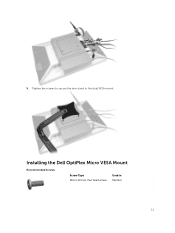
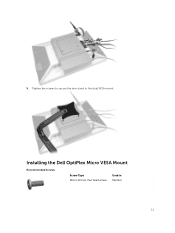
5. Tighten the screws to secure the arm stand to the dual VESA mount.
Installing the Dell OptiPlex Micro VESA Mount
Recommended Screws:
Screw Type M4 x L10 mm, Pan head screw
Used in Monitor
11
Dell OptiPlex 3020M Owners Manual - Page 12
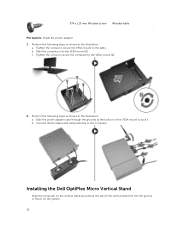
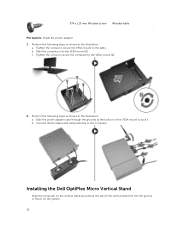
... [2].
2. Perform the following steps as shown in the illustration: a. Slide the power adapter case through the grooves at the bottom of the VESA mount to lock it. b. Connect all the cables and install antenna to the computer.
Installing the Dell OptiPlex Micro Vertical Stand
Align the computer on the vertical stand and ensure the tab on the vertical stand...
Dell OptiPlex 3020M Owners Manual - Page 13
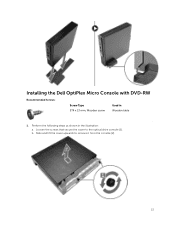
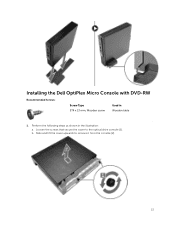
Installing the Dell OptiPlex Micro Console with DVD-RW
Recommended Screws:
Screw Type ST4 x 13 mm, Wooden screw
Used in Wooden table
1. Perform the following steps as shown in the illustration:
a. Loosen the screws that secure the cover to the optical drive console [1]. b. Slide and lift the cover upwards to remove it from the console [2].
13
Dell OptiPlex 3020M Owners Manual - Page 15
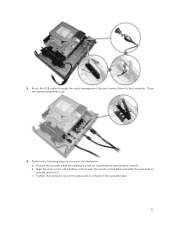
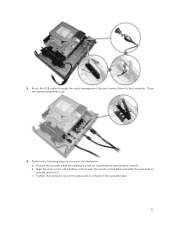
5. Route the USB cables through the cable management clip and connect them to the computer. Close the cable management clip.
6. Perform the following steps as shown in the illustration: a. Prepare the wooden table by installing screws for mounting the optical drive console. b. Align the slots on the optical drive console with the screws on the table and slide the optical drive console and...
Dell OptiPlex 3020M Owners Manual - Page 16
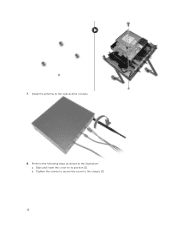
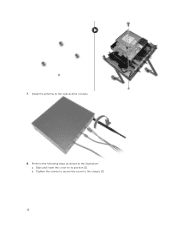
7. Install the antenna to the optical drive console.
8. Perform the following steps as shown in the illustration: a. Slide and insert the cover to its position [1]. b. Tighten the screws to secure the cover to the chassis [2].
16
Dell OptiPlex 3020M Owners Manual - Page 17
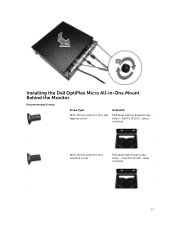
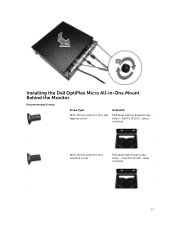
Installing the Dell OptiPlex Micro All-in-One Mount Behind the Monitor
Recommended Screws:
Screw Type
M4 X L8 mm, pitch 0.7 mm, selftapping screw
Used with
PUZ plate without thread screw holes- Dell P,U,PU,UZ- series monitors
M4 X L8 mm, pitch 0.5 mm, machine screw
PUZ plate with thread screw holes - Dell P,U,PU,UZ- series monitors
17
Dell OptiPlex 3020M Owners Manual - Page 23
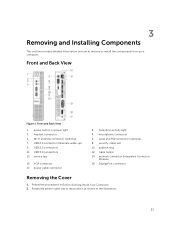
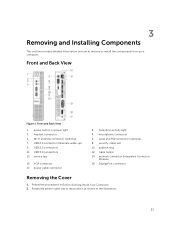
...or install the components from your computer.
Front and Back View
Figure 1. Front and Back View
1. power button or power light 3. headset connector 5. Wi-Fi antenna connector (optional) 7. USB 2.0 connector (hibernate wake-up) 9. USB 2.0 connectors 11. USB 3.0 connectors 13. service tag
15. VGA connector 17. power cable connector
2. hard-drive activity light 4. microphone connector 6. serial and...
Dell OptiPlex 3020M Owners Manual - Page 24
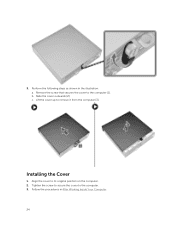
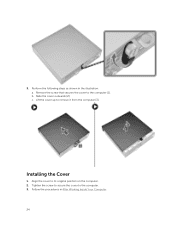
...: a. Remove the screw that secures the cover to the computer [1]. b. Slide the cover outwards [2]. c. Lift the cover up to remove it from the computer [3].
Installing the Cover
1. Align the cover to its original position on the computer. 2. Tighten the screw to secure the cover to the computer. 3. Follow the procedures in After Working Inside Your...
Dell OptiPlex 3020M Owners Manual - Page 26
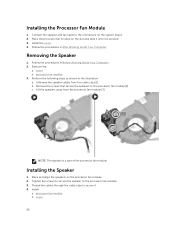
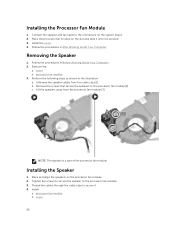
... speaker and fan cable to the connectors on the system board. 2. Place the processor fan module on the slot and slide it until it is secured. 3. Install the cover. 4. Follow the procedures in After Working Inside Your Computer.
Removing the Speaker
1. Follow the procedures in Before Working Inside Your Computer. 2. Remove the:
a. cover b. processor fan module 3. Perform...
Dell OptiPlex 3020M Owners Manual - Page 28
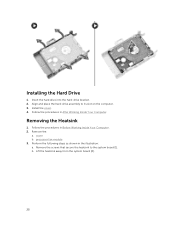
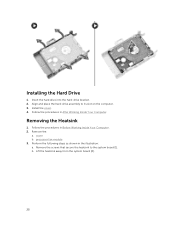
... the Hard Drive
1. Insert the hard drive into the hard-drive bracket. 2. Align and place the hard-drive assembly to its slot on the computer. 3. Install the cover. 4. Follow the procedures in After Working Inside Your Computer.
Removing the Heatsink
1. Follow the procedures in Before Working Inside Your Computer. 2. Remove the:
a. cover b. processor fan module 3. Perform the following steps...
Dell OptiPlex 3020M Owners Manual - Page 37
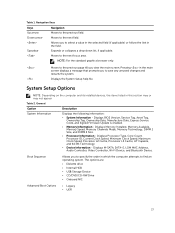
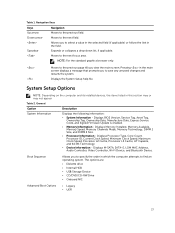
...Cache, Processor L3 Cache, HT Capable, and 64-Bit Technology.
• Device Information - Displays M-SATA, SATA-0, LOM MAC Address, Audio Controller, Video Controller, Wi-Fi Device, and Bluetooth Device.
Boot Sequence
Allows you to specify the order in which the computer attempts to find an operating system. The options are:
• Diskette drive • Internal HDD • USB Storage Device...
Dell OptiPlex 3020M Owners Manual - Page 42
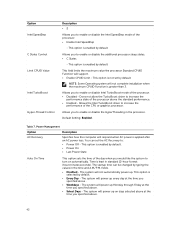
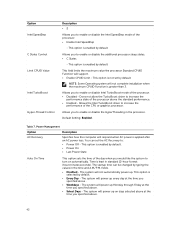
... the Intel TurboBoost driver to increase the performance of the CPU or graphics processor.
Allows you to enable or disable the HyperThreading in the processor.
Default Setting: Enabled.
Table 7. Power Management
Option
Description
AC Recovery
Specifies how the computer will respond when AC power is applied after an AC power loss. You can set the AC Recovery to:
• Power Off - This option...
Dell OptiPlex 3020M Owners Manual - Page 46
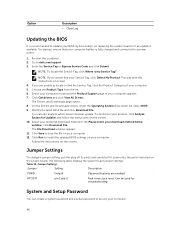
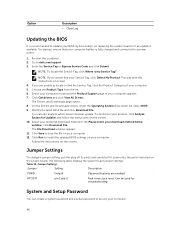
Option
Description • Clear Log
Updating the BIOS
It is recommended to update your BIOS (system setup), on replacing the system board or if an update is available. For laptops, ensure that your computer battery is fully charged and connected to a power outlet
1. Re-start the computer. 2. Go to dell.com/support. 3. Enter the Service Tag or Express Service Code and click Submit.
NOTE: To ...
Dell OptiPlex 3020M Owners Manual - Page 48
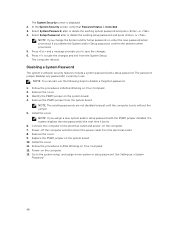
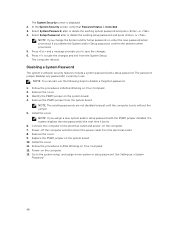
... and power-on the computer. 7. Power-off the computer and disconnect the power cable from the electrical outlet. 8. Remove the cover. 9. Replace the PSWD jumper on the system board. 10. Install the cover. 11. Follow the procedures in After Working on Your Computer. 12. Power-on the computer. 13. Go to the system setup, and assign a new system or setup password. See Setting up a System Password...

