Dell Precision Rack 7910 driver and firmware
Drivers and firmware downloads for this Dell item

Related Dell Precision Rack 7910 Manual Pages
Download the free PDF manual for Dell Precision Rack 7910 and other Dell manuals at ManualOwl.com
Dell Precision Rack 7910 Owners Manual - Page 5
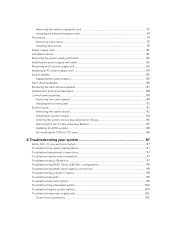
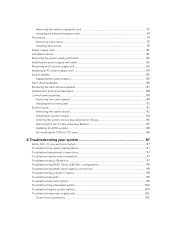
... the hard-drive backplane 87 Installing the hard-drive backplane 88 Control panel assembly...89 Removing the control panel ...89 Installing the control panel ...91 System board...91 Removing the system board...91 Installing the system board...94 Entering the system service tag using System Setup 95 Restoring the service tag using Easy Restore 95 Updating the BIOS version...96 Re-enabling...
Dell Precision Rack 7910 Owners Manual - Page 11
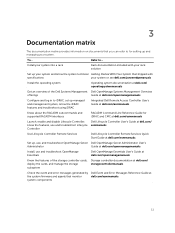
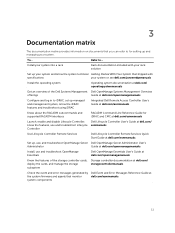
...
Dell Lifecycle Controller Remote Services Quick Start Guide at dell.com/esmmanuals
Set up, use, and troubleshoot OpenManage Server Dell OpenManage Server Administrator User's
Administrator
Guide at dell.com/openmanagemanuals
Install, use and troubleshoot OpenManage Essentials
Dell OpenManage Essentials User's Guide at dell.com/openmanagemanuals
Know the features of the storage controller...
Dell Precision Rack 7910 Owners Manual - Page 16
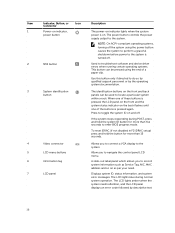
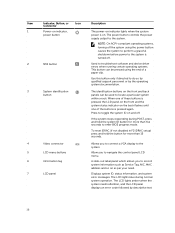
... BIOS progress mode.
To reset iDRAC (if not disabled in F2 iDRAC setup) press and hold the button for more than 15 seconds.
Allows you to connect a VGA display to the system.
Allow you to navigate the control panel LCD menu.
A slide-out label panel which allows you to record system information such as Service Tag, NIC, MAC address...
Dell Precision Rack 7910 Owners Manual - Page 34
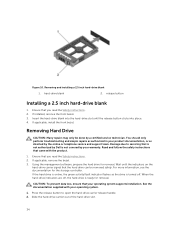
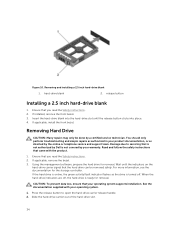
... Safety instructions. 2. If applicable, remove the bezel. 3. Using the management software, prepare the hard drive for removal. Wait until the indicators on the
hard-drive carrier signal that the hard drive can be removed safely. For more information, see the documentation for the storage controller. If the hard drive is online, the green activity/fault indicator flashes as the drive...
Dell Precision Rack 7910 Owners Manual - Page 40
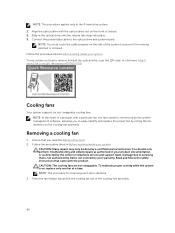
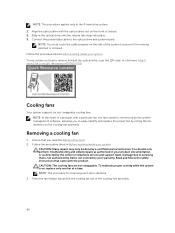
... place. 3. Connect the power/data cable to the optical drive and system board.
NOTE: You must route the cable properly on the side of the system to prevent it from being pinched or crimped. Follow the procedure listed in After working inside your system. To see a video on how to remove & install the optical drive, scan this QR code, or...
Dell Precision Rack 7910 Owners Manual - Page 52
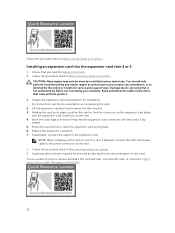
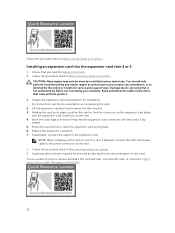
... GPU card power cable to the power connector on the riser. 1. Follow the procedure listed in After working inside your system. 2. Install any device drivers required for the card as described in the documentation for the card. To see a video on how to remove & install a PCI card and riser, scan this QR code, or click here: http:// www.Dell.com/QRL/Workstation/R7910/PCI
52
Dell Precision Rack 7910 Owners Manual - Page 55
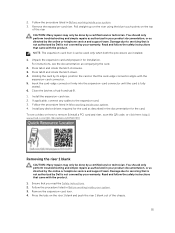
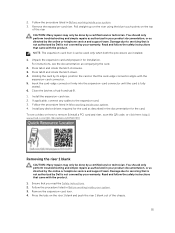
... tab B. 1. Install the expansion-card riser. 2. If applicable, connect any cables to the expansion card. 3. Follow the procedure listed in After working inside your system. 4. Install any device drivers required for the card as described in the documentation for the card. To see a video on how to remove & install a PCI card and riser, scan this QR code, or click here: http:// www.Dell.com...
Dell Precision Rack 7910 Owners Manual - Page 63
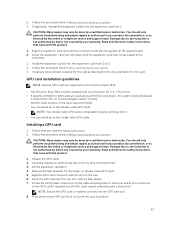
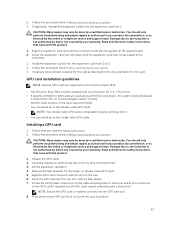
... 3. 2. Follow the procedure listed in After working inside your system. 3. Install any device drivers required for the card as described in the documentation for the card.
GPU card installation guidelines
NOTE: Internal GPU cards are supported on the Precision Rack 7910.
• The Precision Rack 7910 must be installed with one processor for 5, 6, 7 PCIe slots. • If quantity 2 K6000 or K20...
Dell Precision Rack 7910 Owners Manual - Page 75
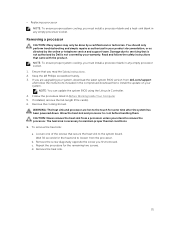
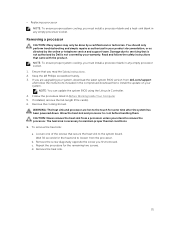
... are upgrading your system, download the latest system BIOS version from dell.com/support and follow the instructions included in the compressed download file to install the update on your system.
NOTE: You can update the system BIOS using the Lifecycle Controller. 4. Follow the procedure listed in Before Working Inside Your Computer 5. If installed, remove the full-length PCIe card(s). 6. Remove...
Dell Precision Rack 7910 Owners Manual - Page 79
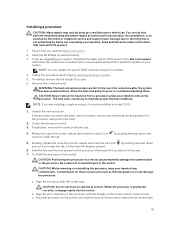
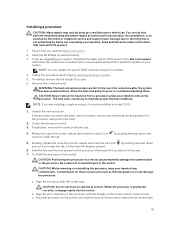
... you are upgrading your system, download the latest system BIOS version from dell.com/support
and follow the instructions included in the compressed download file to install the update on your system.
NOTE: You can update the system BIOS using the Lifecycle Controller.
4. Follow the procedure listed in Before working inside your system. 5. If installed, remove the full-length PCIe card. 6. Remove...
Dell Precision Rack 7910 Owners Manual - Page 95
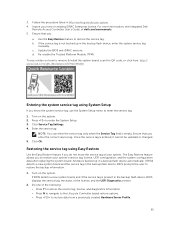
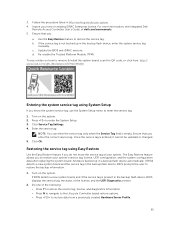
...Remote Access Controller User's Guide, at dell.com/esmmanuals. 5. Ensure that you:
a. Use the Easy Restore feature to restore the service tag. b. If the service tag is not backed up in the backup flash device, enter the system service tag
manually. c. Update the BIOS and iDRAC versions. d. Re-enable the Trusted Platform Module (TPM). To see a video on how to remove & install the system board, scan...
Dell Precision Rack 7910 Owners Manual - Page 98
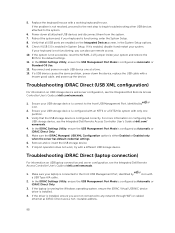
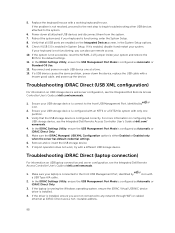
...
2. In the IDRAC Settings Utility, ensure the USB Management Port Mode is configured as Automatic or iDRAC Direct Only.
3. If the laptop is running the Windows operating system, ensure the iDRAC Virtual USB NIC device driver is installed.
4. If the driver is installed, ensure you are not connected to any network through WiFi or cabled ethernet as iDRAC Direct uses a non-routable address.
98
Dell Precision Rack 7910 Owners Manual - Page 101
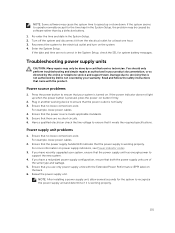
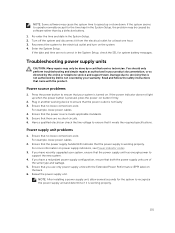
...time kept in the System Setup, the problem may be caused by software rather than by a defective battery. 1. Re-enter the time and date in the System Setup. 2. Turn off the system...service and support team. Damage due to servicing that is not authorized by Dell is not covered by your warranty. Read and follow the safety instructions that came with the product.
Power source problems
1. Press the power...
Dell Precision Rack 7910 Owners Manual - Page 140
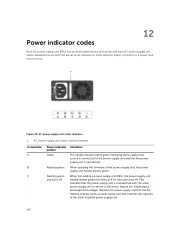
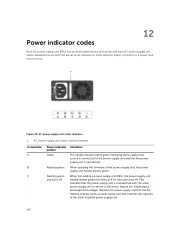
... updating the firmware of the power supply unit, the power supply unit handle flashes green.
When hot-adding a power supply unit (PSU), the power supply unit handle flashes green five times at 4 Hz rate and turns off. This indicates that the power supply unit is mismatched with the other power supply unit (in terms of efficiency, feature set, health status, and supported...
Dell Precision Tower 5810/7810/7910 and Rack 7910 Dual/Quad Host PCIe Cards Setup Guide - Page 1
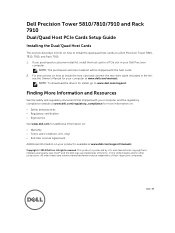
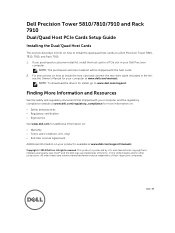
... the host card in a PCIe slot in your Dell Precision
computer. NOTE: The purchased customer install kit will be shipped with the host cards.
2. For instructions on how to install the host card and connect the two-wire cable (included in the kit), see the Owner's Manual for your computer at www.dell.com/manuals. NOTE: To download the drivers for install, go to www.dell.com/support.
Finding More...
Dell Precision Tower 5810/7810/7910 and Rack 7910 Teradici PCoIP Card Host Dual/Quad Setup Guide - Page 1
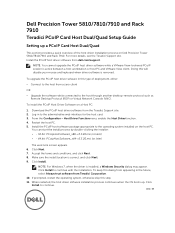
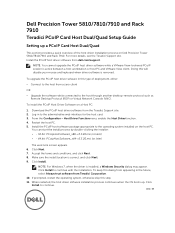
... Precision Tower 5810/7810/7910 and Rack 7910
Teradici PCoIP Card Host Dual/Quad Setup Guide
Setting up a PCoIP Card Host Dual/Quad
This section provides a quick overview of the host driver installation process on Dell Precision Tower 5810/7810/7910 and Rack 7910. For more details, see the Teradici Support site. Install the PCoIP host driver software from dell.com/support.
NOTE: You cannot upgrade...
Dell Precision Tower 5810/7810/7910 and Rack 7910 Thunderbolt Add-In-Cards Setup Guide - Page 1
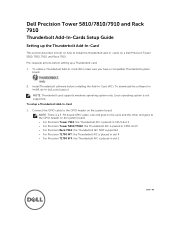
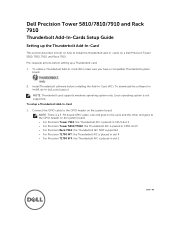
... on a Dell Precision Tower 5810, 7810, 7910, and Rack 7910. Pre-requisite actions before setting up a Thunderbolt card: 1. To utilize a Thunderbolt Add-In-Card (AIC) make sure you have a compatible Thunderbolt system
board.
2. Install Thunderbolt software before installing the Add-In-Card (AIC). To download the software for install, go to dell.com/support. NOTE: Thunderbolt card supports windows...
Information Update - Dell Precision Rack 7910 - Page 1
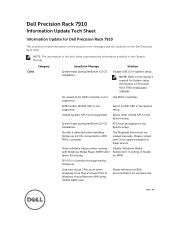
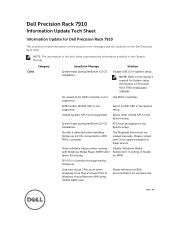
... supersedes the information available in the Owner's Manual.
Citrix
Category
Issue/Error Message
System halts during XenServer 6.2 OS installation.
Solution
Disable USB 3.0 in System setup.
NOTE: Refer to the Owner's manual for System setup information on Precision Rack 7910 at dell.com/ manuals
On-board AHCI HDD controller is not supported.
Use PERC controller.
AMD FirePro W5100 GPU is not...
Information Update - Dell Precision Rack 7910 - Page 2
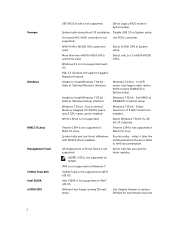
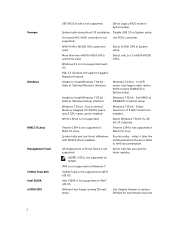
...install Windows 7 64 bit Halts at "Starting Windows" interface.
Windows 7 64 bit - In UEFI mode, load legacy video option ROM must be ENABLED in System setup.
Unable to install Windows 7 32 bit Halts at "Windows Setup" interface.
Windows 7 32 bit - Set MMIO to DISABLED in System setup.
Windows 7 32 bit - Due to limited Memory-Mapped I/O (MMIO) space, only 2 GPU cards can be installed.
Windows...
Dell Precision Tower 5810/7810/7910 and Rack 7910 Serial PCIe-Card Setup Guide - Page 2
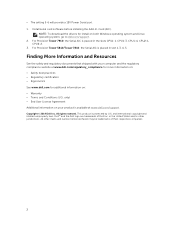
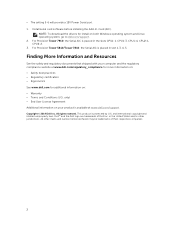
• The setting 5-6 will provide a 12V Power Serial port. 1. Install serial card software before installing the Add-In-Card (AIC).
NOTE: To download the drivers for install on both Windows operating system and Linux operating system, go to dell.com/support. 2. For Precision Tower 7910: the Serial AIC is placed in the slots CPU1-1, CPU1-3, CPU1-4, CPU2-1, CPU2-2. 3. For Precision Tower 5810/...
