Dell U3014 driver and firmware
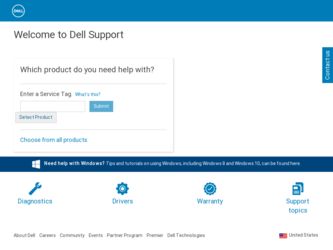
Related Dell U3014 Manual Pages
Download the free PDF manual for Dell U3014 and other Dell manuals at ManualOwl.com
Dell™ Display Manager User's Guide - Page 1
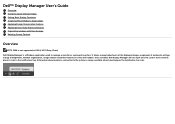
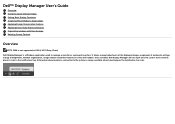
...
Overview
NOTE: DDM is not supported in DP1.2/ MST (Daisy Chain)
Dell Display Manager is a Windows application used to manage a monitor or a group of monitors. It allows manual adjustment of the displayed image, assignment of automatic settings, energy management, window organization, image rotation and other features on select Dell models. Once installed, Dell Display Manager will run each time...
Dell™ Display Manager User's Guide - Page 4
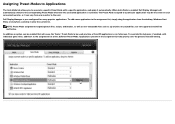
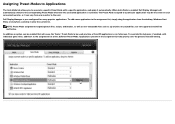
... on each connected monitor, or it can vary from one monitor to the next.
Dell Display Manager is pre-configured for many popular applications. To add a new application to the assignment list, simply drag the application from the desktop, Windows Start Menu or elsewhere, and drop it onto the current list.
NOTE: Preset Mode...
Dell™ Display Manager User's Guide - Page 6
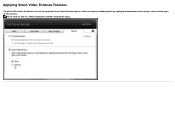
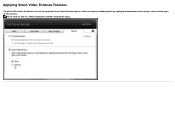
Applying Smart Video Enhance Features
On select Dell models the Options tab will also provide Smart Video Enhance options, which can improve video playback by applying enhancements to the largest video window open on the monitor.
NOTE: Only for DVI-DL, HDMI, DisplayPort and Mini DisplayPort input.
Dell™ Display Manager User's Guide - Page 7
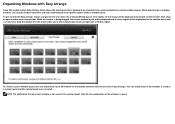
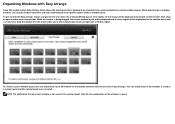
... current window layout will be displayed and an active region will be highlighted as the window passes over it. At any time, drop the window into the active region and it will automatically resize and reposition to fill that region.
To create a custom window layout, first size and position up to 10 windows on the desktop and...
Dell™ Display Manager User's Guide - Page 8
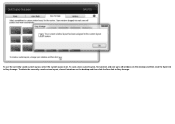
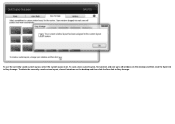
To use the currently saved custom layout, select the custom layout icon. To save a new custom layout, first postion and size up to 10 windows on the desktop and then click the Save link in Easy Arrange. To delete the currently saved custom layout, close all windows on the desktop and then click the Save link in Easy Arrange.
Dell™ Display Manager User's Guide - Page 10
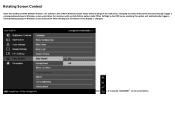
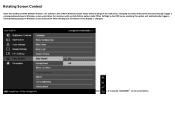
... Rotate option under Other Settings in the OSD menu, enabling this option will automatically trigger a corresponding change in Windows screen orientation when the physical orientation of the display is changed.
A Rotate image button on the Options tab and in the Quick Settings dialog may also be available on select models, to manually rotate 180˚...
Dell™ U3014 Flat Panel Monitor - Page 1
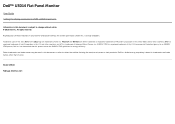
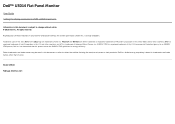
Dell™ U3014 Flat Panel Monitor
User Guide Setting the display resolution to 2560 x 1600 (maximum)
Information in this document is subject to change without notice. © 2013 Dell Inc. All rights reserved. Reproduction of these materials in any manner whatsoever without the written permission of Dell Inc. is strictly forbidden. Trademarks used in this text: Dell and the DELL logo...
Dell™ U3014 Flat Panel Monitor - Page 2
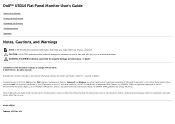
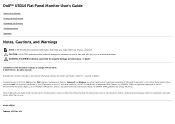
Dell™ U3014 Flat Panel Monitor User's Guide
About Your Monitor Setting Up the Monitor Operating the Monitor Troubleshooting Appendix
Notes, Cautions, and Warnings
NOTE: A NOTE indicates important information that helps you make better use of your computer. CAUTION: A CAUTION indicates either potential damage to hardware or loss of data and tells you how to avoid...
Dell™ U3014 Flat Panel Monitor - Page 3
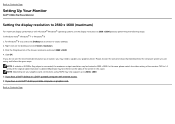
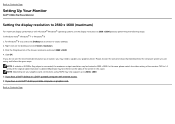
... 1:1 setting if the original tablet resolution is desired (Black bars may be inherent at the sides of the screen in this case). NOTE: Depending on your graphics card, connections using HDMI may only support up to 2560 x 1600. 1: If you have a Dell™ desktop or a Dell™ portable computer with internet access. 2: If you have a non Dell™ desktop, portable computer, or graphics card...
Dell™ U3014 Flat Panel Monitor - Page 6
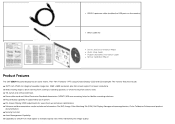
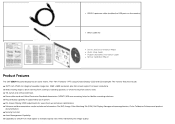
USB 3.0 upstream cable (enables the USB ports on the monitor)
Velcro cable tie
Drivers and Documentation Media Quick Setup Guide Product and Safety Information Guide Factory Calibration Report
Product Features
The Dell U3014 flat panel display has an active matrix, Thin-Film Transistor (TFT), Liquid Crystal Display (LCD) and LED backlight. The monitor features include: ■ 29.77-inch (75.62 cm...
Dell™ U3014 Flat Panel Monitor - Page 7
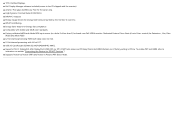
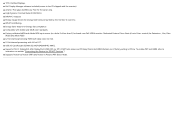
... brand new Dell U3014 monitor. Dedicated Custom Color Mode (6-axis Color-control) for Saturation , Hue, Gain
(RGB) and offset (RGB). ■ 12-bit internal processing HDMI with deep color (12-bit). ■ 12-bit internal processing with 14-bit LUT. ■ USB 3.0 Card Reader (SD/Mini SD, MS/HSMD/MSPRO, MMC). ■ Supports DVI-D, DisplayPort, Mini DisplayPort, HDMI, DP1.1a...
Dell™ U3014 Flat Panel Monitor - Page 15
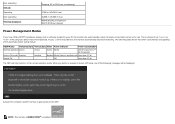
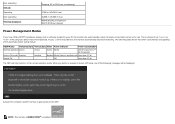
... Modes
If you have VESA's DPM™ compliance display card or software installed in your PC, the monitor can automatically reduce its power consumption when not in use. This is referred to as Power Save Mode*. If the computer detects input from keyboard, mouse, or other input devices, the monitor automatically resumes functioning. The following table shows the...
Dell™ U3014 Flat Panel Monitor - Page 19
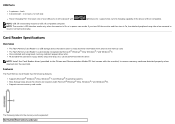
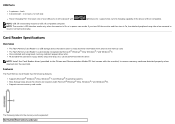
... normal functionality.
Card Reader Specifications
Overview
The Flash Memory Card Reader is a USB storage device that allows users to read and write information from and into the memory card. The Flash Memory Card Reader is automatically recognized by Microsoft® Windows® Vista, Windows® 7 and Windows® 8. Once installed and recognized, memory card(slot) appears drive letter. All...
Dell™ U3014 Flat Panel Monitor - Page 54
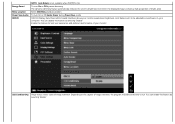
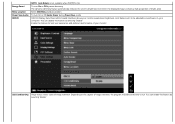
... contains a high proportion of bright areas. Select OSD Menu window position. To turn On or Off Audio Power during Power Save mode. DDC/CI (Display Data Channel/Command Interface) allows your monitor parameters (brightness, color balance etc) to be adjustable via software on your computer. You can disable this feature by selecting "Disable". Enable this feature for...
Dell™ U3014 Flat Panel Monitor - Page 60
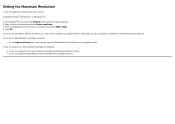
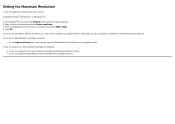
... Screen resolution and select 2560 x 1600. 4. Click OK.
If you do not see 2560 x 1600 as an option, you may need to update your graphics driver. Depending on your computer, complete one of the following procedures:
If you have a Dell desktop or portable computer:
Go to support.dell.com, enter your service tag, and download the latest driver for your graphics card.
If...
Dell™ U3014 Flat Panel Monitor - Page 67
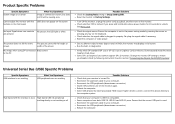
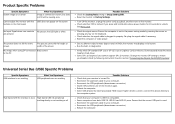
... or DP 1.2) is your Graphics Card certified to. Download and install the latest Graphics Card driver. Some DP 1.1a Graphics Card cannot support DP 1.2 monitors. Change the monitor DP setting to match yourGraphics Card by following instruction found in section "Connecting the Monitor For DP MST Function".
Universal Serial Bus (USB) Specific Problems
Specific Symptoms USB interface is not working...
Dell™ U3014 Flat Panel Monitor - Page 71
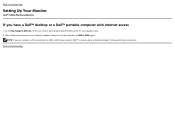
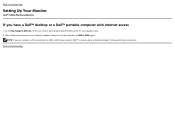
Back to Contents Page
Setting Up Your Monitor
Dell™ U3014 Flat Panel Monitor
If you have a Dell™ desktop or a Dell™ portable computer with internet access
1. Go to http://support.dell.com, enter your service tag, and download the latest driver for your graphics card. 2. After installing the drivers for your Graphics Adapter, attempt to set the resolution to 2560 x 1600 again.
...
Dell™ U3014 Flat Panel Monitor - Page 72
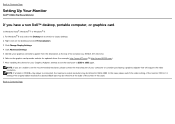
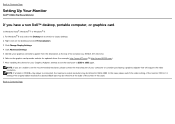
...Click Change Display Settings. 4. Click Advanced Settings. 5. Identify your graphics controller supplier from the description at the top of the window (e.g. NVIDIA, ATI, Intel etc.). 6. Refer to the graphic card provider website for updated driver (for example, http://www.ATI.com OR http://www.NVIDIA.com ). 7. After installing the drivers for your Graphics Adapter, attempt to set the resolution to...
Dell™ UltraSharp Color Calibration Solution Users Guide - Page 1
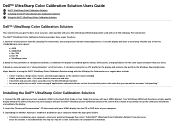
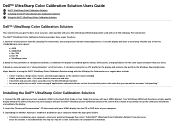
... Calibration Solution
1. Connect the USB cable to your host computer. (Refer to the Quick Start Guide or User Guide that comes with your U3014 display). Your UltraSharp U3014 will functionas a high-quality display without the USB connection, but connecting it will give the Dell™ UltraSharp Color Calibration Solution the control that it needs to accurately set up the colorspace emulations and...
Dell™ UltraSharp Color Calibration Solution Users Guide - Page 2


... Pro Colorimeter into any available host USB port on your computer or on the display (Refer to the Quick Start Guide or User Guide that comes withyour U3014 display). 2.Launch the Dell™ UltraSharp Color Calibration Solution application by double clicking on the program icon found on the desktop or under Start -> All Programs -> Dell Displays. Then follow the step-by-step...

