Dell S500 driver and firmware
Drivers and firmware downloads for this Dell item


Related Dell S500 Manual Pages
Download the free PDF manual for Dell S500 and other Dell manuals at ManualOwl.com
User Guide - Page 5
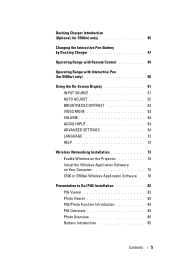
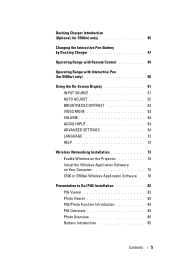
... with Remote Control 49
Operating Range with Interactive Pen (for S500wi only 50
Using the On-Screen Display 51 INPUT SOURCE 51 AUTO ADJUST 52 BRIGHTNESS/CONTRAST 53 VIDEO MODE 53 VOLUME 54 AUDIO INPUT 54 ADVANCED SETTINGS 54 LANGUAGE 72 HELP 72
Wireless Networking Installation 73 Enable Wireless on the Projector 74 Install the Wireless Application Software on Your Computer 75 S500...
User Guide - Page 10


... (for S500wi only)
Top View
3
4 5
Bottom View
2 1
6 7
8
1 Replaceable nib 2 Lens 3 Control buttons 4 LED indicators 5 Wrist strap holder 6 Power switch 7 Firmware upgrade connector 8 Mini USB charge connector
CAUTION: Safety Instructions
1 Do not use the projector near appliances that generate a lot of heat. 2 Do not use the projector in areas where there is an excessive amount of dust.
The...
User Guide - Page 12


...input (D-sub) connector
7 VGA-B input (D-sub) connector
8 HDMI connector 9 Mini USB (Mini Type B)
connector for remote mouse, Interactive function and firmware upgrade 10 WiFi USB (Type A) connector
11 USB Type B connector for USB Display
12 USB Type A connector for USB Viewer
13 RJ45 connector
14 VGA-A output (monitor loop through) connector
15 Power cord connector
16 Audio-B right-channel input...
User Guide - Page 17


Connecting a Computer Using a RS232 cable
1 Power cord 2 RS232 cable
NOTE: The RS232 cable is not shipped with your projector. Consult a professional installer for the cable and RS232 remote control software.
Connecting Your Projector 17
User Guide - Page 28


... is supported only in the following input modes: VGA and HDMI from a PC, and Wireless Display, USB Display, and LAN Display.
2 To enable Interactive Pen, the 2nd connection between computer and projector is required. There are three options available for your computer and projector connections:
a use a Mini USB cable
b use a LAN cable (need to install the Dell Wireless Application Software)
c use...
User Guide - Page 35


... occurring: • Lamp is reaching its end of usable life • Lamp module is not properly installed • Lamp driver failure • Color wheel failure
For more information, see "Troubleshooting Your Projector" on page 108 and "Guiding Signals" on page 114.
If the TEMP amber indicator is on or blinking, one of the following...
User Guide - Page 40


... connector
5 LED indicators
6 Right 7 Power switch 8 Firmware upgrade
connector
This button acts like the left click button of a mouse.
Functions available are listed in the OSD Menu "Set function" (see page 70).
NOTE: Double-clicking the Function button will act as Undo, if supported by the software.
Allow you use Mini USB cable to charge. See "Charging the...
User Guide - Page 73


...or higher-resolution
display recommended (computer and display) e Ethernet adapter (10 / 100 bps) for an Ethernet connection f A supported WLAN adapter for a WLAN connection (any NDIS-compliant
802.11b or 802.11g or 802.11n Wi-Fi device) Web browser
Microsoft Internet Explorer 6.0 or 7.0 (recommended) or 8.0, Firefox 1.5 or 2.0, and Safari 3.0 and above
NOTE: Wireless Networking Installation steps...
User Guide - Page 75


.../LAN Settings J Wireless Settings J Wireless J Connected. The image input source will be automatically switched to wireless screen when wireless option is selected in this step.
6 Take note of the LOGIN CODE, NETWORK NAME (SSID), and IP ADDRESS. You will need these information to log in in later.
Install the Wireless Application Software on Your Computer
In order to use your wireless projector...
User Guide - Page 78


...this, click Save.
NOTE: If you are unable to install the application because of inadequate rights on the computer, please contact your network administrator.
S500 or S500wi Wireless Application Software
Once the installation is complete, the S500 or S500wi Wireless Application software will launch and will search for the projector automatically. The below screen appears:
Login To communicate with...
User Guide - Page 82


... (PtG) installation steps are the same for the S500 and S500wi models.
In order to use your USB Viewer, you need to complete the steps below: 1 Enable Wireless/LAN function on the projector. See "Wireless/LAN Settings (in LAN Mode)" on page 62.
NOTE: When you start wireless, please wait about 50 seconds to reboot the Wireless / Network. 2 Plug the USB Flash to your projector.
NOTE...
User Guide - Page 89


Download the Wireless Application Software See also "Wireless Networking Installation" on page 73.
Click the Download button of the corresponding operating system of your computer.
Using Your Projector 89
User Guide - Page 98


... Firmware Update page to update your projector's wireless firmware.
NOTE: Please disable and enable wireless/network using the OSD to restart the network card for the projector after firmware upgrade is successful.
To start firmware update, follow these steps: 1 Press Browse to select the file to update. 2 Click the Update button to start. Wait while the system updates the firmware in your device...
User Guide - Page 108


... the external graphics port is
enabled. If you are using a Dell™ laptop
computer, press
(Fn+F8). For
other computers, see your respective
documentation. If images are not displayed
properly, please upgrade the video driver of
your computer. For Dell computers, see
support.dell.com.
• Ensure that all the cables are securely connected. See "Connecting Your Projector" on page 12...
User Guide - Page 109


... the setting is 1280 x 800 pixels for the external monitor port.
c Press
(Fn+F8).
If you experience difficulty in changing resolutions, or if your monitor freezes, restart all the equipment and the projector.
If you are not using a Dell™ portable computer, see your documentation. If images are not displayed properly, please upgrade the video driver of your computer. For a Dell computer...
User Guide - Page 110


...setting.
If the image is still stretched, adjust the aspect ratio in the Display Settings of the Advanced Settings menu in the OSD.
Select Projector Settings of the Advanced Settings from the OSD and adjust the projector...and ensure that it is properly installed.
If the LAMP lights and the Power light are blinking amber, the lamp driver has failed and the projector will automatically shut down.
If ...
User Guide - Page 114


... minutes and then turn on the projector. If this problem persists, contact Dell.
Lamp module connection may be disrupted. Check the lamp module and ensure that it is properly installed. If the problem persists, contact Dell.
Control Buttons Power BLUE
Flashing BLUE BLUE BLUE AMBER
OFF
AMBER
OFF
AMBER Flashing
BLUE
OFF AMBER Flashing
OFF
Indicator
TEMP (Amber)
LAMP...
User Guide - Page 121


... for supporting wireless dongle (Embedded WiFi, USB interface, S500 is optional).
OS environment: Windows 7/Vista/XP/2000, MAC OS X
Support: Presentation slides and projector control.
Allow connection up to 30 users at the same time.
4-to-1 split screen. Allow four presentation slides to be projected on screen.
Conference Control mode.
Supports Audio Projection (need to install extra driver...
User Guide - Page 130


... Screen 27 Power cord 27 USB-A to Mini USB-B Cable 27 VGA to VGA Cable 27
Connection Ports +12V DC out connector 12 Audio-A input connector connector 12 Audio-B left-channel input connector 12 Audio-B right-channel input connector 12 Composite Video connector 12 HDMI connector 12 Microphone connector 12 Mini USB for remote mouse, Interactive function and Firmware upgrade. 12 Power code connector...
User Guide - Page 131


...
12
Contact Dell 7, 111, 116
Control Panel 34
D
Dell contacting 125
I
Interactive Pen Control panel 10 Firmware upgrade connector 10 LED indicators 10 Lens 10 Mini USB charge connector 10 Power switch 10 Replaceable nib 10 Wrist strap holder 10
M
Main Unit 9 Control panel 9 Focus tab 9 IR receivers 9
Lamp cover 9 Lens 9
O
On-Screen Display 51 ADVANCED SETTINGS 54 AUDIO INPUT 54 AUTO...
