Dell S520 driver and firmware

Related Dell S520 Manual Pages
Download the free PDF manual for Dell S520 and other Dell manuals at ManualOwl.com
Dell Interactive Projector Laser Touch Setup Guide - Page 8


...47 PM
Set Up Laser Touch on Your Projector
8 Connect the USB cable to your computer.
5 m Mini USB cable
Part E: Install the Touch Driver on Your Computer
10 The TouchDriver install message will popup automatically after you plug in the USB cable to your computer. Follow the onscreen instruction to complete setup.
MOLEX
9 Power on the projector by pressing the power button on the remote control...
Dell Interactive Projector Laser Touch Setup Guide - Page 14


... by restoring the initial setting.
Part J: Install the Workspace Application Software on Your Computer
The WorkSpace Application software is bundled along with the CD that shipped with your projector. Install the WorkSpace Application Software and follow the on-screen instructions to complete the setup. For more instructions, refer to "WorkSpace Getting Started Guide".
Default value for Touch...
Dell Interactive Projector Laser Touch Setup Guide - Page 16


... may download the information from Dell support website at dell.com/support, or contact Dell for technical or service support.
3 If there is halogen lamp near the projector and whiteboard, light from the halogen lamp may affect touch performance. If so, a Turn off the halogen lamp. b Shielding the halogen lamp light to whiteboard or camera. c Reduce Touch Sensitivity in driver. Doing...
Dell Interactive Projector Quick Start Guide - Page 2


...Aspect Ratio
5 Connect video & USB cables to computer
USB USB USB
1
2
6 Install Touch Driver & Initialize Touch Control Function in your computer
d
MOLEX
1
2
3
4
Wireless Projection
From your computer
Switch the projector to Wireless Display or Intel® WiDi source mode and follow the on-screen instructions. Note: Refer to the User's Guide for system requirements Intel...
Dell Interactive Projector User's Guide - Page 9


...1 Mini USB (Mini Type B)
12 Audio output connector
connector for remote mouse,
firmware upgrade, and laser
curtain touch HID
2 HDMI connector
13 Power cord connector
3 VGA output (monitor loop through) connector
14 Microphone connector
4 USB Type A connector for USB 15 Audio-B right-channel input
Viewer
connector
5 USB Type B connector (DoUSB) for USB Display
16 Audio-A right-channel...
Dell Interactive Projector User's Guide - Page 13


Connecting a Computer Using a RS232 cable
1
2
1 Power cord 2 RS232 (9-pin D-sub female to female
pin2-3 swap) cable NOTE: The RS232 (9-pin D-sub female to female pin2-3 swap) cable is not shipped with your projector. Consult a professional installer for the cable and RS232 remote control software.
Connecting Your Projector 13
Dell Interactive Projector User's Guide - Page 16


...Wireless
NOTE: Dell S520 supports MobiShow and WiFi-Doc functions. They are applications which transmit supported content from your Android or iOS devices wirelessly. After installing and launching the application on your mobile device, enable Wi-Fi on your mobile device and connect to the projector network, Dell S520. For more Information, please visit go to Dell Support site at dell.com/support...
Dell Interactive Projector User's Guide - Page 63


...® Ultimate-N 6300
Intel® My Wi-Fi Technology (Intel® MWT) and Intel® Wireless Display must be pre-installed and enabled.
Windows 7 (64-bit), Home Premium, Ultimate or Professional
Windows 7 (32-bit), Home Premium, Ultimate, Professional or Basic
Windows 8 32-bit and 64-bit editions
For more information, see the Intel® WiDi website...
Dell Interactive Projector User's Guide - Page 67
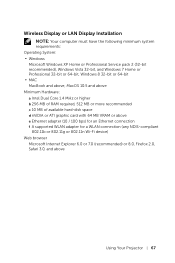
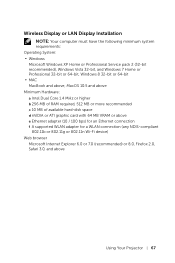
... available hard-disk space d nViDIA or ATI graphic card with 64 MB VRAM or above e Ethernet adapter (10 / 100 bps) for an Ethernet connection f A supported WLAN adapter for a WLAN connection (any NDIS-compliant 802.11b or 802.11g or 802.11n Wi-Fi device) Web browser Microsoft Internet Explorer 6.0 or 7.0 (recommended) or 8.0, Firefox 2.0, Safari 3.0, and above
Using Your Projector 67
Dell Interactive Projector User's Guide - Page 72


... on-screen prompting you to install the required driver. You can download the "Audio Projection Driver" from the Dell Support site at dell.com/support
NOTE: If you are unable to install the application because of inadequate rights on the computer, please contact your network administrator.
10 The installation software will launch. Follow the on-screen instruction to complete setup.
72
Using Your...
Dell Interactive Projector User's Guide - Page 80


...function needs install extra driver only in Windows XP, If your computer does not have the driver installed, a pop-up message will appear on-screen prompting you to install the required driver. You can download the "Audio Projection Driver" from the Dell Support site at dell.com/support.
NOTE: Audio Projection function needs installed extra driver in MAC operating system. If your MAC computer does...
Dell Interactive Projector User's Guide - Page 83


The Wireless Guide Screen shown below appears:
4 Take note of the Wireless Network (SSID), IP Address, and Access Code. You will need this information to log in later.
Install the Dell Projector Connection Manager on Your Computer 5 "Dell Projector Connection Manager" is required if the Wireless or LAN is used for the Audio Projection set-up. Please download and install the software the first time...
Dell Interactive Projector User's Guide - Page 86


... now logged into the Dell Projector Connection Manager. Click the "Play" button in the application to starting the LAN or wireless audio projection.
11 Click the "Audio Projection" button in the application to enable audio projection function
NOTE: Audio projection function needs installation of extra driver only in Windows XP. If your computer does not have the driver installed, a pop-up message...
Dell Interactive Projector User's Guide - Page 87


12 Executing the Windows Media Player or others audio player software (example: Winamp player...) on your computer.
Using Your Projector 87
Dell Interactive Projector User's Guide - Page 89


Download the Dell Projector Connection Manager See also "Wireless Display or LAN Display Installation" on page 67.
Click the Download button of the corresponding operating system of your computer.
Using Your Projector 89
Dell Interactive Projector User's Guide - Page 97


... disable and enable wireless/network using the OSD to restart the network card for the projector after firmware upgrade is successful. To start firmware update, follow these steps: 1 You can download the firmware files from dell.com/support. 2 Press Browse to select the file to update. 3 Click the Update button to start. Wait while the system updates the firmware in your device.
CAUTION: Do not...
Dell Interactive Projector User's Guide - Page 107


...; Ensure the external graphics port is
enabled. If you are using a Dell laptop
computer, press
(Fn+F8). For
other computers, see your respective
documentation. If images are not
displayed properly, please upgrade the
video driver of your computer. For Dell
computers, see support.dell.com.
• Ensure that all the cables are securely
connected. See "Connecting Your
Projector" on page...
Dell Interactive Projector User's Guide - Page 108


... setting is 1280 x 800 pixels for the external monitor port.
c Press
(Fn+F8).
If you experience difficulty in changing resolutions, or if your monitor freezes, restart all the equipment and the projector.
If you are not using a Dell laptop computer, see your documentation. If images are not displayed properly, please upgrade the video driver of your computer. For a Dell computer, see support...
Dell Interactive Projector User's Guide - Page 111


... manually run USB display, go to My Computer and run "USB_Display.exe". • MAC
a Go to CDROM: USB_DISPLAY and run "MAC_USB_Display.pkg".
b Follow the on-screen instruction to complete installed.
c Reboot system, and then re-connect USB cable to the computer and the projector.
NOTE: You may require administrator level access to install the driver. Contact your network administrator for support...
Dell Interactive Projector User's Guide - Page 119


...Wireless Standard: IEEE 802.11 a/b/g/n (2T2R)
OS environment: Windows 8/7/Vista/XP/2000, MAC OS X
Support: Presentation slides and projector control.
Allow connection up to 30 users at the same time.
4-to-1 split screen. Allows four presentation slides to be projected on screen.
Conference Control mode.
Supports Audio Projection (driver installation may be required. Download from dell.com/support...

