Dell S320wi driver and firmware

Related Dell S320wi Manual Pages
Download the free PDF manual for Dell S320wi and other Dell manuals at ManualOwl.com
- Page 5


AUTO ADJUST 52 BRIGHTNESS/CONTRAST 53 VIDEO MODE 53 VOLUME 54 AUDIO INPUT 54 ADVANCED SETTINGS 55 LANGUAGE 72 HELP 73
Wireless Networking Installation 74 Enable Wireless on the Projector 75 Install the Wireless Application Software on Your Computer 76 Launch the Wireless Application 80
Presentation to Go (PtG) Installation 83 PtG Viewer 84 Photo Viewer 84 PtG/Photo Function ...
- Page 11


... Interactive Pen
Top View
3
4 5
Bottom View
6 7
2
8
1
1 Replaceable nib 2 Lens 3 Control buttons 4 LED indicators 5 Wrist strap holder 6 Power switch 7 Firmware upgrade connector 8 Mini USB charge connector
NOTE: Optional (can be bought separately), or comes with S320wi only.
CAUTION: Safety Instructions
1 Do not use the projector near appliances that generate a lot of heat. 2 Do not use...
- Page 13


...Viewer (embedded for S320wi) 6 USB Type B connector for USB
Display (embedded for S320wi) 7 RJ45 connector (embedded for
S320wi) 8 RS232 connector
9 Security cable slot
10 Mini USB (Mini Type B) connector for remote mouse, Interactive function, and firmware upgrade
11 S-Video connector 12 Composite Video connector 13 Audio output connector
14 Audio input connector
15 Power cord connector
CAUTION...
- Page 19


... a Computer Using a RS232 cable
VGA-OUT
VGA-A IN
VGA-B IN
HDMI
USB-A
Audio-In Audio-Out Composite S-Video Mini-USB
DOUSB RJ45 RS232
1
2
1 Power cord 2 RS232 (9-pin D-sub female to female
pin2-3 swap) cable NOTE: The RS232 (9-pin D-sub female to female pin2-3 swap) cable is not shipped with your projector. Consult a professional installer for the cable and RS232 remote control software...
- Page 29


... is supported only in the following input modes: VGA and HDMI
from a PC, and Wireless Display, USB Display, and LAN Display. 2 To enable Interactive Pen, the 2nd connection between computer and
projector is required. There are four options available for your computer and projector connections:
a use a Mini USB cable or Dell Interactive wireless dongle (optional) Dell Interactive wireless dongle...
- Page 35


... the Control Panel
1
2
3
4
10
5
6
9
8
7
1 Power
2 Up / Keystone adjustment
3 LAMP warning light
Turns the projector on or off. For more information, see "Turning Your Projector On" on page 30 and "Turning Your Projector Off" on page 30.
Press to navigate through the On-Screen Display (OSD) Menu items.
Press to adjust image distortion caused by tilting the projector...
- Page 41


... connector
5 LED indicators
6 Right 7 Power switch 8 Firmware upgrade
connector
This button acts like the left click button of a mouse.
Functions available are listed in the OSD Menu "Set function" (see page 70).
NOTE: Double-clicking the Function button will act as Undo, if supported by the software.
Allow you use Mini USB cable to charge. See "Charging the...
- Page 74


...disk space d nViDIA or ATI graphic card must with 64 MB VRAM or above e Ethernet adapter (10 / 100 bps) for an Ethernet connection f A supported WLAN adapter for a WLAN connection (any NDIS-compliant
802.11b or 802.11g or 802.11n Wi-Fi device) Web browser
Microsoft Internet Explorer 6.0 or 7.0 (recommended) or 8.0, Firefox 1.5 or 2.0, and Safari 3.0 and above
NOTE: Wireless Networking Installation...
- Page 79


... prompting you to install the required driver. You can download the "Audio Projection Driver" from the Dell Support site at support.dell.com. NOTE: If you are unable to install the application because of inadequate rights on the computer, please contact your network administrator.
11 The installation software will launch. Follow the on-screen instruction to complete setup.
Using Your Projector 79
- Page 83


..." in the Dell Support website at: support.dell.com.
3 At INPUT SOURCE menu, select Wireless/USB and then select USB Viewer on the sub-menu. See "INPUT SOURCE WIRELESS/USB" on page 52. NOTE: When the Wireless and LAN function is disabled, go to LAN Settings menu, select the "Enabled" in the "Wireless and LAN" option to re-activate the Wireless and LAN function.
Using Your Projector 83
- Page 87


... Converter Application Software on Your Computer
Please follow the on-screen instructions to complete the setup.
NOTE: You can download the "PtG Converter - Lite" in the Dell Support website at support.dell.com.
Using the PtG Converter
1 Launch the "PtG Converter - Lite.exe" or double-click the desktop to start the application.
icon on the
2 Click to select a PowerPoint file...
- Page 89


... driver only in Windows XP, If your computer does not have the driver installed, a pop-up message will appear on-screen prompting you to install the required driver. You can download the "Audio Projection Driver" from the Dell Support site at support.dell.com.
NOTE: Audio Projection function need installed extra drive in MAC operating system. If your MAC computer does not have the driver installed...
- Page 92


... Wireless Guide Screen shown below appears:
4 Take note of the LOGIN CODE, NETWORK NAME (SSID), and IP ADDRESS. You will need these information to log in later.
Install the Wireless Application Software on Your Computer
5 "Wireless Application Software" is required if the Wireless or LAN is used for the Audio Projection set-up. Please download and install the software the first time you use Audio...
- Page 94


...: Audio Projector function need install extra driver only in Windows XP,If your computer does not have the driver installed, a pop-up message will appear on-screen prompting you to install the required driver. You can download the "Audio Projection Driver" from the Dell Support site at support.dell.com. 11 Executing the Windows Media Player or others audio player software (example: Winamp player...
- Page 96


Download the Wireless Application Software See also "Wireless Networking Installation" on page 74.
Click the Download button of the corresponding operating system of your computer.
96
Using Your Projector
- Page 105


... Firmware Upgrade page to update your projector's wireless firmware.
NOTE: Please disable and enable wireless/network using the OSD to restart the network card for the projector after firmware upgrade is successful. To start firmware update, follow these steps: 1 Press Browse to select the file to update. 2 Click the Update button to start. Wait while the system updates the firmware in your device...
- Page 118


Firmware Upgrade
Use the Firmware Update page to update your projector's firmware. Press Update to start.
• Please wait till the count reaches 0.
118
Using Your Projector
- Page 126


... the external graphics port is
enabled. If you are using a Dell™ laptop
computer, press
(Fn+F8). For
other computers, see your respective
documentation. If images are not displayed
properly, please upgrade the video driver of
your computer. For Dell computers, see
support.dell.com.
• Ensure that all the cables are securely connected. See "Connecting Your Projector" on page 13...
- Page 127


...the setting is 1280 x 800 pixels for the external monitor port.
c Press
(Fn+F8).
If you experience difficulty in changing resolutions, or if your monitor freezes, restart all the equipment and the projector.
If you are not using a Dell™ laptop computer, see your documentation. If images are not displayed properly, please upgrade the video driver of your computer. For a Dell computer, see...
- Page 139
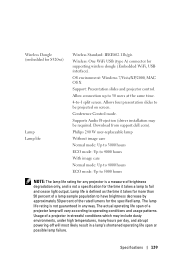
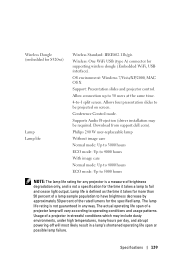
... wireless dongle (Embedded WiFi, USB interface). OS environment: Windows 7/Vista/XP/2000, MAC OS X Support: Presentation slides and projector control. Allow connection up to 30 users at the same time. 4-to-1 split screen. Allows four presentation slides to be projected on screen. Conference Control mode. Supports Audio Projection (driver installation may be required. Download from support.dell...

