Dell SX2210WFP driver and firmware
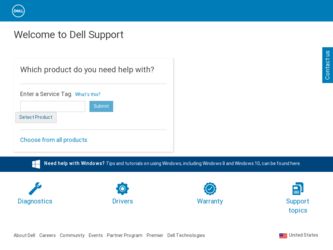
Related Dell SX2210WFP Manual Pages
Download the free PDF manual for Dell SX2210WFP and other Dell manuals at ManualOwl.com
User's Guide - Page 1
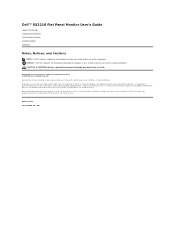
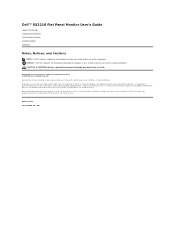
Dell™ SX2210 Flat Panel Monitor User's Guide
About Your Monitor Setting Up the Monitor Operating the Monitor Troubleshooting Appendix
Notes, Notices, and Cautions
NOTE: A NOTE indicates important information that helps you make better use of your computer. NOTICE: A NOTICE indicates either potential damage to hardware or loss of data and tells you how to...
User's Guide - Page 3
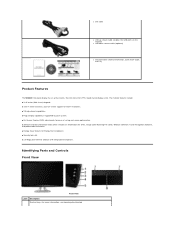
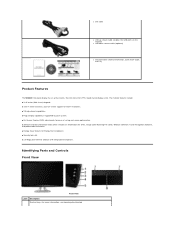
l DVI cable
l USB up stream cable (enables the USB ports on the monitor)
l USB down stream cable (optional)
l Documentation (Safety Information, Quick Start Guide, and CD)
Product Features
The SX2210 flat panel display has an active matrix, thin-film transistor (TFT), liquid crystal display (LCD). The monitor features include: ■ 21.5 inches (546.8 mm) diagonal. ■ 1920 X 1080 resolution...
User's Guide - Page 5
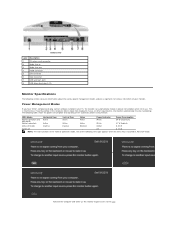
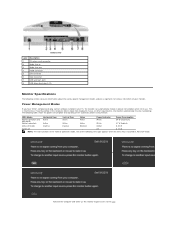
... Line-in
3
Audio Line-out
4
HDMI connector
5
DVI connector
6
VGA connector
7
USB upstream port
8
USB downstream ports (2)
Monitor Specifications
The following sections give you information about the various power management modes and pin assignments for various connectors of your monitor.
Power Management Modes
If you have VESA's compliance display card or software installed in your...
User's Guide - Page 8
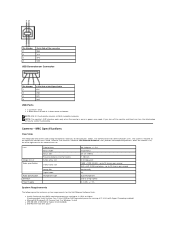
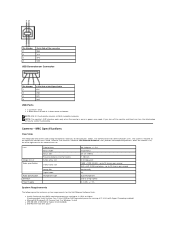
... the Dell Webcam Software Suite:
l Intel® Pentium® 4 or AMD® equivalent processor running at 2.4 GHz or higher (Recommended: Intel Pentium Core 2 Duo E4300 or AMD equivalent processor running at 2.8 GHz with Hyper-Threading enabled)
l Microsoft® Windows® XP Service Pack 2 or Windows Vista® l 256 MB RAM (2 GB RAM or higher recommended) l 580 MB free hard disk...
User's Guide - Page 9
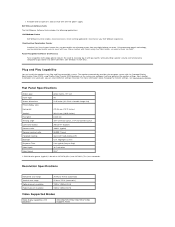
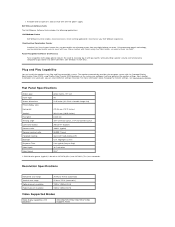
... Recognition Software (FastAccess) Face recognition technology greatly reduces the need to manually log in with passwords, while providing superior security and functionality compared to passwords and other biometrics (for Windows Vista® only).
Plug and Play Capability
You can install the monitor in any Plug and Play-compatible system. The monitor automatically provides the computer system...
User's Guide - Page 13
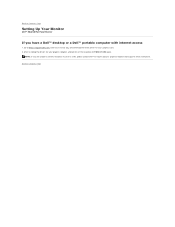
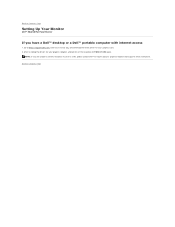
Back to Contents Page
Setting Up Your Monitor
Dell™ SX2210 Flat Panel Monitor
If you have a Dell™ desktop or a Dell™ portable computer with internet access
1. Go to http://support.dell.com, enter your service tag, and download the latest driver for your graphics card. 2. After installing the drivers for your graphics Adapter, attempt to set the resolution to 1920 X 1080 again.
...
User's Guide - Page 14
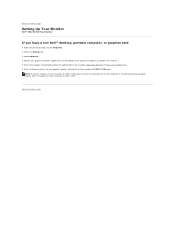
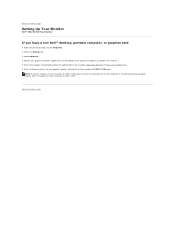
...Monitor
If you have a non Dell™ desktop, portable computer, or graphics card
1. Right-click on the desktop and click Properties. 2. Select the Settings tab. 3. Select Advanced. 4. Identify your graphics controller supplier from the description at the top of the window (e.g. NVIDIA, ATI, Intel etc.). 5. Refer to the graphic card provider website for updated driver (for example, http://www.ATI...
User's Guide - Page 15
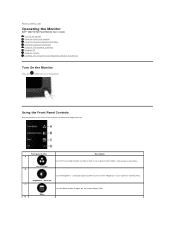
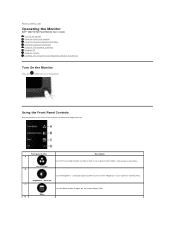
Back to Contents Page
Operating the Monitor
Dell™ SX2210 Flat Panel Monitor User's Guide
Turn On the Monitor Using the Front Panel Controls Using the On-Screen Display (OSD) Menu Setting the Maximum Resolution Using the Dell Soundbar (Optional) Using the Tilt Using the Camera Installing and Using the Facial Recognition Software (FastAccess)
Turn On the Monitor
Press the
button...
User's Guide - Page 22
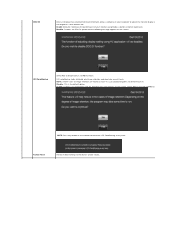
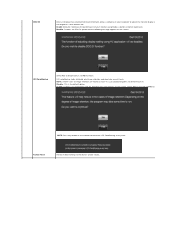
DDC/CI
DDC/CI (Display Data Channel/Command Interface) allows a software on your computer to adjust the monitor display settings like the brightness, color balance etc. Enable (Default): Optimizes the performance of your monitor and provides a better customer... any button on the monitor to terminate LCD Conditioning at any time.
Factory Reset
Resets all OSD settings to the factory preset values.
User's Guide - Page 24
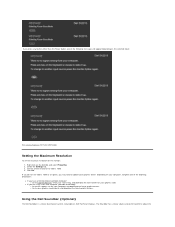
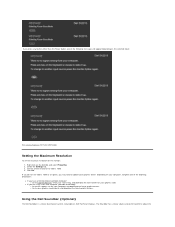
.... 3. Set the screen resolution to 1920 x 1080. 4. Click OK.
If you do not see 1920 x 1080 as an option, you may need to update your graphics driver. Depending on your computer, complete one of the following procedures:
l If you have a Dell desktop or portable computer: ¡ Go to support.dell.com, enter your service tag, and download the latest driver for your graphics card...
User's Guide - Page 25
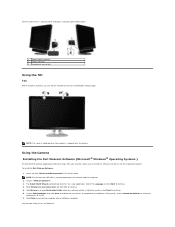
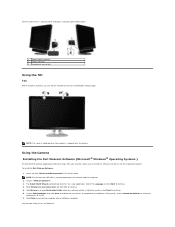
... your monitor, allows you to install the software and drivers for the integrated webcam. To install the Dell Webcam Software: 1. Insert the Dell "Drivers and Documentation" CD into the drive.
NOTE: Ensure that the USB cable is connected between the monitor and the computer. 2. Choose "Webcam Software". 3. The Install Shield Wizard automatically launches the setup application. Select the Language...
User's Guide - Page 26
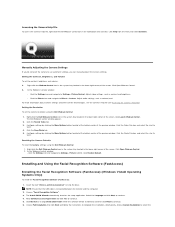
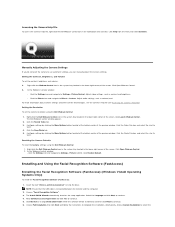
... navigate to Settings - Picture Control. Click Restore Default.
Installing and Using the Facial Recognition Software (FastAccess)
Installing the Facial Recognition Software (FastAccess) (Windows Vista® Operating Systems Only)
To install the Facial Recognition Software (FastAccess): 1. Insert the Dell "Drivers and Documentation" CD into the drive.
NOTE: Ensure that the USB cable is connected...
User's Guide - Page 27
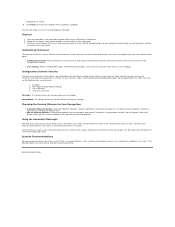
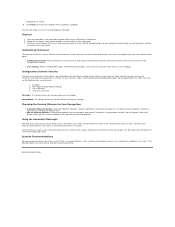
...controlled by the Security Level Adjustment slider. As you move the slider from left to right, you turn on FastAccess and add increasing levels of security. As you move this slider, a brief description of the operating modes are displayed below the slider. You may set...than one webcam is installed on your computer. FastAccess connects to a Dell Monitor webcam first.
l Manual Webcam Selection: Your ...
User's Guide - Page 28
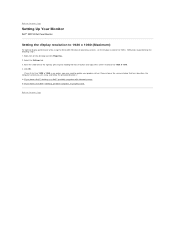
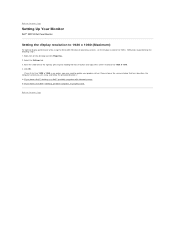
... 1920 x 1080 as an option, you may need to update your graphics driver. Please choose the scenario below that best describes the computer system you are using, and follow the provided directions: 1: If you have a Dell™ desktop or a Dell™ portable computer with internet access. 2: If you have a non Dell™ desktop, portable computer, or graphics card.
Back to Contents Page
User's Guide - Page 29
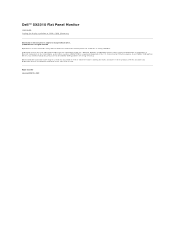
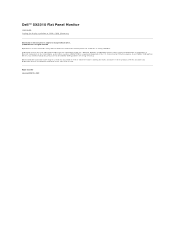
... Panel Monitor
User Guide Setting the display resolution to 1920 x 1080 (Maximum)
Information in this document is subject to change without notice. © 2009 Dell Inc. All rights reserved Reproduction of these materials in any manner whatsoever without the written permission of Dell Inc. is strictly forbidden. Trademarks used in this text: DELL and the DELL logo are...
User's Guide - Page 31
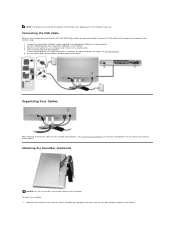
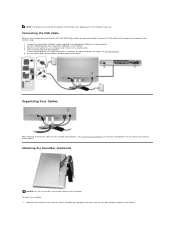
... you have completed connecting the DVI/VGA/HDMI cable, follow the procedure below to connect the USB cable to the computer and complete your monitor setup:
1. Connect the downstream USB port (cable supplied) to an appropriate USB port on your computer. 2. Connect USB peripherals to the upstream USB ports on the monitor. 3. Plug the power cables for your computer and monitor into a nearby outlet...
User's Guide - Page 35
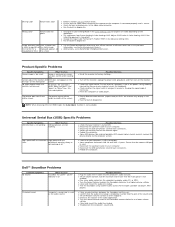
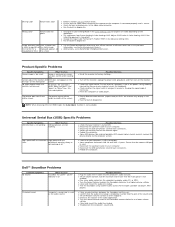
... that the correct USB port
is used. l Reconnect the upstream cable to your computer. l Reconnect the USB peripherals (downstream connector). l Reboot the computer.
Dell™ Soundbar Problems
Common Symptoms No Sound
What You See Soundbar has power - power indicator is on
Possible Solutions
l Plug the audio line-in cable into the computer's audio out jack. l Set all volume controls to their...
User's Guide - Page 36
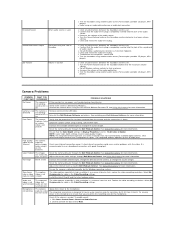
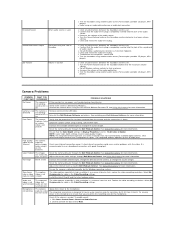
... into the jack of the sound card
or audio source. l Set all Windows audio balance controls (L-R) to their midpoints. l Clean and reseat the audio line-in plug. l Troubleshoot the computer's sound card. l Test the Soundbar using another audio source (For example: portable CD player, MP3
player).
l Clear any obstructions between the Soundbar and the user. l Turn the Power/Volume knob on the Soundbar...
User's Guide - Page 37
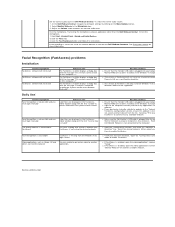
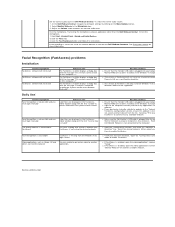
...the monitor USB cable is plugged into your computer and that the Dell
Monitor Webcam has been installed in the Windows Vista operating system.
l This version of FastAccess will not install on a computer joined to a Microsoft Domain. Please install on a non-Domain computer.
l This version of FastAccess will only install on Windows Vista x86 and x64. XP and Windows 2000 are not supported.
Daily Use...

