Dell Studio XPS M1340 driver and firmware
Related Dell Studio XPS M1340 Manual Pages
Download the free PDF manual for Dell Studio XPS M1340 and other Dell manuals at ManualOwl.com
Service Manual - Page 5
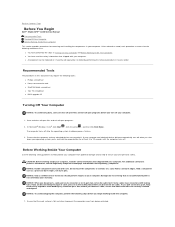
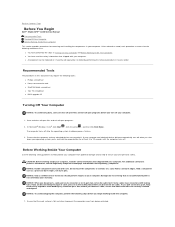
Back to Contents Page
Before You Begin
Dell™ Studio XPS™ 1340 Service Manual
Recommended Tools Turning Off Your Computer Before Working Inside Your Computer
This section provides procedures for removing and installing the components in your computer. Unless otherwise noted, each procedure assumes that the following conditions exist:
l You have performed the steps in Turning Off Your ...
Service Manual - Page 7
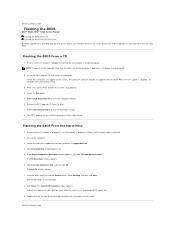
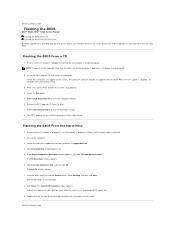
... the BIOS
Dell™ Studio XPS™ 1340 Service Manual Flashing the BIOS From a CD Flashing the BIOS From the Hard Drive
If a BIOS upgrade CD is provided with the new system board, flash the BIOS from the CD. If you do not have a BIOS upgrade CD, flash the BIOS from the hard drive.
Flashing the BIOS From a CD
1. Ensure that the AC adapter is plugged in and that the main battery is installed...
Service Manual - Page 11
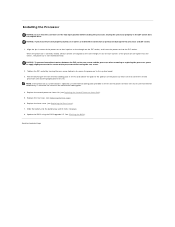
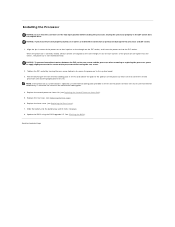
....
4. Replace the central processor heat sink (see Replacing the Central Processor Heat Sink). 5. Replace the rear caps (see Replacing the Rear Caps). 6. Replace the base cover (see Replacing the Base Cover). 7. Slide the battery into the battery bay until it clicks into place. 8. Update the BIOS using the BIOS upgrade CD. See (Flashing the BIOS).
Back to Contents...
Service Manual - Page 19
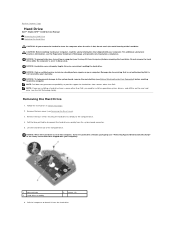
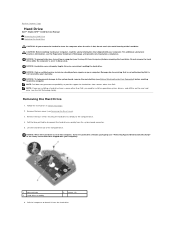
...before working inside the computer. NOTE: Dell does not guarantee compatibility or provide support for hard drives from sources other than Dell. NOTE: If you are installing a hard drive from a source other than Dell, you need to install an operating system, drivers, and utilities on the new hard drive (see the Dell Technology Guide).
Removing the Hard Drive
1. Follow the instructions in Before You...
Service Manual - Page 20
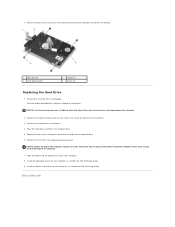
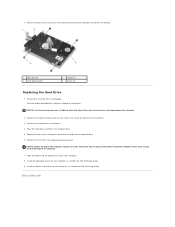
... no stray screws remain inside the computer. Failure to do so may result in damage to the computer. 7. Slide the battery into the battery bay until it clicks into place. 8. Install the operating system for your computer, as needed (see Dell Technology Guide). 9. Install the drivers and utilities for your computer, as needed (see Dell Technology Guide).
Back to Contents Page
Service Manual - Page 27
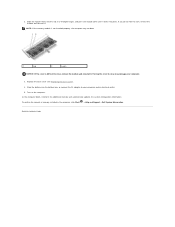
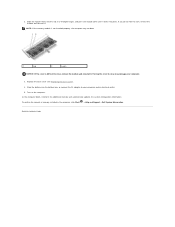
... battery into the battery bay, or connect the AC adapter to your computer and an electrical outlet. 5. Turn on the computer. As the computer boots, it detects the additional memory and automatically updates the system configuration information. To confirm the amount of memory installed in the computer, click Start ® Help and Support® Dell System Information.
Back to Contents Page
Service Manual - Page 29
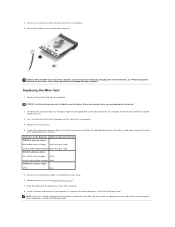
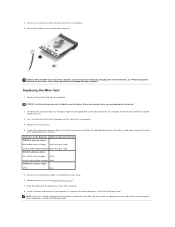
... other end of the Mini-Card down into the slot on the system board.
4. Replace the securing screw.
5. Connect the appropriate antenna cables to the Mini-Card you are installing. The following table provides the antenna cable color scheme for the MiniCard supported by your computer.
Connectors on the Mini-Card WWAN (2 antenna cables)
Antenna Cable Color Scheme
Main WWAN (white...
Setup Guide - Page 5
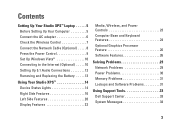
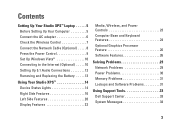
Contents
Setting Up Your Studio XPS™ Laptop 5 Before Setting Up Your Computer 5 Connect the AC adapter 6 Check the Wireless Control 7 Connect the Network Cable (Optional 8 Press the Power Control 9 Set Up Windows Vista 10 Connecting to the Internet (Optional 10 Setting Up 5.1 Audio Connections 12 Removing and Replacing the Battery 13
Using Your Studio XPS 14 Device Status Lights...
Setup Guide - Page 28
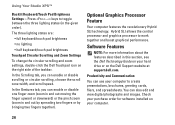
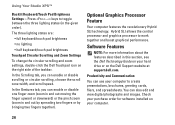
... described in this section, see the Dell Technology Guide on your hard drive or on the Dell Support website at support.dell.com.
Productivity and Communication
You can use your computer to create presentations, brochures, greeting cards, fliers, and spreadsheets. You can also edit and view digital photographs and images. Check your purchase order for software installed on your computer.
26
Setup Guide - Page 29


... optical disc drive may support multiple disc media formats including CDs and DVDs.
You can download or copy pictures and video files from portable devices, such as digital cameras and cell phones. Optional software applications enable you to organize and create music and video files that can be recorded to a disc, saved on portable products such as MP3 players and handheld entertainment devices...
Setup Guide - Page 34
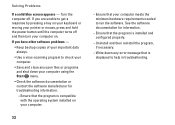
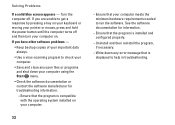
... or moving your pointer or mouse, press and hold the power button until the computer turns off and then turn your computer on. If you have other software problems -
• Keep backup copies of your important data always.
• Use a virus-scanning program to check your computer.
• Save and close any open files or programs and...
Setup Guide - Page 35
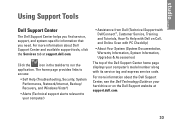
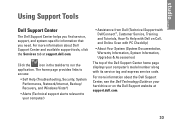
...• Self Help (Troubleshooting, Security, System Performance, Network/Internet, Backup/ Recovery, and Windows Vista®)
• Alerts (Technical support alerts relevant to your computer)
• Assistance from Dell (Technical Support with DellConnect™, Customer Service, Training and Tutorials, How-To Help with Dell on Call, and Online Scan with PC CheckUp)
• About Your System...
Setup Guide - Page 39
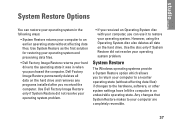
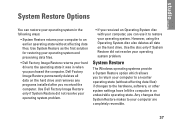
... not resolve your operating system problem.
System Restore
The Windows operating systems provide a System Restore option which allows you to return your computer to an earlier operating state (without affecting data files) if changes to the hardware, software, or other system settings have left the computer in an undesirable operating state. Any changes that System...
Setup Guide - Page 40
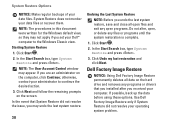
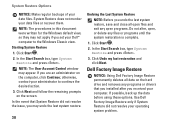
... data files or recover them. NOTE: The procedures in this document were written for the Windows default view, so they may not apply if you set your Dell™ computer to the Windows Classic view. Starting System Restore 1. Click Start . 2. In the Start Search box, type System Restore and press . NOTE: The User Account Control window may appear...
Setup Guide - Page 42
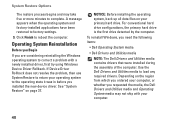
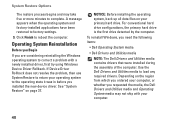
... the operating system and factory-installed applications have been restored to factory settings.
9. Click Finish to reboot the computer.
Operating System Reinstallation
Before you Begin
If you are considering reinstalling the Windows operating system to correct a problem with a newly installed driver, first try using Windows Device Driver Rollback. If Device Driver Rollback does not resolve the...
Setup Guide - Page 43
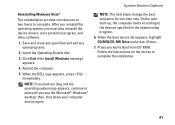
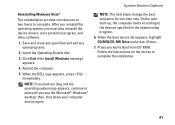
... the boot sequence for one time only. On the next start-up, the computer boots according to the devices specified in the system setup program.
6. When the boot device list appears, highlight CD/DVD/CD-RW Drive and press .
7. Press any key to Boot from CD-ROM. Follow the instructions on the screen to complete the installation.
41
Setup Guide - Page 50
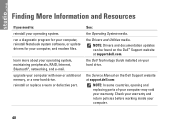
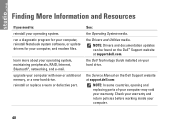
...;, networking, and e-mail. upgrade your computer with new or additional memory, or a new hard drive. reinstall or replace a worn or defective part.
See:
the Operating System media.
the Drivers and Utilities media. NOTE: Drivers and documentation updates can be found on the Dell™ Support website at support.dell.com.
the Dell Technology Guide installed on your hard drive.
the Service Manual...
Setup Guide - Page 51
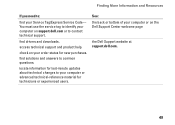
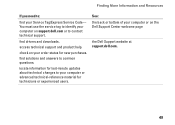
... your Service Tag/Express Service Code- You must use the service tag to identify your computer on support.dell.com or to contact technical support.
find drivers and downloads.
access technical support and product help.
check on your order status for new purchases.
find solutions and answers to common questions.
locate information for last-minute updates about technical changes to your computer or...
Setup Guide - Page 52
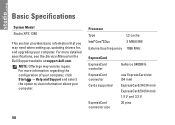
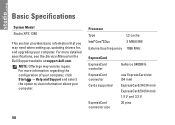
... Model
Studio XPS 1340
This section provides basic information that you may need when setting up, updating drivers for, and upgrading your computer. For more detailed specifications, see the Service Manual on the Dell Support website at support.dell.com.
NOTE: Offerings may vary by region. For more information regarding the configuration of your computer, click Start → Help and Support and...
Setup Guide - Page 62
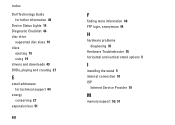
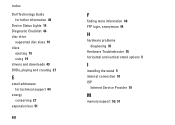
Index
Dell Technology Guide for futher information 48
Device Status Lights 14 Diagnostic Checklist 46 disc drive
supported disc sizes 19 discs
ejecting 19 using 19 drivers and downloads 49 DVDs, playing and creating 27
E
email addresses for technical support 44
energy conserving 27
expansion bus 51
60
F
finding more information 48 FTP login, anonymous 44
H
hardware problems diagnosing 35
Hardware...

