Dell Latitude XT2 driver and firmware
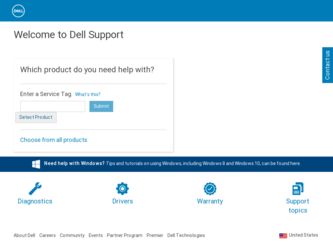
Related Dell Latitude XT2 Manual Pages
Download the free PDF manual for Dell Latitude XT2 and other Dell manuals at ManualOwl.com
Replacing the Bottom Access Panel - Page 1
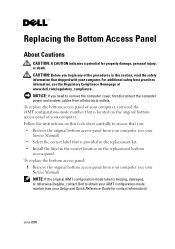
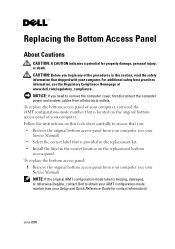
... access-panel. To replace the bottom access panel: 1 Remove the original bottom access-panel from your computer (see your Service Manual). NOTE: If the original iAMT configuration-mode label is missing, damaged, or otherwise illegible, contact Dell to obtain your iAMT configuration-mode number (see your Setup and Quick Reference Guide for contact information).
June 2008
Replacing the Bottom Access Panel - Page 2
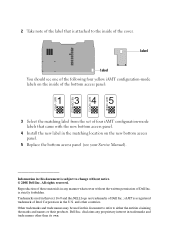
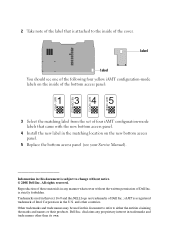
...the set of four iAMT configuration-mode labels that came with the new bottom access panel.
4 Install the new label in the matching location on the new bottom access panel.
5 Replace the bottom access panel (see your Service Manual).
Information... entities claiming the marks and names or their products. Dell Inc. disclaims any proprietary interest in trademarks and trade names other than its own.
Replacing the System Board - Page 3
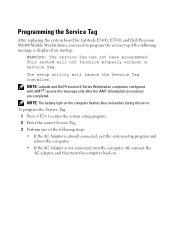
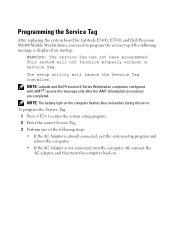
... board for Latitude E5400, E5500, and Dell Precision M6400 Mobile Workstations, you need to program the service tag if the following message is displayed on startup:
WARNING: The Service Tag has not been programmed. This system will not function properly without a Service Tag.
The setup utility will launch the Service Tag installer.
NOTE: Latitude and Dell Precision E-Series Workstation computers...
Replacing the System Board - Page 4
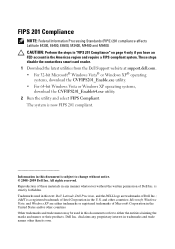
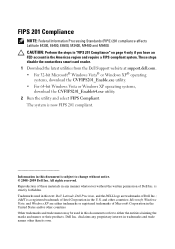
.... These steps disable the contactless smart card reader. 1 Download the latest utilities from the Dell Support website at support.dell.com. • For 32-bit Microsoft® Windows Vista® or Windows XP® operating
systems, download the CVFIPS201_Enable.exe utility. • For 64-bit Windows Vista or Windows XP operating systems,
download the CVFIPS201_Enable64.exe utility. 2 Run the...
Battery Slice Setup Guide - Page 2
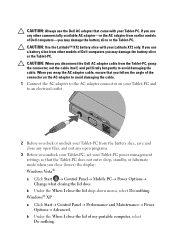
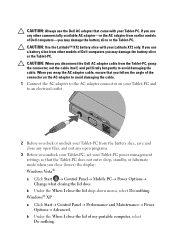
... exit any open programs.
3 Before you undock your Tablet-PC, set your Tablet-PC power management settings so that the Tablet-PC does not enter sleep, standby, or hibernate mode when you close (lower) the display: Windows Vista® a Click Start → Control Panel→ Mobile PC→ Power Options→ Change what closing the lid does. b Under...
Battery Slice Setup Guide - Page 6
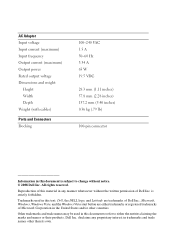
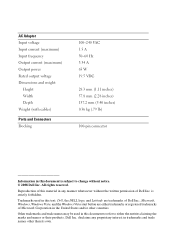
AC Adapter Input voltage Input current (maximum) Input frequency Output current (maximum) Output power Rated output voltage Dimensions and weight:
Height Width Depth Weight (with cables)
Ports and Connectors Docking
100-240...Dell Inc. is strictly forbidden.
Trademarks used in this text: Dell, the DELL logo, and Latitude are trademarks of Dell Inc.; Microsoft, Windows, Windows Vista, and the Windows...
Media Base Setup Guide - Page 4
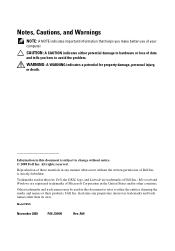
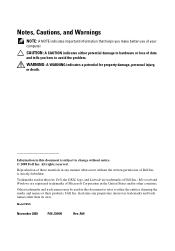
... A NOTE indicates important information that helps you make better use of your computer.
CAUTION: A CAUTION indicates either potential damage to hardware or loss of ... without the written permission of Dell Inc. is strictly forbidden.
Trademarks used in this text: Dell, the DELL logo, and Latitude are trademarks of Dell Inc.; Microsoft and Windows are registered trademarks of Microsoft Corporation...
Media Base Setup Guide - Page 7
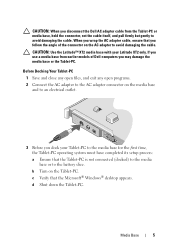
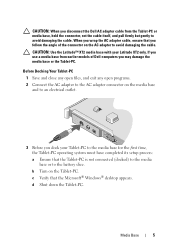
... but gently to avoid damaging the cable. When you wrap the AC adapter cable, ensure that you follow the angle of the connector on the AC adapter to avoid damaging the cable.
CAUTION: Use the Latitude™ XT2 media base with your Latitude XT2 only. If you use a media base from earlier models of Dell computers you may damage the media...
Media Base Setup Guide - Page 8
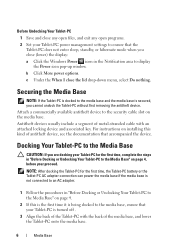
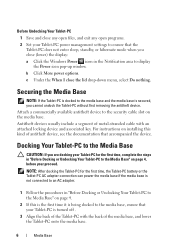
... open files, and exit any open programs. 2 Set your Tablet-PC power management settings to ensure that the Tablet-PC does not enter sleep, standby, or hibernate mode when you close (lower) the display: a Click the Windows Power icon in the Notification area to display the Power icon pop-up window. b Click More power options. c Under the When I close the...
Media Base Setup Guide - Page 10
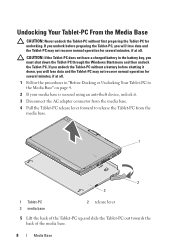
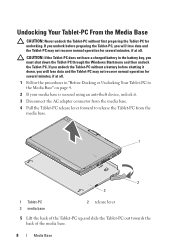
...battery bay, you must shut down the Tablet-PC through the Windows Start menu and then undock the Tablet-PC. If you undock...down, you will lose data and the Tablet-PC may not recover normal operation for several minutes, if at all. 1 Follow the... 2 If your media base is secured using an anti-theft device, unlock it. 3 Disconnect the AC adapter connector from the media base. 4 Pull the Tablet-PC release...
Media Base Setup Guide - Page 11
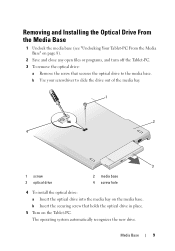
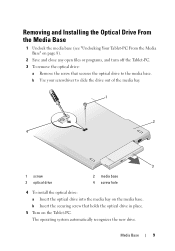
... programs, and turn off the Tablet-PC. 3 To remove the optical drive:
a Remove the screw that secures the optical drive to the media base. b Use your screwdriver to slide the drive out of the media bay.
1
2 4
3
1 screw 3 optical drive
2 media base 4 screw hole
4 To install the optical drive: a Insert the optical drive into the media bay on the media base. b Insert the...
Setup and Features Information Tech Sheet - Page 2
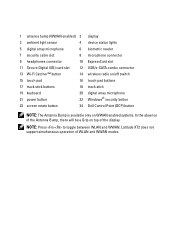
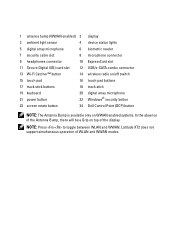
...
16
17 track stick buttons
18
19 keyboard
20
21 power button
22
23 screen rotate button
24
display device status lights biometric reader microphone connector ExpressCard slot USB/e-SATA combo connector wireless radio on/off switch touch pad buttons track stick digital array microphone Windows® security button Dell Control Point (DCP) button
NOTE: The Antenna Bump is available only...
Setup and Features Information Tech Sheet - Page 5
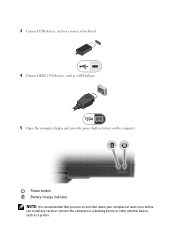
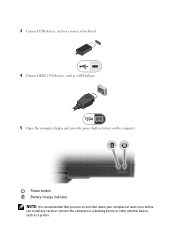
... or keyboard.
4 Connect IEEE 1394 devices, such as a DVD player.
5 Open the computer display and press the power button to turn on the computer.
Power button Battery charge indicator NOTE: It is recommended that you turn on and shut down your computer at least once before you install any cards or connect the computer to a docking device or other external device, such as a printer.
Setup and Features Information Tech Sheet - Page 8
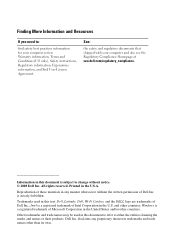
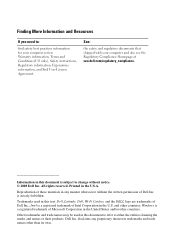
... materials in any manner whatsoever without the written permission of Dell Inc. is strictly forbidden.
Trademarks used in this text: Dell, Latitude, Dell, Wi-Fi Catcher, and the DELL logo are trademarks of Dell Inc.; Intel is a registered trademark of Intel Corporation in the U.S. and other countries; Windows is a registered trademark of Microsoft Corporation in the United...
N-trig Multi-touch Software Tech
sheet - Page 1
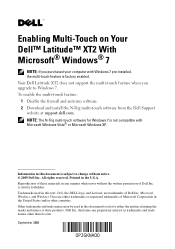
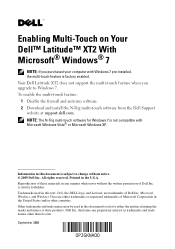
...: If you purchased your computer with Windows 7 pre-installed, the multi-touch feature is factory enabled. Your Dell Latitude XT2 does not support the multi-touch feature when you upgrade to Windows 7. To enable the multi-touch feature: 1 Disable the firewall and antivirus software. 2 Download and install the N-Trig multi-touch software from the Dell Support website at support.dell.com. NOTE: The...

