Dell Vostro 20 driver and firmware
Related Dell Vostro 20 Manual Pages
Download the free PDF manual for Dell Vostro 20 and other Dell manuals at ManualOwl.com
Dell Vostro 203052 Owners Manual - Page 3
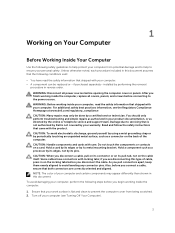
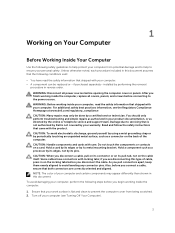
...the online or telephone service and support team. Damage due to servicing that is not authorized by Dell is not covered by your warranty. Read and follow the safety instructions that came with ... computer. CAUTION: Handle components and cards with care. Do not touch the components or contacts on a card. Hold a card by its edges or by its metal mounting bracket. Hold a component such as a processor ...
Dell Vostro 203052 Owners Manual - Page 4
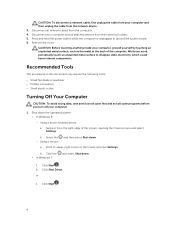
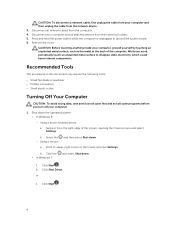
CAUTION: To disconnect a network cable, first unplug the cable from your computer and then unplug the cable from the network device.
3. Disconnect all network cables from the computer. 4. Disconnect your computer and all attached devices from their electrical outlets. 5. Press and hold the power button while the computer is unplugged to ground the system board. 6. Remove the cover.
CAUTION: Before...
Dell Vostro 203052 Owners Manual - Page 6
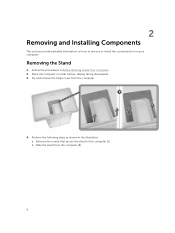
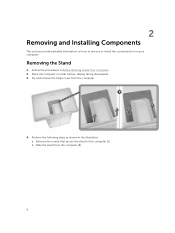
...
This section provides detailed information on how to remove or install the components from your computer.
Removing the Stand
1. Follow the procedures in Before Working Inside Your Computer. 2. Place the computer on a flat surface, display facing downwards. 3. Pry and remove the hinge cover from the computer.
4. Perform the following steps as shown in the illustration: a. Remove...
Dell Vostro 203052 Owners Manual - Page 7
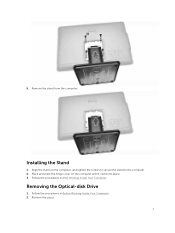
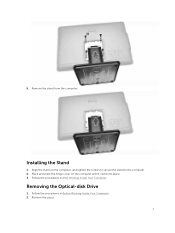
5. Remove the stand from the computer.
Installing the Stand
1. Align the stand on the computer, and tighten the screws to secure the stand to the computer. 2. Place and press the hinge cover on the computer until it clicks into place. 3. Follow the procedures in After Working Inside Your Computer.
Removing the Optical-disk Drive
1. Follow the procedures in Before Working...
Dell Vostro 203052 Owners Manual - Page 8
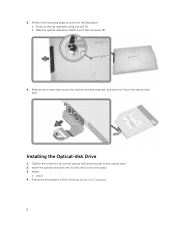
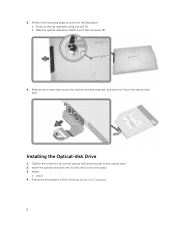
... on the tab indicated using a scribe [1]. b. Slide the optical-disk drive (ODD) out of the computer [2].
4. Remove the screws that secure the optical-disk drive bracket, and remove it from the optical drive [1,2].
Installing the Optical-disk Drive
1. Tighten the screws to secure the optical-disk drive bracket to the optical drive. 2. Insert the optical-disk drive into its slot until it clicks into...
Dell Vostro 203052 Owners Manual - Page 9
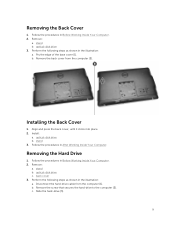
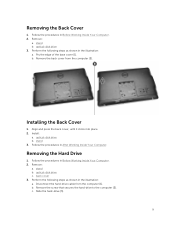
... into place. 2. Install:
a. optical-disk drive b. stand 3. Follow the procedures in After Working Inside Your Computer.
Removing the Hard Drive
1. Follow the procedures in Before Working Inside Your Computer. 2. Remove:
a. stand b. optical-disk drive c. back cover 3. Perform the following steps as shown in the illustration: a. Disconnect the hard-drive cable from the computer [1]. b. Remove the...
Dell Vostro 203052 Owners Manual - Page 11


... of the display bracket. 4. Tighten the screw that secures the hard-drive to the computer. 5. Connect the hard-drive cable. 6. Install:
a. back cover b. optical-disk drive c. stand 7. Follow the procedures in After Working Inside Your Computer.
Removing the Power-Switch Board
1. Follow the procedures in Before Working Inside Your Computer. 2. Remove:
a. stand b. optical-disk drive c. back cover...
Dell Vostro 203052 Owners Manual - Page 12
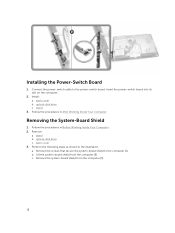
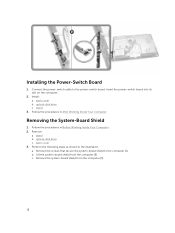
... the Power-Switch Board
1. Connect the power-switch cable to the power-switch board. Insert the power-switch board into its slot on the computer.
2. Install: a. back cover b. optical-disk drive c. stand
3. Follow the procedures in After Working Inside Your Computer.
Removing the System-Board Shield
1. Follow the procedures in Before Working Inside Your Computer. 2. Remove:
a. stand b. optical-disk...
Dell Vostro 203052 Owners Manual - Page 13
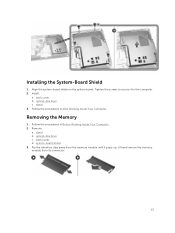
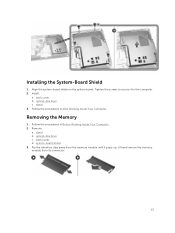
... screws to secure it to the computer. 2. Install:
a. back cover b. optical-disk drive c. stand 3. Follow the procedures in After Working Inside Your Computer.
Removing the Memory
1. Follow the procedures in Before Working Inside Your Computer. 2. Remove:
a. stand b. optical-disk drive c. back cover d. system-board shield 3. Pry the retention clips away from the memory module until it pops-up. Lift...
Dell Vostro 203052 Owners Manual - Page 14
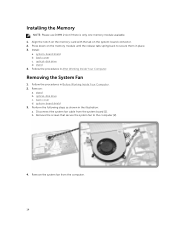
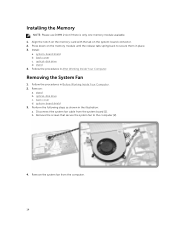
... available. 1. Align the notch on the memory-card with the tab on the system-board connector. 2. Press down on the memory module until the release tabs spring back to secure them in place. 3. Install:
a. system-board shield b. back cover c. optical-disk drive d. stand 4. Follow the procedures in After Working Inside Your Computer.
Removing the System Fan
1. Follow the procedures in...
Dell Vostro 203052 Owners Manual - Page 15
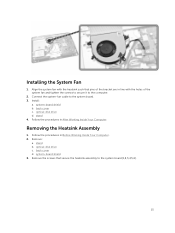
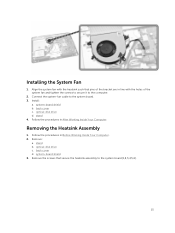
....
2. Connect the system-fan cable to the system board. 3. Install:
a. system-board shield b. back cover c. optical-disk drive d. stand 4. Follow the procedures in After Working Inside Your Computer.
Removing the Heatsink Assembly
1. Follow the procedures in Before Working Inside Your Computer. 2. Remove:
a. stand b. optical-disk drive c. back cover d. system-board shield 3. Remove the screws that...
Dell Vostro 203052 Owners Manual - Page 16


4. Remove the heatsink assembly from the system board.
Installing the Heatsink Assembly
1. Install the heatsink assembly and tighten the screws to secure it to the system board. 2. Install:
a. system-board shield b. back cover c. optical-disk drive d. stand 3. Follow the procedures in After Working Inside Your Computer.
Removing the Coin-Cell Battery
1. Follow the procedures in Before Working ...
Dell Vostro 203052 Owners Manual - Page 17
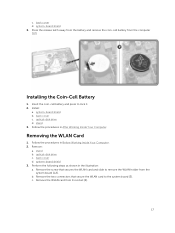
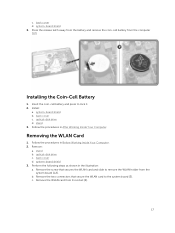
... coin-cell battery and press to lock it. 2. Install:
a. system-board shield b. back cover c. optical-disk drive d. stand 3. Follow the procedures in After Working Inside Your Computer.
Removing the WLAN Card
1. Follow the procedures in Before Working Inside Your Computer. 2. Remove:
a. stand b. optical-disk drive c. back cover d. system-board shield 3. Perform the following steps as shown in the...
Dell Vostro 203052 Owners Manual - Page 18
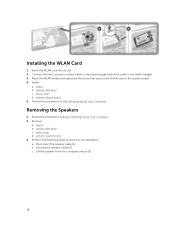
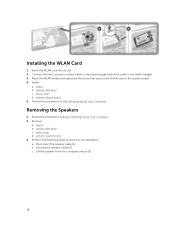
... cable to the white triangle). 3. Place the WLAN holder and tightened the screw that secures the WLAN card to the system board. 4. Install:
a. stand b. optical-disk drive c. back cover d. system-board shield 5. Follow the procedures in After Working Inside Your Computer.
Removing the Speakers
1. Follow the procedures in Before Working Inside Your Computer. 2. Remove:
a. stand b. optical-disk drive...
Dell Vostro 203052 Owners Manual - Page 19
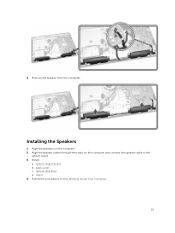
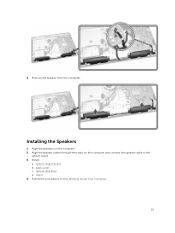
4. Remove the speaker from the computer.
Installing the Speakers
1. Align the speakers on the computer. 2. Align the speaker cables through their tabs on the computer and connect the speaker cable to the
system board. 3. Install:
a. system-board shield b. back cover c. optical-disk drive d. stand 4. Follow the procedures in After Working Inside Your Computer.
19
Dell Vostro 203052 Owners Manual - Page 22
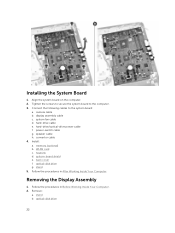
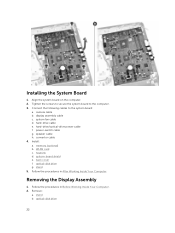
... secure the system board to the computer. 3. Connect the following cables to the system board:
a. camera cable b. display assembly cable c. system fan cable d. hard-drive cable e. hard-drive/optical-drive power cable f. power-switch cable g. speaker cable h. convertor cable 4. Install: a. memory (optional) b. WLAN card c. heatsink d. system-board shield e. back cover f. optical-disk drive g. stand...
Dell Vostro 203052 Owners Manual - Page 25
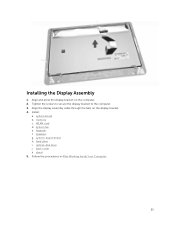
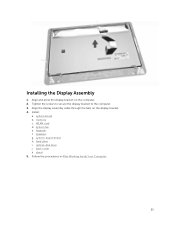
... Assembly
1. Align and press the display bracket on the computer. 2. Tighten the screws to secure the display bracket to the computer. 3. Align the display assembly cable through the tabs on the display bracket. 4. Install:
a. system board b. memory c. WLAN card d. system fan e. heatsink f. speakers g. system-board shield h. hard drive i. optical-disk drive j. back cover k. stand 5. Follow the...
Dell Vostro 203052 Owners Manual - Page 31
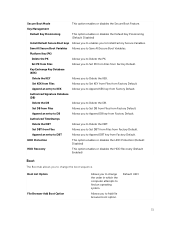
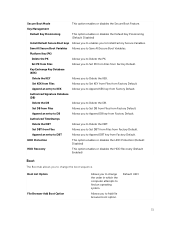
... Boot keys Allows you to enables you to Install Factory Secure Variables.
Save All Secure Boot Variables Allows you to Save All Secure Boot Variables.
Platform Key (PK)
Delete the PK
Allows you to Delete the PK.
Set PK from Files
Allows you to Set PK from Files from Factory Default.
Key Exchange...
Dell Vostro 203052 Owners Manual - Page 32
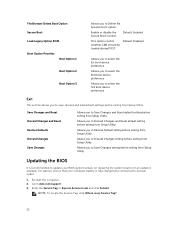
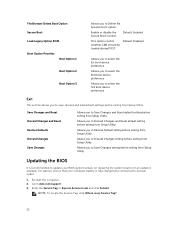
... to Save Changes setting before exiting from Setup Utility.
Updating the BIOS
It is recommended to update your BIOS (system setup), on replacing the system board or if an update is available. For laptops, ensure that your computer battery is fully charged and connected to a power outlet
1. Re-start the computer. 2. Go to dell.com/support. 3. Enter the Service Tag or Express Service Code and click...
Dell Vostro 203052 Owners Manual - Page 33
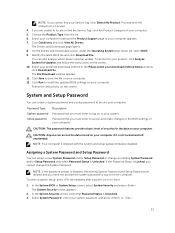
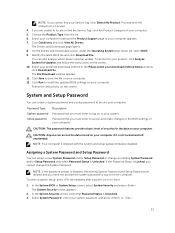
...your download method below window, click Download File. The File Download window appears. 11. Click Save to save the file on your computer. 12. Click Run to install the updated BIOS settings on your computer. Follow the instructions on the screen.
System and Setup Password
You can create a system password and a setup password to secure your computer.
Password Type System password Setup password...

