Dell Alienware Aurora R4 driver and firmware
Drivers and firmware downloads for this Dell item

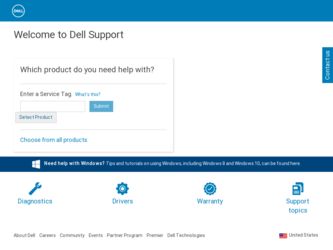
Related Dell Alienware Aurora R4 Manual Pages
Download the free PDF manual for Dell Alienware Aurora R4 and other Dell manuals at ManualOwl.com
Owner's Manual - Page 2
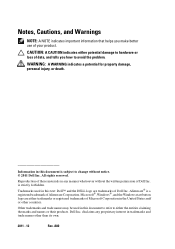
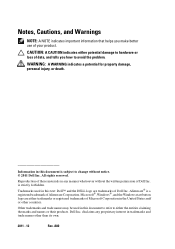
... these materials in any manner whatsoever without the written permission of Dell Inc. is strictly forbidden. Trademarks used in this text: Dell™ and the DELL logo are trademarks of Dell Inc. Alienware® is a registered trademark of Alienware Corporation. Microsoft®, Windows®, and the Windows start button logo are either trademarks or registered trademarks of Microsoft...
Owner's Manual - Page 6


...-Fan 53 Replacing the PCI-Fan 54 Postrequisites 55
13 Graphics Card 57
Prerequisites 57 Removing the Graphics Card 57 Replacing the Graphics Card 58 Postrequisites 59 Installing Dual Graphic Cards 59
Connect the Display 61
14 Memory Module(s 63
Prerequisites 63 Removing Memory Module(s 63 Replacing Memory Module(s 64 Postrequisites 66
15 Memory Fan 67
Prerequisites 67 Removing the...
Owner's Manual - Page 13


... of your operating system for shut-down instructions. 3 Disconnect your computer and all attached devices from their electrical outlets. 4 Disconnect all telephone cables, network cables, and attached devices from your computer. 5 Press and hold the power button, while the computer is unplugged, to ground the system board.
Safety Instructions
Use the following safety guidelines to protect...
Owner's Manual - Page 14


... and ports are correctly oriented and aligned.
CAUTION: To disconnect a network cable, first unplug the cable from your computer and then unplug the cable from the network device.
Recommended Tools
The procedures in this document may require the following tools:
• Small Phillips screwdriver
• Hex nut driver
• Flash BIOS executable update program available at support.dell.com...
Owner's Manual - Page 29


... hard drive.
Prerequisites
1 Remove the left side-panel. See "Removing the Left Side-Panel" on page 25.
Removing the Hard Drive(s)
1 Press the release tabs to release the hard drive assembly from the computer. 2 Slide and remove the hard drive from the hard-drive cage.
NOTE: Repeat steps 1 and 2 to remove any other installed hard drives.
Hard Drive(s)
29
Owner's Manual - Page 49


... Homepage at dell.com/regulatory_compliance.
Prerequisites
1 Remove the left side-panel. See "Removing the Left Side-Panel" on page 25.
2 Open the PCI shroud. See "Opening the PCI Shroud" on page 45.
Removing the PCI-Express x1 Card
1 Locate the PCI-Express x1 card on the system board. See "System-Board Components" on page 20.
2 Disconnect any cables connected to...
Owner's Manual - Page 57


..." on page 45.
Removing the Graphics Card
1 Locate the graphics card (PCI-Express x16 card) on the system board. See "System-Board Components" on page 20. NOTE: The location of the power-cable connectors on your graphics card may vary.
2 Press the releasing clips on the power-cable connectors and disconnect the power cables from the graphics card.
3 Remove the screws that secure the...
Owner's Manual - Page 59


... power cables to the graphics card.
Postrequisites
1 Close the PCI shroud. See "Closing the PCI Shroud" on page 46. 2 Replace the left side-panel. See "Replacing the Left Side-Panel" on
page 27. 3 Follow the steps in "After Working Inside Your Computer" on page 15.
Installing Dual Graphic Cards
1 Locate the second PCI-Express x16 connector on the system board...
Owner's Manual - Page 64


... the original memory module(s) from your computer during a memory upgrade, keep them separate from any new module(s) that you may have, even if you purchased the new module(s) from Dell. If possible, do not pair an original memory module with a new memory module. Otherwise, your computer may not start properly. The recommended memory configurations are: matched memory modules installed in DIMM...
Owner's Manual - Page 89


... the PCI-Express x1
Card" on page 49. 4 Remove the graphics card. See "Removing the Graphics Card" on page 57.
Removing the Coin-Cell Battery
CAUTION: Removing the coin-cell battery resets the BIOS settings to default. It is recommended that you note the BIOS settings before removing the coin-cell battery. See "System Setup" on page 145 for instructions...
Owner's Manual - Page 91


6 Enter the system setup program and set the time and date. See "Entering System Setup" on page 145.
7 Update the BIOS settings with values you may have noted before replacing the coin-cell battery. See "System Setup" on page 145.
Coin-Cell Battery
91
Owner's Manual - Page 103
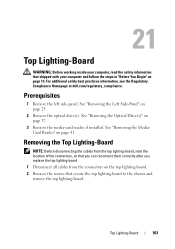
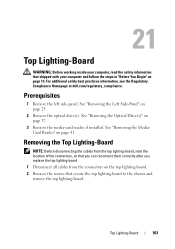
... Compliance Homepage at dell.com/regulatory_compliance.
Prerequisites
1 Remove the left side-panel. See "Removing the Left Side-Panel" on page 25.
2 Remove the optical drive(s). See "Removing the Optical Drive(s)" on page 37.
3 Remove the media-card reader, if installed. See "Removing the MediaCard Reader" on page 41.
Removing the Top Lighting-Board
NOTE: Before disconnecting the cables from the...
Owner's Manual - Page 104


... the top lighting-board with the screw holes on the chassis.
2 Replace the screws that secure the top lighting-board to the chassis. 3 Connect the cables to the connectors on the top lighting-board.
Postrequisites
1 Replace the media-card reader, if installed. See "Replacing the Media-Card Reader" on page 43.
2 Replace the optical drive(s). See "Replacing the Optical Drive(s)" on page 38...
Owner's Manual - Page 145


...; set or change a user-selectable option, such as the user password, type of
hard drive installed, enabling or disabling base devices, and so on NOTE: Before you change system setup, it is recommended that you note the system-setup screen information for future reference.
Entering System Setup
1 Turn on (or restart) your computer. 2 During POST, when the DELL logo is displayed...
Owner's Manual - Page 146


...NOTE: Depending on your computer and installed devices, the items listed in this section may appear, or may not appear exactly as listed.
Main BIOS Information Product Information
Build Date Product Name BIOS Version Set Service Tag
Asset Tag Memory Information
Total Memory
Memory Available
Displays the BIOS release date. Displays the product name. Displays the BIOS version number. Allows you to...
Owner's Manual - Page 150


... tXP CPU Power Management Configuration Intel Turbo Boost Long duration power limit
Displays timing of RAS to CAS delay (editable in Manual Mode). Displays timing of RAS Precharge (editable in Manual Mode). Displays timing of Row Address Strobe (editable in Manual Mode). Displays timing of Refresh to Archive/Refresh cycle time (editable in Manual Mode). Displays timing of Write Recover (editable...
Owner's Manual - Page 152


... items displayed are dynamically updated according to the hard drives detected.
CD/DVD ROM Drive BBS Priorities
Sets the CD/DVD drive boot priority.
Exit
Provides options to Save Changes and Reset, Discard Changes and Reset, and Restore Defaults.
Boot Sequence
This feature allows you to change the boot sequence for devices.
Boot Options • Diskette Drive - The computer attempts...
Owner's Manual - Page 153


... computer attempts to boot from the optical drive. If no disc is in the drive, or if the disc is not bootable, the computer generates an error message.
• USB Storage Device - Insert the memory device into a USB connector and restart the computer. When F12 Boot Options appears in the lower-right corner of the screen, press . The BIOS detects the device and adds the USB flash...
Owner's Manual - Page 159


32
Flashing the BIOS
The BIOS may require flashing when an update is available or when replacing the system board. To flash the BIOS:
1 Turn on the computer. 2 Go to support.dell.com/support/downloads. 3 Locate the BIOS update file for your computer:
NOTE: The Service Tag for your computer is located on a label at the back of your computer. If you have your computer's Service Tag:
a Click Enter a...
