Dell Vostro 3446 driver and firmware
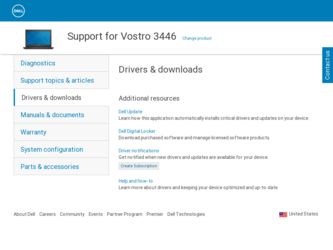
Related Dell Vostro 3446 Manual Pages
Download the free PDF manual for Dell Vostro 3446 and other Dell manuals at ManualOwl.com
Dell Vostro 14 3446 Owners Manual - Page 3
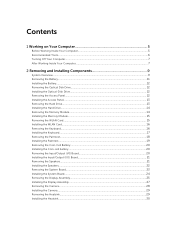
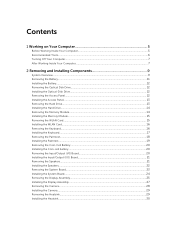
... Removing the Battery...11 Installing the Battery...12 Removing the Optical Disk Drive...12 Installing the Optical-Disk Drive...12 Removing the Access Panel...12 Installing the Access Panel...13 Removing the Hard Drive...13 Installing the Hard Drive...14 Removing the Memory Module...14 Installing the Memory Module...15 Removing the WLAN Card...15 Installing the WLAN Card...16 Removing the Keyboard...
Dell Vostro 14 3446 Owners Manual - Page 4
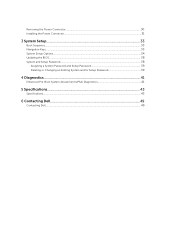
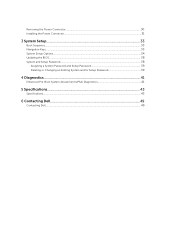
Removing the Power Connector...30 Installing the Power Connector...31
3 System Setup...33
Boot Sequence...33 Navigation Keys...33 System Setup Options...34 Updating the BIOS ...38 System and Setup Password...38
Assigning a System Password and Setup Password 39 Deleting or Changing an Existing System and/or Setup Password 39
4 Diagnostics...41
Enhanced Pre-Boot System Assessment (ePSA) ...
Dell Vostro 14 3446 Owners Manual - Page 5
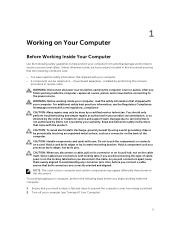
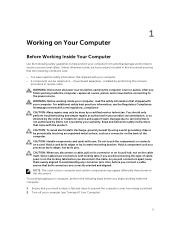
...the online or telephone service and support team. Damage due to servicing that is not authorized by Dell is not covered by your warranty. Read and follow the safety instructions that came with ... computer. CAUTION: Handle components and cards with care. Do not touch the components or contacts on a card. Hold a card by its edges or by its metal mounting bracket. Hold a component such as a processor ...
Dell Vostro 14 3446 Owners Manual - Page 6
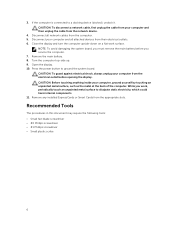
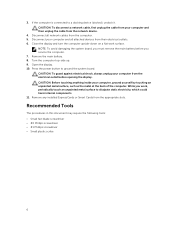
... cable from your computer and then unplug the cable from the network device.
4. Disconnect all network cables from the computer. 5. Disconnect your computer and all attached devices from their electrical outlets. 6. Close the display and turn the computer upside-down on a flat work surface.
NOTE: To avoid damaging the system board, you must remove the main battery before you service the computer...
Dell Vostro 14 3446 Owners Manual - Page 7
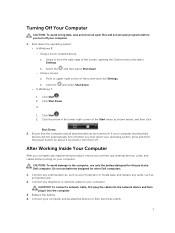
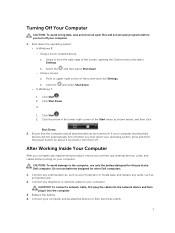
... the battery designed for this particular Dell computer. Do not use batteries designed for other Dell computers.
1. Connect any external devices, such as a port replicator or media base, and replace any cards, such as an ExpressCard.
2. Connect any telephone or network cables to your computer. CAUTION: To connect a network cable, first plug the cable into the network device and then plug it into...
Dell Vostro 14 3446 Owners Manual - Page 9
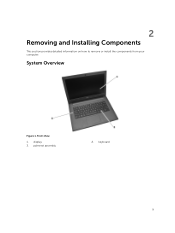
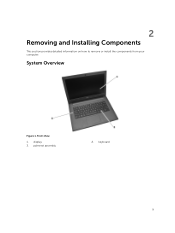
2
Removing and Installing Components
This section provides detailed information on how to remove or install the components from your computer.
System Overview
Figure 1. Front View
1. display 3. palmrest assembly
2. keyboard
9
Dell Vostro 14 3446 Owners Manual - Page 12
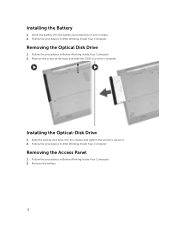
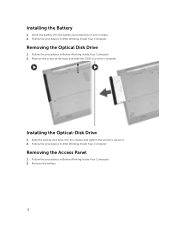
... to lock in place. 2. Follow the procedures in After Working Inside Your Computer.
Removing the Optical Disk Drive
1. Follow the procedures in Before Working Inside Your Computer. 2. Remove the screw at the base and slide the ODD out of the computer.
Installing the Optical-Disk Drive
1. Slide the optical-disk drive into the chassis and tighten the screw to secure it. 2. Follow the...
Dell Vostro 14 3446 Owners Manual - Page 13
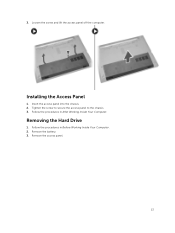
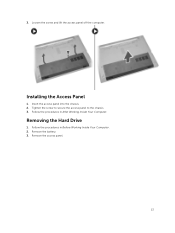
... the access panel off the computer.
Installing the Access Panel
1. Insert the access panel into the chassis. 2. Tighten the screw to secure the access panel to the chassis. 3. Follow the procedures in After Working Inside Your Computer.
Removing the Hard Drive
1. Follow the procedures in Before Working Inside Your Computer. 2. Remove the battery. 3. Remove the...
Dell Vostro 14 3446 Owners Manual - Page 14
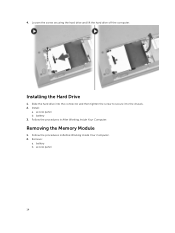
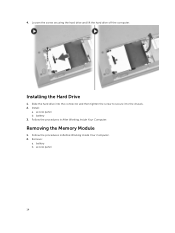
4. Loosen the screw securing the hard drive and lift the hard drive off the computer.
Installing the Hard Drive
1. Slide the hard drive into the connector and then tighten the screw to secure it to the chassis. 2. Install:
a. access panel b. battery 3. Follow the procedures in After Working Inside Your Computer.
Removing the Memory Module
1. Follow the procedures in Before Working...
Dell Vostro 14 3446 Owners Manual - Page 15


... until it pops up. Remove the memory module from its socket on the system board.
Installing the Memory Module
1. Insert the memory module into the socket and press to lock the securing clips. 2. Install the access panel. 3. Install the battery. 4. Follow the procedures in After Working Inside Your Computer.
Removing the WLAN Card
1. Follow the procedures in Before Working...
Dell Vostro 14 3446 Owners Manual - Page 16
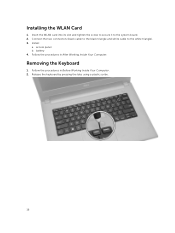
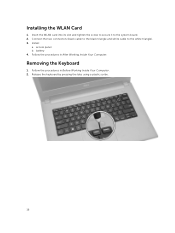
Installing the WLAN Card
1. Insert the WLAN card into its slot and tighten the screw to secure it to the system board. 2. Connect the two connectors (black cable to the black triangle and white cable to the white triangle). 3. Install:
a. access panel b. battery 4. Follow the procedures in After Working Inside Your Computer.
Removing the Keyboard
1. Follow the procedures in...
Dell Vostro 14 3446 Owners Manual - Page 17
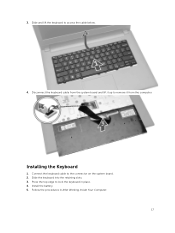
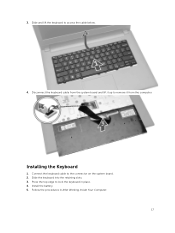
3. Slide and lift the keyboard to access the cable below.
4. Disconnect the keyboard cable from the system board and lift it up to remove it from the computer.
Installing the Keyboard
1. Connect the keyboard cable to the connector on the system board. 2. Slide the keyboard into the retaining slots. 3. Press the top edge to lock the keyboard in...
Dell Vostro 14 3446 Owners Manual - Page 19


... Connect the touchpad and power connectors to the system board. 3. Tighten the screws to secure it to the system board. 4. Turn the computer over and press at the edges to lock into the retaining tabs. 5. Tighten the screws at the base of the computer. 6. Install:
a. keyboard b. memory module c. hard-disk drive d. WLAN card e. access panel f. optical-disk drive g. battery 7. Follow the procedures...
Dell Vostro 14 3446 Owners Manual - Page 20
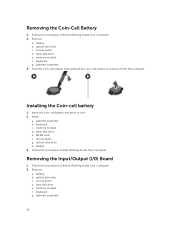
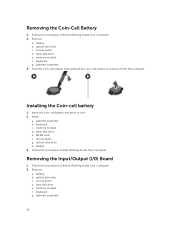
.... 2. Install:
a. palmrest assembly b. keyboard c. memory module d. hard-disk drive e. WLAN card f. access panel g. optical-disk drive h. battery 3. Follow the procedures in After Working Inside Your Computer.
Removing the Input/Output (I/0) Board
1. Follow the procedures in Before Working Inside Your Computer. 2. Remove:
a. battery b. optical disk drive c. access panel d. hard disk drive e. memory...
Dell Vostro 14 3446 Owners Manual - Page 21
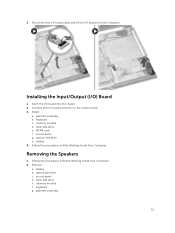
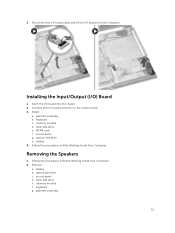
... board cable and lift the I/O board from the computer.
Installing the Input/Output (I/O) Board
1. Insert the I/O board into the chassis. 2. Connect the I/O board connector to the system board. 3. Install:
a. palmrest assembly b. keyboard c. memory module d. hard-disk drive e. WLAN card f. access panel g. optical-disk drive h. battery 4. Follow the procedures in After Working Inside Your Computer...
Dell Vostro 14 3446 Owners Manual - Page 22
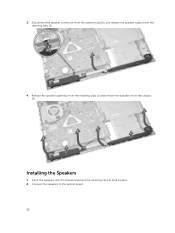
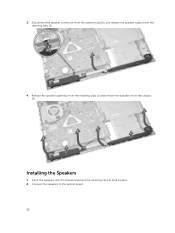
3. Disconnect the speaker connector from the system board (1) and release the speaker cables from the retaining tabs (2).
4. Release the speaker assembly from the retaining clips (1) and remove the speakers from the chassis (2).
Installing the Speakers
1. Insert the speakers into the chassis and press the retaining clips to lock in place. 2. Connect the speakers to the system board. 22
Dell Vostro 14 3446 Owners Manual - Page 23
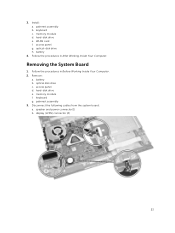
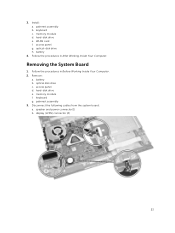
...the procedures in After Working Inside Your Computer.
Removing the System Board
1. Follow the procedures in Before Working Inside Your Computer. 2. Remove:
a. battery b. optical disk drive c. access panel d. hard-disk drive e. memory module f. keyboard g. palmrest assembly 3. Disconnect the following cables from the system board: a. speaker and power connector(1) b. display (LVDS) connector (2)
23
Dell Vostro 14 3446 Owners Manual - Page 24
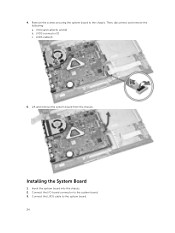
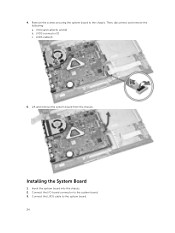
4. Remove the screws securing the system board to the chassis. Then, disconnect and remove the following: a. I/O board cable (1) and (2) b. LVDS connector (3) c. LVDS cable(4)
5. Lift and remove the system board from the chassis.
Installing the System Board
1. Insert the system board into the chassis. 2. Connect the I/O board connector to the system board. 3. Connect the LVDS cable to the system ...
Dell Vostro 14 3446 Owners Manual - Page 25
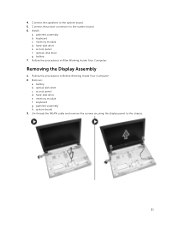
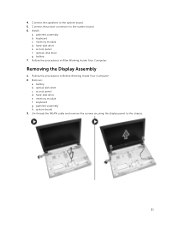
... power connector to the system board. 6. Install:
a. palmrest assembly b. keyboard c. memory module d. hard-disk drive e. access panel f. optical-disk drive g. battery 7. Follow the procedures in After Working Inside Your Computer.
Removing the Display Assembly
1. Follow the procedures in Before Working Inside Your Computer. 2. Remove:
a. battery b. optical disk drive c. access panel d. hard-disk...
Dell Vostro 14 3446 Owners Manual - Page 38
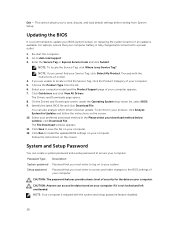
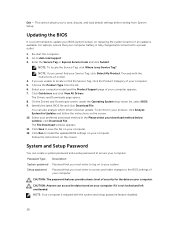
..., and load default settings before exiting from System Setup.
Updating the BIOS
It is recommended to update your BIOS (system setup), on replacing the system board or if an update is available. For laptops, ensure that your computer battery is fully charged and connected to a power outlet
1. Re-start the computer. 2. Go to dell.com/support. 3. Enter the Service Tag or Express Service Code and...

