Dell Inspiron 15z 1570 driver and firmware
Related Dell Inspiron 15z 1570 Manual Pages
Download the free PDF manual for Dell Inspiron 15z 1570 and other Dell manuals at ManualOwl.com
Comprehensive Specifications - Page 1
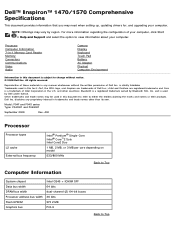
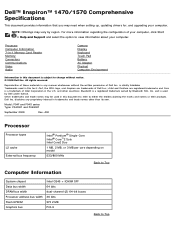
... when setting up, updating drivers for, and upgrading your computer.
NOTE: Offerings may vary by region. For more information regarding the configuration of your computer, click Start ® Help and Support and select the option to view information about your computer.
Processor Computer Information 7-in-1 Memory Card Reader Memory Connectors Communications Video Audio
Camera Display Keyboard...
Service Manual - Page 4
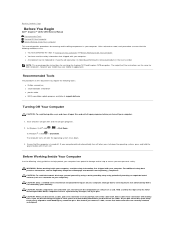
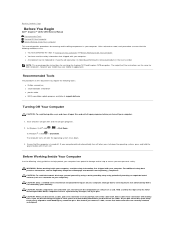
... for servicing the Inspiron 1470 and Inspiron 1570 computers. The majority of the instructions are the same for both computers, however your model may vary slightly in appearance.
Recommended Tools
The procedures in this document may require the following tools: l Phillips screwdriver l small flat-blade screwdriver l plastic scribe l BIOS executable update program available at support.dell.com...
Service Manual - Page 6
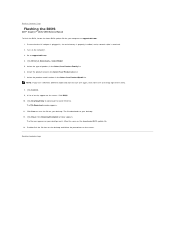
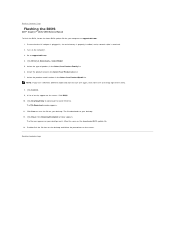
... to Contents Page
Flashing the BIOS
Dell™ Inspiron™ 1470/1570 Service Manual To flash the BIOS, locate the latest BIOS update file for your computer at support.dell.com.
1. Ensure that the AC adapter is plugged in, the main battery is properly installed, and a network cable is attached. 2. Turn on the computer. 3. Go to support.dell.com. 4. Click Drivers & Downloads® Select Model...
Service Manual - Page 21
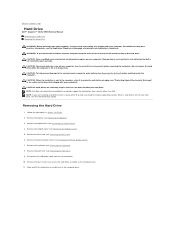
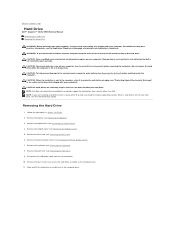
... the optical drive (see Removing the Optical Drive).
4. Remove the module cover (see Removing the Module Cover).
5. Remove the Mini-Card (see Removing the Mini-Card).
6. Remove the power button cover (see Removing the Power Button Cover).
7. Remove the keyboard (see Removing the Keyboard).
8. Remove the palm rest (see Removing the Palm Rest).
9. Disconnect the USB/audio cable from the system board...
Service Manual - Page 23
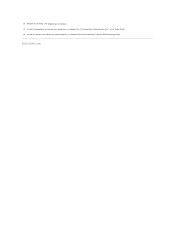
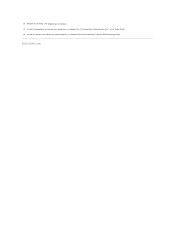
12. Replace the battery (see Replacing the Battery). 13. Install the operating system for your computer, as needed. See "Restoring Your Operating System" in the Setup Guide. 14. Install the drivers and utilities for your computer, as needed. For more information, see the Dell Technology Guide.
Back to Contents Page
Service Manual - Page 27
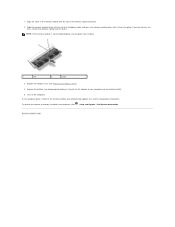
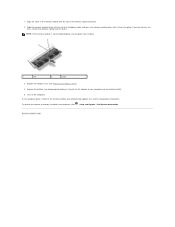
... Replace the battery (see Replacing the Battery). Connect the AC adapter to your computer and an electrical outlet. 5. Turn on the computer. As the computer boots, it detects the memory module and automatically updates the system configuration information. To confirm the amount of memory installed in the computer, click ® Help and Support® Dell System Information.
Back to Contents Page
Service Manual - Page 29
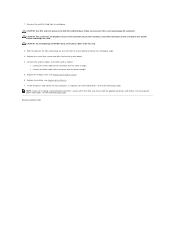
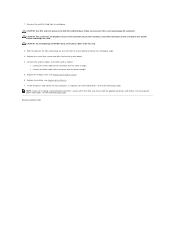
... the black cable to the connector with the black triangle. 5. Replace the module cover (see Replacing the Module Cover). 6. Replace the battery (see Replacing the Battery). 7. Install the drivers and utilities for your computer, as required. For more information, see the Dell Technology Guide. NOTE: If you are installing a communication card from a source other than Dell, you must install the...
Setup Guide - Page 5
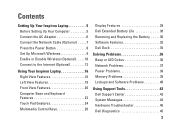
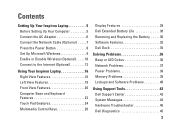
...the AC Adapter 6 Connect the Network Cable (Optional 7 Press the Power Button 8 Set Up Microsoft Windows 9 Enable or Disable Wireless (Optional 10 Connect to the Internet (Optional 12
Using Your Inspiron Laptop 16 Right View Features 16 Left View Features 18 Front View Features 20 Computer Base and Keyboard Features 22 Touch Pad Gestures 24 Multimedia Control Keys 26
Display Features...
Setup Guide - Page 11
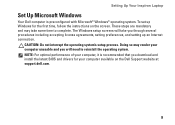
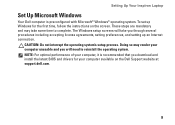
..., and setting up an Internet connection.
CAUTION: Do not interrupt the operating system's setup process. Doing so may render your computer unusable and you will need to reinstall the operating system. NOTE: For optimal performance of your computer, it is recommended that you download and install the latest BIOS and drivers for your computer available on the Dell Support website at support.dell.com...
Setup Guide - Page 34
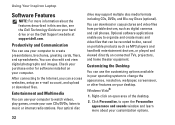
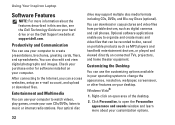
...).
You can download or copy pictures and video files from portable devices, such as digital cameras and cell phones. Optional software applications enable you to organize and create music and video files that can be recorded to disc, saved on portable products such as MP3 players and handheld entertainment devices, or played and viewed directly on connected TVs, projectors, and home theater...
Setup Guide - Page 35
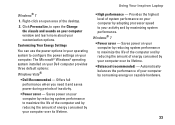
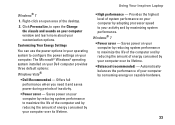
Using Your Inspiron Laptop
Windows® 7
1. Right-click an open area of the desktop.
2. Click Personalize, to open the Change the visuals and sounds on your computer window and learn more about your customization options.
Customizing Your Energy Settings
You can use the power options in your operating system to configure the power settings on your computer. The Microsoft® Windows® ...
Setup Guide - Page 42
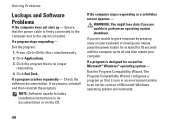
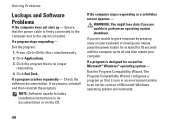
... - Check the software documentation. If necessary, uninstall and then reinstall the program.
NOTE: Software usually includes installation instructions in its documentation or on the CD.
If the computer stops responding or ...the power button for at least 8 to 10 seconds until the computer turns off and then restart your computer.
If a program is designed for an earlier Microsoft® Windows®...
Setup Guide - Page 43
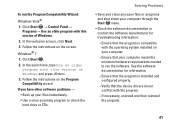
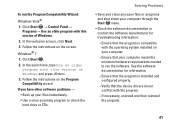
...; Control Panel→
Programs→ Use an older program with this version of Windows. 2. In the welcome screen, click Next. 3. Follow the instructions on the screen.
Windows® 7 1. Click Start . 2. In the search box, type Use an older
program with this version of Windows and press . 3. Follow the instructions on the Program Compatibility wizard. If you have other software...
Setup Guide - Page 52
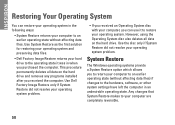
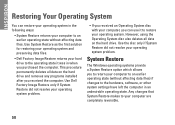
... not resolve your operating system problem.
System Restore
The Windows operating systems provide a System Restore option which allows you to return your computer to an earlier operating state (without affecting data files) if changes to the hardware, software, or other system settings have left the computer in an undesirable operating state. Any changes that System...
Setup Guide - Page 54
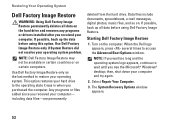
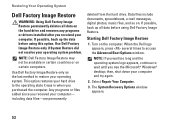
... Restore permanently deletes all data on the hard drive and removes any programs or drivers installed after you received your computer. If possible, back up the data before using this option. Use Dell Factory Image Restore only if System Restore did not resolve your operating system problem.
NOTE: Dell Factory Image Restore may not be available...
Setup Guide - Page 56
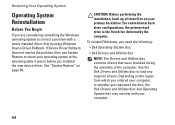
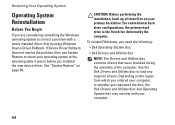
..., the primary hard drive is the first drive detected by the computer.
To reinstall Windows, you need the following:
• Dell Operating System disc
• Dell Drivers and Utilities disc
NOTE: The Drivers and Utilities disc contains drivers that were installed during the assembly of the computer. Use the Dell Drivers and Utilities disc to load any required drivers. Depending on the...
Setup Guide - Page 57
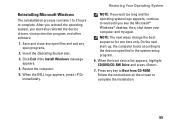
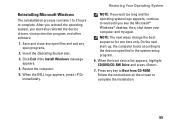
... the boot sequence for one time only. On the next start-up, the computer boots according to the devices specified in the system setup program.
6. When the boot device list appears, highlight CD/DVD/CD-RW Drive and press .
7. Press any key to Boot from CD-ROM. Follow the instructions on the screen to complete the installation.
55
Setup Guide - Page 66
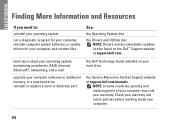
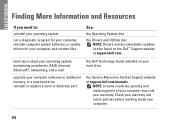
... about your operating system, maintaining peripherals, RAID, Internet, Bluetooth®, networking, and e-mail
upgrade your computer with new or additional memory, or a new hard drive reinstall or replace a worn or defective part
the Dell Technology Guide installed on your hard drive
the Service Manual on the Dell Support website at support.dell.com/manuals
NOTE: In some countries, opening and...
Setup Guide - Page 67
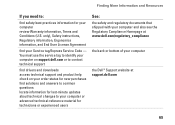
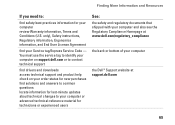
... your Service tag/Express Service Code - You must use the service tag to identify your computer on support.dell.com or to contact technical support
find drivers and downloads access technical support and product help check on your order status for new purchases find solutions and answers to common questions locate information for last-minute updates about technical changes to your computer or...
Setup Guide - Page 68
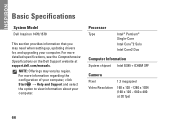
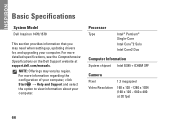
...
System Model
Dell Inspiron 1470/1570
This section provides information that you may need when setting up, updating drivers for, and upgrading your computer. For more detailed specifications, see the Comprehensive Specifications on the Dell Support website at support.dell.com/manuals.
NOTE: Offerings may vary by region. For more information regarding the configuration of your computer, click Start...

