Dell Vostro 3700 driver and firmware
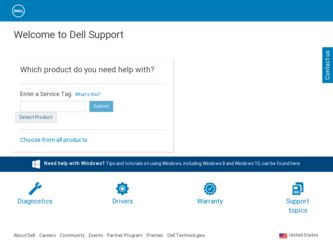
Related Dell Vostro 3700 Manual Pages
Download the free PDF manual for Dell Vostro 3700 and other Dell manuals at ManualOwl.com
Setup and Features Information Tech Sheet - Page 1
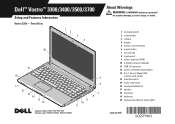
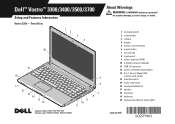
... (2) 2 camera light 3 camera 4 display 5 volume control buttons 6 power button 7 security slot 8 cooling vent 9 video connector (VGA) 10 e-SATA connector (shared) 11 USB 2.0 connector 12 power and battery status lights 13 5-in-1 Secure Digital (SD)
memory card reader 14 wireless switch 15 audio connectors 16 touchpad buttons (2) 17 speaker 18 touchpad 19 keyboard 20 keyboard and device status...
Setup and Features Information Tech Sheet - Page 7
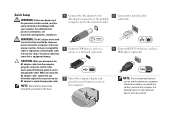
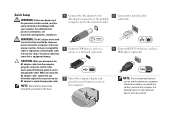
... USB devices, such as a mouse or a keyboard (optional).
5 Open the computer display and press the power button to turn on the computer.
2 Connect the network cable (optional).
4 Connect IEEE 1394 devices, such as a DVD player (optional).
NOTE: It is recommended that you
turn on and shut down your computer at least once before you install any cards or connect the computer to a docking device...
Touchscreen Gestures - Page 1
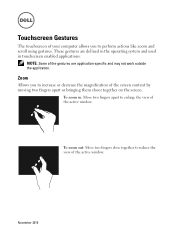
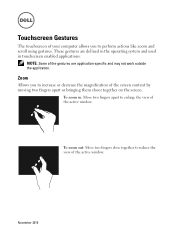
Touchscreen Gestures
The touchscreen of your computer allows you to perform actions like zoom and scroll using gestures. These gestures are defined in the operating system and used in touchscreen... or bringing them closer together on the screen.
To zoom in: Move two fingers apart to enlarge the view of the active window.
To zoom out: Move two fingers close together to reduce the view of the active...
Touchscreen Gestures - Page 2
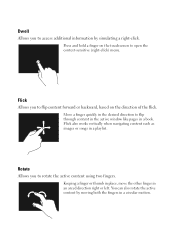
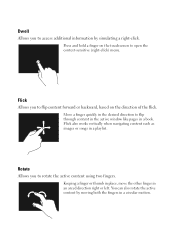
... content forward or backward, based on the direction of the flick. Move a finger quickly in the desired direction to flip through content in the active window like pages in a book. Flick also works vertically when navigating content such as images or songs in a playlist.
Rotate
Allows you to rotate the active...
Touchscreen Gestures - Page 3
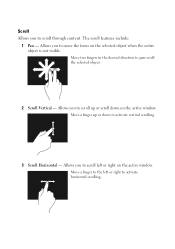
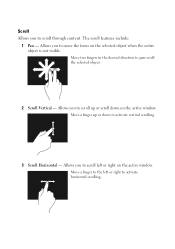
... two fingers in the desired direction to pan-scroll the selected object.
2 Scroll Vertical - Allows you to scroll up or scroll down on the active window. Move a finger up or down to activate vertical scrolling.
3 Scroll Horizontal - Allows you to scroll left or right on the active...
Service Manual - Page 1
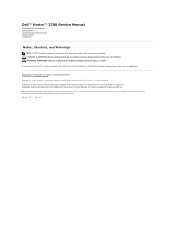
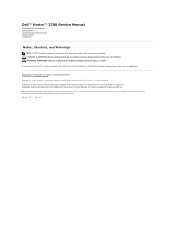
Dell™ Vostro™ 3700 Service Manual
Working on Your Computer Specifications Removing and Replacing Parts System Setup Diagnostics
Notes, Cautions, and Warnings
NOTE: A NOTE indicates important information that helps you make better use of your computer. CAUTION: A CAUTION indicates potential damage to hardware or loss of data if instructions are not followed. WARNING: A WARNING indicates...
Service Manual - Page 7
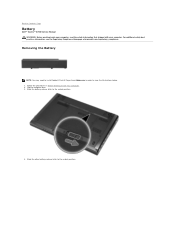
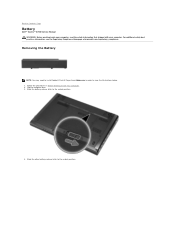
... Contents Page
Battery
Dell™ Vostro™ 3700 Service Manual WARNING: Before working inside your computer, read the safety information that shipped with your computer. For additional safety best practices information, see the Regulatory Compliance Homepage at www.dell.com/regulatory_compliance.
Removing the Battery
NOTE: You may need to install Adobe® Flash® Player from Adobe.com...
Service Manual - Page 9
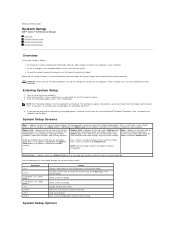
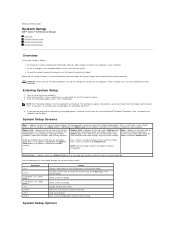
... 3700 Service Manual
Overview Entering System Setup System Setup Screens System Setup Options
Overview
Use System Setup as follows: l To change the system configuration information after you add, change, or remove any hardware in your computer l To set or change a user-selectable option such as the user password l To read the current amount of memory or set the type of hard drive installed
Before...
Service Manual - Page 10
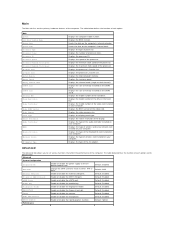
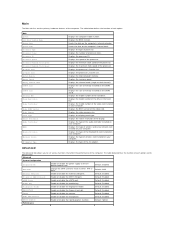
...the computer. The table below defines the function of each option and its default value.
Advanced
System Configuration Integrated NIC
SATA Mode External USB ports PC card or IEEE 1394 port eSATA Ports Module Bay Fingerprint Reader ExpressCard Camera Audio MIC Function Hybrid Graphic
Enable or disable the power supply to the on- board network card. Change the SATA controller mode to either ATA or...
Service Manual - Page 11
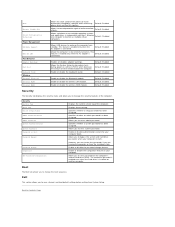
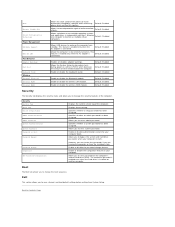
EIST
Execute Disable Bit
Intel® Virtualization Technology Power Management USB Wake Support
Wake On LAN Post Behavior Adapter Warnings Fast Boot Keyboard Click Wireless Internal Bluetooth Internal WLAN Internal WWAN
Allows the clock speed of the processor to be dynamically changed by software while minimizing power draw and heat dissipation.
Default: Enabled
Allows increased protection ...
Service Manual - Page 17
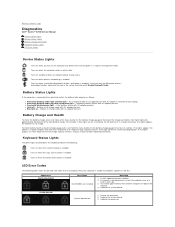
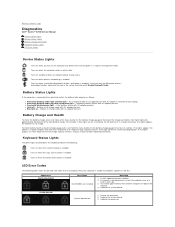
...power on self test.
Appearance ON-FLASH-FLASH
Description No SODIMMs are installed
Next Step
1. Install supported memory modules. 2. If memory is already present, reseat the module(s) one at a
time in each slot. 3. Try known good memory from another computer or replace the
memory. 4. Replace the system board.
FLASH-ON-ON
System board error
1. Reseat the processor. 2. Replace the system board...
Service Manual - Page 18
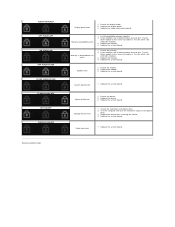
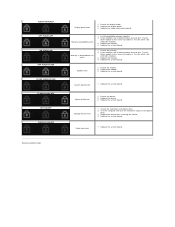
... the system board.
System board error
1. Replace the system board.
Option ROM error
1. Reseat the device. 2. Replace the device. 3. Replace the system board.
Storage device error
1. Reseat the hard drive and optical drive. 2. Test the computer with just the hard drive and just the optical
drive. 3. Replace the device that is causing the failure. 4. Replace the system board.
Video card error...
Service Manual - Page 76
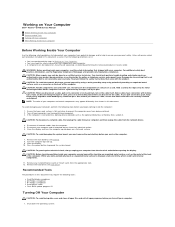
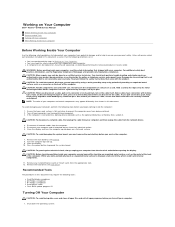
...cable from your computer and then unplug the cable from the network device.
4. Disconnect all network cables from the computer. 5. Disconnect your computer and all attached devices from their electrical outlets. 6. Close the display and turn the computer upside-down on a flat work surface.
CAUTION: To avoid damaging the system board, you must remove the main battery before you service the computer...
Service Manual - Page 77
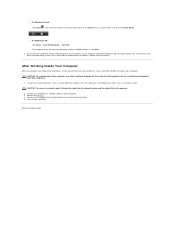
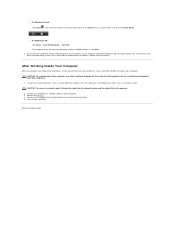
... for other Dell computers.
1. Connect any external devices, such as a port replicator, battery slice, or media base, and replace any cards, such as an ExpressCard. CAUTION: To connect a network cable, first plug the cable into the network device and then plug it into the computer.
2. Connect any telephone or network cables to your computer. 3. Replace the battery. 4. Connect your computer and all...

