Dell W5001 driver and firmware
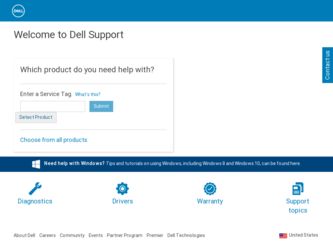
Related Dell W5001 Manual Pages
Download the free PDF manual for Dell W5001 and other Dell manuals at ManualOwl.com
Owner's Manual - Page 3


...View 5
support.dell.com
|
Right View 6 Rear View 7 Package Contents 9
w.dell.com
Caring for Your TV 11
w w
2 Setting Up Your TV
Proper Location for Your TV 13 Connecting Your TV 14 Connecting the Speakers 20 Installing the RCA-Phono Cable With Ferrite Core for your TV 21 Image Retention and Burn-In 22
3 Your Remote Control
Installing Batteries 23 Using Your Remote Control 24...
Owner's Manual - Page 11


FILE LOCATION: D:\manual\Dell\W4201OM\approval-B\ch1e.fm
Ferrite core (2)
support.dell.com
Stand hole cover (2)
|
.dell.com
w
w
CAUTION: Install the covers in the base of the TV when the TV
w
stand is removed to hang the TV on the wall.
Caring for Your TV
CAUTION: Only a licensed technician should service the TV. Do not disassemble the TV.
CAUTION: Before cleaning the TV, unplug it...
Owner's Manual - Page 21


.... 3 Repeat steps 1 & 2 to the other end of the connector. 4 Connect the DVI audio connectors if you have connected a device such as a PC to the HDMI
connectors with a DVI to HDMI cable/dongle.
NOTE: DVI to HDMI cable/ dongle and RCA-phono cable are not included with your TV.
DELL CONFI DENTI AL - PRELI MINARY 12/ 28/05 - FOR PROOF ONLY
Setting Up Your TV 21
Owner's Manual - Page 23


3
Your Remote Control
Installing Batteries
Before you can use your remote control, install three AAA batteries in the remote control as follows. 1 Open the battery cover. 2 Install the batteries. Make sure that you match the + and - on the batteries with the + and -
symbols in the battery compartment. 3 Close the battery cover.
FILE LOCATION: D:\manual\Dell\W4201OM\approval-B\ch3e.fm DELL CONFI ...
Owner's Manual - Page 25


FILE LOCATION: D:\manual\Dell\W4201OM\approval-B\ch3e.fm
1 MENU 2 GUIDE
3 WIDE 4 PICT
Enters and exits the TV Menu Displays an electronic program guide when using Digital TV (ATSC connector)
NOTE: Content may vary depending on the broadcaster
Sets the screen size Cycles through the preset options for the Picture menu
|support.dell.com
5 SLEEP 6 PREV CH 7 CH
Turns on the sleep timer...
Owner's Manual - Page 30


... preset Equalizer Mode settings, the individual audio levels are automatically updated: •Music •Theater •Voice
If you select Personal, you can adjust the individual audio levels, such as Bass and Treble. TV Out Volume - Select Fixed if you want to adjust the volume using the remote or volume control on an attached audio receiver. Select Variable...
Owner's Manual - Page 31


... the left and three smaller, vertically-aligned windows on
the right. • POP12 - One large, centered POP window surrounded by twelve smaller windows.
The remote control offers the following PIP/POP/PBP
|support.dell.com .dell.com w
options:
w w
•Use the PIP SELbutton or the POP/PBP button on the
remote control to turn on and off PIP, POP, and...
Owner's Manual - Page 38


... for more information.
7 Test the device on a different TV.
8 If you are using PIP/POP/PBP, ensure the proper Audio Source is selected. Press Menu on your remote control, and select PIP/POP/PBP.
Double image or no image with DVD Turn off the progressive scan on the DVD player. Your Dell™ TV offers built-in deinterlacer that...
Owner's Manual - Page 39


... page 28 for more information.
|support.dell.com
3 Try connecting a different device. Ensure that you properly connect the cables and update the input source in the TV Menu. 4 Update the size settings in the TV Menu. Press Menu on the remote control and select Size.
.dell.com w
5 Reset the original factory defaults. Press Menu on the remote control, select Setup, and then select Factory Reset...
Owner's Manual - Page 40


... need to download a new video driver. For more information, go to support.dell.com.
1 Check all cables are properly connected. 2 Ensure the proper source is selected. See "Input Select" on page 28
w w
for more information.
TV Button Lock
To unlock, press Menu on your remote control, select Setup.
In Power Save Mode
If you have a computer connected to the TV display and there...
Owner's Manual - Page 41


...to enter the TV Menu, select Image Settings, and then select Auto Adjust. 2 Check the optimal resolution settings. You may need to download a new video driver. For more information, go to support.dell.com.
NOTE: Some older video cards may not support the resolution settings for the TV.
No audio
1 Ensure the green audio cable is connected to audio connector on the TV and on the computer. For the...
Owner's Manual - Page 64


... 1-800-695-8133
Printers and Projectors Technical Support
toll-free: 1-877-459-7298
Public (government, education, and healthcare)
Customer Service and Technical Support
toll-free: 1-800-456-3355
Employee Purchase Program (EPP) Customers toll-free: 1-800-234-1490
Dell Sales
toll-free: 1-800-289-3355
U.S. Virgin Islands Venezuela
Dell Outlet Store (Dell refurbished computers) Software and...
Owner's Manual - Page 67


... Sequential, 31 sequential
POP scan mode, 31 setup
channel setup, 33 channels, 33 DVI settings, 33 menu, 33 OSD hold time, 33 size 4 to 3, 32 full screen, 32 menu, 32 PIP/POP/PBP window, 31 standard, 32 wide, 32 zoom, 32 sleep
button, 25 SPDIF. See optical digital out speaker out
connectors, location, 8 specifications, 43
audio, 45 general, 43...
Owner's Manual - Page 135
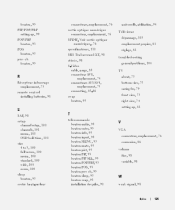
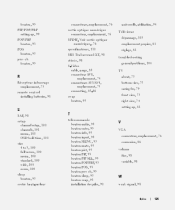
... PIP/POP/PBP
setting up, 99 POP/PBP
bouton, 93 POS
bouton, 93 prev ch
bouton, 93
R Récepteur infrarouge
emplacement, 73 remote control
installing batteries, 91
S SAP, 98 setup
channel setup, 101 channels, 101... 98 S-Video
cable, usage, 83 connecteur AV8,
emplacement, 74 connecteurs AV3/AV4,
emplacement, 75 connecting, 85-86 swap bouton, 93
T télécommande
bouton audio, 93 bouton enter...

