Dell W2606C driver and firmware
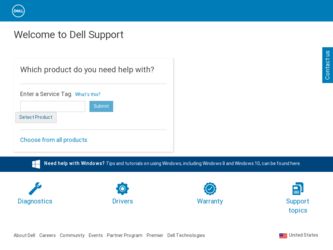
Related Dell W2606C Manual Pages
Download the free PDF manual for Dell W2606C and other Dell manuals at ManualOwl.com
Owner's Manual - Page 3


... 9
2 Setting Up Your LCD TV Display 11
Proper Location for Your LCD TV Display 11 Connecting Your LCD TV Display 11 Connecting Your Computer to the LCD TV Display 13
3 Your Remote Control 19
Installing Batteries 19 Using Your Remote Control 20 Using Your LCD TV Display With a Universal or Learning Remote Control. . . 22
4 Using the TV Menu 23
Using Your Remote Control With the TV Menu 23...
Owner's Manual - Page 19


3
Your Remote Control
Installing Batteries
Before you can use your remote control, install two-AAA batteries. 1 Slide open the battery cover. 2 Install the batteries. Make sure that you match the + and - on the batteries with the + and symbols in the battery compartment. 3 Replace the battery cover.
Your Remote Control
19
Owner's Manual - Page 25


...DELL LCD TV\26 TV Monitor\W2606C DAO_OM\09-20-2005\W2606C DAO_OM\W2606C... have a device connected.
NOTE: In TV Menu Settings, located in the Setup menu, you can set the Input Select to display the device that you ...settings, the individual settings are automatically updated. •Movies •Sports •Weak Signal •Multimedia If you select Personal, you can adjust the individual settings...
Owner's Manual - Page 26


...: F:\OEM MODELS\DELL LCD TV\26 TV Monitor\W2606C DAO_OM\09-20-2005\W2606C DAO_OM\W2606C DAO
www.dell.com | support.dell.com
Audio
The Audio Menu allows you to set the audio to best fit the... one of the following preset Equalizer Mode settings, the individual audio levels are automatically updated:
•Music
•Theater
•Voice
individual audio levels, such as Bass and Treble.
...
Owner's Manual - Page 33


...DVD player, see the documentation for your DVD player
Update the color settings in the TV Menu. Press Menu on the remote control and select Picture.
1 Update the size settings in the TV Menu. Press Menu on the remote control and select Size.
2 Reset the original factory defaults. Press Menu on the remote control, select Setup, and then select Factory Reset.
Troubleshooting Your LCD TV Display
33
Owner's Manual - Page 34


... page 24 for more information.
3 Try connecting a different device. Ensure that you properly connect the cables and update the input source in the TV Menu.
4 Update the size settings in the TV Menu. Press Menu on the remote control and select Size.
5 Reset the original factory defaults. Press Menu on the remote control, select Setup, and then select Factory Reset.
Check the...
Owner's Manual - Page 35


....
Check the optimal resolution settings.
You may need to download a new video driver. For more information, go to support.dell.com.
1 Check all cables are properly connected. 2 Ensure the proper source is selected in the Input Select menu.
See "Input Select Menu" on page 24 for more information.
To unlock, press Menu on your remote control, select Setup.
Use the...
Owner's Manual - Page 36


... the batteries are properly installed.
3 If the batteries are old, install new batteries.
NOTE: Bright lights or other infrared devices may interfere with your remote control and IR on the LCD TV display.
Using the Self-Test Feature When Your LCD TV Display is Connected to Your Computer
When your computer is connected to the LCD TV display through DVI or VGA connector you can...
Owner's Manual - Page 37


... select Auto Adjust.
2 Check the optimal resolution settings.
You may need to download a new video driver. For more information, go to support.dell.com.
NOTE: Some older video cards may not support the resolution
settings for the LCD TV display.
No audio
1 Ensure the green audio cable is connected to audio connector on the LCD TV display and on the computer. For the location of the connector...
Owner's Manual - Page 57


... and E-Mail Address
U.S.A. (Austin, Texas)
Automated Order-Status Service
International Access Code: 011 AutoTech (portable and desktop computers)
Country Code: 1
Technical Support (Dell TV, Printers, and Projectors) for Relationship customers
Consumer (Home and Home Office) Technical Support for all other Dell products
Customer Service
DellNet™ Service and Support
Employee Purchase...

