Dell XPS 12 driver and firmware
Related Dell XPS 12 Manual Pages
Download the free PDF manual for Dell XPS 12 and other Dell manuals at ManualOwl.com
Owners Manual - Page 2
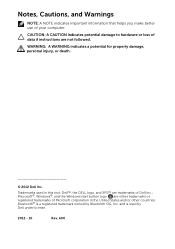
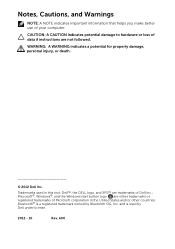
... your computer.
CAUTION: A CAUTION indicates potential damage to hardware or loss of data if instructions are not followed.
WARNING: A WARNING indicates a potential for property damage, personal injury, or death.
© 2012 Dell Inc. Trademarks used in this text: Dell™, the DELL logo, and XPS™ are trademarks of Dell Inc.; Microsoft®, Windows®, and the Windows start...
Owners Manual - Page 6
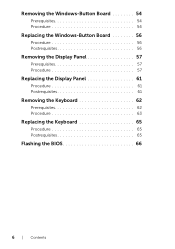
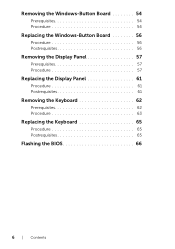
...the Windows-Button Board 54
Prerequisites 54 Procedure 54
Replacing the Windows-Button Board 56
Procedure 56 Postrequisites 56
Removing the Display Panel 57
Prerequisites 57 Procedure 57
Replacing the Display Panel 61
Procedure 61 Postrequisites 61
Removing the Keyboard 62
Prerequisites 62 Procedure 63
Replacing the Keyboard 65
Procedure 65 Postrequisites 65
Flashing the BIOS 66...
Owners Manual - Page 7
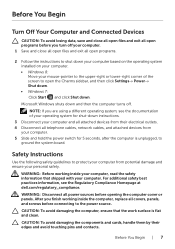
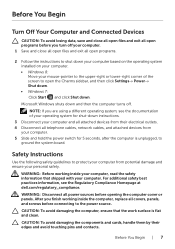
... of your operating system for shut-down instructions. 3 Disconnect your computer and all attached devices from their electrical outlets. 4 Disconnect all telephone cables, network cables, and attached devices from your computer. 5 Slide and hold the power switch for 5 seconds, after the computer is unplugged, to ground the system board.
Safety Instructions
Use the following safety guidelines to...
Owners Manual - Page 8
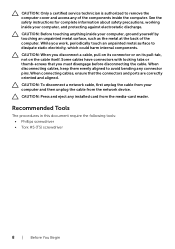
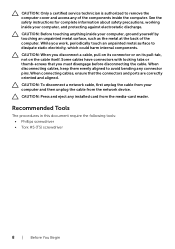
... to avoid bending any connector pins. When connecting cables, ensure that the connectors and ports are correctly oriented and aligned. CAUTION: To disconnect a network cable, first unplug the cable from your computer and then unplug the cable from the network device. CAUTION: Press and eject any installed card from the media-card reader.
Recommended Tools
The procedures in this document require...
Owners Manual - Page 15
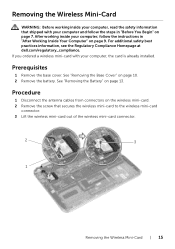
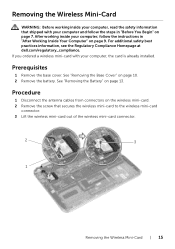
...You Begin" on page 7. After working inside your computer, follow the instructions in "After Working Inside Your Computer" on page 9. For additional safety best practices information, see the Regulatory Compliance Homepage at dell.com/regulatory_compliance. If you ordered a wireless mini-card with your computer, the card is already installed.
Prerequisites
1 Remove the base cover. See "Removing the...
Owners Manual - Page 27
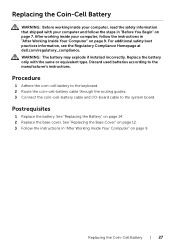
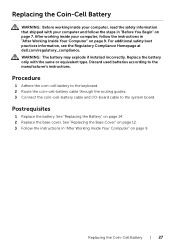
... dell.com/regulatory_compliance. WARNING: The battery may explode if installed incorrectly. Replace the battery only with the same or equivalent type. Discard used batteries according to the manufacturer's instructions.
Procedure
1 Adhere the coin-cell battery to the keyboard. 2 Route the coin-cell-battery cable through the routing guides. 3 Connect the coin-cell-battery cable and I/O-board cable...
Owners Manual - Page 54
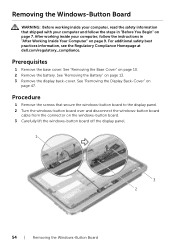
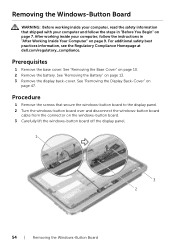
... the Windows-Button Board
WARNING: Before working inside your computer, read the safety information that shipped with your computer and follow the steps in "Before You Begin" on page 7. After working inside your computer, follow the instructions in "After Working Inside Your Computer" on page 9. For additional safety best practices information, see the Regulatory Compliance Homepage at dell...
Owners Manual - Page 55
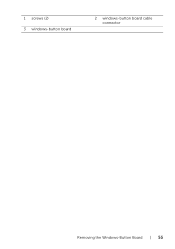
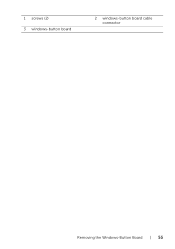
1 screws (2) 3 windows-button board
2 windows-button board cable connector
Removing the Windows-Button Board | 55
Owners Manual - Page 56
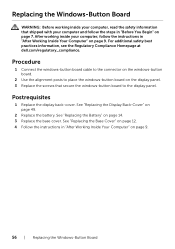
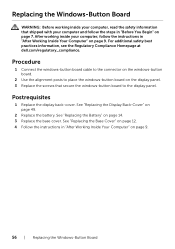
... Computer" on page 9. For additional safety best practices information, see the Regulatory Compliance Homepage at dell.com/regulatory_compliance.
Procedure
1 Connect the windows-button board cable to the connector on the windows-button board.
2 Use the alignment posts to place the windows-button board on the display panel. 3 Replace the screws that secure the windows-button board to the display...
Owners Manual - Page 57
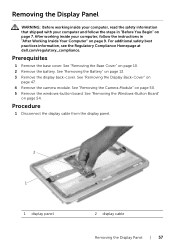
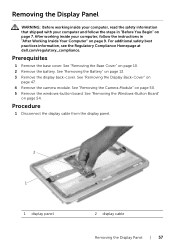
... dell.com/regulatory_compliance.
Prerequisites
1 Remove the base cover. See "Removing the Base Cover" on page 10. 2 Remove the battery. See "Removing the Battery" on page 13. 3 Remove the display back-cover. See "Removing the Display Back-Cover" on
page 47. 4 Remove the camera module. See "Removing the Camera Module" on page 50. 5 Remove the windows-button board...
Owners Manual - Page 61
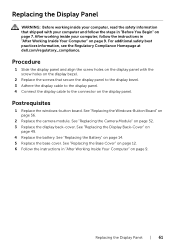
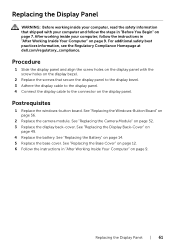
... the Windows-Button Board" on page 56.
2 Replace the camera module. See "Replacing the Camera Module" on page 52. 3 Replace the display back-cover. See "Replacing the Display Back-Cover" on
page 49. 4 Replace the battery. See "Replacing the Battery" on page 14. 5 Replace the base cover. See "Replacing the Base Cover" on page 12. 6 Follow the instructions...
Owners Manual - Page 66
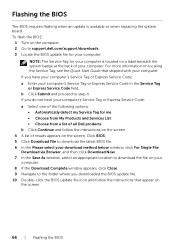
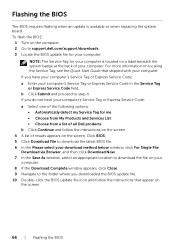
... when replacing the system board. To flash the BIOS:
1 Turn on the computer. 2 Go to support.dell.com/support/downloads. 3 Locate the BIOS update file for your computer:
NOTE: The Service Tag for your computer is located on a label beneath the system badge at the back of your computer. For more information on locating the Service Tag, see the Quick Start Guide that shipped with your...

