Edimax IC-7010PT driver and firmware
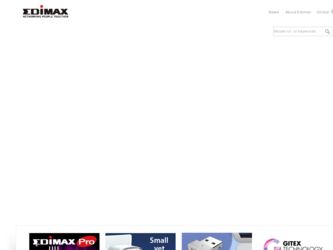
Related Edimax IC-7010PT Manual Pages
Download the free PDF manual for Edimax IC-7010PT and other Edimax manuals at ManualOwl.com
Datasheet - Page 1
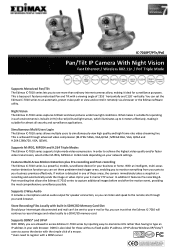
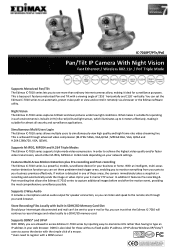
... Triple Modes
The Edimax IC-7010 series supports triple-mode video compression. In order to achieve the highest video quality and/or faster video transmission, select either M-JPEG, MPEG4 or H.264 mode depending on your network settings.
Features Multi Areas Motion Detection plus Pre-recording and Post-recording
The Edimax IC-7010 series is a powerful, mobile, surveillance device for your business...
Datasheet - Page 2
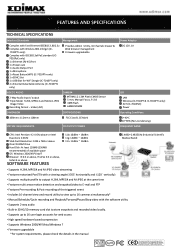
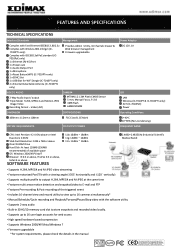
... REQUIREMENTS
RF OUTPUT POWER
Power Adapter DC 12V, 1A
LED LAN Wireless (IC-7010PT & IC-7010PTn only) ACT (IC-7010PoE) Power
Operating Conditions 0~40oC 10~90% (Non-Condensing)
FREQUENCY BAND
CPU: Intel Pentium 4 2.4 GHz above or Intel Dual-Core 2.0GHz VGA Card Resolution: 1024 x 768 or above One CD-ROM Drive Hard Disk: At least 128MB (256MB recommended) of available space OS: Windows 2000/XP...
Quick Install Guide - Page 3
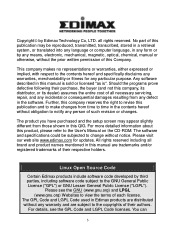
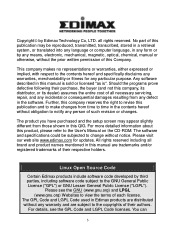
... purchased and the setup screen may appear slightly different from those shown in this QIG. For more detailed information about this product, please refer to the User's Manual on the CD-ROM. The software and specifications could be subjected to change without notice. Please visit our web site www.edimax.com for updates. All rights reserved...
Quick Install Guide - Page 4
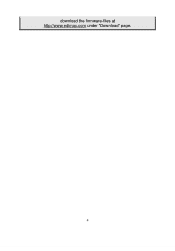
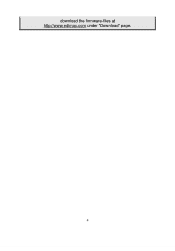
download the firmware-files at http://www.edimax.com under "Download" page.
4
Quick Install Guide - Page 17
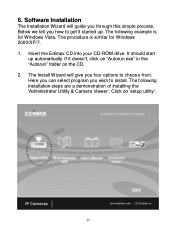
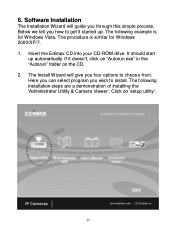
6. Software Installation
The Installation Wizard will guide you through this simple process. Below we tell you how to get it started up. The following example is for Windows Vista. The procedure is similar for Windows 2000/XP/7. 1. Insert the Edimax CD into your CD-ROM drive. It should start
up automatically. If it doesn't, click on "Autorun.exe" in the...
Quick Install Guide - Page 21
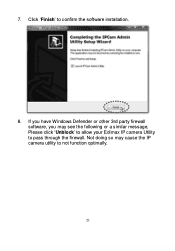
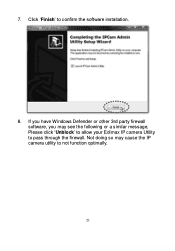
7. Click „Finish‟ to confirm the software installation.
8. If you have Windows Defender or other 3rd party firewall software, you may see the following or a similar message, Please click „Unblock‟ to allow your Edimax IP camera Utility to pass through the firewall. Not doing so may cause the IP camera utility to not function optimally.
21
Manual - Page 3
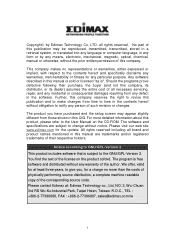
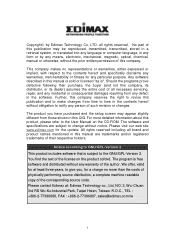
... CD-ROM. The software and specifications are subject to change without notice. Please visit our web site www.edimax.com for the update. All rights reserved including all brand and product names mentioned in this manual are trademarks and/or registered trademarks of their respective holders.
Notice according to GNU/GPL-Version 2
This product includes software that...
Manual - Page 4
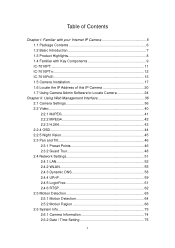
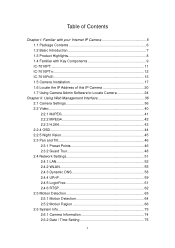
... with your Internet IP Camera 6 1.1 Package Contents 6 1.2 Basic Introduction 7 1.3 Product Highlights 8 1.4 Familiar with Key Components 9 IC-7010PT 11 IC-7010PTn 12 IC-7010PoE 13 1.5 Camera Installation 17 1.6 Locate the IP Address of this IP Camera 20 1.7 Using Camera Admin Software to Locate Camera 24
Chapter II: Using Web Management Interface 36 2.1 Camera Settings 36 2.2 Video...
Manual - Page 5
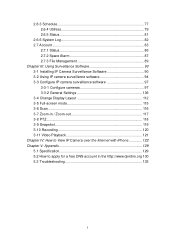
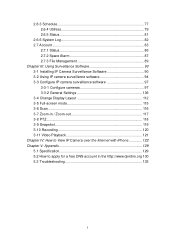
...III: Using Surveillance Software 90 3-1 Installing IP Camera Surveillance Software 90 3-2 Using IP camera surveillance software 94 3-3 Configure IP camera surveillance software 97 3-3-1 Configure cameras 97 3-3-2 General Settings 106 3-4 Change Display Layout 112 3-5 Full-screen mode 115 3-6 Scan 116 3-7 Zoom-in / Zoom-out 117 3-8 PTZ 118 3-9 Snapshot 119 3-10 Recording 120 3-11 Video...
Manual - Page 8


... or environment monitor. Pan-tilt control. 9 automatically-controlled IR LEDs. Wired and wireless network (IC-7010PTn only, 802.11b / 802.11g / 802.11n) support Wireless data encryption (WEP / WPA) Supports DHCP and PPPoE protocol, you can also assign a fixed IP address to the camera also. Supports Dynamic DNS (used to allocate the IP camera‟s Internet address, when the ISP you‟...
Manual - Page 24


... the camera by the instructions given in last chapter, you can use camera admin software to search the camera which is connected to your local area network. The admin software is also capable to locate multiple cameras on your local area network. Please insert the user manual CD-ROM supplied in the product package, and the CD will automatically running the installation...
Manual - Page 25


1. Click „Next‟ to start install camera admin software:
2. You can change the installation folder of camera setup software here, click „Browse‟ to select an existing folder, or you can just click „Next‟ to use default installation folder:
25
Manual - Page 26
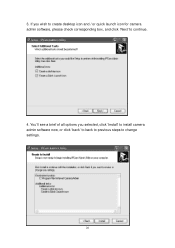
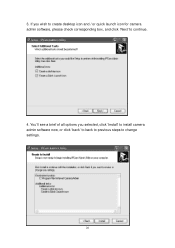
3. If you wish to create desktop icon and / or quick launch icon for camera admin software, please check corresponding box, and click „Next‟ to continue.
4. You‟ll see a brief of all options you selected, click „Install‟ to install camera admin software now, or click „back‟ to back to previous steps to change settings.
26
Manual - Page 27
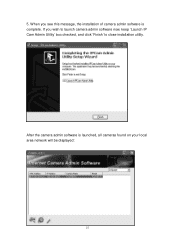
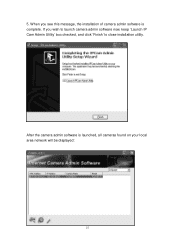
5. When you see this message, the installation of camera admin software is complete. If you wish to launch camera admin software now, keep „Launch IP Cam Admin Utility‟ box checked, and click „Finish‟ to close installation utility.
After the camera admin software is launched, all cameras found on your local area network will be displayed:
27
Manual - Page 32
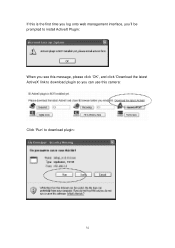
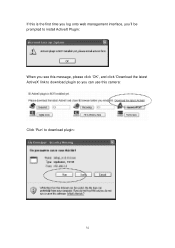
If this is the first time you log onto web management interface, you‟ll be prompted to install ActiveX Plugin: When you see this message, please click „OK‟, and click „Download the latest ActiveX‟ link to download plugin so you can use this camera: Click „Run‟ to download plugin:
32
Manual - Page 79
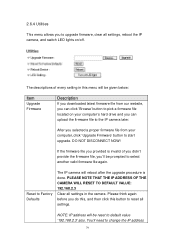
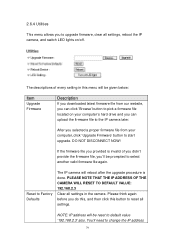
... setting in this menu will be given below:
Item
Upgrade Firmware
Description
If you downloaded latest firmware file from our website, you can click ‟Browse‟ button to pick a firmware file located on your computer‟s hard drive and you can upload the firmware file to the IP camera later.
After you selected a proper firmware file from your computer, click „Upgrade Firmware...
Manual - Page 90
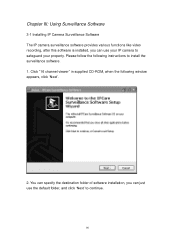
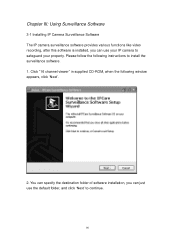
... Surveillance Software
3-1 Installing IP Camera Surveillance Software The IP camera surveillance software provides various functions like video recording, after this software is installed, you can use your IP camera to safeguard your property. Please follow the following instructions to install the surveillance software. 1. Click "16 channel viewer" in supplied CD-ROM, when the following window...
Manual - Page 93
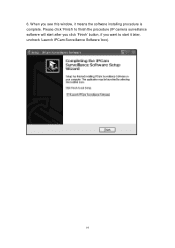
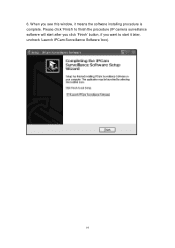
6. When you see this window, it means the software installing procedure is complete. Please click „Finish‟ to finish the procedure (IP camera surveillance software will start after you click „Finish‟ button, if you want to start it later, uncheck „Launch IPCam Surveillance Software‟ box).
93
Manual - Page 96
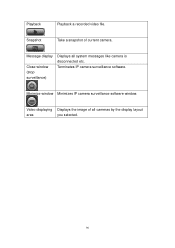
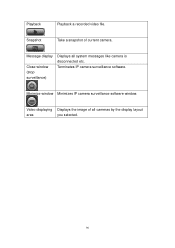
Playback
Playback a recorded video file.
Snapshot
Take a snapshot of current camera.
Message display
Close window (stop surveillance)
Displays all system messages like camera is disconnected etc. Terminates IP camera surveillance software.
Minimize window Minimizes IP camera surveillance software window.
Video displaying Displays the image of all cameras by the display layout
area
you ...
Manual - Page 129


... RJ-45 port to connect to 10/100Mbps Ethernet Wireless: IEEE 802.11b/g/n (*Wireless Model Only) LED Indicator: Power/Audio/LAN/WLAN for wired and wireless model
Power/Audio/ACT/LAN for POE model
HTTP/Utility Includes easy-to-find and surveillance utility Provides Web based Management View multiple cameras simultaneously on PC surveillance software up to 16 cameras at a time Supports 16 additional...

