Edimax IC-3030 driver and firmware
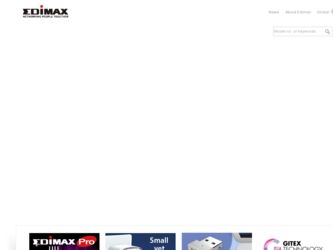
Related Edimax IC-3030 Manual Pages
Download the free PDF manual for Edimax IC-3030 and other Edimax manuals at ManualOwl.com
Datasheet - Page 1
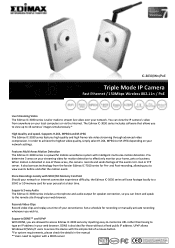
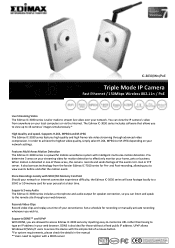
...a SDHC or SD memory card for your perusal at a later time.
Supports 2-way Audio The Edimax IC-3030 series includes a microphone and audio output for speaker connection, so you can listen and speak to the remote site through your web browser.
Records Video Clips Record video clips and replay at a time of your convenience. Set a schedule for recording or manually activate recording whenever you wish...
Datasheet - Page 2
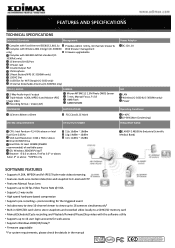
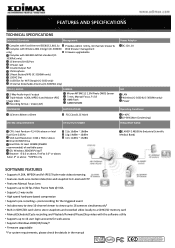
...SYSTEM REQUIREMENTS
RF OUTPUT POWER
Power Adapter DC 12V, 1A
LED LAN Wireless (IC-3030 & IC-3030Wn only) Power
Operating Conditions 0~40oC 10~90% (Non-Condensing)
FREQUENCY BAND
CPU: Intel Pentium 4 2.4 GHz above or Intel Dual-Core 2.0GHz
VGA Card Resolution: 1024 x 768 or above One CD-ROM Drive Hard Disk: At least 128MB (256MB recommended) of available space OS: Windows 2000/XP/Vista/7 Browser...
Manual - Page 2
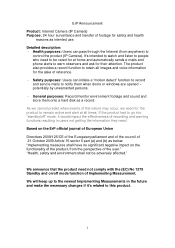
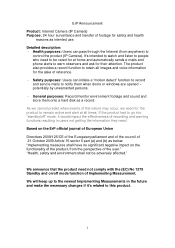
...Detailed description: - Health purposes: Users can pass through the Internet (from anywhere) to
control the product (IP Camera). It's intended to watch and listen to people who need...record and send e-mails to notify them when doors or windows are opened - potentially by unwarranted persons.
- General purposes: Record/monitor environment footage and sound and store them onto a hard disk as a record....
Manual - Page 3
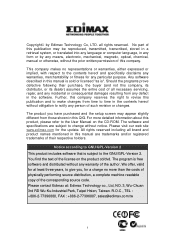
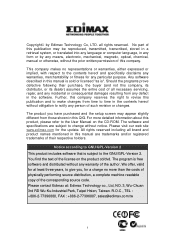
... CD-ROM. The software and specifications are subject to change without notice. Please visit our web site www.edimax.com for the update. All rights reserved including all brand and product names mentioned in this manual are trademarks and/or registered trademarks of their respective holders.
Notice according to GNU/GPL-Version 2
This product includes software that...
Manual - Page 4
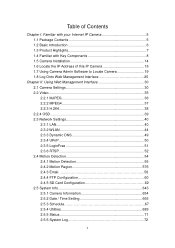
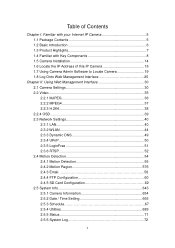
... with Key Components 8 1.5 Camera Installation 14 1.6 Locate the IP Address of this IP Camera 15 1.7 Using Camera Admin Software to Locate Camera 19 1.8 Log Onto Web Management Interface 25
Chapter II: Using Web Management Interface 30 2.1 Camera Settings 30 2.2 Video 35 2.2.1 MJPEG 36 2.2.2 MPEG4 37 2.2.3 H.264 38 2.2.4 OSD 39 2.3 Network Settings 40 2.3.1 LAN 40 2.3.2 WLAN 44...
Manual - Page 5
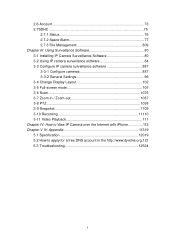
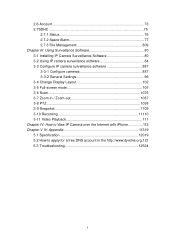
...: Using Surveillance Software 80 3-1 Installing IP Camera Surveillance Software 80 3-2 Using IP camera surveillance software 84 3-3 Configure IP camera surveillance software 887 3-3-1 Configure cameras 887 3-3-2 General Settings 96 3-4 Change Display Layout 102 3-5 Full-screen mode 105 3-6 Scan 1076 3-7 Zoom-in / Zoom-out 1087 3-8 PTZ 1098 3-9 Snapshot 1109 3-10 Recording 11110 3-11...
Manual - Page 6
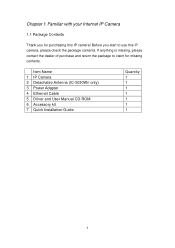
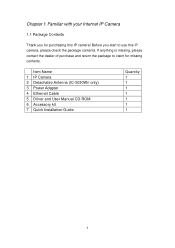
...for purchasing this IP camera! Before you start to use this IP camera, please check the package contents. If anything is missing, please contact the dealer of purchase and return the package to claim for missing contents.
Item Name 1 IP Camera 2 Detachable Antenna (IC-3030Wn only) 3 Power Adapter 4 Ethernet Cable 5 Driver and User Manual CD-ROM 6 Accessory kit 7 Quick Installation Guide
Quantity...
Manual - Page 8
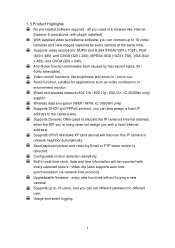
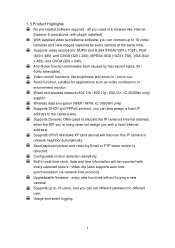
...) support. Wireless data encryption (WEP / WPA, IC-3030Wn only) Supports DHCP and PPPoE protocol, you can also assign a fixed IP address to the camera also. Supports Dynamic DNS (used to allocate the IP camera‟s Internet address, when the ISP you‟re using does not assign you with a fixed Internet address). Supports UPnP, Windows XP (and above) will discover this IP camera in network...
Manual - Page 19
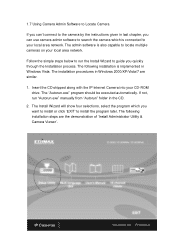
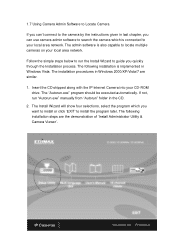
...software is also capable to locate multiple cameras on your local area network. Follow the simple steps below to run the Install Wizard to guide you quickly through the Installation process. The following installation is implemented in Windows Vista. The installation procedures in Windows 2000/XP/Vista/7 are similar. 1. Insert the CD shipped along with the IP Internet Camera into your CD-ROM
drive...
Manual - Page 20
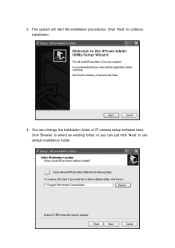
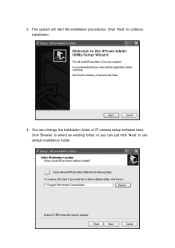
3. The system will start the installation procedures. Click „Next‟ to continue installation.
4. You can change the installation folder of IP camera setup software here, click „Browse‟ to select an existing folder, or you can just click „Next‟ to use default installation folder:
20
Manual - Page 21
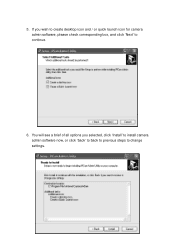
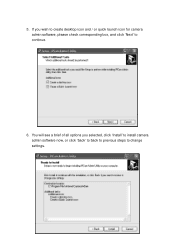
5. If you wish to create desktop icon and / or quick launch icon for camera admin software, please check corresponding box, and click „Next‟ to continue.
6. You will see a brief of all options you selected, click „Install‟ to install camera admin software now, or click „back‟ to back to previous steps to change settings.
21
Manual - Page 22
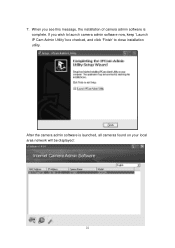
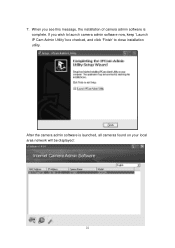
7. When you see this message, the installation of camera admin software is complete. If you wish to launch camera admin software now, keep „Launch IP Cam Admin Utility‟ box checked, and click „Finish‟ to close installation utility.
After the camera admin software is launched, all cameras found on your local area network will be displayed:
22
Manual - Page 27
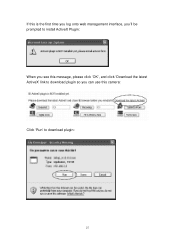
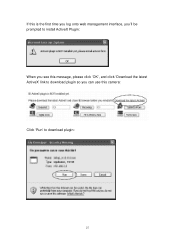
If this is the first time you log onto web management interface, you‟ll be prompted to install ActiveX Plugin: When you see this message, please click „OK‟, and click „Download the latest ActiveX‟ link to download plugin so you can use this camera: Click „Run‟ to download plugin:
27
Manual - Page 30


... (or both):
OR
Your computer may not have the display capability that this IP camera requires, or you don't have Microsoft DirectX® installed. Please download Microsoft DirectX® from Microsoft's website (http://www.microsoft.com), and try again. In some cases, your computer is able to display the image from IP camera correctly, but you'll still...
Manual - Page 70
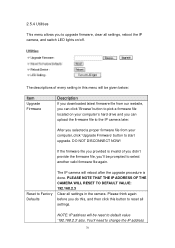
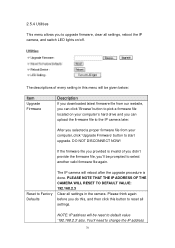
... setting in this menu will be given below:
Item
Upgrade Firmware
Description
If you downloaded latest firmware file from our website, you can click ‟Browse‟ button to pick a firmware file located on your computer‟s hard drive and you can upload the firmware file to the IP camera later.
After you selected a proper firmware file from your computer, click „Upgrade Firmware...
Manual - Page 81
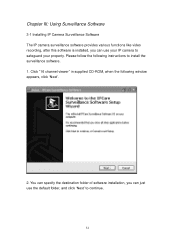
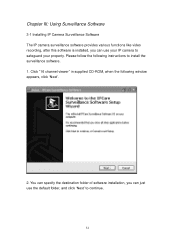
... Surveillance Software
3-1 Installing IP Camera Surveillance Software The IP camera surveillance software provides various functions like video recording, after this software is installed, you can use your IP camera to safeguard your property. Please follow the following instructions to install the surveillance software. 1. Click "16 channel viewer" in supplied CD-ROM, when the following window...
Manual - Page 84
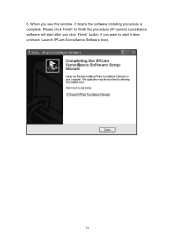
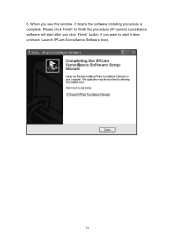
6. When you see this window, it means the software installing procedure is complete. Please click „Finish‟ to finish the procedure (IP camera surveillance software will start after you click „Finish‟ button, if you want to start it later, uncheck „Launch IPCam Surveillance Software‟ box).
84
Manual - Page 85
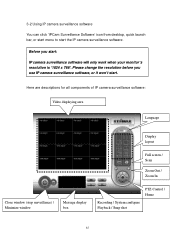
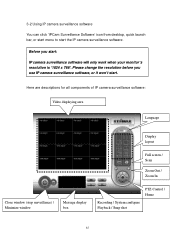
... x 768'. Please change the resolution before you use IP camera surveillance software, or it won't start.
Here are descriptions for all components of IP camera surveillance software:
Video displaying area
Language
Display layout
Full screen / Scan
Zoom Out / Zoom In
Close window (stop surveillance) / Minimize window
Message display box
PTZ Control / Home
Recording / System configure Playback...
Manual - Page 87
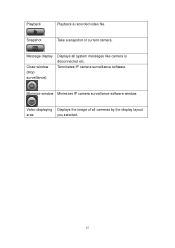
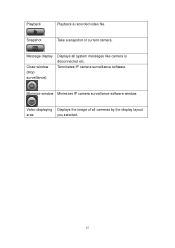
Playback
Playback a recorded video file.
Snapshot
Take a snapshot of current camera.
Message display
Close window (stop surveillance)
Displays all system messages like camera is disconnected etc. Terminates IP camera surveillance software.
Minimize window Minimizes IP camera surveillance software window.
Video displaying Displays the image of all cameras by the display layout
area
you ...
Manual - Page 88
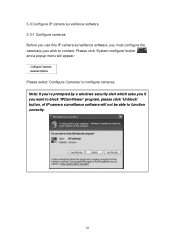
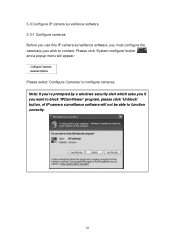
3-3 Configure IP camera surveillance software 3-3-1 Configure cameras Before you use this IP camera surveillance software, you must configure the camera(s) you wish to connect. Please click „System configure‟ button and a popup menu will appear:
Please select „Configure Cameras‟ to configure cameras: Note: If you're prompted by a windows security alert which asks you if you...

