Epson EX5210 driver and firmware
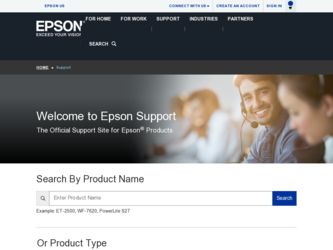
Related Epson EX5210 Manual Pages
Download the free PDF manual for Epson EX5210 and other Epson manuals at ManualOwl.com
User Manual - Page 3
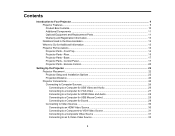
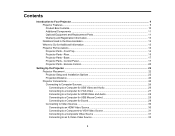
... Projector Parts - Remote Control 20
Setting Up the Projector ...22 Projector Placement...22 Projector Setup and Installation Options 22 Projection Distance...24 Projector Connections...25 Connecting to Computer Sources 26 Connecting to a Computer for USB Video and Audio 26 Connecting to a Computer for VGA Video 27 Connecting to a Computer for HDMI Video and Audio 28 Connecting to a Computer...
User Manual - Page 4
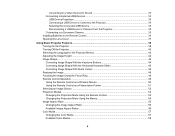
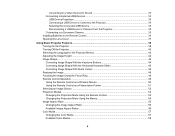
... for Sound 33 Connecting to External USB Devices 33
USB Device Projection...33 Connecting a USB Device or Camera to the Projector 34 Selecting the Connected USB Source 35 Disconnecting a USB Device or Camera From the Projector 35 Connecting to a Document Camera 35 Installing Batteries in the Remote Control 36 Opening the Lens Cover ...37
Using Basic Projector Features ...38 Turning On the...
User Manual - Page 5
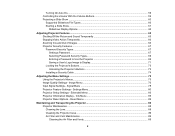
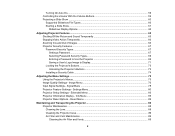
... a Password to Use the Projector 69 Saving a User's Logo Image to Display 71 Locking the Projector's Buttons ...73 Unlocking the Projector's Buttons 73 Installing a Security Cable ...74
Adjusting the Menu Settings ...75 Using the Projector's Menus...75 Image Quality Settings - Image Menu 76 Input Signal Settings - Signal Menu 78 Projector Feature Settings - Settings Menu 80 Projector Setup...
User Manual - Page 13
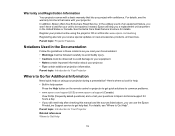
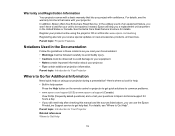
... on the remote control or projector to get quick solutions to common problems. • www.epson.com/support (U.S) or www.epson.ca/support (Canada)
View FAQs (frequently asked questions) and e-mail your questions to Epson technical support 24 hours a day. • If you still need help after checking this manual and the sources listed above, you can use the Epson PrivateLine Support service to get...
User Manual - Page 22
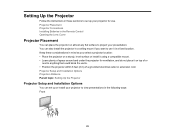
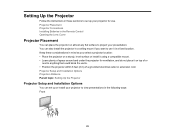
Setting Up the Projector
Follow the instructions in these sections to set up your projector for use. Projector Placement Projector Connections Installing Batteries in the Remote Control Opening the Lens Cover
Projector Placement
You can place the projector on almost any flat surface to project your presentation. You can also install the projector in a ceiling mount if you want to use it in a fixed...
User Manual - Page 27
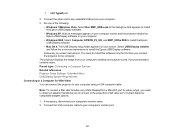
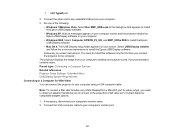
...'s desktop and outputs sound, if your presentation contains audio. Parent topic: Connecting to Computer Sources Related references Projector Setup Settings - Extended Menu USB Display System Requirements Connecting to a Computer for VGA Video You can connect the projector to your computer using a VGA computer cable.
Note: To connect a Mac that includes only a Mini DisplayPort or Mini-DVI port for...
User Manual - Page 36
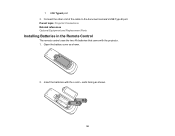
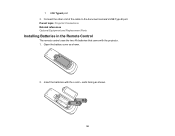
1 USB TypeA port 3. Connect the other end of the cable to the document camera's USB Type B port. Parent topic: Projector Connections Related references Optional Equipment and Replacement Parts
Installing Batteries in the Remote Control
The remote control uses the two AA batteries that came with the projector. 1. Open the battery cover as shown.
2. Insert the batteries with the + and - ends facing ...
User Manual - Page 45
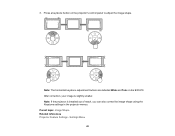
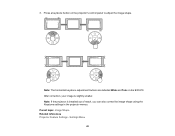
... on the projector's control panel to adjust the image shape.
Note: The horizontal keystone adjustment buttons are labelled Wide and Tele on the EX3210. After correction, your image is slightly smaller. Note: If the projector is installed out of reach, you can also correct the image shape using the Keystone settings in the projector menus. Parent...
User Manual - Page 67
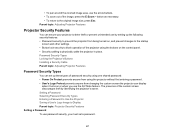
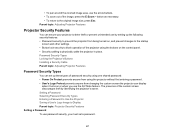
... operation of the projector using the buttons on the control panel. • Security cabling to physically cable the projector in place. Password Security Types Locking the Projector's Buttons Installing a Security Cable Parent topic: Adjusting Projector Features
Password Security Types
You can set up these types of password security using one shared password: • Power On Protect prevents...
User Manual - Page 74
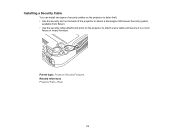
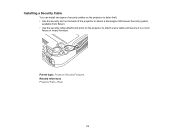
Installing a Security Cable
You can install two types of security cables on the projector to deter theft. • Use the security slot on the back of the projector to attach a Kensington Microsaver Security system,
available from Epson. • Use the security cable attachment point on the projector to attach a wire cable and secure it to a room
fixture or heavy furniture.
Parent...
User Manual - Page 85
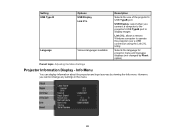
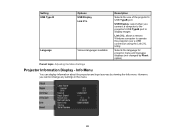
Setting USB Type B
Language
Options USB Display Link 21L
Various languages available
Description
Selects the use of the projector's USB TypeB port
USB Display: select when you connect a computer to the projector's USB TypeB port to display images
Link 21L: allows a remote Windows computer to operate the projector over a USB connection using the Link 21L Utility
Selects the language for projector...
User Manual - Page 97
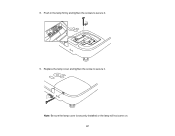
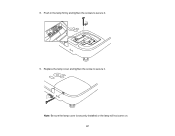
8. Push in the lamp firmly and tighten the screws to secure it.
9. Replace the lamp cover and tighten the screw to secure it. Note: Be sure the lamp cover is securely installed or the lamp will not come on. 97
User Manual - Page 99
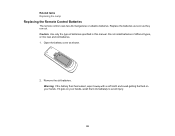
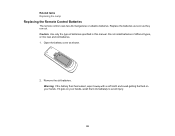
Related tasks Replacing the Lamp
Replacing the Remote Control Batteries
The remote control uses two AA manganese or alkaline batteries. Replace the batteries as soon as they run out. Caution: Use only the type of batteries specified in this manual. Do not install batteries of different types, or mix new and old batteries. 1. Open the battery cover...
User Manual - Page 104
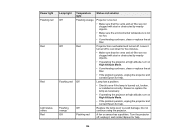
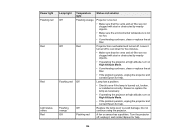
Power light Flashing red
Red
Red
Light status varies Red
Lamp light Off
Off
Flashing red
Flashing orange Off
Temperature light Flashing orange
Red
Off
Off Flashing red
Status and solution
Projector is ...the problem persists, unplug the projector and contact Epson for help.
Lamp has a problem.
• Check to see if the lamp is burned out, broken, or installed incorrectly. Reseat or replace the...
User Manual - Page 106
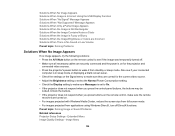
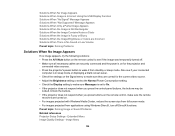
... the remote control to see if the image was temporarily turned off. • Make sure all necessary cables are securely connected and the power is on for the projector and
connected video sources. • Press the projector's power button to wake it from standby or sleep mode. Also see if your connected
computer is in sleep mode or displaying...
User Manual - Page 107
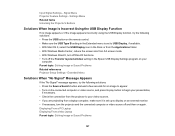
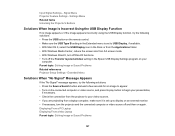
... Media Center, reduce the screen size from full screen mode. • With Windows DirectX, turn off DirectX functions. • Turn off the Transfer layered window setting in the Epson USB Display Settings program on your
computer. Parent topic: Solving Image or Sound Problems Related references Projector Setup Settings - Extended Menu
Solutions When "No Signal" Message Appears
If the "No Signal...
User Manual - Page 108
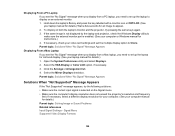
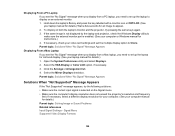
...the same image is not displayed by the laptop and projector, check the Windows Display utility to make sure the external monitor port is enabled. (See your computer or Windows manual for instructions.) 4. If necessary, check your video card settings and set the multiple display option to Clone. Parent topic: Solutions When "No Signal" Message Appears
Displaying From a Mac Laptop If you see the "No...
User Manual - Page 109
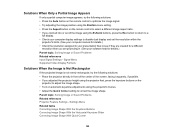
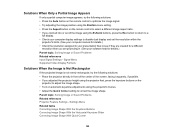
... on the remote control to select a different image aspect ratio. • If you zoomed into or out of the image using the E-Zoom buttons, press the Esc button to return to a
full display. • Check your computer display settings to disable dual display and set the resolution within the
projector's limits. (See your computer manual for details.) • Check the resolution assigned to...
User Manual - Page 113
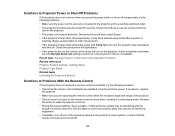
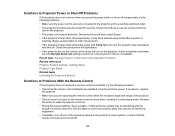
... or Remote Control Operation Problems Related references Projector Feature Settings - Settings Menu Projector Light Status Related tasks Unlocking the Projector's Buttons
Solutions to Problems With the Remote Control
If the projector does not respond to remote control commands, try the following solutions: • Check that the remote control batteries are installed correctly and have power. If...
User Manual - Page 114
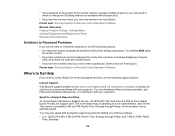
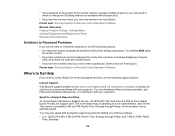
... message displaying a request
code, write down the code and contact Epson. • If you lose the remote control you cannot enter a password. Order a new one from Epson. Parent topic: Solving Projector or Remote Control Operation Problems
Where to Get Help
If you need to contact Epson for technical support services, use the following support options.
Internet Support Visit Epson's support website...

