Epson PowerLite D6250 driver and firmware
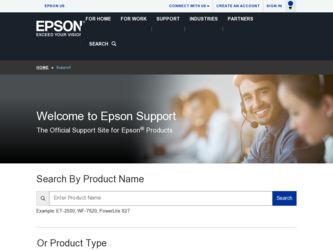
Related Epson PowerLite D6250 Manual Pages
Download the free PDF manual for Epson PowerLite D6250 and other Epson manuals at ManualOwl.com
Operation Guide - EasyMP Network Projection - Page 2
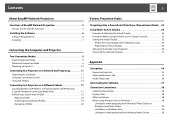
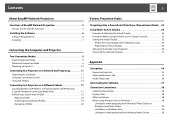
... 25 Setting the Virtual Display 25
Enable the virtual display driver (Windows only 25 Adjusting the Virtual Display 26 Allocating the Image to be Projected 30 Projecting the Allocated Images 31
Appendix
Set options 34
General settings tab 34 Adjust performance tab 35 Audio Output tab 36
Uninstalling the Software 37
Connection Limitations 38
Supported Resolutions 38 Display Color...
Operation Guide - EasyMP Network Projection - Page 4
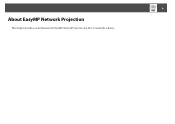
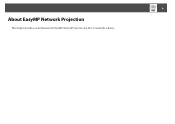
4
About EasyMP Network Projection
This chapter describes useful functions for EasyMP Network Projection and how to install the software.
Operation Guide - EasyMP Network Projection - Page 6


... following 32 bit OS versions:
Windows XP
Windows XP Service Pack 1 or later
Windows Vista
Windows Vista Service Pack 1 or later
Windows 7
The following 64 bit OS versions:
Windows 7
CPU
Mobile Pentium III 1.2GHz or faster
Recommended: Pentium M 1.6GHz or faster
Amount of Memory 256MB or more
Recommended: 512MB or more
Hard Disk Space 20MB or more
Display
Resolution of no less than...
Operation Guide - EasyMP Network Projection - Page 7
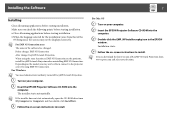
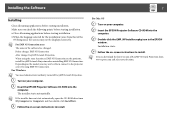
...-ROM drive from My Computer (or Computer), and then double-click InstallNavi. C Follow the on-screen instructions to install.
For Mac OS
A Turn on your computer. B Insert the EPSON Projector Software CD-ROM into the
computer.
C Double-click the EMP_NPInstaller.mpkg icon in the EPSON window. Installation starts.
D Follow the on-screen instructions to install.
q You can download the latest version...
Operation Guide - EasyMP Network Projection - Page 24


Using Multi-Screen Display
24
Using Multi-Screen Display
Multi-screen display mode allows you to project different images from multiple projectors that are connected to a single computer. With Windows, multiple virtual displayg drivers can be set in the computer, and each image can be projected by the projector. This function is not available with Windows Vista and Windows 7. For Mac OS, an ...
Operation Guide - EasyMP Network Projection - Page 25
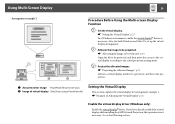
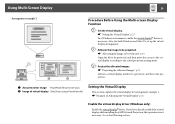
...Image of virtual display Slide Show using a PowerPoint file
Setting the Virtual Display
This section explains the virtual display for arrangement example 1. s "Example of Adjusting the Virtual Display" p.24
Enable the virtual display driver (Windows only)
Enable the virtual displayg driver. If you have already enabled the virtual display while installing EasyMP Network Projection, this operation...
Operation Guide - EasyMP Network Projection - Page 26
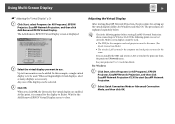
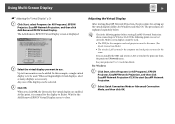
... set correctly, Multi-screen display cannot be used. • The SSID for the computer and each projector must be the same. (For Quick Connection Mode) • The wireless LAN system for the computer and each projector must be the same. You can modify the SSID and wireless LAN system for the projector from the projector's Network menu. See your projector User's Guide for details. For Windows...
Operation Guide - EasyMP Network Projection - Page 32
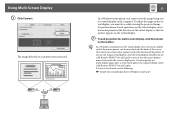
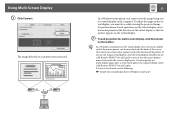
...a virtual display, clear the virtual display checkbox on the Add-Remove EPSON Virtual Display screen so that the mouse pointer moves back inside the screen's display area. To subsequently use multi-display again, place a check mark against the required display under Add-Remove EPSON Virtual Display. To clear a check mark, see the following.
s "Enable the virtual display driver (Windows only)" p.25
Operation Guide - EasyMP Network Projection - Page 37
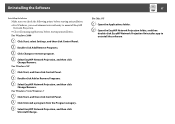
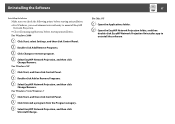
Uninstalling the Software
37
Uninstalling the Software
Make sure you check the following points before starting uninstallation. • For Windows, you need administrator authority to uninstall EasyMP
Network Projection. • Close all running applications before starting uninstallation. For Windows 2000
A Click Start, select Settings, and then click Control Panel. B Double-click Add/Remove ...
Operation Guide - EasyMP Network Projection - Page 43


... application running on the virtual displayg?
(For Windows)
Remedy
When EPSON Virtual Display is installed, another application sometimes runs on the virtual display. In this case, set EPSON Virtual Display to off in Screen properties.
The mouse cursor is not displayed on the computer screen.
Check Is EPSON Virtual Display installed? (For Windows)
Remedy
The mouse cursor was moved onto the...
Operation Guide - EasyMP Network Projection - Page 45
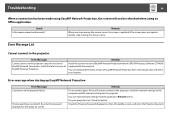
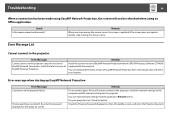
... to the projector.
Error Messages
Cannot connect to the projector using this version of EasyMP Network Connection. Install the latest version of EasyMP Network Projection.
Remedy
Install the current version of EasyMP Network Projection from the EPSON Projector Software CD-ROM supplied with the projector.
You can download the latest version of EasyMP Network Projection from www.epson.com and...
Operation Guide - EasyMP Network Projection - Page 46
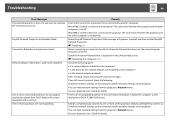
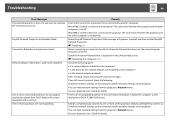
... for which a Projector Keyword has been set, the wrong Projector Keyword is entered. Check the Projector Keyword that is displayed on the LAN standby screen. s "Operating the Computer" p.11 Check the following point. • Is a network adapter installed on the computer? • Is the driver for the network adapter used installed on the computer? • Is the network adapter enabled? After...
Quick Setup - Page 3
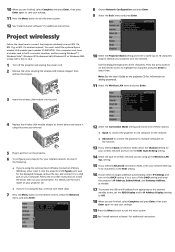
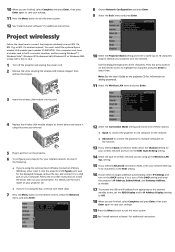
...802.11g, or 802.11n wireless network. You must install the optional Epson wireless LAN module (part number V12H418P12). Your computer must have a wireless card or built-in wireless interface, and be running Windows® 7, Windows Vista®, Windows XP Professional x64, Windows XP, or Windows 2000, or Mac OS® X 10.3 to 10.6.
1 Turn off the projector and unplug the power cord. 2 Remove the...
Quick Setup - Page 4
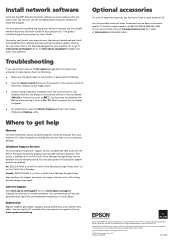
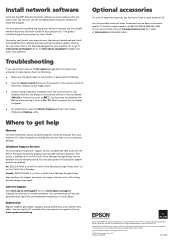
... a Macintosh®, select the Mirror Displays setting in the System
Preferences Displays utility.
Where to get help
Manuals
For more information about using the projector, install the manuals from your projector CD. View the guides by clicking the icons for them on your computer desktop.
Telephone Support Services
To use the Epson PrivateLine® Support service, call (800) 637-7661 and enter...
User's Guide - Page 4
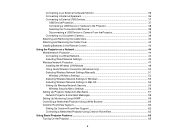
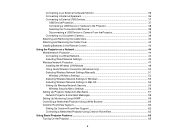
... USB Device or Camera From the Projector 39 Connecting to a Document Camera 39 Attaching and Removing the Cable Clips 40 Attaching and Removing the Cable Cover 40 Installing Batteries in the Remote Control 42
Using the Projector on a Network ...44 Wired Network Projection...44 Connecting to a Wired Network ...44 Selecting Wired Network Settings 45 Wireless Network Projection ...47 Installing...
User's Guide - Page 44
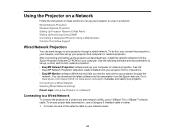
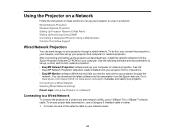
... sets up your computer for network projection. See the
EasyMP Network Projection Operation Guide installed from your projector CD for instructions. • EasyMP Monitor software (Windows only) lets you monitor and control your projector through the
network. You can download the latest software and documentation from the Epson web site. Go to www.epson.com/support (U.S.) or www.epson.ca/support...
User's Guide - Page 48
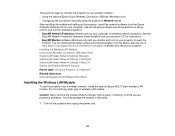
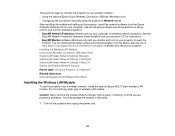
... Projection software sets up your computer for wireless network projection. See the
EasyMP Network Projection Operation Guide installed from your projector CD for instructions. • EasyMP Monitor software (Windows only) lets you monitor and control your projector through the
network. You can download the latest software and documentation from the Epson web site. Go to www.epson.com/support...
User's Guide - Page 50
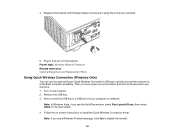
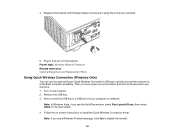
.... 1. Turn on the projector. 2. Remove the USB key. 3. Now connect the USB key to a USB port on your computer or notebook.
Note: In Windows Vista, if you see the AutoPlay window, select Run LaunchU3.exe, then select Allow on the next screen. 4. Follow the on-screen instructions to install the Quick Wireless Connection driver. Note: If you see a Windows Firewall message, click Yes...
User's Guide - Page 55
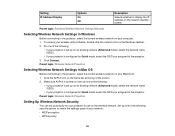
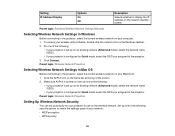
Setting IP Address Display
Options On Off
Description
Selects whether to display the IP address on the network standby screen
Parent topic: Selecting Wireless Network Settings Manually
Selecting Wireless Network Settings in Windows
Before connecting to the projector, select the correct wireless network on your computer. 1. To access your wireless utility software, double-click the network icon ...
User's Guide - Page 59
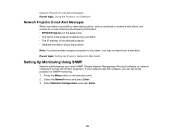
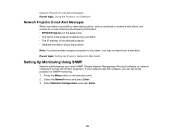
... Parent topic: Setting Up Projector Network E-Mail Alerts
Setting Up Monitoring Using SNMP
Network administrators can install SNMP (Simple Network Management Protocol) software on network computers so they can monitor projectors. If your network uses this software, you can set up the projector for SNMP monitoring. 1. Press the Menu button on the remote control. 2. Select the Network menu and press...

