Epson EX70 driver and firmware
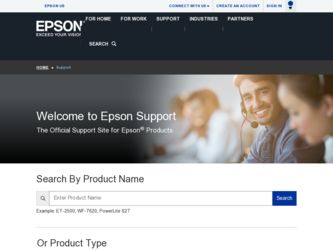
Related Epson EX70 Manual Pages
Download the free PDF manual for Epson EX70 and other Epson manuals at ManualOwl.com
ESC/VP Level 21 Communication Manual - Page 1
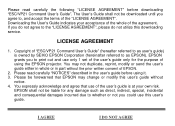
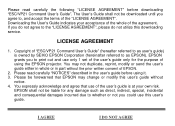
...", please do not utilize this downloading service.
LICENSE AGREEMENT
1. Copyright of "ESC/VP21 Command User's Guide" (hereafter referred to as user's guide) is owned by SEIKO EPSON Corporation (hereinafter referred to as EPSON). EPSON grants you to print out and use only 1 set of the user's guide only for the purpose of using the EPSON projector. You may not duplicate, reprint...
Warranty Statement - Page 2
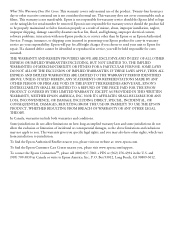
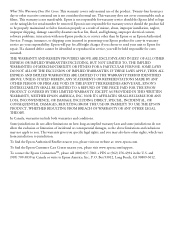
... maintained or fail to function properly as a result of misuse, abuse, improper installation, neglect, improper shipping, damage caused by disasters such as fire, flood, and lightning, improper electrical current, software problems, interaction with non-Epson products, or service other than by Epson or an Epson Authorized Servicer. Postage, insurance, or shipping costs incurred in presenting your...
Quick Setup - Page 1
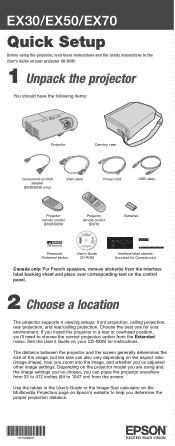
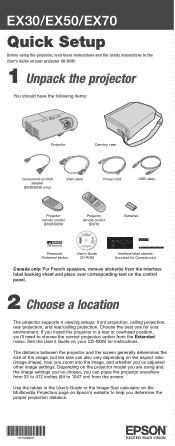
.../EX70
Quick Setup
Before using the projector, read these instructions and the safety instructions in the User's Guide on your projector CD-ROM.
1 Unpack the projector
You should have the following items:
Projector
Carrying case
Component-to-VGA adapter
(EX30/EX50 only)
VGA cable
Power cord
USB cable
Projector remote control
(EX30/EX50)
Projector remote control
(EX70)
Batteries
Password...
Quick Setup - Page 3
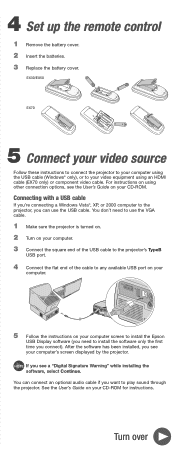
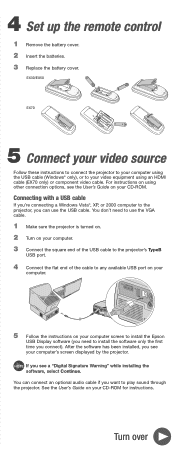
... Epson
USB Display software (you need to install the software only the first time you connect). After the software has been installed, you see your computer's screen displayed by the projector. NOTE If you see a "Digital Signature Warning" while installing the software, select Continue. You can connect an optional audio cable if you want to play sound through the projector. See the User's Guide...
Quick Setup - Page 5
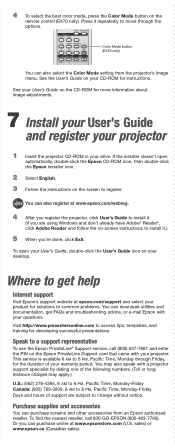
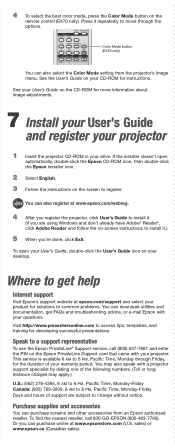
... (EX70 only)
You can also select the Color Mode setting from the projector's Image menu. See the User's Guide on your CD-ROM for instructions.
See your User's Guide on the CD-ROM for more information about image adjustments.
7 Install your User's Guide and register your projector
1 Insert the projector CD-ROM in your drive. If the installer doesn't open
automatically, double-click the Epson...
Quick Setup - Page 6
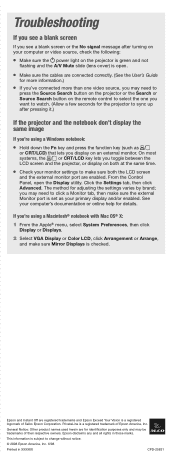
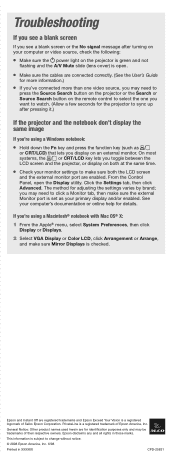
... port is set as your primary display and/or enabled. See your computer's documentation or online help for details.
If you're using a Macintosh® notebook with Mac OS® X:
1 From the Apple® menu, select System Preferences, then click Display or Displays.
2 Select VGA Display or Color LCD, click Arrangement or Arrange, and make sure Mirror Displays is checked.
Epson...
User's Guide - Page 2
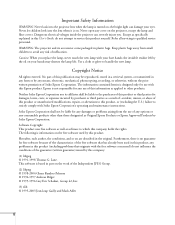
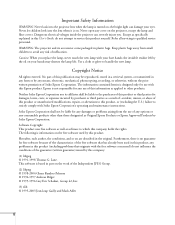
... the lamp and filter covers. Dangerous electrical voltages inside the projector can severely injure you. Except as specifically explained in this User's Guide, do not attempt to service this product yourself. Refer all servicing to qualified service personnel.
WARNING: The projector and its accessories come packaged in plastic bags. Keep plastic bags away from small children...
User's Guide - Page 11
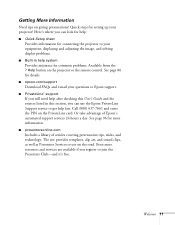
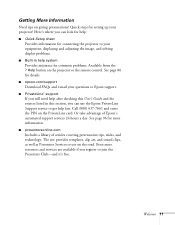
... from the ? Help button on the projector or the remote control. See page 86 for details. ■ epson.com/support Download FAQs and e-mail your questions to Epson support. ■ PrivateLine® support If you still need help after checking this User's Guide and the sources listed in this section, you can use the Epson PrivateLine Support service to get help fast. Call (800...
User's Guide - Page 12
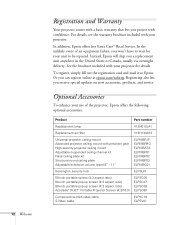
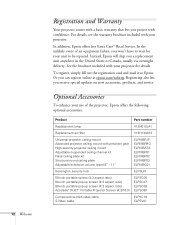
...card and mail it to Epson. Or you can register online at epson.com/webreg. Registering also lets you receive special updates on new accessories, products, and service.
Optional Accessories
To enhance your use of the projector, Epson... ratio) Accolade™ DUET™ Portable Projector Screen (4:3/16:9)
ELPSC06 ELPSC07 ELPSC08 ELPSC80
Component-to-VGA video cable S-Video cable
ELPKC19 ELPSV01
User's Guide - Page 17
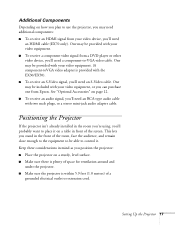
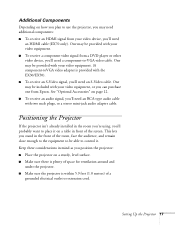
... plan to use the projector, you may need additional components: ■ To receive an HDMI signal from your video device, you'll need
an HDMI cable (EX70 only). One may be provided with your video equipment. ■ To receive a component video signal from a DVD player or other video device, you'll need a component-to-VGA video cable. One may be...
User's Guide - Page 23
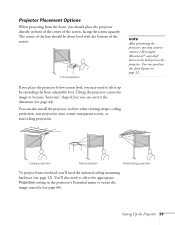
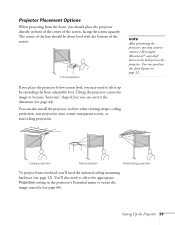
... with the bottom of the screen.
Front projection
note
After positioning the projector, you may want to connect a Kensington MicroSaver® anti-theft device to the lock port on the projector. You can purchase this from Epson; see page 12.
If you place the projector below screen level, you may need to tilt it up by...
User's Guide - Page 24
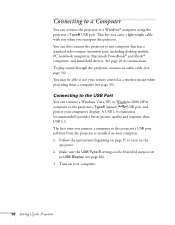
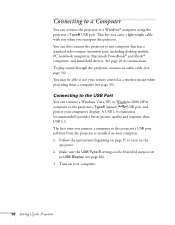
...port, including desktop models, PC notebook computers, Macintosh PowerBook® and iBook® computers, and hand-held devices. See page 26 for instructions.
To play sound through the projector, connect an audio cable (see page 34).
You may be able to use your remote control as a wireless mouse when projecting from a computer (see page 53).
Connecting to the USB Port
You can connect a Windows...
User's Guide - Page 25


...TypeB (square)
USB port.
EX30/EX50
EX70
USB TypeB port
5. Connect the flat end of the cable to any available USB port on your notebook or desktop computer.
Messages appear on your computer screen as the projector is recognized and the software is installed automatically.
6. Follow the instructions on the screen to install the Epson USB Display software. If you see a "Digital Signature Warning...
User's Guide - Page 50


... a button is pressed for longer than 30 seconds, the remote control stops operating to conserve battery power. When you release the button, normal operation resumes.
Using the remote control under bright fluorescent lamps or in direct sunlight may affect projector response.
Using the Remote Control
Make sure batteries are installed as described on page 82. Follow these tips for...
User's Guide - Page 72
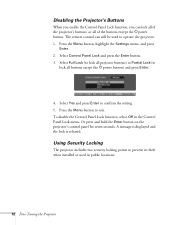
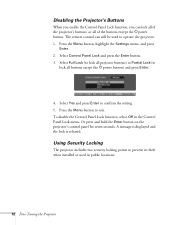
..., or all of the buttons except the Ppower button. The remote control can still be used to operate the projector. 1. Press the Menu button, highlight the Settings menu, and press
Enter. 2. Select Control Panel Lock and press the Enter button. 3. Select Full Lock (to lock all projector buttons) or Partial Lock (to
lock all buttons except...
User's Guide - Page 78
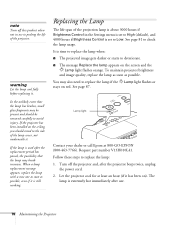
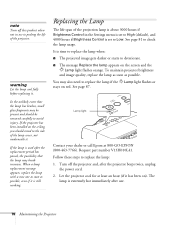
... if Brightness Control is set to Low. See page 81 to check the lamp usage. It is time to replace the lamp when: ■ The projected image gets darker or starts to deteriorate. ■ The message Replace the lamp appears on the screen and the
Lamp light flashes orange. To maintain projector brightness and...
User's Guide - Page 82
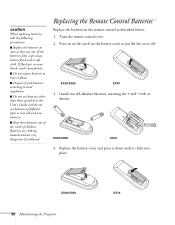
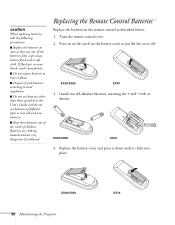
...: 1. Turn the remote control over. 2. Press in on the catch on the battery cover as you lift the cover off.
EX30/EX50
EX70
3. Install two AA alkaline batteries, inserting the + and - ends as shown.
EX30/EX50
EX70
4. Replace the battery cover and press it down until it clicks into place.
EX30/EX50
82 Maintaining the Projector
EX70
User's Guide - Page 83
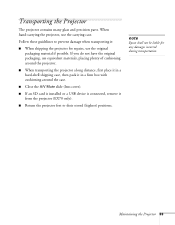
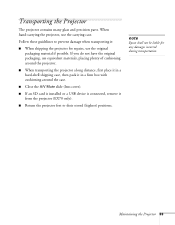
... in a firm box with cushioning around the case.
■ Close the A/V Mute slide (lens cover).
■ If an SD card is installed or a USB device is connected, remove it from the projector (EX70 only).
■ Return the projector feet to their stored (highest) positions.
note
Epson shall not be liable for any damages incurred during transportation.
Maintaining the...
User's Guide - Page 88


... help as described on page 96. Warning: Except as specifically explained in this User's Guide, do not attempt to service this product yourself.
The projector has an internal problem. Stop using the projector, disconnect the power cord, and contact Epson for help, as described on page 96.
There is a problem with the fan or temperature sensor...
User's Guide - Page 95
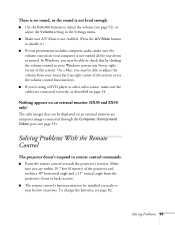
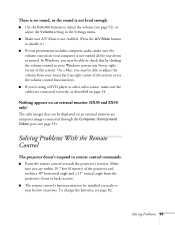
... player or other video source, make sure the cables are connected correctly, as described on page 34.
Nothing appears on an external monitor (EX30 and EX50 only)
The only images that can be displayed on an external monitor are computer images connected through the Computer (Component Video) port (see page 33).
Solving Problems With the Remote Control
The projector...

