Epson G7100 driver and firmware
Related Epson G7100 Manual Pages
Download the free PDF manual for Epson G7100 and other Epson manuals at ManualOwl.com
Operation Guide - EasyMP Network Updater - Page 3
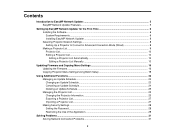
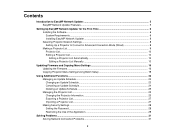
... the Software ...6 System Requirements ...6 Installing EasyMP Network Updater 8 Selecting Projector Network Settings 8 Setting Up a Projector to Connect in Advanced Connection Mode (Wired 8 Making a Projector List ...9 Projector List...10 Editing a Projector List...10 Editing a Projector List Automatically 10 Editing a Projector List Manually 13
Updating Firmware and Copying Menu Settings 16...
Operation Guide - EasyMP Network Updater - Page 4
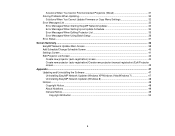
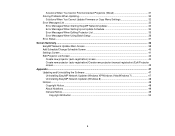
......32
Solutions When You Cannot Update Firmware or Copy Menu Settings 32 Error Messages List ...33
Error Messages When Starting EasyMP Network Updater 33 Error Messages When Setting Up an Update Schedule 34 Error Messages When Editing Projector List 35 Error Messages When Using Batch Setup 36 Error Status ...37 Screen Summary ...38 EasyMP Network Updater Main Screen 38 Add Schedule/Change...
Operation Guide - EasyMP Network Updater - Page 6
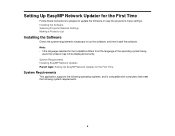
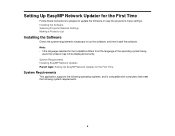
Setting Up EasyMP Network Updater for the First Time
Follow these instructions to prepare to update the firmware or copy the projector's menu settings. Installing the Software Selecting Projector Network Settings Making a Projector List
Installing the Software
Check the system requirements necessary to run the software, and then install the software. Note: • If the language selected for the ...
Operation Guide - EasyMP Network Updater - Page 8
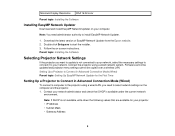
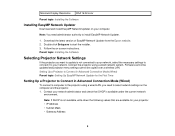
...on-screen instructions. Parent topic: Installing the Software
Selecting Projector Network Settings
If the projector you want to update is not connected to your network, select the necessary settings to connect it to your network. Connect the projector using a wired network system. Firmware cannot be updated and projector menu settings cannot be copied over a wireless LAN. Setting Up a Projector to...
Operation Guide - EasyMP Network Updater - Page 10
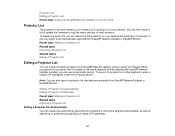
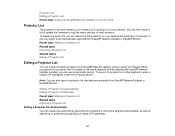
... segment as the computer with EasyMP Network Updater installed, you can use an automatic search. To search for projectors on other segments, enter a range of IP addresses or perform a manual search.
Note: You can also import a projector list that has been exported from EasyMP Network Updater or EasyMP Monitor.
Editing a Projector List Automatically Editing a Projector List Manually Parent topic...
Operation Guide - EasyMP Network Updater - Page 16
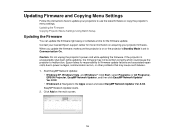
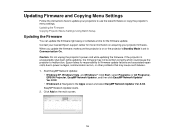
Updating Firmware and Copying Menu Settings
Follow the instructions here to update your projectors to use the latest firmware or copy the projector's menu settings. Updating the Firmware Copying Projector Menu Settings Using Batch Setup
Updating the Firmware
You can update the firmware right away or schedule a time for the firmware update. Contact your nearest Epson support center for more ...
Operation Guide - EasyMP Network Updater - Page 18
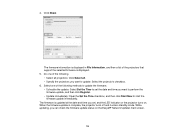
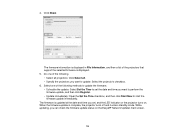
..., and then a list of the projectors that support the selected firmware is displayed. 5. Do one of the following. • Select all projectors: Click Select all. • Specify the projectors you want to update: Select the projector's checkbox. 6. Select one of the following methods to update the firmware. • Schedule the update: Select Set the Time to set the date and time you want...
Operation Guide - EasyMP Network Updater - Page 27
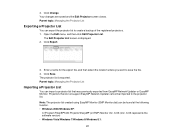
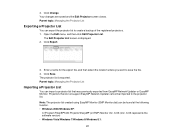
... that do not support EasyMP Network Updater cannot be imported to the projector list. Note: The projector list created using EasyMP Monitor (EMP Monitor.dat) can be found at the following location. • Windows 2000/Windows XP:
C:\Program Files\EPSON Projector\EasyMP (or EMP) Monitor Ver. X.XX (Ver. X.XX represents the software version) • Windows Vista/Windows 7/Windows 8/Windows 8.1:
27
Operation Guide - EasyMP Network Updater - Page 32
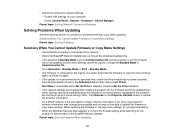
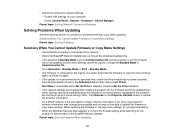
• Check the computer's network settings. • Enable LAN settings on your computer. Check Control Panel > System > Hardware > Device Manager.
Parent topic: Solving Network Connection Problems
Solving Problems When Updating
See the following section for solutions to problems that may occur when updating. Solutions When You Cannot Update Firmware or Copy Menu Settings Parent topic: Solving ...
Operation Guide - EasyMP Network Updater - Page 34
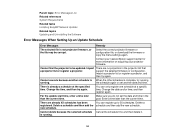
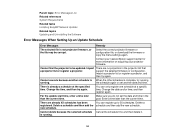
... tasks Installing EasyMP Network Updater Related topics Updating and Uninstalling the Software
Error Messages When Setting Up an Update Schedule
Error Messages
Remedy
The selected file is not projector firmware, or the file may be corrupt.
Select the correct projector firmware or configuration file, or download the firmware or copy the menu settings again.
Contact your nearest Epson support...
Operation Guide - EasyMP Network Updater - Page 37
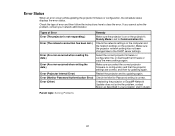
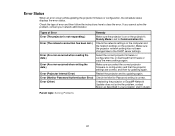
... projector firmware or configuration and that the projector settings are correct, and then try updating again.
Error (Projector Internal Error)
Restart the projector and try updating again.
Error (Monitor Password Authentication Error) Check the Monitor Password setting is correct.
Error (Other)
If restarting the projector or EasyMP Network Updater does not solve the problem, contact Epson...
Operation Guide - EasyMP Network Updater - Page 39
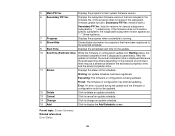
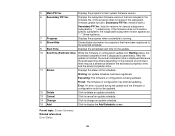
...FW Ver.
Displays the projector's main system firmware version.
6 Secondary FW Ver.
Displays the subsystem firmware versions that are included in the firmware file. (If the projector does not support the subsystem firmware update function, Secondary FW Ver. remains blank.)
Secondary FW Ver. lists the versions for several subsystems separated by "_" (underscore). If the firmware does not include...
Operation Guide - EasyMP Multi PC Projection v2.00 - Page 13


... for the First Time
Follow these instructions before connecting a computer to the projector over a network. Installing the Software Selecting Projector Network Settings
Installing the Software
Install EasyMP Multi PC Projection from the EPSON Projector Software CD-ROM supplied with your projector (if available) or by downloading it from the Epson Web site.
Note: • If the language selected...
Operation Guide - EasyMP Multi PC Projection v2.00 - Page 16
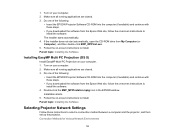
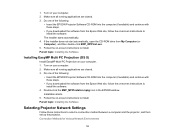
...the on-screen instructions to install the software.
4. Double-click the EMP_MPPInstaller.mpkg icon in the EPSON window. Installation starts.
5. Follow the on-screen instructions to install. Parent topic: Installing the Software
Selecting Projector Network Settings
Follow these instructions to select a connection method between a computer and the projector, and then set up the projector. Connection...
Operation Guide - EasyMP Multi PC Projection v2.00 - Page 71
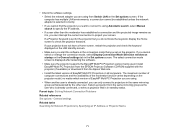
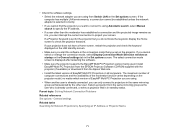
... Mode Selection window on startup on the General settings tab in the Set options screen. The select connection mode screen is displayed after restarting the software. • Make sure the projector supports the EasyMP Multi PC Projection version being used. Install EasyMP Multi PC Projection from the EPSON Projector Software CD-ROM supplied with the projector (if available) or download it from...
Operation Guide - EasyMP Multi PC Projection v2.00 - Page 73
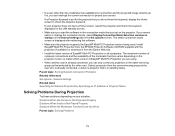
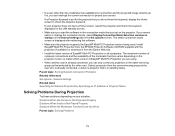
... Mode Selection window on startup on the General settings tab in the Set options screen. The select connection mode screen is displayed after restarting the software.
• Make sure the projector supports the EasyMP Multi PC Projection version being used. Install EasyMP Multi PC Projection from the EPSON Projector Software CD-ROM supplied with the projector (if available) or download it from...
Operation Guide - EasyMP Monitor v4.57 - Page 8
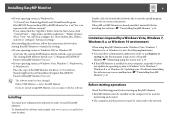
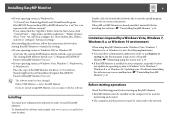
... Windows 8.x, or Windows 10. Updating your OS without uninstalling the software may cause a malfunction. s "Uninstalling EasyMP Monitor" p.48
Before starting operations
Check the following points before starting up EasyMP Monitor. • EasyMP Monitor must be installed on the computer to be used for
monitoring and control. • The computer and the projectors must be connected to the network...
Operation Guide - EasyMP Monitor v4.57 - Page 24
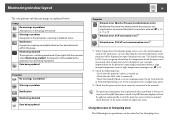
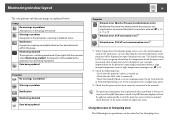
... level is displayed, you can make improvements to the projector's operating environment before a high internal temperature error or high-temperature warning occur. s p.29
*2 Check the following items. - Check that the projector's power is turned on. - Check that the LAN cable is connected. - Check that Standby Mode is set to Communication On (or Network On) or Network Monitoring is set to On...
Operation Guide - EasyMP Monitor v4.57 - Page 27
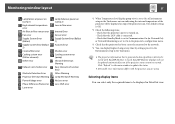
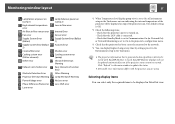
... Lens error Lens Shift error
*1 When Temperature level display group view is set to On at Environment setup in the Tool menu, an icon indicating the internal temperature of the projector will be displayed on top of the projector icon. The default setting is Off.
*2 Check the following items. - Check that the projector's power is turned on. - Check that the LAN cable is...
Users Guide - Page 17
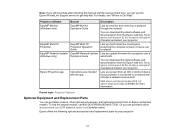
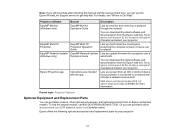
... the computer screens of users over a network.
EasyMP Network Updater EasyMP Network Updater Lets you update firmware for a projector over a
(Windows only)
Operation Guide
wired LAN.
You can download the latest software and documentation from the Epson web site. Go to epson.com/support (U.S.) or epson.ca/support (Canada) and select your projector.
Epson iProjection app
Instructions are...

