Epson EX90 - XGA LCD Projector driver and firmware
Drivers and firmware downloads for this Epson item

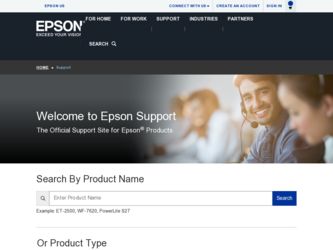
Related Epson EX90 Manual Pages
Download the free PDF manual for Epson EX90 and other Epson manuals at ManualOwl.com
ESC/VP Level 21 Communication Manual - Page 1
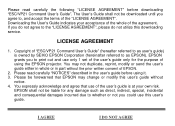
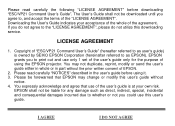
...", please do not utilize this downloading service.
LICENSE AGREEMENT
1. Copyright of "ESC/VP21 Command User's Guide" (hereafter referred to as user's guide) is owned by SEIKO EPSON Corporation (hereinafter referred to as EPSON). EPSON grants you to print out and use only 1 set of the user's guide only for the purpose of using the EPSON projector. You may not duplicate, reprint...
Start Here - Page 3
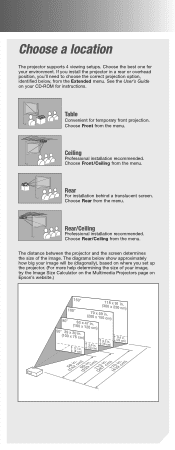
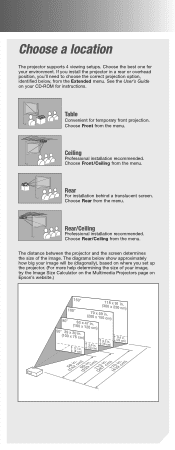
Choose a location
The projector supports 4 viewing setups. Choose the best one for your environment. If you install the projector in a rear or overhead position, you'll need to choose the correct projection option, identified below, from the Extended menu. See the User's Guide on your CD-ROM for instructions.
Table
Convenient for temporary front projection. Choose Front from the...
Start Here - Page 5


...on the remote control
repeatedly to move through the options.
Color Mode button
See your User's Guide on the CD-ROM for more information about image adjustments.
6 Install your User's Guide and register your projector
1 Insert the EX90 CD-ROM in your drive. If the installer doesn't open
automatically, double-click the Epson CD-ROM icon, then double-click the Epson installer icon.
2 Select...
Start Here - Page 6
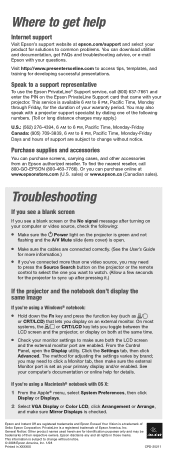
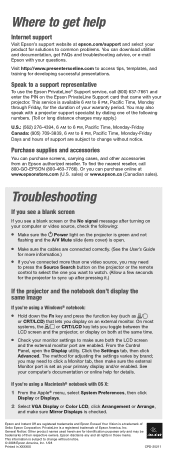
... Monitor port is set as your primary display and/or enabled. See your computer's documentation or online help for details.
If you're using a Macintosh® notebook with OS X:
1 From the Apple® menu, select System Preferences, then click Display or Displays.
2 Select VGA Display or Color LCD, click Arrangement or Arrange, and make sure Mirror Displays is checked.
Epson and...
User Replaceable Parts List - Page 1
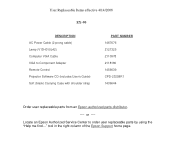
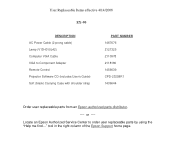
... AC Power Cable (2-prong cable) Lamp (V13H010L42) Computer VGA Cable VGA to Component Adapter Remote Control Projector Software CD (includes User's Guide) Soft (black) Carrying Case with shoulder strap
PART NUMBER 1467676 2121325 2110978 2118180 1456639 CPD-23258R1 1436644
Order user replaceable parts from an Epson authorized parts distributor.
---- or ----
Locate an Epson Authorized Service...
Warranty Statement - Page 2
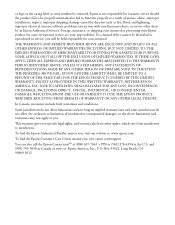
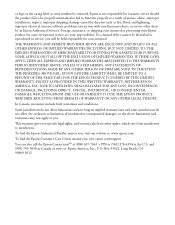
... or serial number be removed. Epson is not responsible for warranty service should the product fail to be properly maintained or fail to function properly as a result of misuse, abuse, improper installation, neglect, improper shipping, damage caused by disasters such as fire, flood, and lightning, improper electrical current, software problems, interaction with non-Epson products, or service...
User's Guide - Page 3
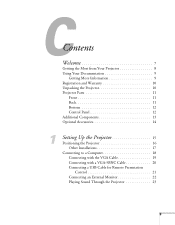
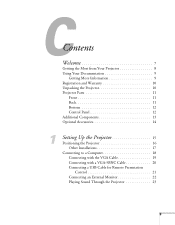
... Parts 11
Front 11 Back 11 Bottom 12 Control Panel 12 Additional Components 13 Optional Accessories 14
1
Setting Up the Projector 15
Positioning the Projector 16 Other Installations 17
Connecting to a Computer 18 Connecting with the VGA Cable 19 Connecting with a VGA-5BNC Cable 20 Connecting a USB Cable for Remote Presentation Control 21 Connecting an External Monitor 22 Playing...
User's Guide - Page 5
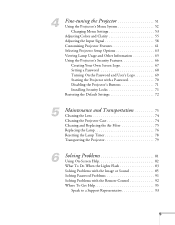
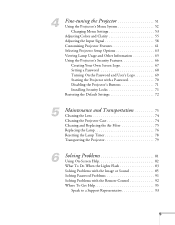
...Input Signal 58 Customizing Projector Features 61 Selecting Projector Setup Options 63 Viewing Lamp Usage and Other Information 65 Using the Projector's Security Features 66
Creating Your Own Screen Logo 67 Setting a Password 68 Turning On the Password and User's Logo 69 Starting the Projector with a Password 70 Disabling the Projector's Buttons 71 Installing Security Locks 71 Restoring...
User's Guide - Page 9
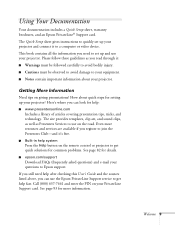
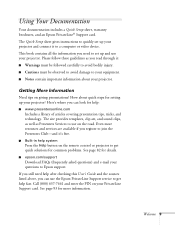
... the Help button on the remote control or projector to get quick solutions for common problems. See page 82 for details.
■ epson.com/support
Download FAQs (frequently asked questions) and e-mail your questions to Epson support. If you still need help after checking this User's Guide and the sources listed above, you can use the Epson PrivateLine Support service to get help fast...
User's Guide - Page 10
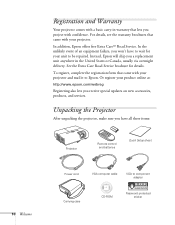
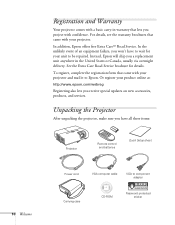
... at:
http://www.epson.com/webreg
Registering also lets you receive special updates on new accessories, products, and services.
Unpacking the Projector
After unpacking the projector, make sure you have all these items:
Projector
Remote control and batteries
Quick Setup sheet
10 Welcome
Power cord
VGA computer cable
VGA to component adapter
Carrying case
CD-ROM
Password protected sticker
User's Guide - Page 16
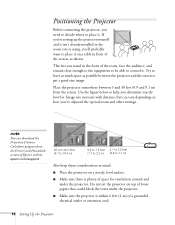
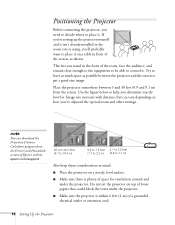
... zoom and other settings.
note
You can download the Projection Distance Calculator program from the Drivers and Downloads section of Epson's website: epson.com/support
28.4 to 34.2 feet (8.7 to 10.4 m)
5.6 to 7.3 feet 2.7 to 3.6 feet (1.7 to 2.2 m) (0.8 to 1.1 m)
Also keep these considerations in mind:
■ Place the projector on a sturdy, level surface.
■ Make sure there is plenty...
User's Guide - Page 17
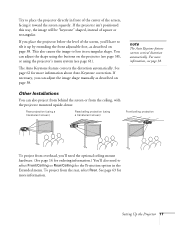
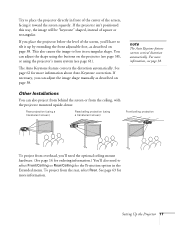
...adjust the image shape manually as described on page 38.
note
The Auto Keystone feature corrects vertical distortion automatically. For more information, see page 38.
Other Installations
You can also project from behind the screen or from the ceiling, with the projector mounted upside-down:... menu. To project from the rear, select Rear. See page 63 for more information.
Setting Up the Projector 17
User's Guide - Page 21
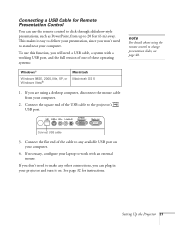
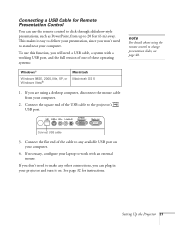
... cable, a system with a working USB port, and the full version of one of these operating systems:
Windows®
Windows 98SE, 2000, Me, XP, or Windows Vista®
Macintosh Macintosh OS X
1. If you are using a desktop computer, disconnect the mouse cable from your computer.
2. Connect the square end of the USB cable to the projector's USB port.
note
For details about using the remote control...
User's Guide - Page 33
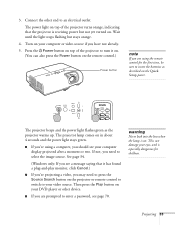
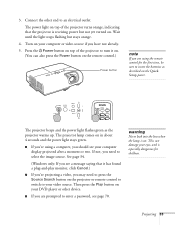
... using the remote control for the first time, be sure to insert the batteries as described on the Quick Setup poster.
The projector beeps and the power light flashes green as the projector warms up. The projector lamp comes on in about 4 seconds and the power light stays green.
■ If you're using a computer, you should see your computer display projected...
User's Guide - Page 38
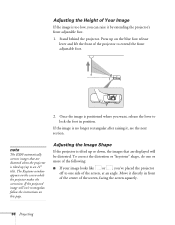
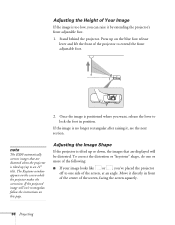
... is no longer rectangular after raising it, see the next section.
note
The EX90 automatically corrects images that are distorted when the projector
is tilted up (up to an 11°
tilt). The Keystone window appears on the screen while the projector makes the correction. If the projected image still isn't rectangular, follow the...
User's Guide - Page 64
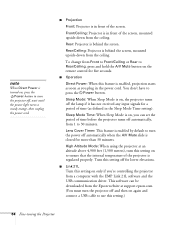
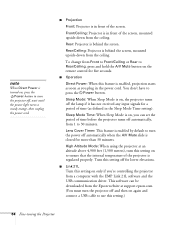
.... Turn this setting off for lower elevations.
■ Link 21L
Turn this setting on only if you're controlling the projector from a computer with the EMP Link 21L software and the USB communication driver. This software can be downloaded from the Epson website at support.epson.com. (You must turn the projector off and then on again and connect a USB cable to use this setting.)
64 Fine...
User's Guide - Page 66
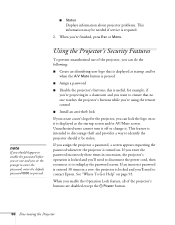
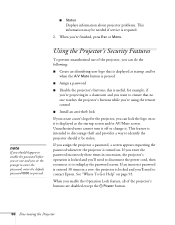
... logo that is displayed at startup and/or when the A/V Mute button is pressed
■ Assign a password
■ Disable the projector's buttons; this is useful, for example, if you're projecting in a classroom and you want to ensure that no one touches the projector's buttons while you're using the remote control
■ Install an anti-theft...
User's Guide - Page 88
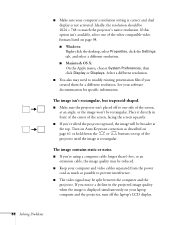
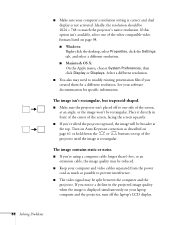
■ Make sure your computer's resolution setting is correct and dual display is not activated. Ideally, the resolution should be 1024 × 768 to match the projector's native resolution. If this option isn't available, select one of the other compatible video formats listed on page 98.
■ Windows: Right-click the desktop, select Properties, click the Settings tab, and select a different...
User's Guide - Page 93
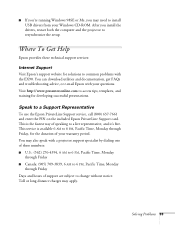
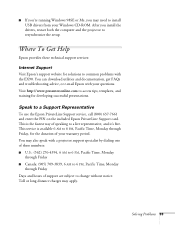
... 98SE or Me, you may need to install USB drivers from your Windows CD-ROM. After you install the drivers, restart both the computer and the projector to resynchronize the setup.
Where To Get Help
Epson provides these technical support services:
Internet Support
Visit Epson's support website for solutions to common problems with the EX90. You can download utilities and documentation, get FAQs and...
User's Guide - Page 99
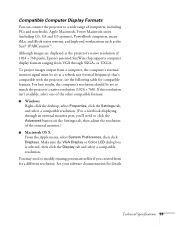
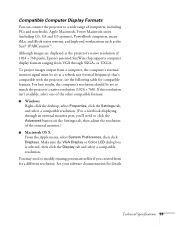
.... For best results, the computer's resolution should be set to match the projector's native resolution (1024 × 768). If this resolution isn't available, select one of the other compatible formats: ■ Windows:
Right-click the desktop, select Properties, click the Settings tab, and select a compatible resolution. (For a notebook displaying through an external monitor port, you'll need to...
