Epson Ensemble HD 1080 driver and firmware
Drivers and firmware downloads for this Epson item

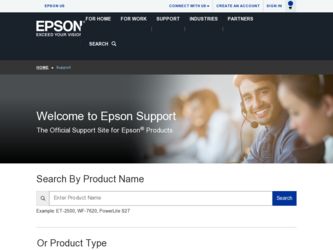
Related Epson Ensemble HD 1080 Manual Pages
Download the free PDF manual for Epson Ensemble HD 1080 and other Epson manuals at ManualOwl.com
ESC/VP Level 21 Communication Manual (Home Projectors) - Page 1
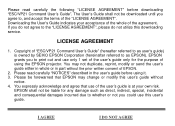
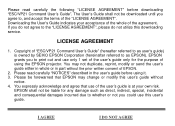
...", please do not utilize this downloading service.
LICENSE AGREEMENT
1. Copyright of "ESC/VP21 Command User's Guide" (hereafter referred to as user's guide) is owned by SEIKO EPSON Corporation (hereinafter referred to as EPSON). EPSON grants you to print out and use only 1 set of the user's guide only for the purpose of using the EPSON projector. You may not duplicate, reprint...
User's Guide - Page 3
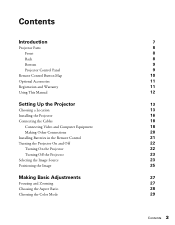
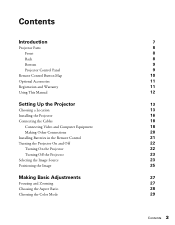
Contents
Introduction
Projector Parts Front Back Bottom Projector Control Panel
Remote Control Button Map Optional Accessories Registration and Warranty Using This Manual
Setting Up the Projector
Choosing a Location Installing the Projector Connecting the Cables
Connecting Video and Computer Equipment Making Other Connections Installing Batteries in the Remote Control Turning the Projector On and ...
User's Guide - Page 11
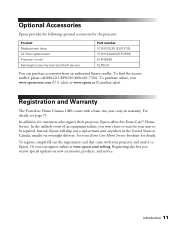
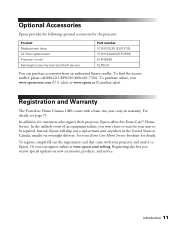
... States or Canada, usually via overnight delivery. See your Extra Care Home Service brochure for details.
To register, simply fill out the registration card that came with your projector and mail it to Epson. Or you can register online at www.epson.com/webreg. Registering also lets you receive special updates on new accessories, products, and...
User's Guide - Page 13
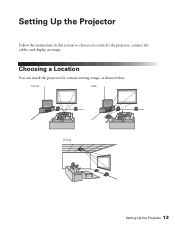
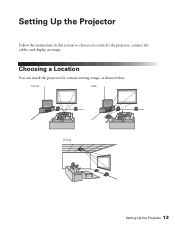
Setting Up the Projector
Follow the instructions in this section to choose a location for the projector, connect the cables, and display an image.
Choosing a Location
You can install the projector for various viewing setups, as shown below.
Center
Side
Ceiling
Setting Up the Projector 13
User's Guide - Page 14
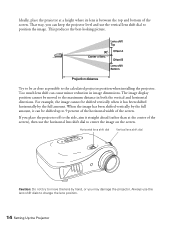
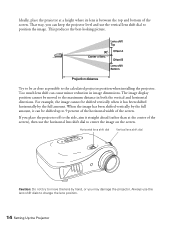
...picture.
Try to be as close as possible to the calculated projector position when installing the projector. Too much lens shift can cause minor reduction in image dimensions. The image display position cannot be moved to the maximum distance in both the ...not try to move the lens by hand, or you may damage the projector. Always use the lens shift dials to change the lens position.
14 Setting Up the...
User's Guide - Page 15
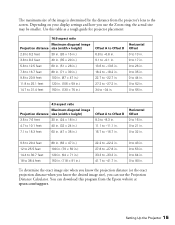
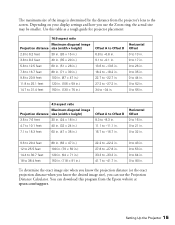
... by the distance from the projector's lens to the screen. Depending on your display settings and how you use the Zoom ring, the actual size may be smaller. Use this table as a rough guide for projector placement:
16:9 aspect ratio
Maximum... size), you can use the Projection Distance Calculator. You can download this program from the Epson website at epson.com/support.
Setting Up the Projector 15
User's Guide - Page 16
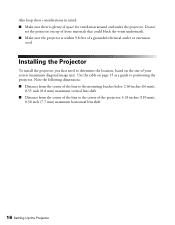
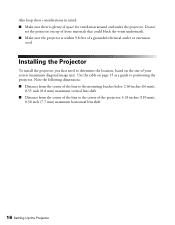
... is plenty of space for ventilation around and under the projector. Do not
set the projector on top of loose materials that could block the vents underneath. ■ Make sure the projector is within 9.8 feet of a grounded electrical outlet or extension
cord.
Installing the Projector
To install the projector, you first need to determine the location, based on...
User's Guide - Page 17
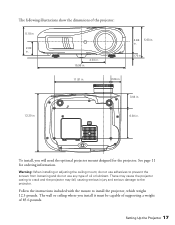
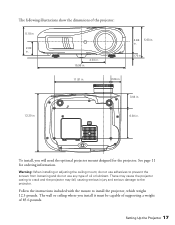
... lubricant. These may cause the projector casing to crack and the projector may fall, causing serious injury and serious damage to the projector.
Follow the instructions included with the mount to install the projector, which weighs 12.3 pounds. The wall or ceiling where you install it must be capable of supporting a weight of 85.6 pounds.
Setting Up the Projector 17
User's Guide - Page 18
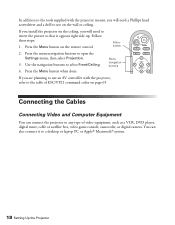
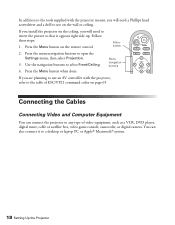
... codes on page 65.
Connecting the Cables
Connecting Video and Computer Equipment
You can connect the projector to any type of video equipment, such as a VCR, DVD player, digital tuner, cable or satellite box, video game console, camcorder, or digital camera. You can also connect it to a desktop or laptop PC or Apple® Macintosh® system.
18 Setting Up the...
User's Guide - Page 21
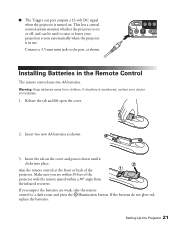
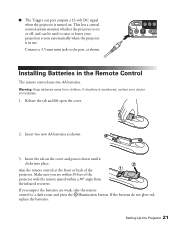
... on or off, and can be used to raise or lower your projection screen automatically when the projector is in use. Connect a 3.5-mm mini jack to the port, as shown.
Installing Batteries in the Remote Control
The remote control uses two AA batteries.
Warning: Keep batteries away from children. If a battery is swallowed, contact your doctor immediately...
User's Guide - Page 41
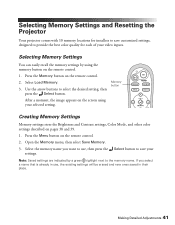
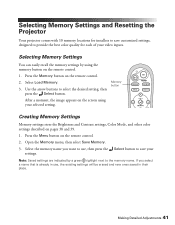
... Resetting the Projector
Your projector comes with 10 memory locations for installers to save customized settings, designed to provide the best color quality for each of your video inputs.
Selecting Memory Settings
You can easily recall the memory settings by using the memory button on the remote control.
1. Press the Memory button on the remote control.
2. Select Load Memory.
Memory button...
User's Guide - Page 43
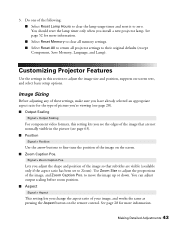
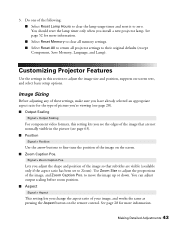
... should reset the lamp timer only when you install a new projector lamp. See page 52 for more information. ■ Select Reset Memory to clear all memory settings. ■ Select Reset All to return all projector settings to their original defaults (except Component, Save Memory, Language, and Lamp).
Customizing Projector Features
Use the settings in this section to adjust the image...
User's Guide - Page 56
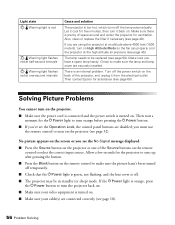
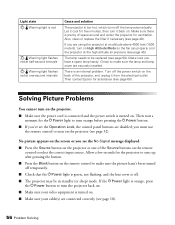
...installed.
There is an internal problem. Turn off the power switch on the back of the projector, and unplug it from the electrical outlet. Then contact Epson...Power button. ■ If you've set the Operation Lock, the control panel buttons are disabled; you must use
the remote control to turn on the projector (see page 32).
No picture appears on the screen or you see the No Signal message displayed...
User's Guide - Page 57
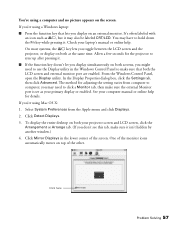
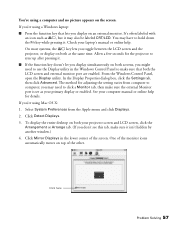
... tab, then make sure the external Monitor port is set as your primary display or enabled. See your computer manual or online help for details.
If you're using Mac OS X:
1. Select System Preferences from the Apple menu and click Displays.
2. Click Detect Displays.
3. To display the entire desktop on both your projector screen and LCD screen, click the Arrangement or...
User's Guide - Page 60
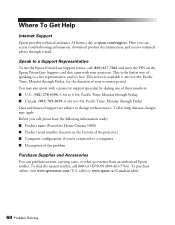
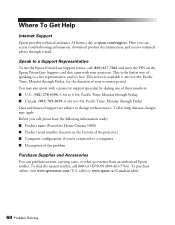
... technical assistance 24 hours a day at epson.com/support. Here you can access troubleshooting information, download product documentation, and receive technical advice through e-mail.
Speak to a Support Representative
To use the Epson PrivateLine Support service, call (800) 637-7661 and enter the PIN on the Epson PrivateLine Support card that came with your projector. This is the fastest way of...
User's Guide - Page 71
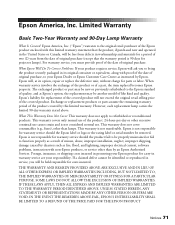
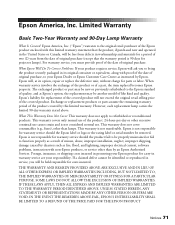
... or serial number be removed. Epson is not responsible for warranty service should the product fail to be properly maintained or fail to function properly as a result of misuse, abuse, improper installation, neglect, improper shipping, damage caused by disasters such as fire, flood, and lightning, improper electrical current, software problems, interaction with non-Epson products, or service...
Installation Guide - Page 12
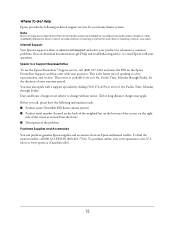
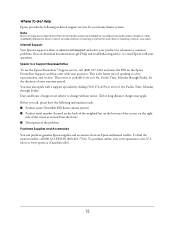
... your product for solutions to common problems. You can download documentation, get FAQs and troubleshooting advice, or e-mail Epson with your questions.
Speak to a Support Representative
To use the Epson PrivateLine® Support service, call (800) 637-7661 and enter the PIN on the Epson PrivateLine Support card that came with your projector. This is the fastest way of speaking to...
Product Brochure - Page 4
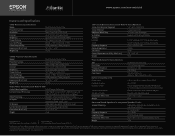
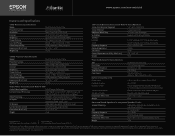
...music, and games)
Video Processing
Pixelworks® chipset upscales all inputs to 1080p
AV Inputs
(2) HDMI, component, composite, S-video Digital audio (HDMI, optical, coax)
AV Outputs
HDMI (video) (upscaled to 1080p) DB15 (audio)
System Remote Control
LCD backlit display, programmable
Dimensions (W x D x H)
13.5" x 10.5" x 4"
Weight
7.5 lb
Epson America, Inc. 3840 Kilroy Airport Way...
User's Guide - Page 121
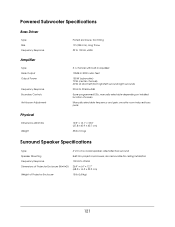
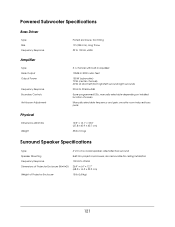
... Peak Output Output Power
Frequency Response Boundary Controls Anti-boom Adjustment
5.1-channel with built-in equalizer
105dB in 3000 cubic feet
150 W (subwoofer) 70 W (center channel) 40 W ×4 (front left/front right/left surround/right surround)
20 Hz to 20 kHz ±2dB
5 pre-programmed EQs, manually selectable depending on installed location of screen...
User's Guide - Page 125
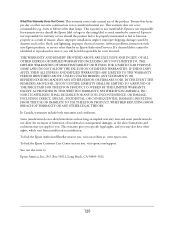
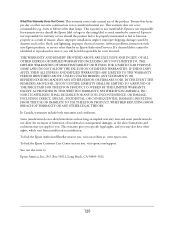
... or serial number be removed. Epson is not responsible for warranty service should the product fail to be properly maintained or fail to function properly as a result of misuse, abuse, improper installation, neglect, improper shipping, damage caused by disasters such as fire, flood, and lightning, improper electrical current, software problems, interaction with non-Epson products, or service...
