Epson MegaPlex MG-850HD driver and firmware
Drivers and firmware downloads for this Epson item

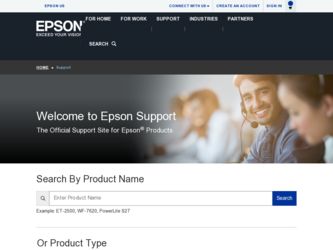
Related Epson MegaPlex MG-850HD Manual Pages
Download the free PDF manual for Epson MegaPlex MG-850HD and other Epson manuals at ManualOwl.com
User Manual - Page 2
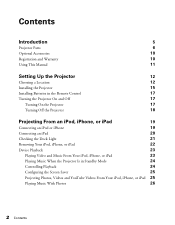
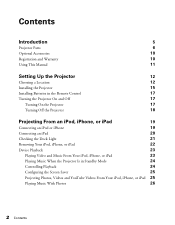
...Manual
11
Setting Up the Projector
12
Choosing a Location
12
Installing the Projector
15
Installing Batteries in the Remote Control
17
Turning the Projector On and Off
17
Turning On the Projector
17
Turning Off the Projector...
Device Playback
23
Playing Video and Music From Your iPod, iPhone, or iPad
23
Playing Music When the Projector Is in Standby Mode
24
Controlling Playback...
User Manual - Page 3
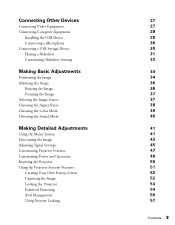
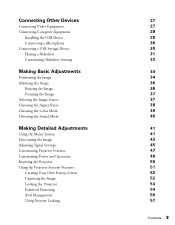
...Connecting Computer Equipment
Installing the USB Driver Connecting a Microphone Connecting a USB Storage Device Playing a Slideshow Customizing Slideshow Settings
Making ...Signal Settings Customizing Projector Features Customizing Power and Operation Resetting the Projector Using the Projector Security Features
Creating Your Own Startup Screen Capturing the Image Locking the Projector Password ...
User Manual - Page 10
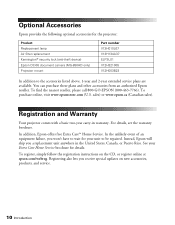
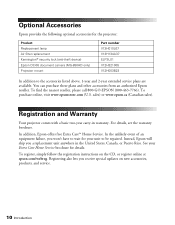
...:
Product Replacement lamp Air filter replacement Kensington® security lock (anti-theft device) Epson DC-06 document camera (MG-850HD only) Projector mount
Part number V13H010L67 V13H134A37 ELPSL01 V12H321005 V12H003B23
In addition to the accessories listed above, 1-year and 2-year extended service plans are available. You can purchase these plans and other accessories from an authorized...
User Manual - Page 12
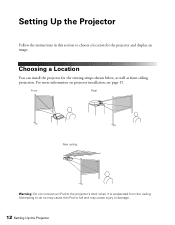
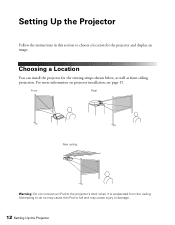
Setting Up the Projector
Follow the instructions in this section to choose a location for the projector and display an image.
Choosing a Location
You can install the projector for the viewing setups shown below, as well as front ceiling projection. For more information on projector installation, see page 15.
Front
Rear
Rear ceiling
Warning: Do not connect an iPod to the projector's dock...
User Manual - Page 15
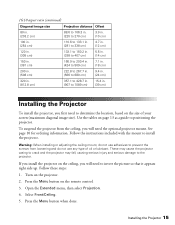
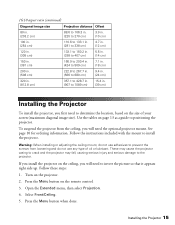
... fall, causing serious injury and serious damage to the projector.
If you install the projector on the ceiling, you will need to invert the picture so that it appears right side up. Follow these steps: 1. Turn on the projector. 2. Press the Menu button on the remote control. 3. Open the Extended menu, then select Projection. 4. Select Front...
User Manual - Page 17
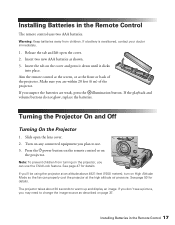
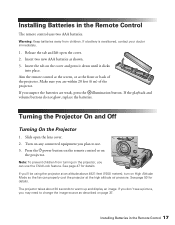
... the fan can properly cool the projector at the high altitude air pressure. See page 50 for details. The projector takes about 30 seconds to warm up and display an image. If you don't see a picture, you may need to change the image source as described on page 37.
Installing Batteries in the Remote Control 17
User Manual - Page 28
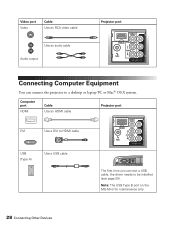
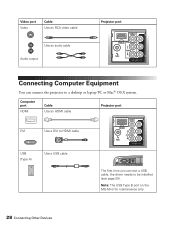
...audio cable Audio output
Projector port
Connecting Computer Equipment
You can connect the projector to a desktop or laptop PC or Mac® OS X system.
Computer port
HDMI
Cable Use an HDMI cable
Projector port
DVI
Use a DVI to HDMI cable
USB (Type A)
Use a USB cable
The first time you connect a USB cable, the driver needs to be installed (see page 29).
Note: The USB Type B port on the MG...
User Manual - Page 29
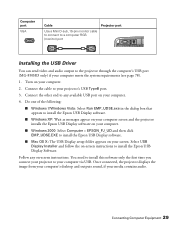
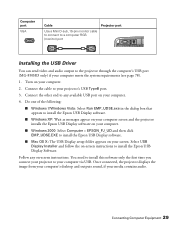
...'s USB port (MG-850HD only) if your computer meets the system requirements (see page 78).
1. Turn on your computer.
2. Connect the cable to your projector's USB TypeB port.
3. Connect the other end to any available USB port on your computer.
4. Do one of the following:
■ Windows 7/Windows Vista: Select Run EMP_UDSE.exe in the dialog box that appears to install the Epson USB Display software...
User Manual - Page 51
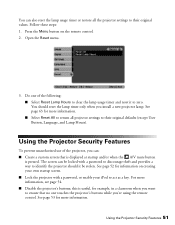
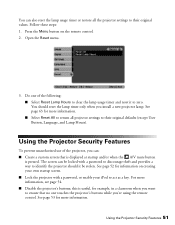
... the projector settings to their original values. Follow these steps: 1. Press the Menu button on the remote control. 2. Open the Reset menu.
3. Do one of the following: ■ Select Reset Lamp Hours to clear the lamp usage timer and reset it to zero. You should reset the lamp timer only when you install a new projector lamp...
User Manual - Page 68
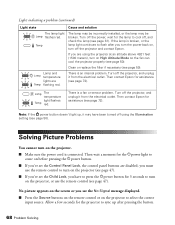
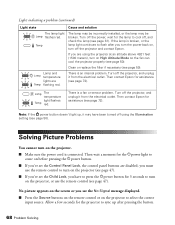
... cannot turn on the projector. ■ Make sure the power cord is connected. Then wait a moment for the Ppower light to
come on before pressing the Ppower button. ■ If you've set the Control Panel Lock, the control panel buttons are disabled; you must
use the remote control to turn on the projector (see page 47). ■...
User Manual - Page 69
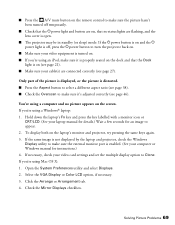
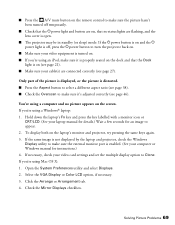
... is not displayed by the laptop and projector, check the Windows Display utility to make sure the external monitor port is enabled. (See your computer or Windows manual for instructions.) 4. If necessary, check your video card settings and set the multiple display option to Clone. If you're using Mac OS X: 1. Open the System Preferences utility and select Displays. 2. Select the VGA Display or...
User Manual - Page 72
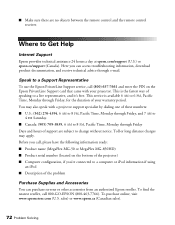
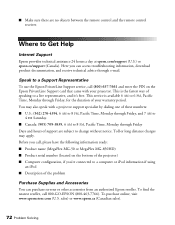
...the remote control and the remote control receiver.
Where to Get Help
Internet Support
Epson provides technical assistance 24 hours a day at epson.com/support (U.S.) or epson.ca/support (Canada). Here you can access troubleshooting information, download product documentation, and receive technical advice through e-mail.
Speak to a Support Representative
To use the Epson PrivateLine Support service...
User Manual - Page 78
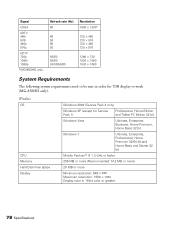
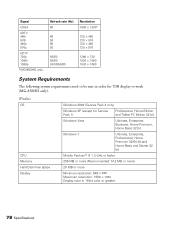
...
Resolution 1600 × 1200*
720 × 480 720 × 576 720 × 480 720 × 576
1280 × 720 1920 × 1080 1920 × 1080
System Requirements
The following system requirements need to be met in order for USB display to work (MG-850HD only).
Windows OS
CPU Memory Hard Disk Free Space Display
Windows 2000 (Service Pack 4 only)
Windows XP (except for Service...
User Manual - Page 79
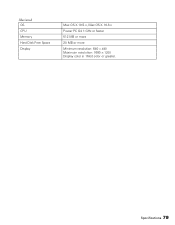
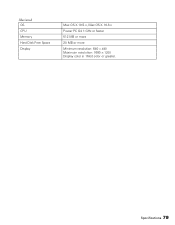
Macintosh OS CPU Memory Hard Disk Free Space Display
Mac OS X 10.5.x, Mac OS X 10.6.x
Power PC G4 1 GHz or faster
512 MB or more
20 MB or more
Minimum resolution: 640 × 480 Maximum resolution: 1680 × 1200 Display color in 16-bit color or greater.
Specifications 79
User Manual - Page 81
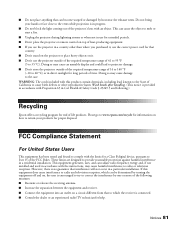
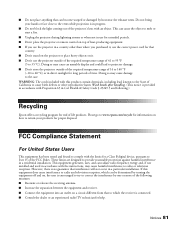
... a Class B digital device, pursuant to Part 15 of the FCC Rules. These limits are designed to provide reasonable protection against harmful interference in a residential installation. This equipment generates, uses, and can radiate radio frequency energy and, if not installed and used in accordance with the instructions, may cause harmful interference to radio or television reception. However...
Warranty Statement - Page 1
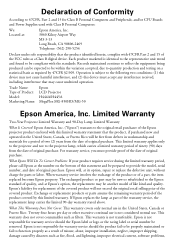
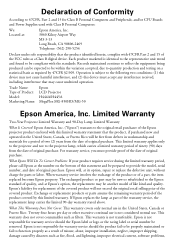
...; and/or CPU Boards and Power Supplies used with Class B Personal Computers:
We: Located at:
Epson America, Inc. 3840 Kilroy Airport Way MS 3-13 Long Beach, CA 90806-2469 Telephone: (562) 290-5254
Declare under sole responsibility that the product identified herein, complies with 47CFR Part 2 and 15 of the FCC rules as a Class B digital device. Each...
