Epson PowerLite 7200 driver and firmware
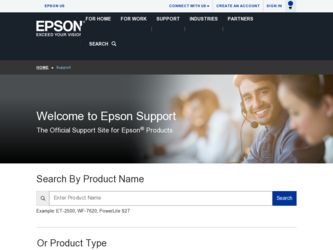
Related Epson PowerLite 7200 Manual Pages
Download the free PDF manual for Epson PowerLite 7200 and other Epson manuals at ManualOwl.com
Technical Brief (Multimedia Projectors) - Page 1


...controls M ELP Link IV software M Flexible installation M EasyMP and EasyMP.net
Image Quality-Superior brightness
All EPSON multimedia projectors include EPSON's integrated LCD prism technology. This technology is centered
on EPSON's patented optical engine.
Three-panel design:
EPSON's engine includes 3-panel Poly-Silicon TFT LCD's:
LL
Size ranging from 1.32 inches to 0.9 inches Resolutions...
Technical Brief (Multimedia Projectors) - Page 5


... copies of preselected images Change the cursor shape Play a selected sound effect Create a spotlight effect on the screen Clear previous effects Create a macro for a specific sequence of key strokes
2. Control the following projector features: Change projector settings Change the test pattern Specify an image gamma Create a user logo
Versatility-Flexible installation
EPSON PowerLite projectors...
Technical Brief (Multimedia Projectors) - Page 6


... presentation onto the CompactFlash card (either in your computer or via a USB cable right to the card in the projector.)
While the presentation is in the projector, you can use EasyMP to hide and rearrange slides.
EPSON's EasyMP.net (currently available only on the EPSON PowerLite 8150i) allows presenters to download presentations and control the projector over a network. EasyMP.net offers...
User Manual - Page 7
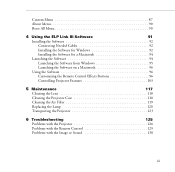
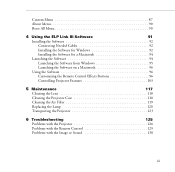
... the ELP Link III Software
91
Installing the Software 92
Connecting Needed Cables 92
Installing the Software for Windows 92
Installing the Software for a Macintosh 94
Launching the Software 94
Launching the Software from Windows 95
Launching the Software on a Macintosh 96
Using the Software 96
Customizing the Remote Control Effects Buttons 96
Controlling Projector Features 103...
User Manual - Page 10
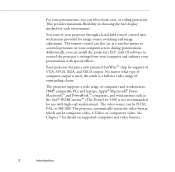
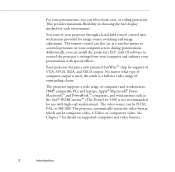
... adjustment. The remote control can also act as a wireless mouse to control operations on your computer screen during presentations. Additionally, you can install the projector's ELP Link III software to control the projector's settings from your computer and enhance your presentations with special effects.
Your projector features a new patented SizeWise™ chip for support of VGA, SVGA, XGA...
User Manual - Page 14
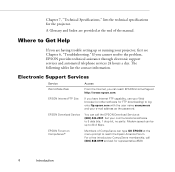
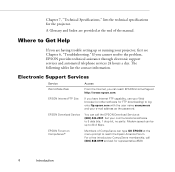
...://www.epson.com.
EPSON Internet FTP Site
If you have Internet FTP capability, use your Web browser (or other software for FTP downloading) to log onto ftp.epson.com with the user name anonymous and your e-mail address as the password.
EPSON Download Service
You can call the EPSON Download Service at (800) 442-2007. Set your communications software to 8 data bits, 1 stop bit, no parity. Modem...
User Manual - Page 100
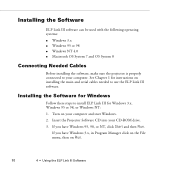
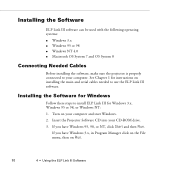
... to your computer. See Chapter 1 for instructions on installing the main and serial cables needed to use the ELP Link III software.
Installing the Software for Windows
Follow these steps to install ELP Link III for Windows 3.x, Windows 95 or 98, or Windows NT: 1. Turn on your computer and start Windows. 2. Insert the Projector Software CD into your CD-ROM drive. 3. If you have Windows 95, 98...
User Manual - Page 101
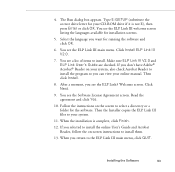
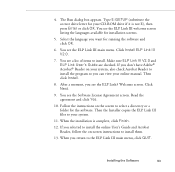
... the screen to select a directory or a folder for the software. Then the Installer copies the ELP Link III files to your system.
11. When the installation is complete, click Finish.
12. If you selected to install the online User's Guide and Acrobat Reader, follow the on-screen instructions to install them.
13. When you return to the ELP Link...
User Manual - Page 102
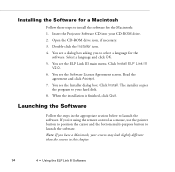
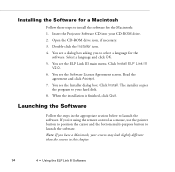
... the
agreement and click Accept. 7. You see the Installer dialog box. Click Install. The installer copies
the program to your hard disk. 8. When the installation is finished, click Quit.
Launching the Software
Follow the steps in the appropriate section below to launch the software. If you're using the remote control as a mouse, use the pointer button to position the...
User Manual - Page 103
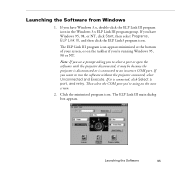
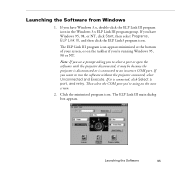
... taskbar if you're running Windows 95, 98 or NT.
Note: If you see a prompt asking you to select a port or open the software with the projector disconnected, it may be because the projector is disconnected or is connected to an incorrect COM port. If you want to run the software without the projector connected, select Unconnected and...
User Manual - Page 104
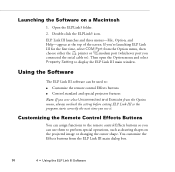
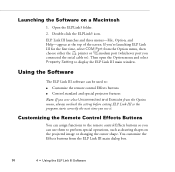
... the Option menu, then choose either the printer or modem port (whichever port you connected the serial cable to). Then open the Option menu and select Property Setting to display the ELP Link III main window.
Using the Software
The ELP Link III software can be used to:
q Customize the remote control Effects buttons q Control standard and special projector features Note: If you ever select...
User Manual - Page 111
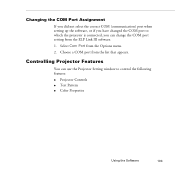
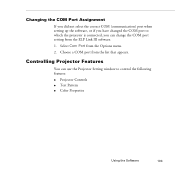
...) port when setting up the software, or if you have changed the COM port to which the projector is connected, you can change the COM port setting from the ELP Link III software. 1. Select Com Port from the Options menu. 2. Choose a COM port from the list that appears.
Controlling Projector Features
You can use the Projector Setting window to control the following features: q Projector Controls...
User Manual - Page 112
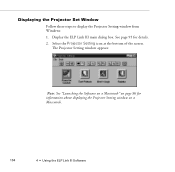
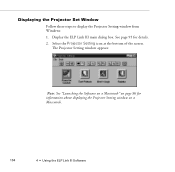
... the Projector Set Window
Follow these steps to display the Projector Setting window from Windows: 1. Display the ELP Link III main dialog box. See page 95 for details. 2. Select the Projector Setting icon at the bottom of the screen.
The Projector Setting window appears:
Note: See "Launching the Software on a Macintosh" on page 96 for information about displaying the Projector Setting window on...
User Manual - Page 113
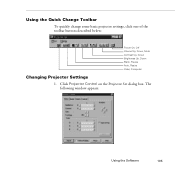
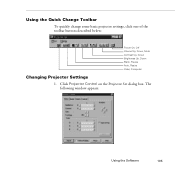
Using the Quick Change Toolbar
To quickly change some basic projector settings, click one of the toolbar buttons described below:
Power On, Off Volume Up, Down, Mute Contrast Up, Down Brightness Up, Down Blank, Freeze Auto, Resize Video, Computer
Changing Projector Settings
1. Click Projector Control on the Projector Set dialog box. The following window appears:
Using the Software
105
User Manual - Page 117
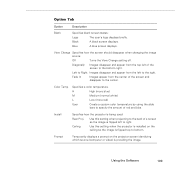
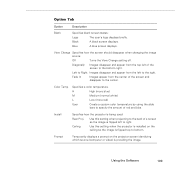
...:
Rear Proj.
Use this setting when projecting to the back of a screen so the image is flipped left to right.
Ceiling
Use this setting when the projector is installed on the ceiling so the image is flipped top to bottom.
Prompt
Temporarily displays a prompt on the projector screen identifying which source (computer or video) is providing the...
User Manual - Page 119
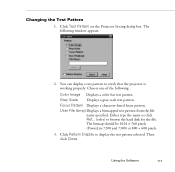
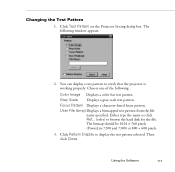
...) Displays a bitmapped test pattern from the file
name specified. Either type the name or click Ref... (refer) to browse the hard disk for the file. The bitmap should be 1024 × 768 pixels (PowerLite 7200 and 7300) or 800 × 600 pixels.
3. Click Pattern Display to display the test pattern selected. Then click Close.
Using the Software...
User Manual - Page 121
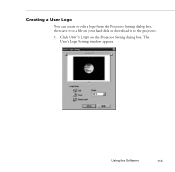
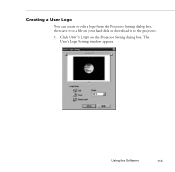
Creating a User Logo
You can create or edit a logo from the Projector Setting dialog box, then save it to a file on your hard disk or download it to the projector.
1. Click User's Logo on the Projector Setting dialog box. The User's Logo Setting window appears.
Using the Software
113
User Manual - Page 123
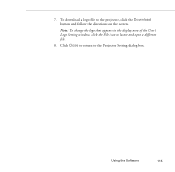
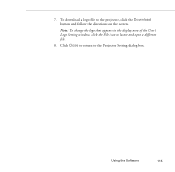
7. To download a logo file to the projector, click the Download button and follow the directions on the screen.
Note: To change the logo that appears in the display area of the User's Logo Setting window, click the File icon to locate and open a different file.
8. Click Close to return to the Projector Setting dialog box.
Using the Software
115
User Manual - Page 138
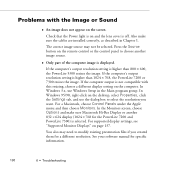
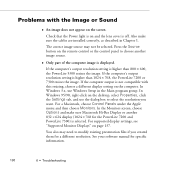
... PowerLite 7200 or 7300 resizes the image. If the computer output is not compatible with this resizing, choose a different display setting on the computer. In Windows 3.x, use Windows Setup in the Main program group. In Windows 95/98, right-click on the desktop, select Properties, click the Settings tab, and use the dialog box to select the resolution you want. For a Macintosh, choose Control...
User Manual - Page 152
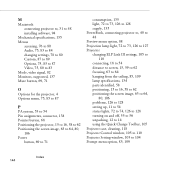
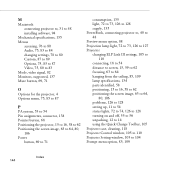
M
Macintosh connecting projector to, 31 to 48 installing software, 94
Mechanical specifications, 135 Menus
accessing, 76 to 80 Audio, 75, 83 to 84 changing settings, 78 to 80 Custom, 87 to 89 Options, 75, 85 to 87 Video, 75, 80 to 83 Mode, video signal, 82 Monitors, supported, 137 Mute button, 69, 71
O
Options for the projector, 4 Options...

