Epson PowerLite Home Cinema 700 driver and firmware
Drivers and firmware downloads for this Epson item

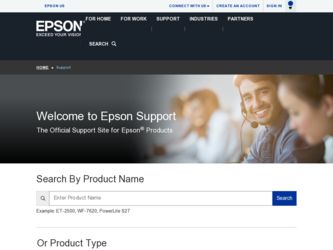
Related Epson PowerLite Home Cinema 700 Manual Pages
Download the free PDF manual for Epson PowerLite Home Cinema 700 and other Epson manuals at ManualOwl.com
ESC/VP Level 21 Communication Manual (Home Projectors) - Page 1
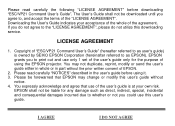
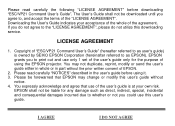
...", please do not utilize this downloading service.
LICENSE AGREEMENT
1. Copyright of "ESC/VP21 Command User's Guide" (hereafter referred to as user's guide) is owned by SEIKO EPSON Corporation (hereinafter referred to as EPSON). EPSON grants you to print out and use only 1 set of the user's guide only for the purpose of using the EPSON projector. You may not duplicate, reprint...
Warranty Statement - Page 2
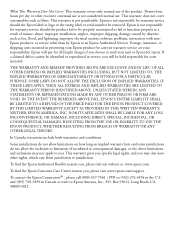
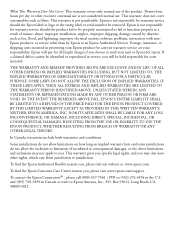
... the rating label or serial number be removed. Epson is not responsible for warranty service should the product fail to be properly maintained or fail to function properly as a result of misuse, abuse, improper installation, neglect, improper shipping, damage caused by disasters such as fire, flood, and lightning, improper electrical current, software problems, interaction with...
Quick Setup - Page 4
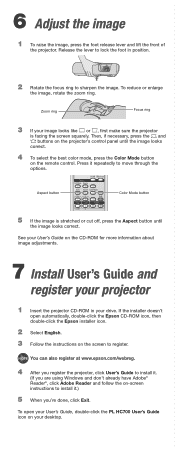
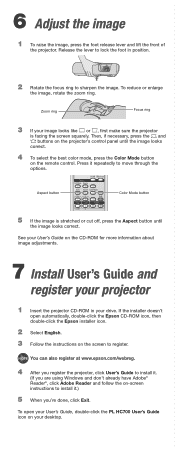
... looks correct.
See your User's Guide on the CD-ROM for more information about image adjustments.
7 Install User's Guide and
register your projector
1 Insert the projector CD-ROM in your drive. If the installer doesn't
open automatically, double-click the Epson CD-ROM icon, then double-click the Epson installer icon.
2 Select English. 3 Follow the instructions on the screen to register.
NOTE...
Quick Setup - Page 5
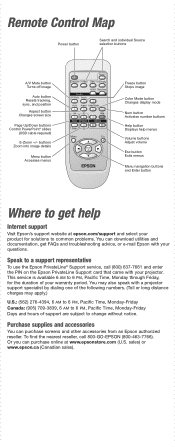
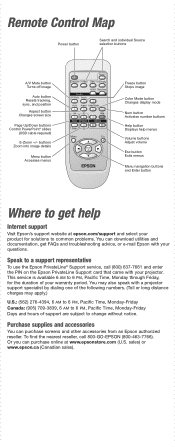
...for solutions to common problems. You can download utilities and documentation, get FAQs and troubleshooting advice, or e-mail Epson with your questions.
Speak to a support representative
To use the Epson PrivateLine® Support service, call (800) 637-7661 and enter the PIN on the Epson PrivateLine Support card that came with your projector. This service is available 6 AM to 6 PM, Pacific Time...
User's Guide - Page 2
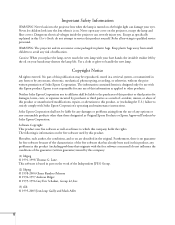
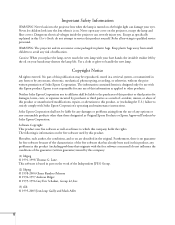
... the lamp and filter covers. Dangerous electrical voltages inside the projector can severely injure you. Except as specifically explained in this User's Guide, do not attempt to service this product yourself. Refer all servicing to qualified service personnel.
WARNING: The projector and its accessories come packaged in plastic bags. Keep plastic bags away from small children...
User's Guide - Page 9
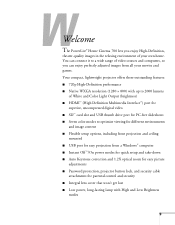
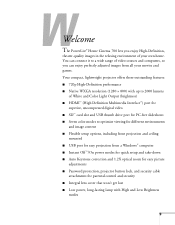
... front projection and ceiling mounted ■ USB port for easy projection from a Windows® computer ■ Instant Off ®/On power modes for quick setup and take-down ■ Auto Keystone correction and 1.2X optical zoom for easy picture adjustments ■ Password protection, projector button lock, and security cable attachments for parental control and security ■ Integral lens...
User's Guide - Page 10
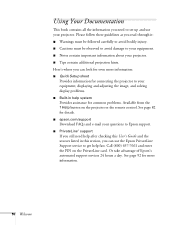
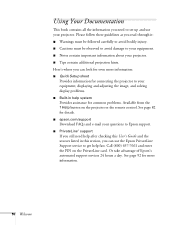
... from the ? Help button on the projector or the remote control. See page 82 for details. ■ epson.com/support Download FAQs and e-mail your questions to Epson support. ■ PrivateLine® support If you still need help after checking this User's Guide and the sources listed in this section, you can use the Epson PrivateLine Support service to get help fast. Call (800...
User's Guide - Page 14
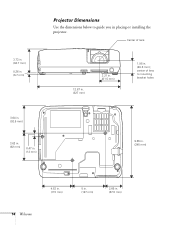
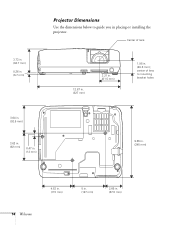
3.73 in. (94.7 mm)
0.26 in. (6.7 mm)
Projector Dimensions
Use the dimensions below to guide you in placing or installing the projector.
Center of lens
12.87 in. (327 mm)
3.21 in. (81.5 mm)
1.95 in. (49.6 mm); center of lens to mounting bracket holes
ç
3.64 ...
User's Guide - Page 15
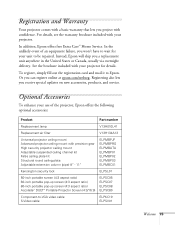
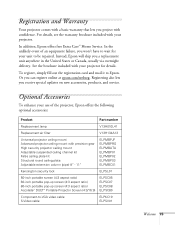
... details.
To register, simply fill out the registration card and mail it to Epson. Or you can register online at epson.com/webreg. Registering also lets you receive special updates on new accessories, products, and service.
Optional Accessories
To enhance your use of the projector, Epson offers the following optional accessories:
Product
Part number
Replacement lamp
V13H010L41...
User's Guide - Page 19
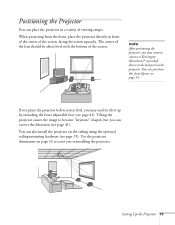
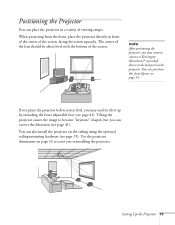
... about level with the bottom of the screen.
note
After positioning the projector, you may want to connect a Kensington MicroSaver® anti-theft device to the lock port on the projector. You can purchase this from Epson; see page 15.
If you place the projector below screen level, you may need to tilt it up by...
User's Guide - Page 20
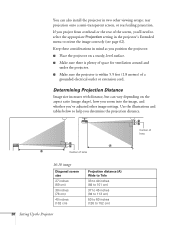
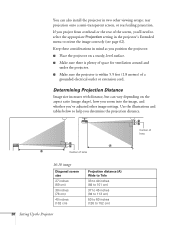
You can also install the projector in two other viewing setups: rear projection onto a semi-transparent screen, or rear/ceiling projection.
If you project from overhead or the rear of the screen, you'll need to select the appropriate Projection setting in the projector's Extended menu to orient the image correctly (see page 62).
Keep these...
User's Guide - Page 29
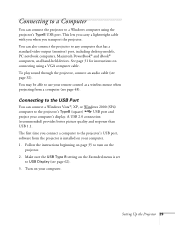
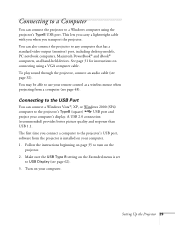
... desktop models, PC notebook computers, Macintosh PowerBook® and iBook® computers, and hand-held devices. See page 31 for instructions on connecting using a VGA computer cable.
To play sound through the projector, connect an audio cable (see page 32).
You may be able to use your remote control as a wireless mouse when projecting from a computer (see page 48).
Connecting to the USB Port...
User's Guide - Page 30
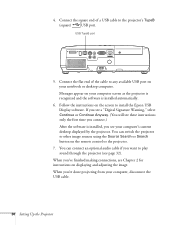
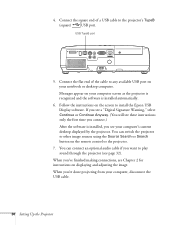
...of a USB cable to the projector's TypeB
(square)
USB port.
USB TypeB port
5. Connect the flat end of the cable to any available USB port on your notebook or desktop computer. Messages appear on your computer screen as the projector is recognized and the software is installed automatically.
6. Follow the instructions on the screen to install the Epson USB Display software. If you see a "Digital...
User's Guide - Page 46
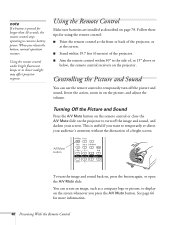
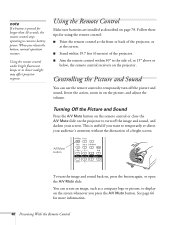
...remote control stops operating to conserve battery power. When you release the button, normal operation resumes.
Using the remote control under bright fluorescent lamps or in direct sunlight may affect projector response.
Using the Remote Control
Make sure batteries are installed...a company logo or picture, to display on the screen whenever you press the A/V Mute button. See page 66 for...
User's Guide - Page 69
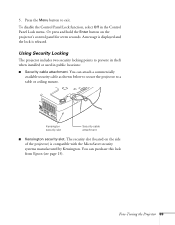
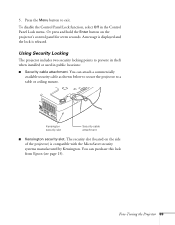
... hold the Enter button on the projector's control panel for seven seconds. A message is displayed and the lock is released.
Using Security Locking
The projector includes two security locking points to prevent its theft when installed or used in public locations:
■ Security cable attachment. You can attach a commercially available security cable as shown below to secure...
User's Guide - Page 74
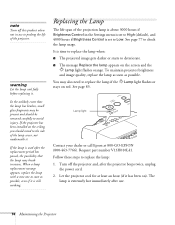
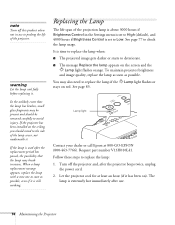
... if Brightness Control is set to Low. See page 77 to check the lamp usage. It is time to replace the lamp when: ■ The projected image gets darker or starts to deteriorate. ■ The message Replace the lamp appears on the screen and the
Lamp light flashes orange. To maintain projector brightness and...
User's Guide - Page 78
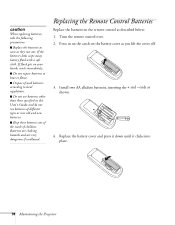
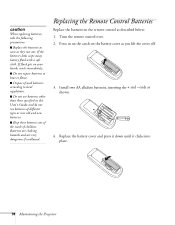
... batteries in the remote control as described below: 1. Turn the remote control over. 2. Press in on the catch on the battery cover as you lift the cover off.
3. Install two AA alkaline batteries, inserting the + and - ends as shown.
4. Replace the battery cover and press it down until it clicks into place.
78 Maintaining the Projector
User's Guide - Page 79
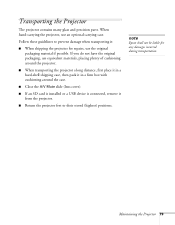
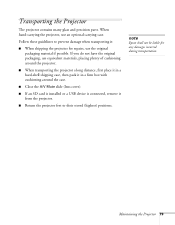
... it in a firm box with cushioning around the case.
■ Close the A/V Mute slide (lens cover).
■ If an SD card is installed or a USB device is connected, remove it from the projector.
■ Return the projector feet to their stored (highest) positions.
note
Epson shall not be liable for any damages incurred during transportation.
Maintaining the...
User's Guide - Page 84
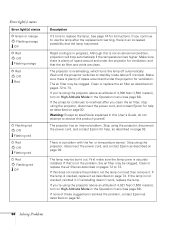
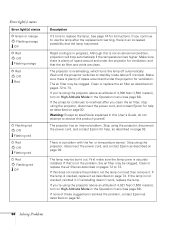
... help as described on page 92. Warning: Except as specifically explained in this User's Guide, do not attempt to service this product yourself.
The projector has an internal problem. Stop using the projector, disconnect the power cord, and contact Epson for help, as described on page 92.
There is a problem with the fan or temperature sensor...
User's Guide - Page 91
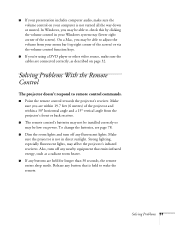
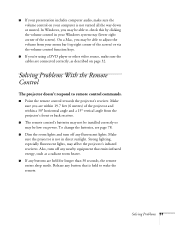
... a Mac, you may be able to adjust the volume from your menu bar (top right corner of the screen) or via the volume control function keys.
■ If you're using a DVD player or other video source, make sure the cables are connected correctly, as described on page 32.
Solving Problems With the Remote Control
The projector...
