Epson PowerLite 83V driver and firmware
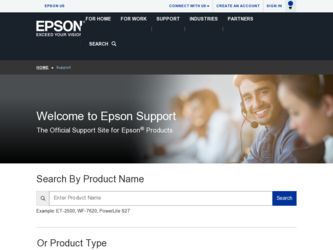
Related Epson PowerLite 83V Manual Pages
Download the free PDF manual for Epson PowerLite 83V and other Epson manuals at ManualOwl.com
Product Brochure - Page 1
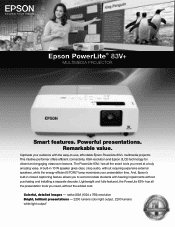
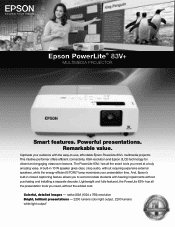
... with the easy-to-use, affordable Epson PowerLite 83V+ multimedia projector. This intuitive performer offers efficient connectivity, XGA resolution and Epson 3LCD technology for vibrant and engaging classroom lessons. The PowerLite 83V+ has all the smart tools you need at a truly amazing value. A built-in 10 W speaker gives clear, crisp audio, without requiring expensive external speakers, while...
Product Brochure - Page 3
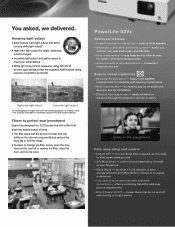
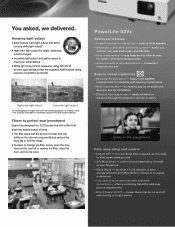
..., vacuum the dust off or replace the filter, close the door, and you're done
PowerLite 83V+
Additional features
• Powerful sound, no added cost - built-in 10 W speaker • Advanced connectivity and serial control - audio out,
monitor out, dual VGA inputs and RS-232c • Easy maintenance - easy lamp and air filter access
for...
Start Here - Page 2
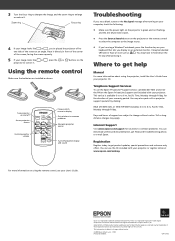
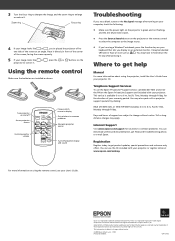
... you display on an external monitor. It may be labelled
CRT/LCD or have an icon such as
. You may have to hold down the
Fn key while pressing it.
Where to get help
Manual
For more information about using the projector, install the User's Guide from your projector CD.
Telephone Support Services
To use the Epson PrivateLine® Support service...
Warranty Statement - Page 2
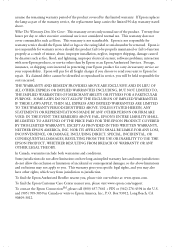
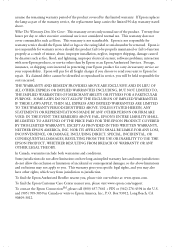
... or serial number be removed. Epson is not responsible for warranty service should the product fail to be properly maintained or fail to function properly as a result of misuse, abuse, improper installation, neglect, improper shipping, damage caused by disasters such as fire, flood, and lightning, improper electrical current, software problems, interaction with non-Epson products, or service...
User's Guide - Page 3
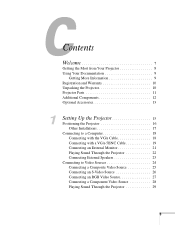
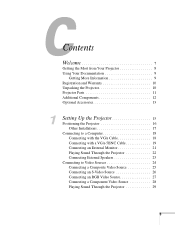
...Getting More Information 9 Registration and Warranty 10 Unpacking the Projector 10 Projector Parts 11 Additional Components 12 Optional Accessories 13
1
Setting Up the Projector 15
Positioning the Projector 16 Other Installations 17
Connecting to a Computer 18 Connecting with the VGA Cable 18 Connecting with a VGA-5BNC Cable 19 Connecting an External Monitor 21 Playing Sound Through...
User's Guide - Page 5
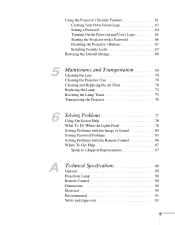
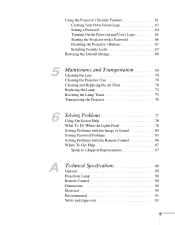
... Replacing the Lamp 72 Resetting the Lamp Timer 75 Transporting the Projector 76
6
Solving Problems 77
Using On-Screen Help 78 What To Do When the Lights Flash 78 Solving Problems with the Image or Sound 80 Solving Password Problems 85 Solving Problems with the Remote Control 86 Where To Get Help 87
Speak to...
User's Guide - Page 9
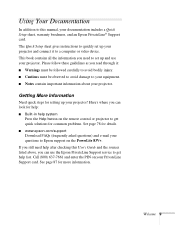
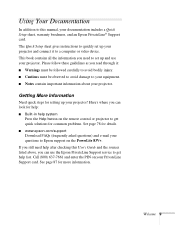
... button on the remote control or projector to get quick solutions for common problems. See page 78 for details.
■ www.epson.com/support
Download FAQs (frequently asked questions) and e-mail your questions to Epson support on the PowerLite 83V+. If you still need help after checking this User's Guide and the sources listed above, you can use the Epson PrivateLine Support service to get help...
User's Guide - Page 10
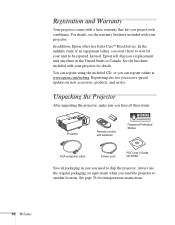
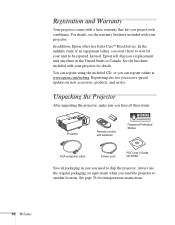
..., or you can register online at www.epson.com/webreg. Registering also lets you receive special updates on new accessories, products, and service.
Unpacking the Projector
After unpacking the projector, make sure you have all these items:
Projector
Remote control and batteries
Password Protected Sticker
VGA computer cable
Power cord
PDF User's Guide CD-ROM
Save all packaging in case you need...
User's Guide - Page 16
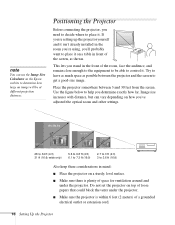
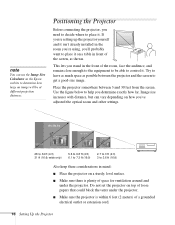
...Epson website to determine how large an image will be at different projection distances.
Positioning the Projector
Before connecting the projector, you need to decide where to place it. If you're setting up the projector yourself and it isn't already installed... control it. Try to leave as much space as possible between the projector and the screen to get a good-size image.
Place the projector ...
User's Guide - Page 17
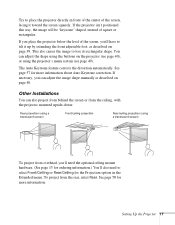
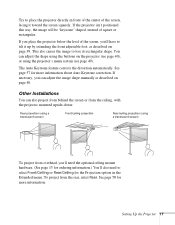
...Auto Keystone correction. If necessary, you can adjust the image shape manually as described on page 40.
Other Installations
You can also project from behind the screen or from the ceiling, with the projector mounted upside-down:
Rear projection (using a translucent screen)
Front/...Extended menu. To project from the rear, select Rear. See page 58 for more information.
Setting Up the Projector 17
User's Guide - Page 35
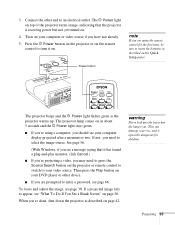
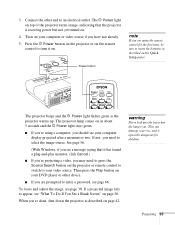
... using the remote control for the first time, be sure to insert the batteries as described on the Quick Setup poster.
The projector beeps and the P Power light flashes green as the projector warms up. The projector lamp comes on in about 5 seconds and the P Power light stays green.
■ If you're using a computer, you should see your computer display projected...
User's Guide - Page 39
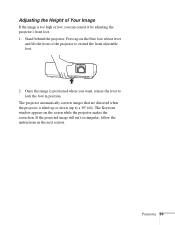
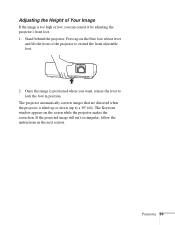
... correct it by adjusting the projector's front foot. 1. Stand behind the projector. Press up on the blue foot release lever
and lift the front of the projector to extend the front adjustable ...position.
The projector automatically corrects images that are distorted when the projector is tilted up or down (up to a 30° tilt). The Keystone window appears on the screen while the projector makes the...
User's Guide - Page 61
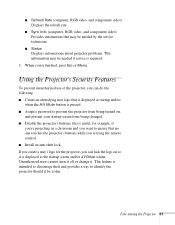
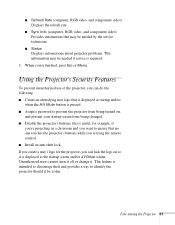
... a classroom and you want to ensure that no one touches the projector's buttons while you're using the remote control. ■ Install an anti-theft lock. If you create a user's logo for the projector, you can lock the logo on so it is displayed as the startup screen and/or AV/Mute screen. Unauthorized users cannot...
User's Guide - Page 67
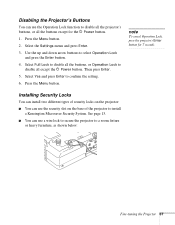
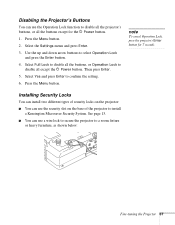
... all the buttons, or Operation Lock to
disable all except the P Power button. Then press Enter. 5. Select Yes and press Enter to confirm the setting. 6. Press the Menu button.
note
To cancel Operation Lock, press the projector's Enter button for 7 seconds.
Installing Security Locks
You can install two different types of security locks on the...
User's Guide - Page 74
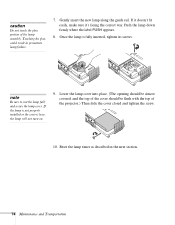
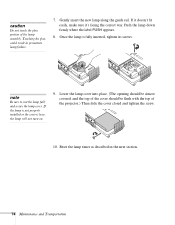
...result in premature lamp failure.
7. Gently insert the new lamp along the guide rail. If it doesn't fit easily, make sure it's facing the... fully and secure the lamp cover. If the lamp is not properly installed or the cover is loose, the lamp will not turn on.
... the cover should be flush with the top of the projector.) Then slide the cover closed and tighten the screw.
10. Reset...
User's Guide - Page 79
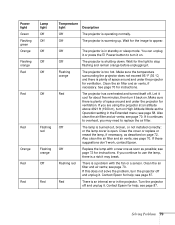
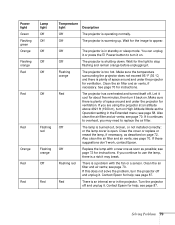
...Flashing red
Flashing orange Off
Red
Off Off Flashing orange Red
Off
Off Flashing red Red
The projector is in standby or sleep mode. You can unplug it or press the P Power button to turn it on.
The projector...problem, turn the projector off and unplug it. Contact Epson for help; see page 87.
There is an internal error in the projector. Turn the projector off and unplug it. Contact Epson for help; ...
User's Guide - Page 82
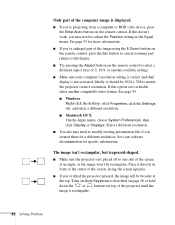
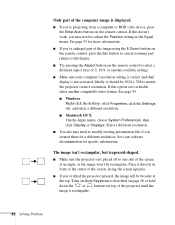
... remote control to select a different aspect ratio (4:3, 16:9, or another available setting).
■ Make sure your computer's resolution setting is correct and dual display is not activated. Ideally, it should be 1024 × 768 to match the projector's native resolution. If this option isn't available, select another compatible video format. See page 93.
■ Windows: Right-click the desktop...
User's Guide - Page 86
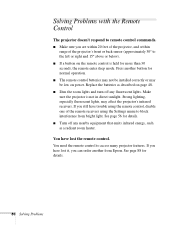
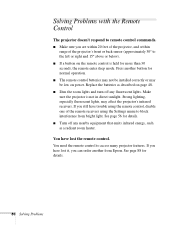
... power. Replace the batteries as described on page 48.
■ Dim the room lights and turn off any fluorescent lights. Make sure the projector is not in direct sunlight. Strong lighting, especially fluorescent lights, may affect the projector's infrared receivers. If you still have trouble using the remote control, disable one of the remote receivers using the Settings...
User's Guide - Page 87
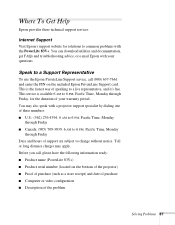
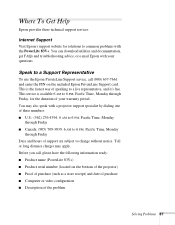
... services:
Internet Support
Visit Epson's support website for solutions to common problems with the PowerLite 83V+. You can download utilities and documentation, get FAQs and troubleshooting advice, or e-mail Epson with your questions.
Speak to a Support Representative
To use the Epson PrivateLine Support service, call (800) 637-7661 and enter the PIN on the included Epson PrivateLine Support card...
User's Guide - Page 93
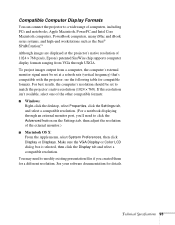
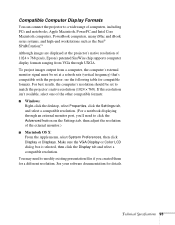
... such as the Sun® SPARCstation.™ Although images are displayed at the projector's native resolution of 1024 × 768 pixels, Epson's patented SizeWise chip supports computer display formats ranging from VGA through UXGA. To project images output from a computer, the computer's external monitor signal must be set at a refresh rate (vertical frequency) that's compatible with the...

