Epson PowerLite Cinema 550 driver and firmware
Drivers and firmware downloads for this Epson item

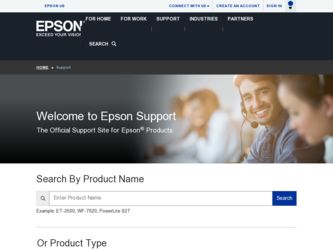
Related Epson PowerLite Cinema 550 Manual Pages
Download the free PDF manual for Epson PowerLite Cinema 550 and other Epson manuals at ManualOwl.com
ESC/VP Level 21 Communication Manual (Home Projectors) - Page 1
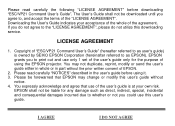
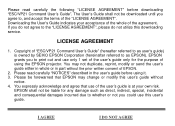
...", please do not utilize this downloading service.
LICENSE AGREEMENT
1. Copyright of "ESC/VP21 Command User's Guide" (hereafter referred to as user's guide) is owned by SEIKO EPSON Corporation (hereinafter referred to as EPSON). EPSON grants you to print out and use only 1 set of the user's guide only for the purpose of using the EPSON projector. You may not duplicate, reprint...
Product Information Guide - Page 2
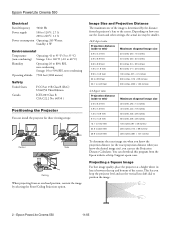
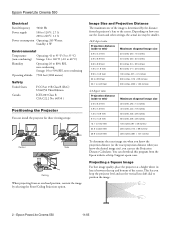
... can download this program from the Epson website at http://support.epson.com.
Projecting a Square Image
For best image quality, place the projector at a height where its lens is between the top and bottom of the screen. This lets you keep the projector level and use the vertical lens shift dial to position the image.
2 - Epson PowerLite Cinema 550
11...
Product Information Guide - Page 3
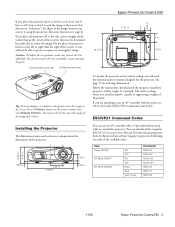
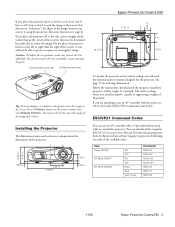
... below.
ESC/VP21 Command Codes
You can use an AV controller with a 9-pin null modem serial cable to control the projector. You can download the complete ESC/VP 21 Communication Manual for home theater projectors from the Epson website at http://support.epson.com. Following are some of the available codes:
Item Power ON/OFF
A/V Mute ON/OFF
A/V Mute selection
ON OFF ON...
Product Information Guide - Page 10
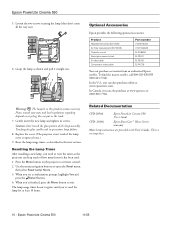
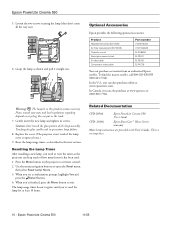
...installing a new lamp, you need to reset the timer so the projector can keep track of how many hours it has been used. 1. Press the Menu button on the projector or remote control...
Epson PowerLite Cinema 550 User's Guide
CPD- 20246
Epson Extra CareSM Home Service warranty
Note: Setup instructions are provided in the User's Guide. There is no setup sheet.
10 - Epson PowerLite Cinema 550
11/05
User's Guide - Page 3
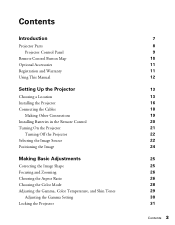
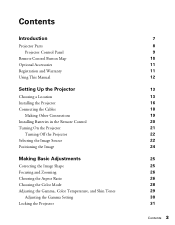
Contents
Introduction
Projector Parts Projector Control Panel
Remote Control Button Map Optional Accessories Registration and Warranty Using This Manual
Setting Up the Projector
Choosing a Location Installing the Projector Connecting the Cables
Making Other Connections Installing Batteries in the Remote Control Turning On the Projector
Turning Off the Projector Selecting the Image Source ...
User's Guide - Page 11
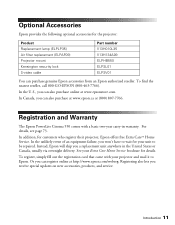
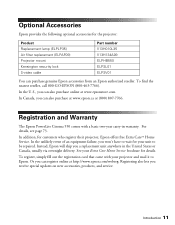
....
In Canada, you can also purchase at www.epson.ca or (800) 807-7766.
Registration and Warranty
The Epson PowerLite Cinema 550 comes with a basic two-year carry-in warranty. For details, see page 73.
In addition, for customers who register their projector, Epson offers free Extra CareSM Home Service. In the unlikely event of an equipment failure...
User's Guide - Page 13
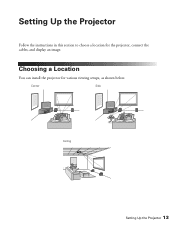
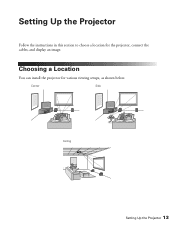
Setting Up the Projector
Follow the instructions in this section to choose a location for the projector, connect the cables, and display an image.
Choosing a Location
You can install the projector for various viewing setups, as shown below.
Center
Side
Ceiling
Setting Up the Projector 13
User's Guide - Page 15
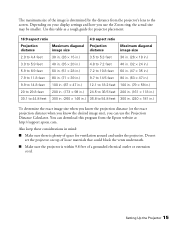
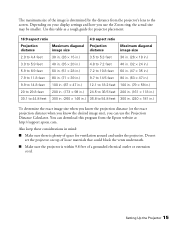
...), you can use the Projection Distance Calculator. You can download this program from the Epson website at http://support.epson.com.
Also keep these considerations in mind:
■ Make sure there is plenty of space for ventilation around and under the projector. Do not set the projector on top of loose materials that could block the vents...
User's Guide - Page 16
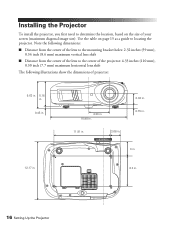
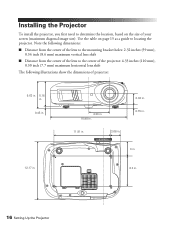
Installing the Projector
To install the projector, you first need to determine the location, based on the size of your screen (maximum diagonal image size). Use the table on page 15 as a guide to locating the projector... to the center of the projector: 4.33 inches (110 mm), 0.30 inch (7.7 mm) maximum horizontal lens shift
The following illustrations show the dimensions of projector:
5.63 in. 5.18 ...
User's Guide - Page 17
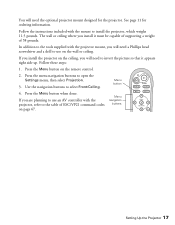
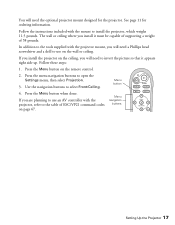
... use on the wall or ceiling.
If you install the projector on the ceiling, you will need to invert the picture so that it appears right side up. Follow these steps:
1. Press the Menu button on the remote control.
2. Press the menu navigation buttons to open the Settings menu, then select Projection.
3. Use the navigation...
User's Guide - Page 20
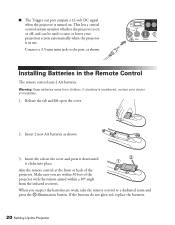
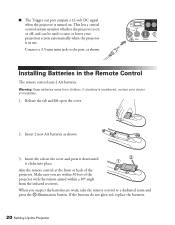
... on or off, and can be used to raise or lower your projection screen automatically when the projector is in use. Connect a 3.5-mm mini jack to the port, as shown.
Installing Batteries in the Remote Control
The remote control uses 2 AA batteries.
Warning: Keep batteries away from children. If a battery is swallowed, contact your doctor immediately.
1. Release...
User's Guide - Page 42
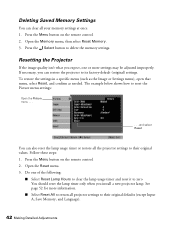
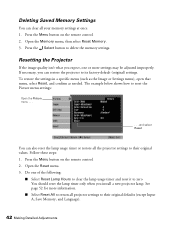
... Saved Memory Settings
You can clear all your memory settings at once. 1. Press the Menu button on the remote control. 2. Open the Memory menu, then select Reset Memory. 3. Press the Select button to delete the memory settings.
Resetting the Projector
If the image quality isn't what you expect, one or more settings may be adjusted improperly. If necessary, you can restore the projector...
User's Guide - Page 56
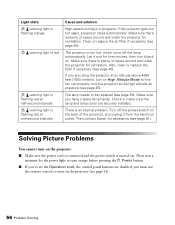
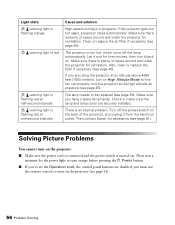
... cannot turn on the projector. ■ Make sure the power cord is connected and the power switch is turned on. Then wait a
moment for the power light to turn orange before pressing the P Power button. ■ If you've set the Operation Lock, the control panel buttons are disabled; you must use
the remote control to turn on the...
User's Guide - Page 57
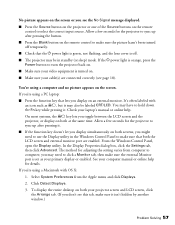
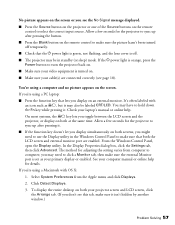
... monitor port are enabled. From the Windows Control Panel, open the Display utility. In the Display Properties dialog box, click the Settings tab, then click Advanced. The method for adjusting the setting varies from computer to computer; you may need to click a Monitor tab, then make sure the external Monitor port is set as your primary display or enabled. See your computer manual or...
User's Guide - Page 61
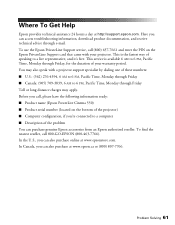
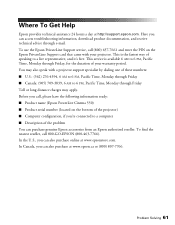
... technical assistance 24 hours a day at http://support.epson.com. Here you can access troubleshooting information, download product documentation, and receive technical advice through e-mail. To use the Epson PrivateLine Support service, call (800) 637-7661 and enter the PIN on the Epson PrivateLine Support card that came with your projector. This is the fastest way of speaking to a live...
User's Guide - Page 67
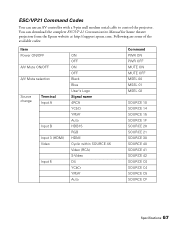
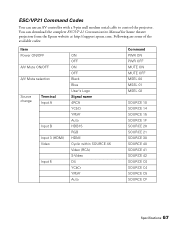
...can use an AV controller with a 9-pin null modem serial cable to control the projector. You can download the complete ESC/VP 21 Communication Manual for home theater projectors from the Epson website at http://support.epson.com. Following are some of the available codes:
Item Power ON/OFF
A/V Mute ON/OFF
A/V Mute selection
Source change
Terminal Input A
Input B Input 3 (HDMI) Video
Input 5
ON...
User's Guide - Page 71
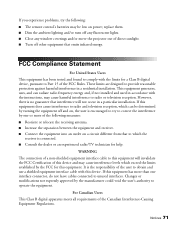
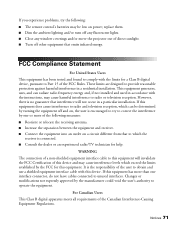
If you experience problems, try the following: ■ The remote control's batteries may be low on power; replace them. ■ Dim the ambient lighting and/or turn off any fluorescent lights. ■ Close any window coverings and/or move the projector out of direct sunlight. ■ Turn off other equipment that emits infrared energy.
FCC Compliance...
User's Guide - Page 73
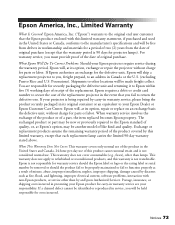
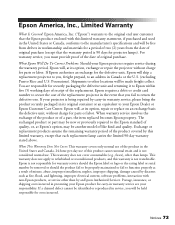
... serial number be removed or should the product fail to be properly maintained or fail to function properly as a result of misuse, abuse, improper installation, neglect, improper shipping, damage caused by disasters such as fire, flood, and lightning, improper electrical current, software problems, interaction with non-Epson products, or service other than by an Epson Authorized Servicer...
User's Guide - Page 76
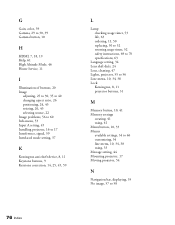
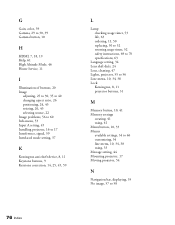
... Info menu, 53 Input A setting, 45 Installing projector, 16 to 17 Interference, signal, 59 Interlaced mode setting, 37
K
Kensington anti-theft device, 8, 11 Keystone buttons, 9 Keystone correction, 14, 25, 45, 59
L
Lamp checking usage timer, 53 life, 63 ordering, 11, 50 replacing, 50 to 52 resetting usage timer, 52 safety instructions, 69 to 70 specifications, 63...
User's Guide - Page 77
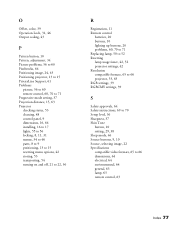
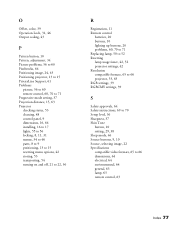
..., 56
R
Registration, 11 Remote control
batteries, 20 buttons, 10 lighting up buttons, 20 problems, 60, 70 to 71 Replacing lamp, 50 to 52 Resetting lamp usage timer, 42, 52 projector settings, 42 Resolution compatible formats, 65 to 66 projector, 53, 63 RGB settings, 39 RGBCMY settings, 39
S
Safety approvals, 64 Safety instructions, 69 to 70 Setup level, 36 Sharpness, 37...
