Epson EX7200 driver and firmware
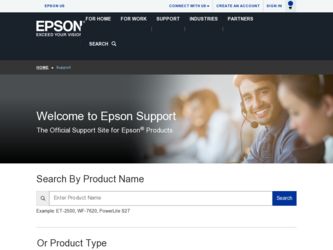
Related Epson EX7200 Manual Pages
Download the free PDF manual for Epson EX7200 and other Epson manuals at ManualOwl.com
User Manual - Page 2
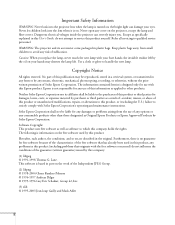
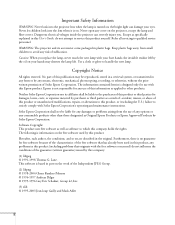
... the lamp and filter covers. Dangerous electrical voltages inside the projector can severely injure you. Except as specifically explained in this User's Guide, do not attempt to service this product yourself. Refer all servicing to qualified service personnel.
WARNING: The projector and its accessories come packaged in plastic bags. Keep plastic bags away from small children...
User Manual - Page 5
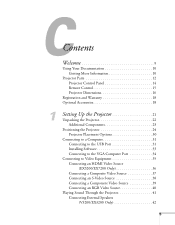
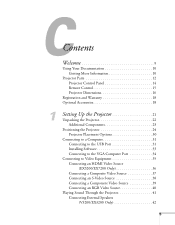
... 12 Projector Control Panel 14 Remote Control 15 Projector Dimensions 16
Registration and Warranty 18 Optional Accessories 18
1
Setting Up the Projector 21
Unpacking the Projector 22 Additional Components 23
Positioning the Projector 24 Projector Placement Options 30
Connecting to a Computer 31 Connecting to the USB Port 31 Installing Software 33 Connecting to the VGA Computer Port...
User Manual - Page 9
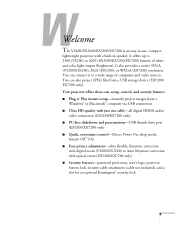
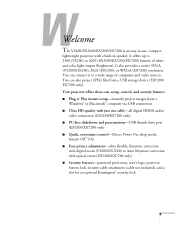
... can also project JPEG files from a USB storage device (EX5200/ EX7200 only). Your projector offers these easy setup, control, and security features: ■ Plug n' Play instant setup-instantly project images from a
Windows® or Macintosh® computer via USB connection ■ Ultra HD-quality with just one cable-all digital HDMI audio/
video connection (EX5200/EX7200 only) ■ PC-free...
User Manual - Page 16
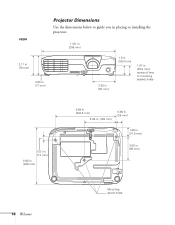
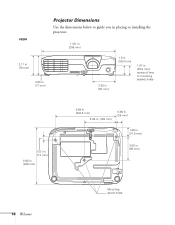
...
Use the dimensions below to guide you in placing or installing the projector.
11.61 in. (295 mm)
3.11 in. (79 mm)
3.03 in. (77 mm)
3.62 in. (92 mm)
1.5 in. (38.3 mm)
1.57 in. (39.8 mm); center ...
User Manual - Page 18
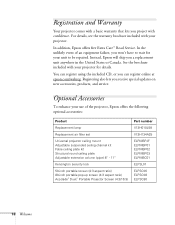
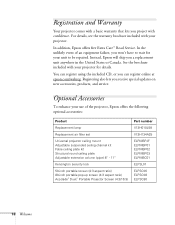
...the included CD, or you can register online at epson.com/webreg. Registering also lets you receive special updates on new accessories, products, and service.
Optional Accessories
To enhance your use of the projector, Epson offers the following optional accessories:
Product
Replacement lamp
Replacement air filter set
Universal projector ceiling mount Adjustable suspended ceiling channel kit False...
User Manual - Page 24
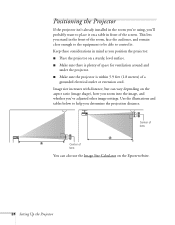
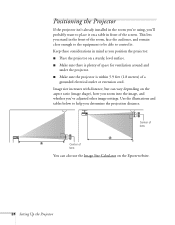
Positioning the Projector
If the projector isn't already installed in the room you're using, you'll probably want to place it on a table in front of the screen. This lets you stand in the front of the room, face the audience, and remain close enough to the equipment to be able to control it...
User Manual - Page 30
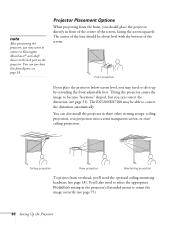
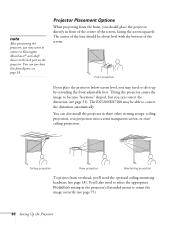
...theft device to the lock port on the projector. You can purchase this from Epson; see
page 18.
Projector Placement Options
When projecting from the front, you should place the projector directly...distortion (see page 51). The EX5200/EX7200 may be able to correct the distortion automatically.
You can also install the projector in three other viewing setups: ceiling projection, rear projection onto a...
User Manual - Page 31
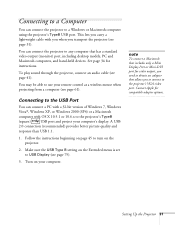
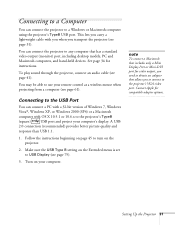
...) port, including desktop models, PC and Macintosh computers, and hand-held devices. See page 34 for instructions.
To play sound through the projector, connect an audio cable (see page 41).
You may be able to use your remote control as a wireless mouse when projecting from a computer (see page 61).
Connecting to the USB Port
You can connect a PC with a 32-bit version of Windows 7, Windows Vista...
User Manual - Page 32
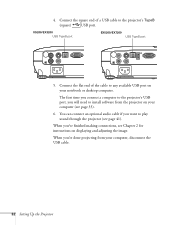
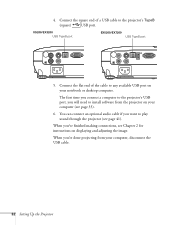
... cable to any available USB port on your notebook or desktop computer.
The first time you connect a computer to the projector's USB port, you will need to install software from the projector on your computer (see page 33).
6. You can connect an optional audio cable if you want to play sound through the projector (see page 41).
When you've finished making connections, see Chapter 2 for instructions...
User Manual - Page 33
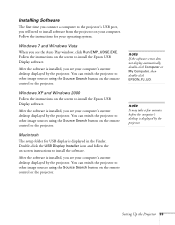
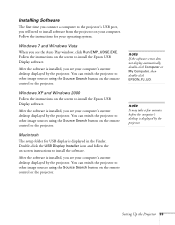
...remote control or the projector.
Windows XP and Windows 2000 Follow the instructions on the screen to install the Epson USB Display software.
After the software is installed, you see your computer's current desktop displayed by the projector. You can switch the projector to other image sources using the Source Search button on the remote control or the projector.
Macintosh The setup folder for USB...
User Manual - Page 58
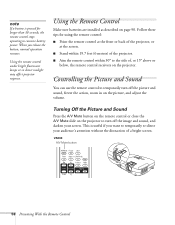
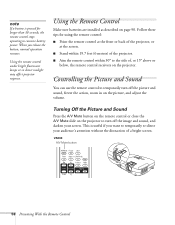
... a button is pressed for longer than 30 seconds, the remote control stops operating to conserve battery power. When you release the button, normal operation resumes.
Using the remote control under bright fluorescent lamps or in direct sunlight may affect projector response.
Using the Remote Control
Make sure batteries are installed as described on page 90. Follow these tips for...
User Manual - Page 76
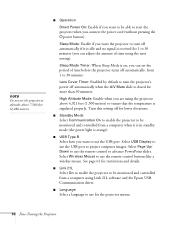
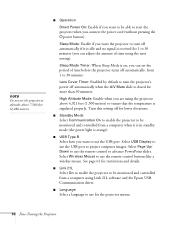
... the USB port to project computer images. Select Page Up/ Down to use the remote control to advance PowerPoint slides. Select Wireless Mouse to use the remote control buttons like a wireless mouse. See page 61 for restrictions and details.
■ Link 21L
Select On to enable the projector to be monitored and controlled from a computer using Link 21L software and the Epson USB Communication driver...
User Manual - Page 82
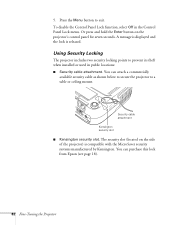
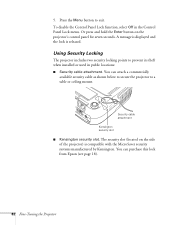
... hold the Enter button on the projector's control panel for seven seconds. A message is displayed and the lock is released.
Using Security Locking
The projector includes two security locking points to prevent its theft when installed or used in public locations: ■ Security cable attachment. You can attach a commercially
available security cable as shown below to secure...
User Manual - Page 87
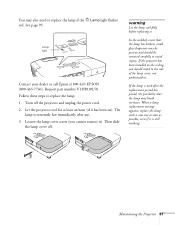
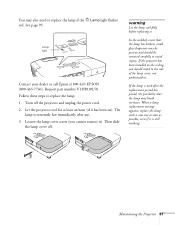
...flashes red. See page 95.
Lamp light
Contact your dealer or call Epson at 800-GO-EPSON (800-463-7766). Request part number V13H010L58. Follow these steps to replace the lamp: 1. Turn off the projector and unplug the power cord. 2. Let the projector...be present and should be removed carefully to avoid injury. If the projector has been installed on the ceiling, you should stand to the side of the lamp...
User Manual - Page 91
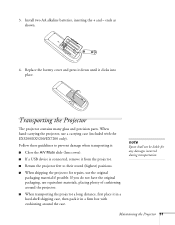
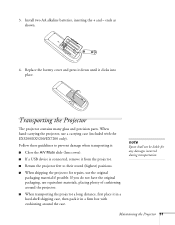
... and precision parts. When hand-carrying the projector, use a carrying case (included with the EX3200/EX5200/EX7200 only).
Follow these guidelines to prevent damage when transporting it:
■ Close the A/V Mute slide (lens cover).
■ If a USB device is connected, remove it from the projector.
■ Return the projector feet to their stored (highest) positions.
■...
User Manual - Page 96
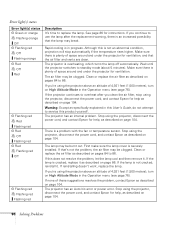
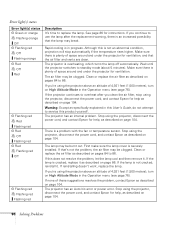
... help as described on page 104.
Warning: Except as specifically explained in this User's Guide, do not attempt to service this product yourself. The projector has an internal problem. Stop using the projector, disconnect the power cord, and contact Epson for help, as described on page 104.
There is a problem with the fan or temperature sensor...
User Manual - Page 99
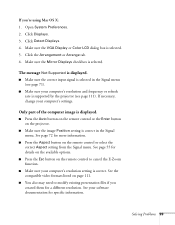
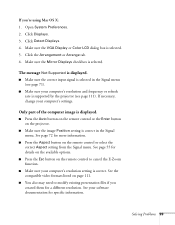
... 71).
■ Make sure your computer's resolution and frequency or refresh rate is supported by the projector (see page 111). If necessary, change your computer's settings.
Only part of the computer image is displayed.
■ Press the Auto button on the remote control or the Enter button on the projector.
■ Make sure the image Position setting is correct in the Signal...
User Manual - Page 103
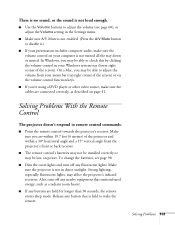
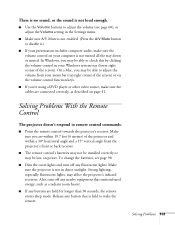
... a Mac, you may be able to adjust the volume from your menu bar (top right corner of the screen) or via the volume control function keys.
■ If you're using a DVD player or other video source, make sure the cables are connected correctly, as described on page 41.
Solving Problems With the Remote Control
The projector...
User Manual - Page 104
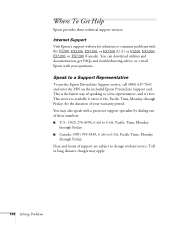
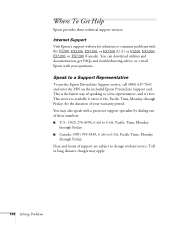
... support services:
Internet Support
Visit Epson's support website for solutions to common problems with the VS200, EX3200, EX5200, or EX7200 (U.S.) or VS200, EX3200, EX5200, or EX7200 (Canada). You can download utilities and documentation, get FAQs and troubleshooting advice, or e-mail Epson with your questions.
Speak to a Support Representative
To use the Epson PrivateLine Support service...
User Manual - Page 117
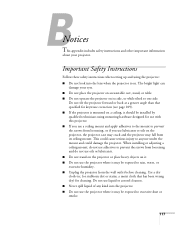
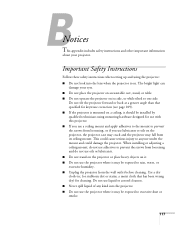
B
Notices
This appendix includes safety instructions and other important information
about your projector.
Important Safety Instructions
Follow these safety instructions when setting up and using the projector: ■ Do not look into the lens when the projector is on. The bright light can
damage your eyes. ■ Do not place the projector on an unstable cart, stand, or table...

