Epson RX680 - Stylus Photo Color Inkjet driver and firmware
Drivers and firmware downloads for this Epson item

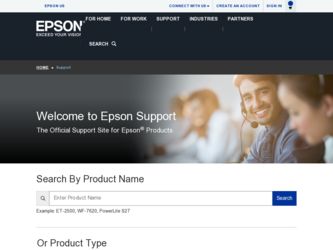
Related Epson RX680 Manual Pages
Download the free PDF manual for Epson RX680 and other Epson manuals at ManualOwl.com
Epson Scan ICM Updater v1.20 (PSB.2008.07.001) - Page 1


...-One's using Epson Scan
Epson Scan ICM updater v.1.20 for Windows XP/XP x64 / Vista (32bit & 64bit)
This bulletin was created to inform you of an ICM update that fixes a problem with using ICM color profiles in Epson Scan when Adobe's Color Management Module (CMM) has also been installed on the computer.
Description of Change: ICM module updater for Epson Scan-affects all driver versions up to...
Product Brochure - Page 2
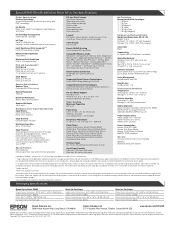
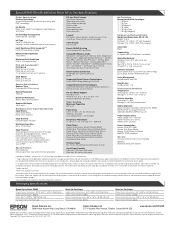
... x 13" (with duplexer) Storage: 17.6" x 19.9" x 9.3" (with duplexer)
Case Color Black
Connectivity Hi-Speed USB 2.0, Bluetooth® compatible
Operating Systems4 Windows Vista,™ XP Professional x64, XP, 2000 Mac OS® X 10.2.8, 10.3.9 -10.4.x or later (PowerPC® or Intel® processor)
Software Included4 Epson printer driver, Epson Print CD, Web to Page, Epson Scan, ArcSoft®...
Quick Reference Guide - Page 2
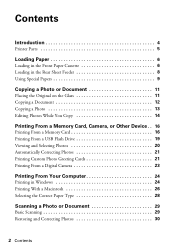
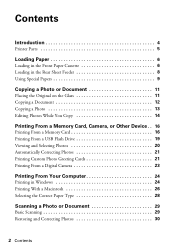
...Glass 11 Copying a Document 12 Copying a Photo 13 Editing Photos While You Copy 14
Printing From a Memory Card, Camera, or Other Device . . 16
Printing From a Memory Card 16 Printing From a USB Flash Drive 19 Viewing and Selecting Photos 20 Automatically Correcting Photos 21 Printing Custom Photo Greeting Cards 21 Printing From a Digital Camera 23
Printing From Your Computer 24
Printing...
Quick Reference Guide - Page 3
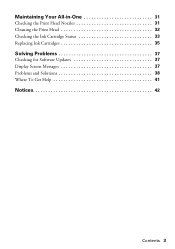
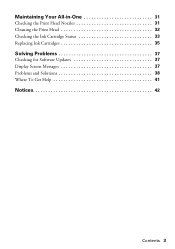
Maintaining Your All-in-One 31
Checking the Print Head Nozzles 31 Cleaning the Print Head 32 Checking the Ink Cartridge Status 33 Replacing Ink Cartridges 35
Solving Problems 37
Checking for Software Updates 37 Display Screen Messages 37 Problems and Solutions 38 Where To Get Help 41
Notices 42
Contents 3
Quick Reference Guide - Page 4
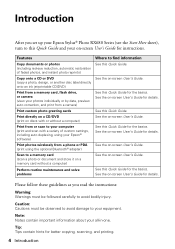
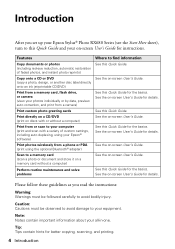
... from a camera)
Print custom photo greeting cards
Print directly on a CD/DVD (print on discs with or without a computer)
Print from or scan to your computer (print and scan with a variety of custom settings, including auto duplexing, using your Epson® software)
Print photos wirelessly from a phone or PDA (print using the optional Bluetooth® adapter)
Scan to a memory card (scan a photo or...
Quick Reference Guide - Page 18
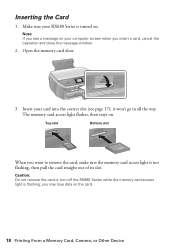
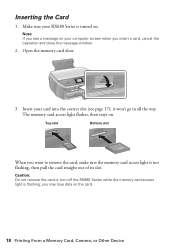
... slot
Bottom slot
When you want to remove the card, make sure the memory card access light is not flashing, then pull the card straight out of its slot.
Caution: Do not remove the card or turn off the RX680 Series while the memory card access light is flashing; you may lose data on the card.
18 Printing From a Memory Card, Camera, or Other Device
Quick Reference Guide - Page 24
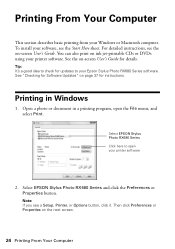
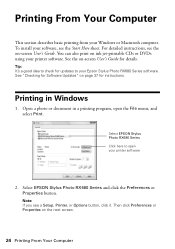
... your Windows or Macintosh computer. To install your software, see the Start Here sheet. For detailed instructions, see the on-screen User's Guide. You can also print on ink jet-printable CDs or DVDs using your printer software. See the on-screen User's Guide for details.
Tip: It's a good idea to check for updates to your Epson Stylus Photo RX680 Series software. See "Checking for Software Updates...
Quick Reference Guide - Page 25
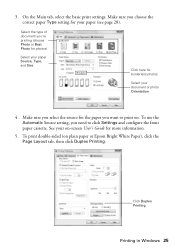
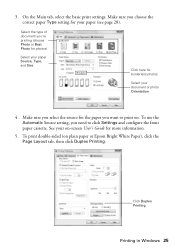
... on. To use the Automatic Source setting, you need to click Settings and configure the front paper cassette. See your on-screen User's Guide for more information.
5. To print double-sided (on plain paper or Epson Bright White Paper), click the Page Layout tab, then click Duplex Printing.
Click Duplex Printing
Printing in Windows 25
Quick Reference Guide - Page 26
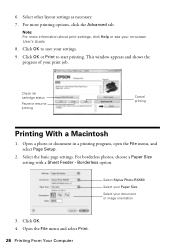
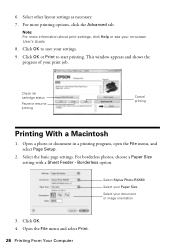
...window appears and shows the progress of your print job.
Check ink cartridge status
Pause or resume printing
Cancel printing
Printing With a Macintosh
1. Open a photo or document in a printing program, open the File menu, and select Page Setup.
2. Select the basic page settings. For borderless photos, choose a Paper Size setting with a Sheet Feeder - Borderless option.
Select Stylus Photo RX680...
Quick Reference Guide - Page 28
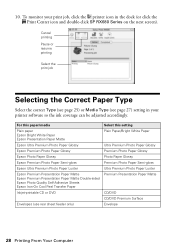
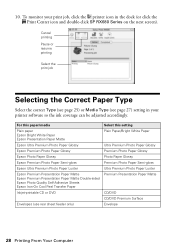
... (see page 27) setting in your printer software so the ink coverage can be adjusted accordingly.
For this paper/media Plain paper Epson Bright White Paper Epson Presentation Paper Matte Epson Ultra Premium Photo Paper Glossy Epson Premium Photo Paper Glossy Epson Photo Paper Glossy Epson Premium Photo Paper Semi-gloss Epson Ultra Premium Photo Paper Luster Epson Premium Presentation Paper Matte...
Quick Reference Guide - Page 29
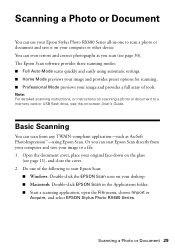
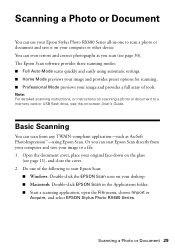
... a full array of tools.
Note: For detailed scanning instructions, or instructions on scanning a photo or document to a memory card or USB flash drive, see the on-screen User's Guide.
Basic Scanning
You can scan from any TWAIN-compliant application-such as ArcSoft PhotoImpression™-using Epson Scan. Or you can start Epson Scan directly from your computer and save your image to a file. 1. Open...
Quick Reference Guide - Page 30
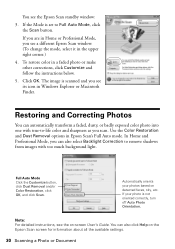
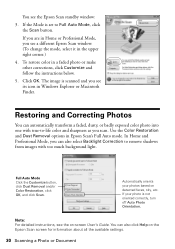
You see the Epson Scan standby window:
3. If the Mode is set to Full Auto Mode, click the Scan button.
If you are in Home or Professional Mode, you see a different Epson Scan window. (To change the mode, select it in the upper right corner.)
4. To restore color in a faded photo or make other corrections, click Customize and follow the instructions below...
Quick Reference Guide - Page 31
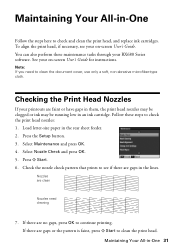
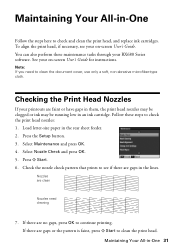
...necessary, see your on-screen User's Guide. You can also perform these maintenance tasks through your RX680 Series software. See your on-screen User's Guide for instructions.
Note: If you need to clean ...cartridge. Follow these steps to check the print head nozzles: 1. Load letter-size paper in the rear sheet feeder. 2. Press the Setup button. 3. Select Maintenance and press OK. 4. Select Nozzle ...
Quick Reference Guide - Page 33
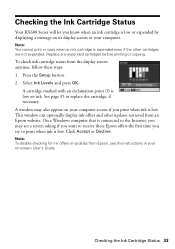
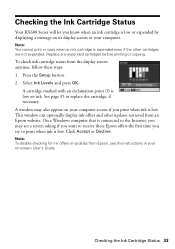
... Epson website. On a Windows computer that is connected to the Internet, you may see a screen asking if you want to receive these Epson offers the first time you try to print when ink is low. Click Accept or Decline.
Note: To disable checking for ink offers or updates from Epson, see the instructions in your on-screen User's Guide...
Quick Reference Guide - Page 34
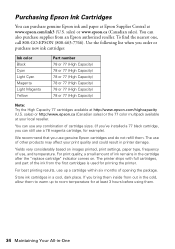
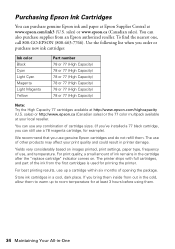
... a 78 magenta cartridge, for example).
We recommend that you use genuine Epson cartridges and do not refill them. The use of other products may affect your print quality and could result in printer damage.
Yields vary considerably based on images printed, print settings, paper type, frequency of use, and temperature. For print quality...
Quick Reference Guide - Page 35
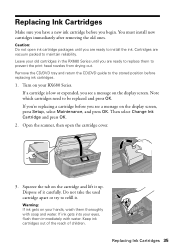
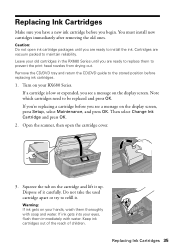
...ink cartridge packages until you are ready to install the ink. Cartridges are vacuum packed to maintain reliability. Leave your old cartridges in the RX680 Series until you are ready to replace them...return the CD/DVD guide to the stored position before replacing ink cartridges.
1. Turn on your RX680 Series. If a cartridge is low or expended, you see a message on the display screen. Note which ...
Quick Reference Guide - Page 37
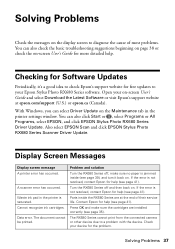
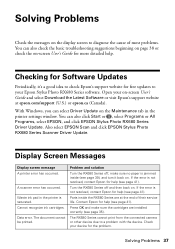
... Guide and select Download the Latest Software or visit Epson's support website at epson.com/support (U.S.) or epson.ca (Canada).
With Windows, you can select Driver Update on the Maintenance tab in the printer settings window. You can also click Start or , select Programs or All Programs, select EPSON, and click EPSON Stylus Photo RX680 Series Driver Update. Also select EPSON Scan and click EPSON...
Quick Reference Guide - Page 41
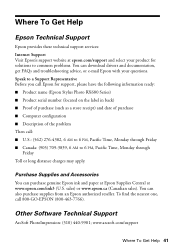
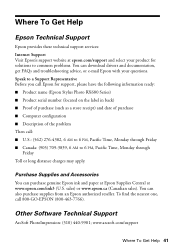
... product for solutions to common problems. You can download drivers and documentation, get FAQs and troubleshooting advice, or e-mail Epson with your questions. Speak to a Support Representative Before you call Epson for support, please have the following information ready: ■ Product name (Epson Stylus Photo RX680 Series) ■ Product serial number (located on the label in back) ■...
Quick Reference Guide - Page 45
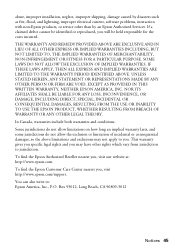
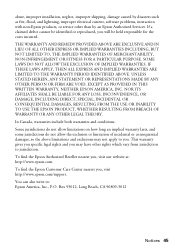
abuse, improper installation, neglect, improper shipping, damage caused by disasters such as fire, flood, and lightning, improper electrical current, software problems, interaction with non-Epson products, or service other than by an Epson Authorized Servicer. If a claimed defect cannot be identified or reproduced, you will be held responsible for the costs incurred. THE WARRANTY AND REMEDY ...
Start Here - Page 7
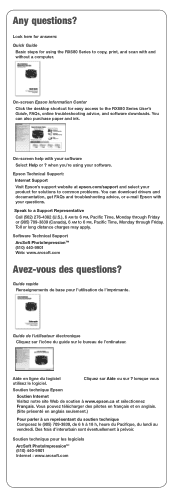
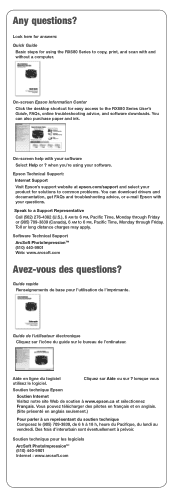
... RX680 Series to copy, print, and scan with and
without a computer.
On-screen Epson Information Center Click the desktop shortcut for easy access to the RX680 Series User's
Guide, FAQs, online troubleshooting advice, and software downloads. You can also purchase paper and ink.
On-screen help with your software Select Help or ? when you're using your software. Epson Technical Support: Internet...
