Epson Stylus CX3800 - All-in-One Printer driver and firmware

Related Epson Stylus CX3800 Manual Pages
Download the free PDF manual for Epson Stylus CX3800 and other Epson manuals at ManualOwl.com
Technical Brief (Ink Jet Printers) - Page 3


... on the Epson ink sets in the Ink Solutions document.
5. Epson Papers: In general, Epson printers will deliver their best output quality when used with Epson papers. Epson papers are designed in conjunction with Epson printers and genuine Epson inks so when all three elements are present and used, the best possibly print quality is achieved.
• The Epson printer driver optimizes ink...
Epson Scan ICM Updater v1.20 (PSB.2008.07.001) - Page 1


...-in-One's using Epson Scan
Epson Scan ICM updater v.1.20 for Windows XP/XP x64 / Vista (32bit & 64bit)
This bulletin was created to inform you of an ICM update that fixes a problem with using ICM color profiles in Epson Scan when Adobe's Color Management Module (CMM) has also been installed on the computer.
Description of Change: ICM module updater for Epson Scan-affects all driver versions up...
Product Information Guide - Page 3
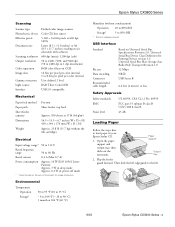
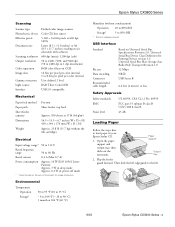
... for Printing Devices version 1.1; Universal Serial Bus Mass Storage class Bulk-Only Transport Revision 1.0
12 Mbps
NRZI
USB Series B
6.6 feet (2 meters) or less
Safety Approvals
Safety standards EMC
Noise level
UL 60950, CSA C22.2 No. 60950
FCC part 15 subpart B class B CSA C108.8 class B
45 dB
Loading Paper
Follow the steps here to load paper in your Epson Stylus CX...
Product Information Guide - Page 4
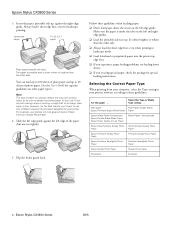
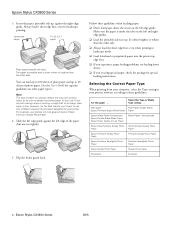
... special loading instructions.
Selecting the Correct Paper Type
When printing from your computer, select the Type setting in your printer software according to these guidelines:
For this paper . . .
Select this Type or Media Type setting . . .
Plain paper
Plain Paper / Bright White
Epson Premium Bright White Paper Paper
Epson Matte Paper Heavyweight Epson Double-Sided Matte Paper Epson Photo...
Product Information Guide - Page 6
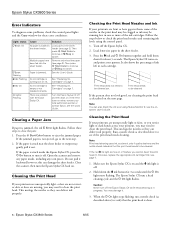
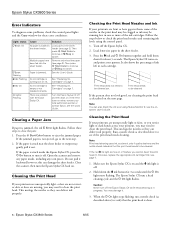
Epson Stylus CX3800 Series
Error Indicators
To diagnose some problems, check the control panel lights and the Copy window for these error conditions:
Light: status
b Error: On
b Error:
Flashing B Ink: Flashing B Ink: On All lights: Flashing
Cause
Solution
No paper is loaded in the sheet feeder.
Load paper in the sheet feeder (see page 3). Then
press x Start Color to continue or y Stop to
...
Product Information Guide - Page 7
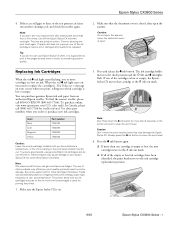
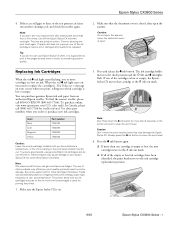
... first cartridges is used for priming the printer.
1. Make sure the Epson Stylus CX is on.
3. Press and release the B ink button. The ink cartridge holder moves to the check position and the P On and B ink lights
flash. If one of the cartridges is low or empty, the Epson
Stylus CX moves that cartridge to the _ ink...
Product Information Guide - Page 8


... on (not flashing), the ink cartridge may not be installed correctly. Press the B ink button again and reinstall
the ink cartridge until it clicks into place.
Related Documentation
CPD-18248 CPD-18250 CPD-18247
Epson Stylus CX3800 Series Start Here
Epson Stylus CX3800 Series Quick Guide
Epson Stylus CX3800 Series CD-ROM (includes on-screen User's Guide)
8 - Epson Stylus CX3800 Series
6/05
Quick Reference Guide - Page 2
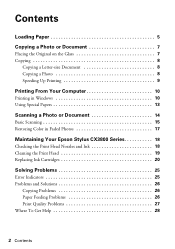
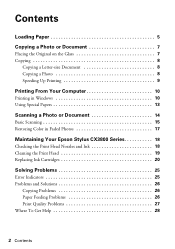
Contents
Loading Paper 5
Copying a Photo or Document 7
Placing the Original on the Glass 7 Copying 8
Copying a Letter-size Document 8 Copying a Photo 8 Speeding Up Printing 9
Printing From Your Computer 10
Printing in Windows 10 Using Special Papers 13
Scanning a Photo or Document 14
Basic Scanning 15 Restoring Color in Faded Photos 17
Maintaining Your Epson Stylus CX3800 Series 18
...
Quick Reference Guide - Page 4
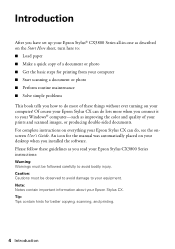
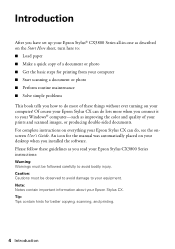
... Windows® computer-such as improving the color and quality of your prints and scanned images, or producing double-sided documents. For complete instructions on everything your Epson Stylus CX can do, see the onscreen User's Guide. An icon for the manual was automatically placed on your desktop when you installed the software. Please follow these guidelines as you read your Epson Stylus CX3800...
Quick Reference Guide - Page 10
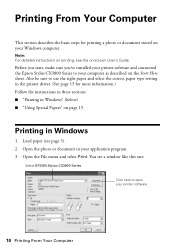
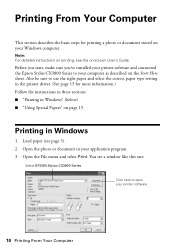
... on your Windows computer.
Note: For detailed instructions on printing, see the on-screen User's Guide.
Before you start, make sure you've installed your printer software and connected the Epson Stylus CX3800 Series to your computer as described on the Start Here sheet. Also be sure to use the right paper and select the correct paper type setting in the printer driver. (See...
Quick Reference Guide - Page 12
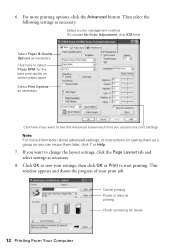
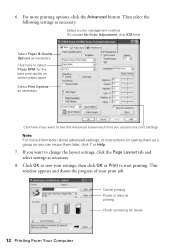
... information about advanced settings, or instructions on saving them as a group so you can reuse them later, click ? or Help.
7. If you want to change the layout settings, click the Page Layout tab and select settings as necessary.
8. Click OK to save your settings, then click OK or Print to start printing. This window appears and...
Quick Reference Guide - Page 13
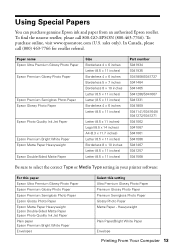
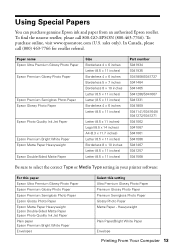
... to select the correct Type or Media Type setting in your printer software:
For this paper Epson Ultra Premium Glossy Photo Paper Epson Premium Glossy Photo Paper Epson Premium Semigloss Photo Paper Epson Glossy Photo Paper Epson Matte Paper Heavyweight Epson Double-Sided Matte Paper Epson Photo Quality Ink Jet Paper Plain paper Epson Premium Bright White Paper Envelopes
Select this...
Quick Reference Guide - Page 14
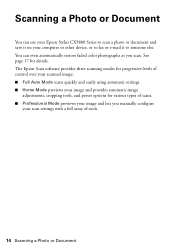
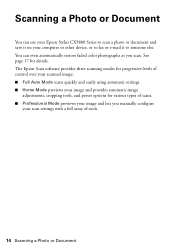
... can use your Epson Stylus CX3800 Series to scan a photo or document and save it on your computer or other device, or to fax or e-mail it to someone else. You can even automatically restore faded color photographs as you scan. See page 17 for details. The Epson Scan software provides three scanning modes for progressive levels of control over your scanned image: ■...
Quick Reference Guide - Page 16
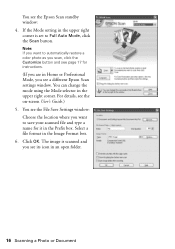
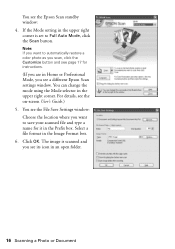
... Customize button and see page 17 for instructions.
(If you are in Home or Professional Mode, you see a different Epson Scan settings window. You can change the mode using the Mode selector in the upper right corner. For details, see the on-screen User's Guide.) 5. You see the File Save Settings window: Choose the location where you want...
Quick Reference Guide - Page 17
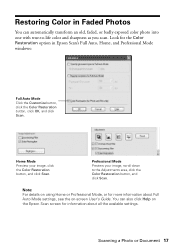
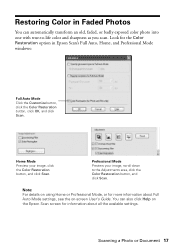
... Photos
You can automatically transform an old, faded, or badly exposed color photo into one with true-to-life color and sharpness as you scan. Look for the Color Restoration option in Epson Scan's Full Auto, Home, and Professional Mode windows:
Full Auto Mode Click the Customize button, click the Color Restoration button, click OK...
Quick Reference Guide - Page 20
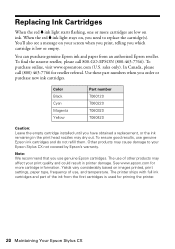
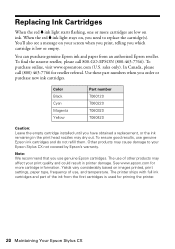
... cause damage to your Epson Stylus CX not covered by Epson's warranty.
Note: We recommend that you use genuine Epson cartridges. The use of other products may affect your print quality and could result in printer damage. See www.epson.com for more cartridge information. Yields vary considerably based on images printed, print settings, paper type, frequency...
Quick Reference Guide - Page 24
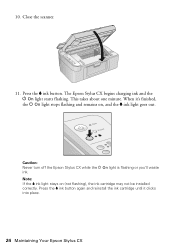
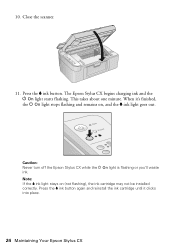
... flashing. This takes about one minute. When it's finished,
the P On light stops flashing and remains on, and the B ink light goes out.
Caution: Never turn off the Epson Stylus CX while the P On light is flashing or you'll waste ink. Note: If the B ink light stays on (not flashing), the ink cartridge may not be installed...
Quick Reference Guide - Page 25
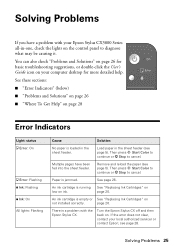
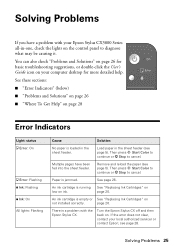
... with your Epson Stylus CX3800 Series all-in-one, check the lights on the control panel to diagnose what may be causing it.
You can also check "Problems and Solutions" on page 26 for basic troubleshooting suggestions, or double-click the User's Guide icon on your computer desktop for more detailed help.
See these sections:
■ "Error Indicators" (below...
Quick Reference Guide - Page 28
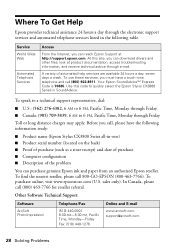
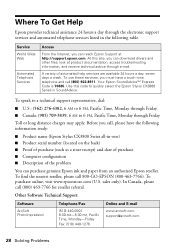
... provides technical assistance 24 hours a day through the electronic support services and automated telephone services listed in the following table.
Service World Wide Web
Automated Telephone Services
Access
From the Internet, you can reach Epson Support at http://support.epson.com. At this site, you can download drivers and other files, look at product documentation, access troubleshooting...
Quick Reference Guide - Page 34
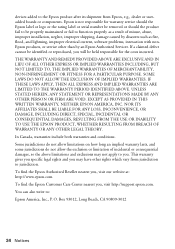
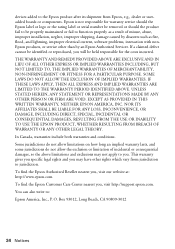
... after its shipment from Epson, e.g., dealer or useradded boards or components. Epson is not responsible for warranty service should the Epson label or logo or the rating label or serial number be removed or should the product fail to be properly maintained or fail to function properly as a result of misuse, abuse, improper installation, neglect, improper shipping...

