Epson SureColor P600 driver and firmware
Related Epson SureColor P600 Manual Pages
Download the free PDF manual for Epson SureColor P600 and other Epson manuals at ManualOwl.com
Basics and Warranty - Page 3
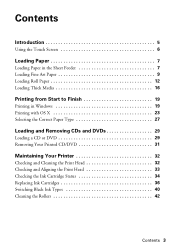
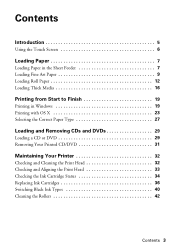
Contents
Introduction 5
Using the Touch Screen 6
Loading Paper 7
Loading Paper in the Sheet Feeder 7 Loading Fine Art Paper 9 Loading Roll Paper 12 Loading Thick Media 16
Printing from Start to Finish 19
Printing in Windows 19 Printing with OS X 23 Selecting the Correct Paper Type 27
Loading and Removing CDs and DVDs 29
Loading a CD or DVD 29 Removing...
Basics and Warranty - Page 4
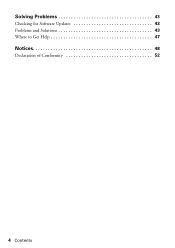
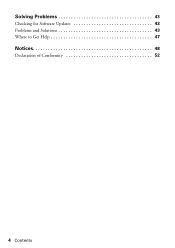
Solving Problems 43
Checking for Software Updates 43 Problems and Solutions 43 Where to Get Help 47
Notices 48
Declaration of Conformity 52
4 Contents
Basics and Warranty - Page 5
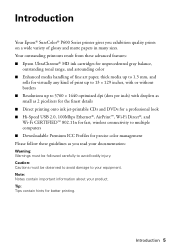
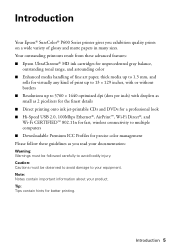
...Epson® SureColor® P600 Series printer gives you exhibition quality prints on a wide variety of glossy and matte papers in many sizes. Your outstanding printouts result from these advanced features: ■ Epson...USB 2.0, 100Mbps Ethernet®, AirPrint™, Wi-Fi Direct®, and Wi-Fi CERTIFIED™ 802.11n for fast, wireless connectivity to multiple computers ■ Downloadable...
Basics and Warranty - Page 19
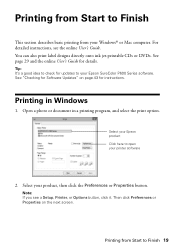
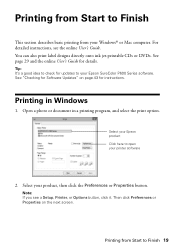
... Windows® or Mac computer. For detailed instructions, see the online User's Guide. You can also print label designs directly onto ink jet-printable CDs or DVDs. See page 29 and the online User's Guide for details.
Tip: It's a good idea to check for updates to your Epson SureColor P600 Series software. See "Checking for Software Updates" on page 43 for instructions.
Printing in Windows...
Basics and Warranty - Page 21
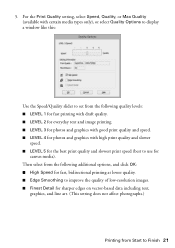
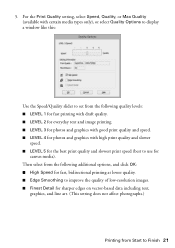
... (available with certain media types only), or select Quality Options to display a window like this:
Use the Speed/Quality slider to set from the following quality levels: ■ LEVEL 1 for fast printing...improve the quality of low-resolution images. ■ Finest Detail for sharper edges on vector-based data including text,
graphics, and line art. (This setting does not affect photographs.)
...
Basics and Warranty - Page 22
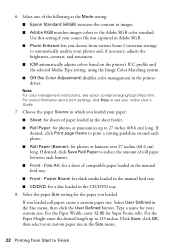
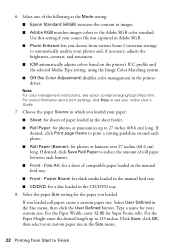
... Color Adjustment) disables color management in the printer driver.
Note: For color management instructions, see epson.com/proimaging/iccprofiles.html. For more information about print settings, click Help or see your online User's Guide.
7. Choose the paper Source in which you loaded your paper:
■ Sheet: for sheets of paper loaded in the sheet feeder.
■ Roll Paper...
Basics and Warranty - Page 23
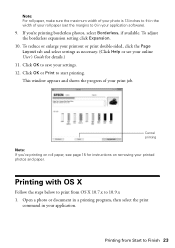
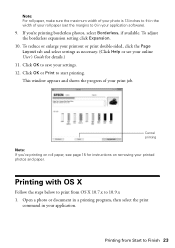
... or see your online User's Guide for details.)
11. Click OK to save your settings. 12. Click OK or Print to start printing.
This window appears and shows the progress of your print job.
Cancel printing
Note: If you're printing on roll paper, see page 15 for instructions on removing your printed photos...
Basics and Warranty - Page 24
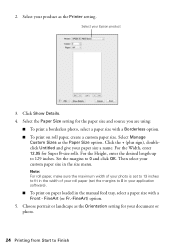
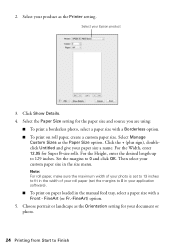
2. Select your product as the Printer setting.
Select your Epson product
3. Click Show Details. 4. Select the Paper Size setting for the paper size and source you are using:
■ To...maximum width of your photo is set to 13 inches to fit in the width of your roll paper (set the margins to 0 in your application software).
■ To print on paper loaded in the manual feed tray, select a paper ...
Basics and Warranty - Page 27
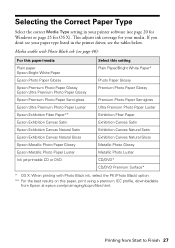
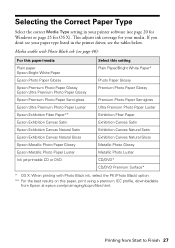
...the correct Media Type setting in your printer software (see page 20 for Windows or page 25 for OS X). This adjusts ink coverage for your media. If you don't see your paper type listed in the printer driver, see the tables ....
** For the best results on this paper, print using a premium ICC profile, downloadable from Epson at epson.com/proimaging/iccprofiles.html.
Printing from Start to Finish 27
Basics and Warranty - Page 29
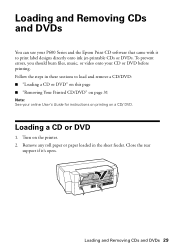
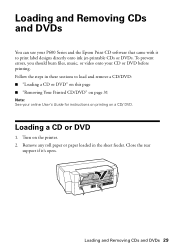
... can use your P600 Series and the Epson Print CD software that came with it to print label designs directly onto ink jet-printable CDs or DVDs. To prevent errors, you should burn files, music, or video onto your CD or DVD before printing. Follow the steps in these sections to load and remove a CD...
Basics and Warranty - Page 34
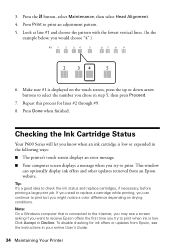
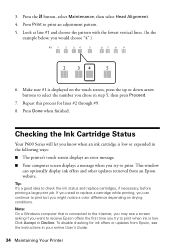
.... Note: On a Windows computer that is connected to the Internet, you may see a screen asking if you want to receive Epson offers the first time you try to print when ink is low. Click Accept or Decline. To disable checking for ink offers or updates from Epson, see the instructions in your online User's Guide.
34 Maintaining Your...
Basics and Warranty - Page 35
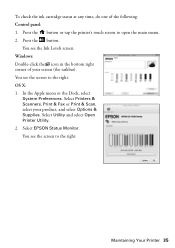
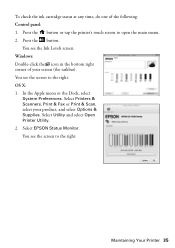
...following: Control panel: 1. Press the button or tap the printer's touch screen to open the main menu. 2. Press the button.
You see the Ink Levels screen. Windows: Double..., select
System Preferences. Select Printers & Scanners, Print & Fax or Print & Scan, select your product, and select Options & Supplies. Select Utility and select Open Printer Utility. 2. Select EPSON Status Monitor. You see the...
Basics and Warranty - Page 36
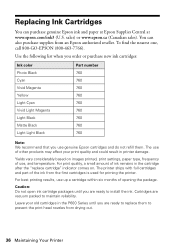
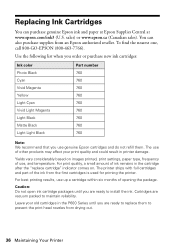
...genuine Epson cartridges and do not refill them. The use of other products may affect your print quality and could result in printer damage.
Yields vary considerably based on images printed, print settings, ... cartridge packages until you are ready to install the ink. Cartridges are vacuum packed to maintain reliability.
Leave your old cartridges in the P600 Series until you are ready to replace ...
Basics and Warranty - Page 37


Make sure you have a new ink cartridge before you begin. You must install new cartridges immediately after removing the old ones. 1. Open the printer cover, then open the ink cartridge cover.
2. Squeeze the tab on the cartridge and lift the cartridge straight up to ... gets into your eyes, flush them immediately with water. Keep ink cartridges out of the reach of children.
Maintaining Your Printer 37
Basics and Warranty - Page 40
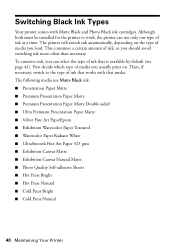
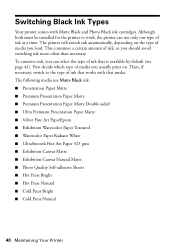
...and Photo Black ink cartridges. Although both must be installed for the printer to work, the printer can use only one type of ink at a time. The printer will switch ink automatically, depending on the type of media you load. This consumes a certain amount of ink, so you...9632; Hot Press Bright ■ Hot Press Natural ■ Cold Press Bright ■ Cold Press Natural
40 Maintaining Your Printer
Basics and Warranty - Page 43
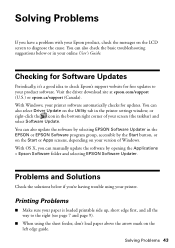
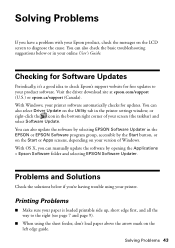
... User's Guide.
Checking for Software Updates
Periodically, it's a good idea to check Epson's support website for free updates to your product software. Visit the driver download site at epson.com/support (U.S.) or epson.ca/support (Canada). With Windows, your printer software automatically checks for updates. You can also select Driver Update on the Utility tab in the printer settings window, or...
Basics and Warranty - Page 47
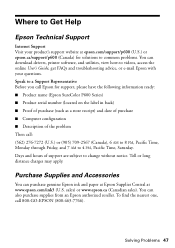
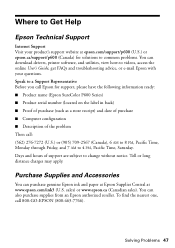
...ca/support/p600 (Canada) for solutions to common problems. You can download drivers, printer software, and utilities, view how-to videos, access the online User's Guide, get FAQs and troubleshooting advice, or e-mail Epson with your questions. Speak to a Support Representative Before you call Epson for support, please have the following information ready: ■ Product name (Epson SureColor P600...
Basics and Warranty - Page 51
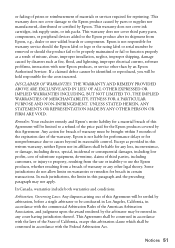
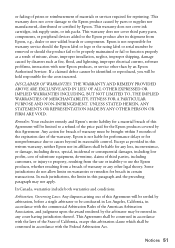
... warranty does not cover third party parts, components, or peripheral devices added to the Epson product after its shipment from Epson, e.g., dealer or user-added boards or components. Epson is not responsible for warranty service should the Epson label or logo or the rating label or serial number be removed or should the product fail to be properly...
Start Here - Page 3


... a USB cable (not included).
• Wired network connection
Make sure you have an Ethernet cable (not included).
Mobile printing
To print from a mobile device, your product must be set up for wireless printing or Wi-Fi Direct. See the online User's Guide for instructions.
iOS/Android™
Epson Connect™
Connect wirelessly from your tablet,
smartphone, or computer. Print...
Start Here - Page 4
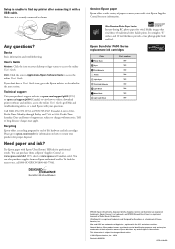
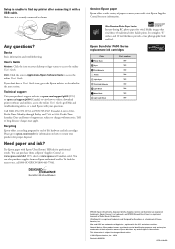
... website, as described in the next section.
Technical support
Visit your product's support website at epson.com/support/p600 (U.S.) or epson.ca/support/p600 (Canada) to view how-to videos, download printer software and utilities, access the online User's Guide, get FAQs and troubleshooting advice, or e-mail Epson with your questions. Call (562) 276-7272 (U.S.) or (905) 709-2567 (Canada), 6 am to...

