Epson PictureMate PM-400 driver and firmware
Drivers and firmware downloads for this Epson item

Related Epson PictureMate PM-400 Manual Pages
Download the free PDF manual for Epson PictureMate PM-400 and other Epson manuals at ManualOwl.com
User Manual - Page 3
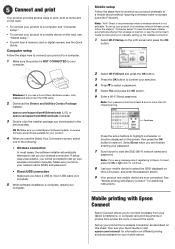
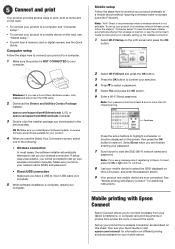
... "Mobile setup."
• To print from a memory card or digital camera, see the Quick Guide.
Computer setup
Follow the steps here to connect your product to a computer.
1 Make sure the product is NOT CONNECTED to your
computer.
Windows®: If you see a Found New Hardware screen, click Cancel and disconnect the USB cable.
2 Download the Drivers and Utilities Combo Package
installer:
epson.com...
User Manual - Page 4
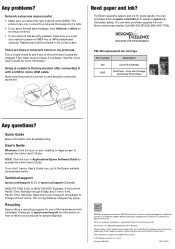
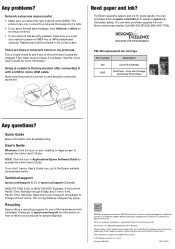
...-EPSON (800-463-7766).
PM-400 replacement ink cartridge
Part number
Description
320
Color Ink Cartridge
320P
Print Pack - Color Ink Cartridge and Glossy Photo Paper
Any questions?
Quick Guide
Basic information and troubleshooting.
User's Guide
Windows: Click the icon on your desktop or Apps screen to access the online User's Guide.
OS X: Click the icon in Applications/Epson Software/Guide...
User Manual - Page 4
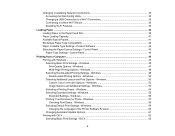
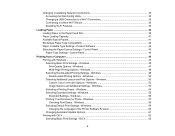
...Slot 38 Paper Loading Capacity ...41 Available Epson Papers ...41 Borderless Paper Type Compatibility 42 Paper or Media Type Settings - Product Software 43 Selecting the Paper Source Settings - Control Panel 43 Paper Type Settings - Control Panel 44
Printing from a Computer ...45 Printing with Windows ...45 Selecting Basic Print Settings - Windows 45 Print Quality Options - Windows 47 Multi...
User Manual - Page 6
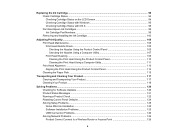
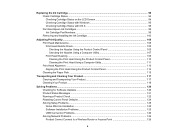
...118
Solving Problems ...120 Checking for Software Updates...120 Product Status Messages ...121 Running a Product Check ...122 Resetting Control Panel Defaults ...124 Solving Setup Problems ...125 Noise After Ink Installation ...125 Software Installation Problems ...125 USB Connection Problems...126 Solving Network Problems ...126 Product Cannot Connect to a Wireless Router or Access Point 126
6
User Manual - Page 7
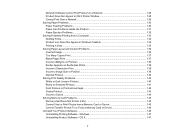
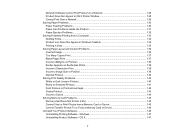
Network Software Cannot Find Product on a Network 128 Product Does Not Appear in OS X Printer Window 128 Cannot Print Over a Network...129 Solving Paper Problems...130 Paper Feeding Problems...130 Paper Jam Problems Inside the Product 131 Paper Ejection Problems ...133 Solving Problems Printing from a Computer 133 Nothing Prints ...134 Product Icon Does Not Appear in Windows Taskbar 134...
User Manual - Page 18
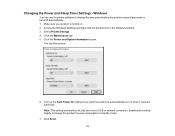
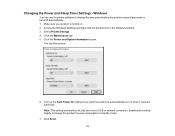
Changing the Power and Sleep Timer Settings - Windows
You can use the printer software to change the time period before the product enters sleep mode or turns off automatically. 1. Make sure your product is turned on. 2. Access the Windows Desktop and right-click the product icon in the Windows taskbar. 3. Select Printer Settings. 4. Click the Maintenance tab. 5. Click the Printer and Option...
User Manual - Page 22
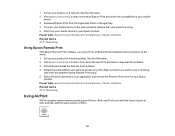
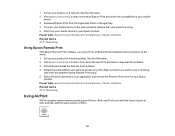
... Wi-Fi Networking
Using Epson Remote Print
With Epson Remote Print software, you can print to an Epson Email-enabled product anywhere in the world. 1. Set up your product for network printing. See the link below. 2. Visit epson.com/connect to learn more about Remote Print and how to download the software. 3. Download and install the Remote Print software. 4. Obtain the email address and optional...
User Manual - Page 23
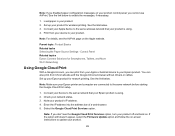
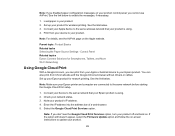
... drivers or cables. Set up your Epson product for network printing. See the link below.
Note: Make sure your Epson printer and computer are connected to the same network before starting the Google Cloud Print setup.
1. Connect your device to the same network that your Epson product is using. 2. Check your network status. 3. Note your product's IP address. 4. Enter the IP address into the address...
User Manual - Page 36
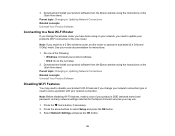
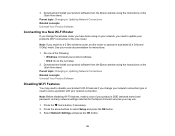
... network, you need to update your product's Wi-Fi connection to the new router.
Note: If you switch to a 5 GHz wireless router, set the router to operate in dual band (2.4 GHz and 5 GHz) mode. See your router documentation for instructions.
1. Do one of the following: • Windows: Uninstall your product software. • OS X: Go to the next step.
2. Download and install your product software...
User Manual - Page 45
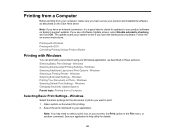
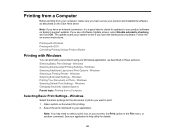
... from your computer, make sure you have set up your product and installed its software as described on the Start Here sheet.
Note: If you have an Internet connection, it is a good idea to check for updates to your product software on Epson's support website. If you see a Software Update screen, select Enable automatic checking and click OK. The update scans your system...
User Manual - Page 61
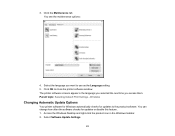
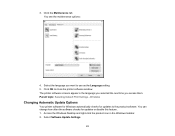
... them. Parent topic: Selecting Default Print Settings - Windows
Changing Automatic Update Options
Your printer software for Windows automatically checks for updates to the product software. You can change how often the software checks for updates or disable this feature. 1. Access the Windows Desktop and right-click the product icon in the Windows taskbar. 2. Select Software Update Settings.
61
User Manual - Page 62
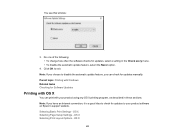
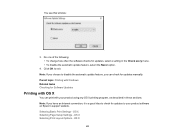
... for updates manually. Parent topic: Printing with Windows Related tasks Checking for Software Updates
Printing with OS X
You can print with your product using any OS X printing program, as described in these sections. Note: If you have an Internet connection, it is a good idea to check for updates to your product software on Epson's support website. Selecting Basic Print Settings - OS...
User Manual - Page 94
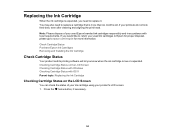
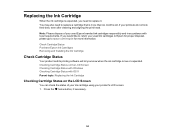
... more information. Check Cartridge Status Purchase Epson Ink Cartridges Removing and Installing the Ink Cartridge
Check Cartridge Status
Your product and its printing software will let you know when the ink cartridge is low or expended. Checking Cartridge Status on the LCD Screen Checking Cartridge Status with Windows Checking Cartridge Status with OS X Parent...
User Manual - Page 120
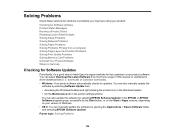
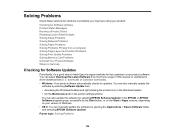
... Memory Card Problems Uninstall Your Product Software Where to Get Help
Checking for Software Updates
Periodically, it's a good idea to check Epson's support website for free updates to your product software. You can select Download the Latest Software from the Home screen of this manual or visit Epson's driver download site (U.S. downloads or Canadian downloads). • Windows: Your printer...
User Manual - Page 126
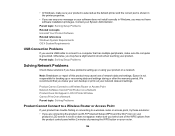
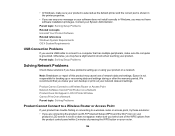
... of network data and settings. Epson is not responsible for backing up or recovering data and settings during or after the warranty period. We recommend that you make your own backup or print out your network data and settings.
Product Cannot Connect to a Wireless Router or Access Point Network Software Cannot Find Product on a Network Product Does Not Appear in OS X Printer Window Cannot...
User Manual - Page 128
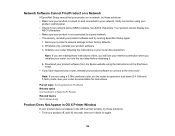
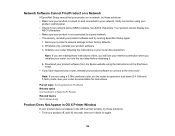
...
4. Download your product software from the Epson website using the instructions on the Start Here sheet.
• If you have replaced your router, reinstall your product software to connect to the new router.
Note: If you are using a 5 GHz wireless router, set the router to operate in dual band (2.4 GHz and 5 GHz) mode. See your router documentation for instructions.
Parent topic: Solving Network...
User Manual - Page 134
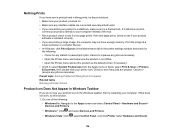
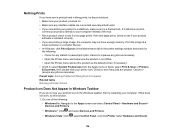
... page prints, check to see if your product
software is installed correctly. • If you are printing a large image, the computer may not have enough memory. Print the image at a
lower resolution or a smaller file size. • In Windows, click Print Queue on the Maintenance tab in the printer settings window and check for
the following: • Check for...
User Manual - Page 147
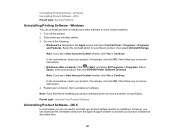
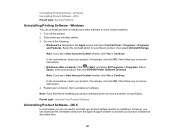
...8226; Windows (other versions): Click or Start, and select All Programs or Programs. Select Epson, select your product, then click EPSON Printer Software Uninstall.
Note: If you see a User Account Control window, click Yes or Continue.
In the next window, select your product, if necessary, and click OK. Then follow any on-screen instructions. 4. Restart your computer, then re-install your software...
User Manual - Page 148
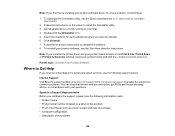
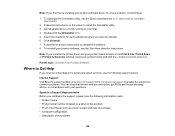
...for instructions.
Note: If you uninstall the printer driver and your product name remains in the Print & Fax, Print & Scan, or Printers & Scanners window, select your product name and click the - (remove) icon to remove it.
Parent topic: Uninstall Your Product Software
Where to Get Help
If you need to contact Epson for technical support services, use the following support options.
Internet Support...
User Manual - Page 150
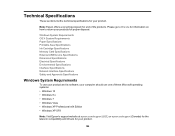
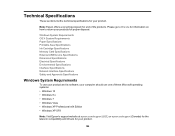
... your product and its software, your computer should use one of these Microsoft operating systems: • Windows 10 • Windows 8.x • Windows 7 • Windows Vista • Windows XP Professional x64 Edition • Windows XP SP3
Note: Visit Epson's support website at epson.com/support (U.S.) or epson.ca/support (Canada) for the latest in compatibility and drivers for your product...
