Epson Stylus C86 - Ink Jet Printer driver and firmware
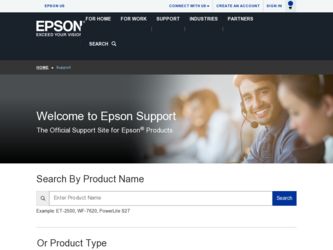
Related Epson Stylus C86 Manual Pages
Download the free PDF manual for Epson Stylus C86 and other Epson manuals at ManualOwl.com
Technical Brief (Ink Jet Printers) - Page 3


... driver optimizes ink density based on the resolution and type of media selected • Epson printers are designed to produce their optimal print quality using genuine Epson inks on Epson
papers • Epson ink jet papers are specifically designed to receive Epson inks.
Epson Printer + Epson Ink + Epson Paper Delivers Epson Quality
6. High Quality Halftoning: Every ink jet printer...
Product Information Guide - Page 4
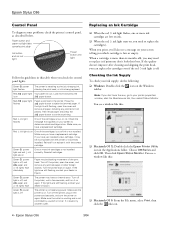
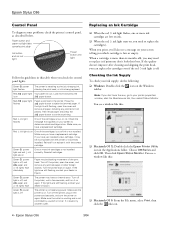
Epson Stylus C86
Control Panel
To diagnose some problems, check the printer's control panel, as described below.
Paper button and paper out light (also cancels print jobs)
Ink button and ink out light
Power button and light
Follow the guidelines in this table when you check the control panel lights:
Green power light flashes
The printer is receiving a print job, charging ink, cleaning the ...
Product Information Guide - Page 5
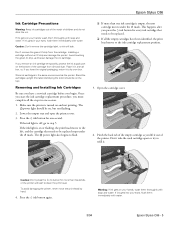
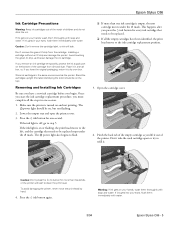
... than 2 seconds, or the printer will start to clean the print head.
To avoid damaging the printer, never move the print head by hand.
4. Press the ink button again.
Warning: If ink gets on your hands, wash them thoroughly with soap and water. If ink gets into your eyes, flush them immediately with water.
3/04
Epson Stylus C86 - 5
Product Information Guide - Page 7
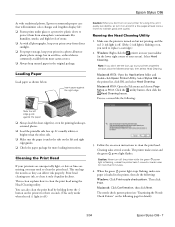
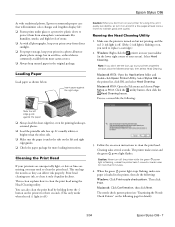
... more than 5 minutes.
4. When the green power light stops flashing, make sure paper is loaded in the printer, then do the following:
Windows: Click Print nozzle check pattern. Then click Print.
Macintosh: Click Confirmation, then click Next.
The nozzle check pattern prints (see "Examining the Nozzle Check Pattern" on the following page for details).
3/04
Epson Stylus C86 - 7
Product Information Guide - Page 8
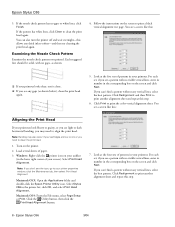
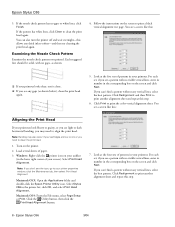
... Applications folder and double-click the Epson Printer Utility icon. Select Stylus C86 in the printer list, click OK, and select Print Head
Alignment.
Macintosh OS 9: From the File menu, select Page Setup or Print. Click the Utility button, then click the
Print Head Alignment button.
7. Look at the four sets of patterns in your printout. For...
Product Information Guide - Page 10
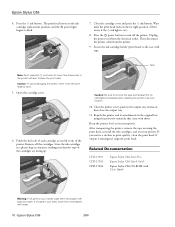
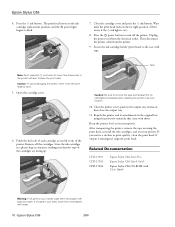
Epson Stylus C86
4. Press the ink button. The print head moves to the ink cartridge replacement position, and the power light begins to flash.
7. Close the cartridge cover and press the ink button. Wait until the print head locks in the far right position. (Don't worry if the ink light is on.)
8. Press the power button to turn off the printer. Unplug...
Quick Reference Guide - Page 2
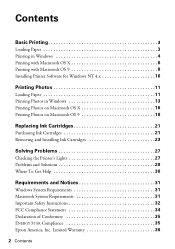
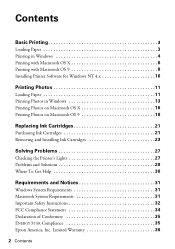
... 4 Printing with Macintosh OS X 6 Printing with Macintosh OS 9 8 Installing Printer Software for Windows NT 4.x 10
Printing Photos 11
Loading Paper 11 Printing Photos in Windows 13 Printing Photos on Macintosh OS X 16 Printing Photos on Macintosh OS 9 18
Replacing Ink Cartridges 21
Purchasing Ink Cartridges 21 Removing and Installing Ink Cartridges 23
Solving Problems 27
Checking the...
Quick Reference Guide - Page 3
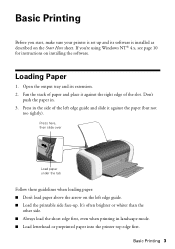
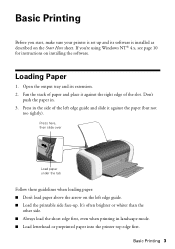
...sure your printer is set up and its software is installed as described on the Start Here sheet. If you're using Windows NT® 4.x, see page 10 for instructions on installing the software.
Loading Paper
1. ...here, then slide over
Load paper under the tab
Follow these guidelines when loading paper: ■ Don't load paper above the arrow on the left edge guide. ■ Load the printable side face...
Quick Reference Guide - Page 4
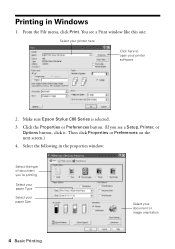
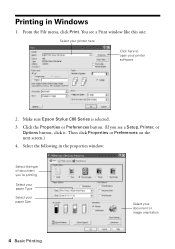
... the File menu, click Print. You see a Print window like this one:
Select your printer here
Click here to open your printer software
2. Make sure Epson Stylus C86 Series is selected.
3. Click the Properties or Preferences button. (If you see a Setup, Printer, or Options button, click it. Then click Properties or Preferences on the next screen.)
4. Select the following...
Quick Reference Guide - Page 5
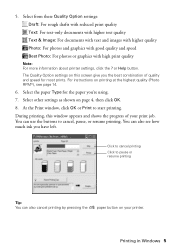
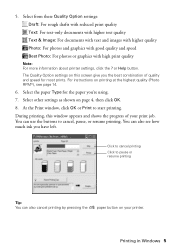
... about printer settings, click the ? or Help button. The Quality Option settings on this screen give you the best combination of quality and speed for most prints. For instructions on ...window, click OK or Print to start printing. During printing, this window appears and shows the progress of your print job. You can use the buttons to cancel, pause, or resume printing. You can also see how much ink...
Quick Reference Guide - Page 10
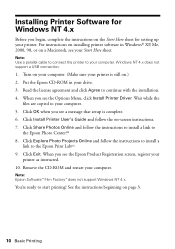
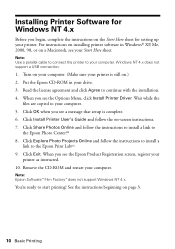
... sheet for setting up your printer. For instructions on installing printer software in Windows® XP, Me, 2000, 98, or on a Macintosh, see your Start Here sheet.
Note: Use a parallel cable to connect the printer to your computer. Windows NT 4.x does not support a USB connection.
1. Turn on your computer. (Make sure your printer is still on.) 2. Put the Epson CD-ROM in your drive. 3. Read the...
Quick Reference Guide - Page 30
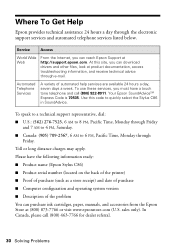
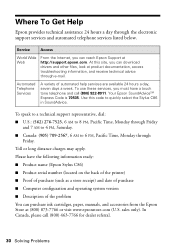
... information ready: ■ Product name (Epson Stylus C86) ■ Product serial number (located on the back of the printer) ■ Proof of purchase (such as a store receipt) and date of purchase ■ Computer configuration and operating system version ■ Description of the problem You can purchase ink cartridges, paper, manuals, and accessories from the Epson Store at (800) 873-7766...
Quick Reference Guide - Page 31
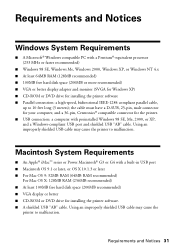
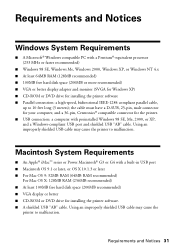
... or Power Macintosh® G3 or G4 with a built-in USB port ■ Macintosh OS 9.1 or later, or OS X 10.1.3 or later ■ For Mac OS 9: 32MB RAM (64MB RAM recommended)
For Mac OS X: 128MB RAM (256MB recommended) ■ At least 100MB free hard disk space (200MB recommended) ■ VGA display or better ■ CD-ROM or DVD drive for installing the printer software. ■ A shielded USB...
Quick Reference Guide - Page 37
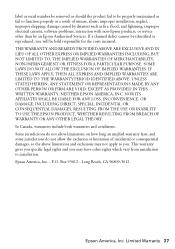
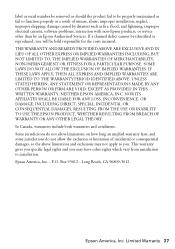
...serial number be removed or should the product fail to be properly maintained or fail to function properly as a result of misuse, abuse, improper installation, neglect, improper shipping, damage caused by disasters such as fire, flood, and lightning, improper electrical current, software problems, interaction with non-Epson products, or service other than by an Epson Authorized Servicer...THE EPSON ...
Start Here Card - Page 3
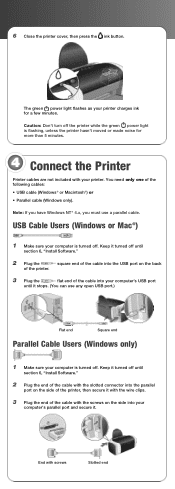
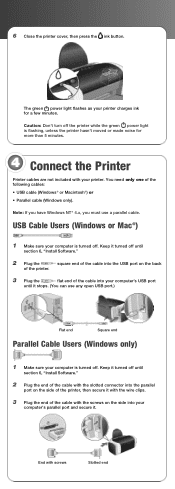
... cable.
USB Cable Users (Windows or Mac®)
1 Make sure your computer is turned off. Keep it turned off until
section 6, "Install Software."
2 Plug the
square end of the cable into the USB port on the back
of the printer.
3 Plug the
flat end of the cable into your computer's USB port
until it stops. (You can use any open USB port.)
Flat end
Square end
Parallel Cable Users (Windows...
Start Here Card - Page 4
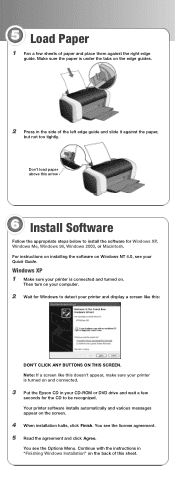
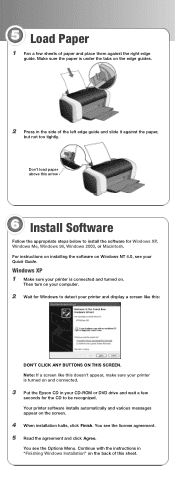
... computer.
2 Wait for Windows to detect your printer and display a screen like this:
DON'T CLICK ANY BUTTONS ON THIS SCREEN. Note: If a screen like this doesn't appear, make sure your printer is turned on and connected.
3 Put the Epson CD in your CD-ROM or DVD drive and wait a few
seconds for the CD to be recognized. Your printer software installs...
Start Here Card - Page 5
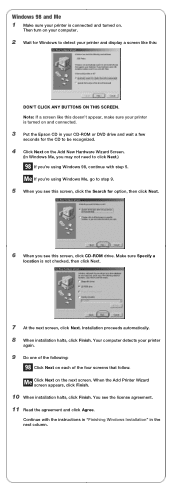
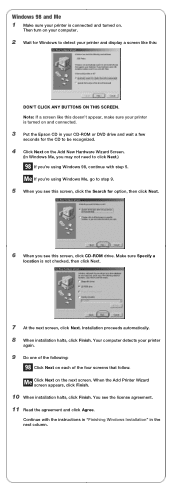
... turned on.
Then turn on your computer.
2 Wait for Windows to detect your printer and display a screen like this:
DON'T CLICK ANY BUTTONS ON THIS SCREEN. Note: If a screen like this doesn't appear, make sure your printer is turned on and connected.
3 Put the Epson CD in your CD-ROM or DVD drive and wait a few
seconds for...
Start Here Card - Page 6


... and click Agree. Continue with the instructions in
"Finishing Windows Installation".
Finishing Windows Installation 1 Make sure you have paper loaded in the printer. Then click Print a
Test Page to check that your printer is set up correctly.
2 Click Install Epson Software
Film Factory. If you want the program, click Install. If you see a message about installing QuickTime,® click Yes and...
Start Here Card - Page 7
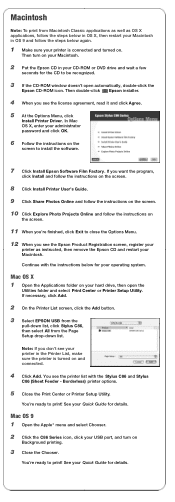
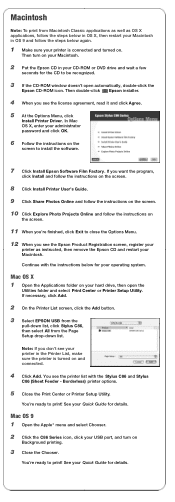
... CD-ROM window doesn't open automatically, double-click the
Epson CD-ROM icon. Then double-click Epson installer.
4 When you see the license agreement, read it and click Agree.
5 At the Options Menu, click
Install Printer Driver. In Mac OS X, enter your administrator password and click OK.
6 Follow the instructions on the
screen to install the software.
7 Click Install Epson Software Film Factory...
Start Here Card - Page 8
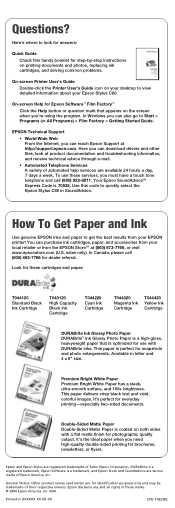
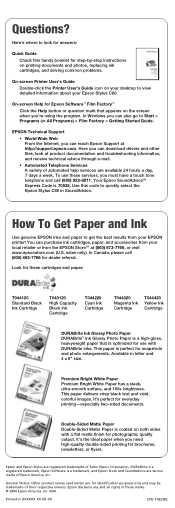
... Epson Stylus C86.
On-screen Help for Epson Software™ Film Factory™ Click the Help button or question mark that appears on the screen when you're using the program. In Windows you can also go to Start > Programs (or All Programs) > Film Factory > Getting Started Guide.
EPSON Technical Support • World Wide Web From the Internet, you can reach Epson Support...

