Epson VS310 driver and firmware
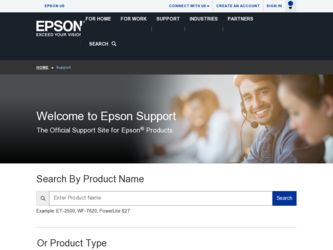
Related Epson VS310 Manual Pages
Download the free PDF manual for Epson VS310 and other Epson manuals at ManualOwl.com
User Manual - Page 3
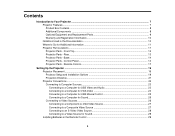
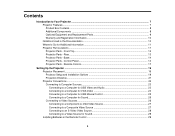
...14 Projector Parts - Control Panel ...14 Projector Parts - Remote Control 17
Setting Up the Projector ...19 Projector Placement...19 Projector Setup and Installation Options 19 Projection Distance...21 Projector Connections...22 Connecting to Computer Sources 23 Connecting to a Computer for USB Video and Audio 23 Connecting to a Computer for VGA Video 24 Connecting to a Computer for USB Mouse...
User Manual - Page 5
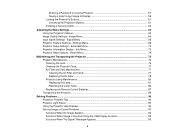
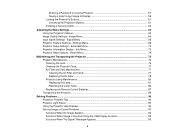
... a Password to Use the Projector 57 Saving a User's Logo Image to Display 59 Locking the Projector's Buttons ...61 Unlocking the Projector's Buttons 61 Installing a Security Cable ...62
Adjusting the Menu Settings ...63 Using the Projector's Menus...63 Image Quality Settings - Image Menu 64 Input Signal Settings - Signal Menu 66 Projector Feature Settings - Settings Menu 68 Projector Setup...
User Manual - Page 10
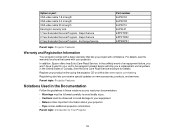
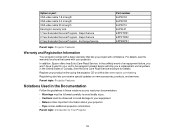
Option or part VGA video cable 1.8 m length VGA video cable 3.0 m length VGA video cable 20 m length Kensington security lock 1-Year Extended Service Program - Depot Service 2-Year Extended Service Program - Depot Service 2-Year Extended Service Program - Exchange Service
Part number ELPKC02 ELPKC09 ELPKC10 ELPSL01 EPPFTPA1 EPPFTPA2 EPPEXPA1
Parent topic: Projector Features
Warranty and ...
User Manual - Page 24
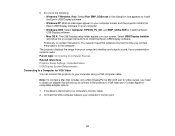
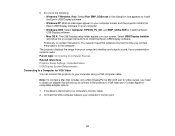
...'s desktop and outputs sound, if your presentation contains audio. Parent topic: Connecting to Computer Sources Related references Projector Setup Settings - Extended Menu USB Display System Requirements Connecting to a Computer for VGA Video You can connect the projector to your computer using a VGA computer cable.
Note: To connect a Mac that includes only a Mini DisplayPort or Mini-DVI port for...
User Manual - Page 29
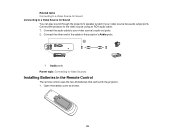
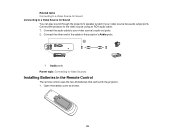
...system if your video source has audio output ports. Connect the projector to the video source using an RCA audio cable. 1. Connect the audio cable to your video source's audio-out ports. 2. Connect the other end of the cable to the projector's Audio ports.
1 Audio ports Parent topic: Connecting to Video Sources
Installing Batteries in the Remote Control
The remote control uses the two AA batteries...
User Manual - Page 39
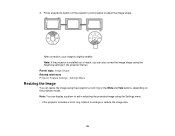
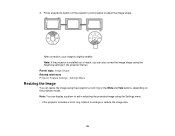
3. Press a keystone button on the projector's control panel to adjust the image shape.
After correction, your image is slightly smaller. Note: If the projector is installed out of reach, you can also correct the image shape using the Keystone settings in the projector menus. Parent topic: Image Shape Related references Projector Feature Settings - Settings Menu
Resizing the Image
You can...
User Manual - Page 55
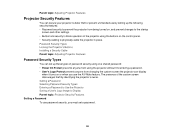
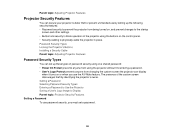
... operation of the projector using the buttons on the control panel. • Security cabling to physically cable the projector in place. Password Security Types Locking the Projector's Buttons Installing a Security Cable Parent topic: Adjusting Projector Features
Password Security Types
You can set up these types of password security using one shared password: • Power On Protect prevents...
User Manual - Page 62
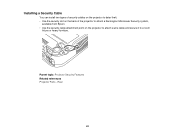
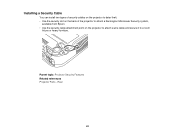
Installing a Security Cable
You can install two types of security cables on the projector to deter theft. • Use the security slot on the back of the projector to attach a Kensington Microsaver Security system,
available from Epson. • Use the security cable attachment point on the projector to attach a wire cable and secure it to a room
fixture or heavy furniture.
Parent...
User Manual - Page 72
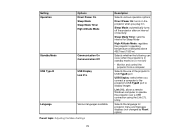
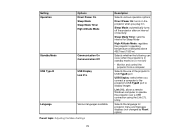
...8226; Monitor and control the projector from a computer
Selects the use of the projector's USB TypeB port
USB Display: select when you connect a computer to the projector's USB TypeB port to display images
Link 21L: allows a remote Windows computer to operate the projector over a USB connection using the Link 21L Utility
Selects the language for projector menu and message displays (not changed by...
User Manual - Page 85
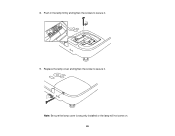
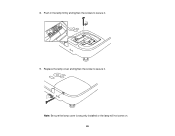
8. Push in the lamp firmly and tighten the screws to secure it.
9. Replace the lamp cover and tighten the screw to secure it. Note: Be sure the lamp cover is securely installed or the lamp will not come on. 85
User Manual - Page 87
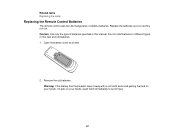
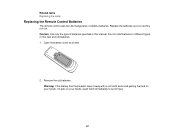
Related tasks Replacing the Lamp
Replacing the Remote Control Batteries
The remote control uses two AA manganese or alkaline batteries. Replace the batteries as soon as they run out. Caution: Use only the type of batteries specified in this manual. Do not install batteries of different types, or mix new and old batteries. 1. Open the battery cover...
User Manual - Page 92
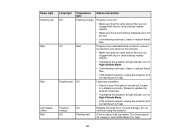
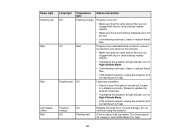
Power light Flashing red
Red
Red
Light status varies Red
Lamp light Off
Off
Flashing red
Flashing orange Off
Temperature light Flashing orange
Red
Off
Off Flashing red
Status and solution
Projector is ...the problem persists, unplug the projector and contact Epson for help.
Lamp has a problem.
• Check to see if the lamp is burned out, broken, or installed incorrectly. Reseat or replace the...
User Manual - Page 94
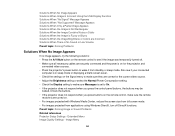
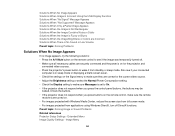
... the remote control to see if the image was temporarily turned off. • Make sure all necessary cables are securely connected and the power is on for the projector and
connected video sources. • Press the projector's power button to wake it from standby or sleep mode. Also see if your connected
computer is in sleep mode or displaying...
User Manual - Page 95
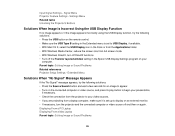
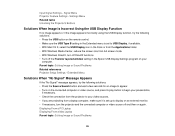
... Media Center, reduce the screen size from full screen mode. • With Windows DirectX, turn off DirectX functions. • Turn off the Transfer layered window setting in the Epson USB Display Settings program on your
computer. Parent topic: Solving Image or Sound Problems Related references Projector Setup Settings - Extended Menu
Solutions When "No Signal" Message Appears
If the "No Signal...
User Manual - Page 96
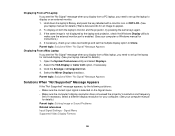
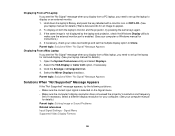
...the same image is not displayed by the laptop and projector, check the Windows Display utility to make sure the external monitor port is enabled. (See your computer or Windows manual for instructions.) 4. If necessary, check your video card settings and set the multiple display option to Clone. Parent topic: Solutions When "No Signal" Message Appears
Displaying From a Mac Laptop If you see the "No...
User Manual - Page 97
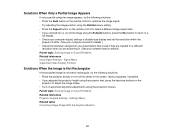
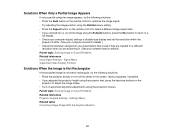
... on the remote control to select a different image aspect ratio. • If you zoomed into or out of the image using the E-Zoom buttons, press the Esc button to return to a
full display. • Check your computer display settings to disable dual display and set the resolution within the
projector's limits. (See your computer manual for details.) • Check the resolution assigned to...
User Manual - Page 101
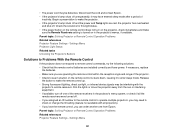
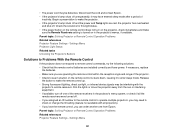
... or Remote Control Operation Problems Related references Projector Feature Settings - Settings Menu Projector Light Status Related tasks Unlocking the Projector's Buttons
Solutions to Problems With the Remote Control
If the projector does not respond to remote control commands, try the following solutions: • Check that the remote control batteries are installed correctly and have power. If...
User Manual - Page 110
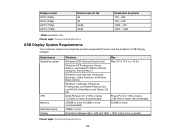
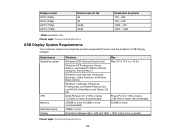
...720 1920 × 1080
* Wide resolution only Parent topic: Technical Specifications
USB Display System Requirements
Your computer system must meet the system requirements here to use the projector's USB Display software.
Requirement Operating system
CPU Memory Hard disk space Display
Windows
Mac
Windows 2000 (Service Pack 4 only) Mac OS X 10.5.x or 10.6.x
Windows XP Professional, Home Edition...
Start Here - Page 1
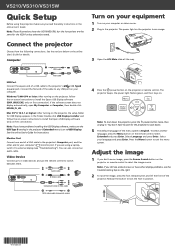
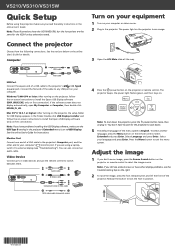
... is set to USB Display. See the online User's Guide for instructions.
Monitor Port
Connect one end of a VGA cable to the projector's Computer port, and the
other end to your computer's
monitor port. If you are using a laptop,
switch it to external display (see "Troubleshooting"). You can also connect an
audio cable.
Video Device
Connect up to 3 video devices and use the remote control to...
Start Here - Page 2
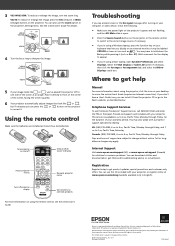
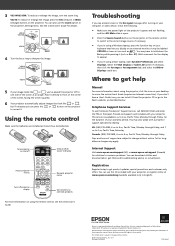
... the Mirror Displays check box.
Where to get help
Manual
For more information about using the projector, click the icon on your desktop to access the online User's Guide (requires an Internet connection). If you don't have a User's Guide icon, you can install it from the projector CD or go to the Epson website, as described below.
Telephone Support Services
To use...

