Epson WorkForce Pro WP-4540 driver and firmware
Drivers and firmware downloads for this Epson item

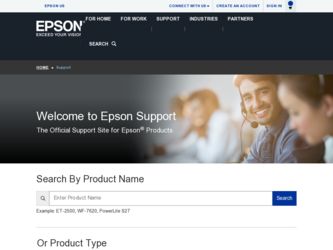
Related Epson WorkForce Pro WP-4540 Manual Pages
Download the free PDF manual for Epson WorkForce Pro WP-4540 and other Epson manuals at ManualOwl.com
Product Brochure - Page 2
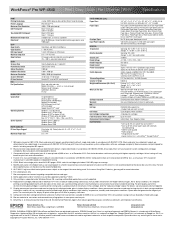
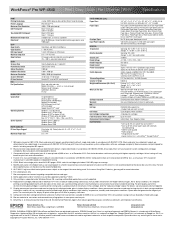
WorkForce® Pro WP-4540
Print | Copy | Scan | Fax | Ethernet | Wi-Fi®
Specifications
PRINT Printing Technology Printer Language Maximum Print Resolution ISO Print Speed† Two-Sided ISO Print Speed†
Minimum Ink Droplet Size Duty Cycle4
COPY Copy Quality Copy Quantity ISO Copy Speed†† Maximum Copy Size Copy Features
SCAN Scanner Type Photoelectric Device Optical ...
Quick Guide - Page 2
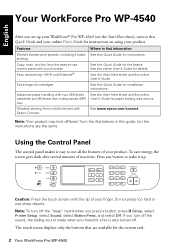
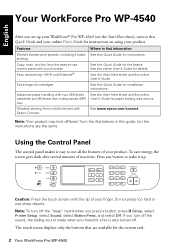
English
Your WorkForce Pro WP-4540
After you set up your WorkForce® Pro WP-4540 (see the Start Here sheet), turn to this Quick Guide and your online User's Guide for instructions on using your product.
Features World's fastest print speeds, including 2-sided printing Copy, scan, and fax from the easy-to-use control panel with touch screen Easy networking-Wi-Fi and Ethernet®
Extra ...
Quick Guide - Page 7
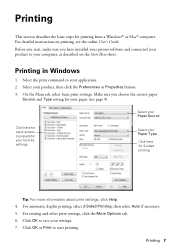
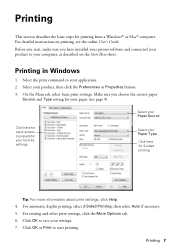
...Windows® or Mac® computer. For detailed instructions on printing, see the online User's Guide.
Before you start, make sure you have installed your printer software and connected your product to your computer, as described on the Start Here sheet.
Printing in Windows...favorite settings
Select your Paper Type
Click here for 2-sided printing
Tip: For more information about print settings, ...
Quick Guide - Page 8
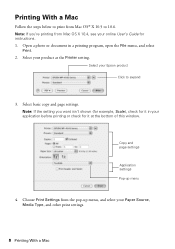
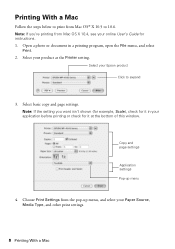
....6. Note: If you're printing from Mac OS X 10.4, see your online User's Guide for instructions. 1. Open a photo or document in a printing program, open the File menu, and select
Print. 2. Select your product as the Printer setting.
Select your Epson product Click to expand
3. Select basic copy and page settings. Note: If the setting you want isn't shown (for...
Quick Guide - Page 9
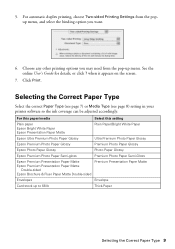
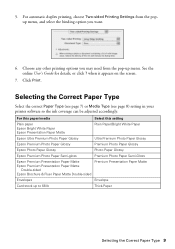
...'s Guide for details, or click ? when it appears on the screen.
7. Click Print.
Selecting the Correct Paper Type
Select the correct Paper Type (see page 7) or Media Type (see page 8) setting in your printer software so the ink coverage can be adjusted accordingly.
For this paper/media
Select this setting
Plain paper Epson Bright White Paper Epson...
Quick Guide - Page 15
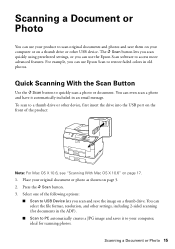
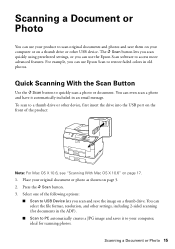
... save them on your computer or on a thumb drive or other USB device. The u Scan button lets you scan quickly using preselected settings, or you can use the Epson Scan software to access more advanced features. For example, you can use Epson Scan to restore faded colors in old photos.
Quick Scanning With the Scan Button
Use the u Scan button to quickly scan a photo or document...
Quick Guide - Page 16
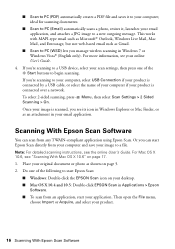
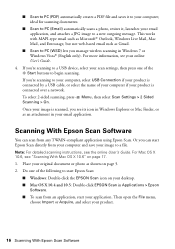
... is connected by a USB cable, or select the name of your computer if your product is connected over a network. To select 2-sided scanning, press x Menu, then select Scan Settings > 2 Sided Scanning > On. Once your image is scanned, you see its icon in Windows Explorer or Mac Finder, or as an attachment in your email application.
Scanning With Epson Scan Software
You can scan from any TWAIN...
Quick Guide - Page 17
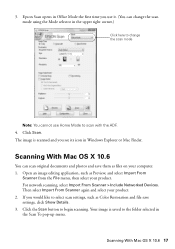
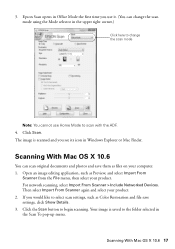
... icon in Windows Explorer or Mac Finder.
Scanning With Mac OS X 10.6
You can scan original documents and photos and save them as files on your computer. 1. Open an image editing application, such as Preview, and select Import From
Scanner from the File menu, then select your product. For network scanning, select Import From Scanner > Include Networked Devices. Then select...
Quick Guide - Page 20
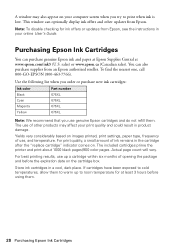
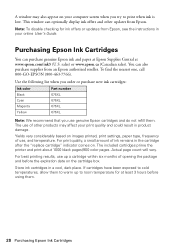
...computer screen when you try to print when ink is low. This window can optionally display ink offers and other updates from Epson.
Note: To disable checking for ink offers or updates from Epson, see the instructions in your online User's Guide.
Purchasing Epson Ink Cartridges
You can purchase genuine Epson ink and paper at Epson...based on images printed, print settings, paper type, frequency of ...
Quick Guide - Page 21
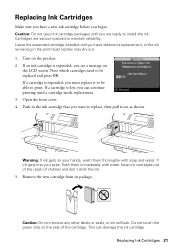
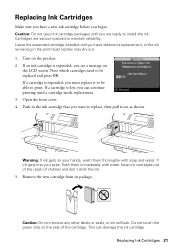
... have a new ink cartridge before you begin. Caution: Do not open ink cartridge packages until you are ready to install the ink. Cartridges are vacuum packed to maintain reliability. Leave the expended cartridge installed until you have obtained a replacement, or the ink remaining in the print head nozzles may dry out. 1. Turn...
Quick Guide - Page 23
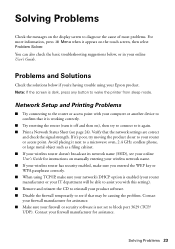
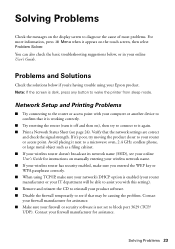
... your online User's Guide.
Problems and Solutions
Check the solutions below if you're having trouble using your Epson product. Note: If the screen is dark, press any button to wake the printer from sleep mode.
Network Setup and Printing Problems
■ Try connecting to the router or access point with your computer or another device to confirm that...
Quick Guide - Page 24
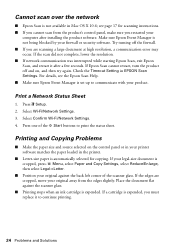
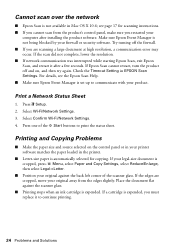
... Mac OS X 10.6; see page 17 for scanning instructions. ■ If you cannot scan from the product's control panel, make sure you restarted your
computer after installing the product software. Make sure Epson Event Manager is not being blocked by your firewall or security software. Try turning off the firewall. ■ If you are scanning a large document at high resolution, a communication error...
Quick Guide - Page 27
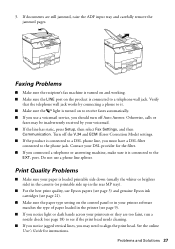
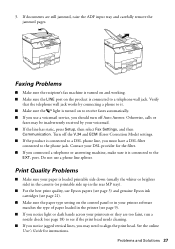
... the rear MP tray).
■ For the best print quality, use Epson papers (see page 3) and genuine Epson ink cartridges (see page 21).
■ Make sure the paper type setting on the control panel or in your printer software matches the type of paper loaded in the printer (see page 9).
■ If you notice light or dark bands...
Quick Guide - Page 28
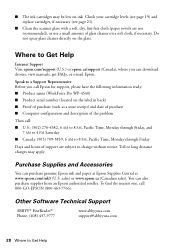
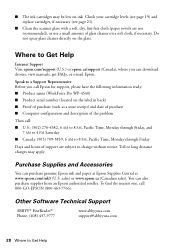
... on the glass.
Where to Get Help
Internet Support Visit epson.com/support (U.S.) or epson.ca/support (Canada), where you can download drivers, view manuals, get FAQs, or e-mail Epson.
Speak to a Support Representative Before you call Epson for support, please have the following information ready: ■ Product name (WorkForce Pro WP-4540) ■ Product serial number (located on the label in...
Quick Guide - Page 30
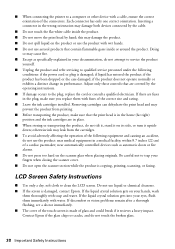
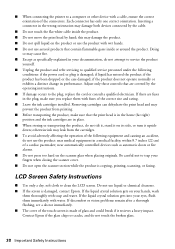
...printer to a computer or other device with a cable, ensure the correct orientation of the connectors. Each connector has only one correct orientation. Inserting a connector in the wrong orientation may damage both devices connected by the cable.
■ Do not touch the flat white cable... while the product is copying, printing, scanning, or faxing.
LCD Screen Safety Instructions
■ Use only ...
Quick Guide - Page 31
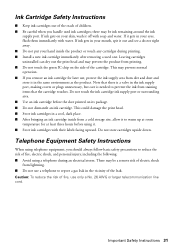
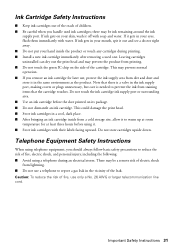
...Instructions
■ Keep ink cartridges out of the reach of children. ■ Be careful when you handle used ink cartridges; there may be ink remaining around the ink
supply port...or touch any cartridges during printing. ■ Install a new ink cartridge immediately after removing a used... telephone during an electrical storm. There may be a remote risk of electric shock
from lightning. ■ Do...
Quick Guide - Page 35
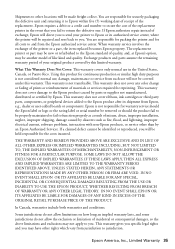
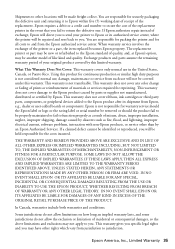
... ribbons, ink cartridges or third party parts, components, or peripheral devices added to the Epson product after its shipment from Epson, e.g., dealer or user-added boards or components. Epson is not responsible for warranty service should the Epson label or logo or the rating label or serial number be removed or should the product fail to be properly...
Start Here - Page 2
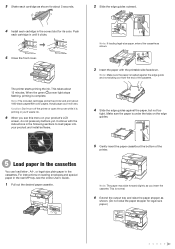
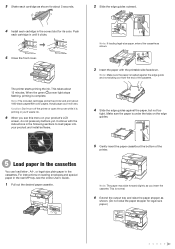
... any buttons yet. Continue with the instructions in the following sections to load paper into your product and install software.
N ote: If loading legal-size paper, extend the cassette as shown.
3 Insert the paper with the printable side facedown.
N ote: Make sure the paper is loaded against the edge guide and not sticking out from the end...
Start Here - Page 3
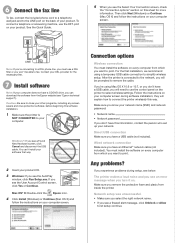
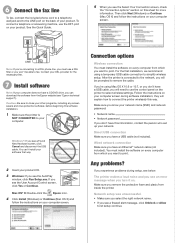
... using Mac OS X 10.6 or 10.7, or you don't have a USB cable, you will need to use the control panel on the printer to select wireless settings. Follow the instructions on your computer screen during software installation; they will explain how to connect the printer wirelessly this way.
Make sure you know your network name (SSID) and network password:
• Network name • Network password...
Start Here - Page 4
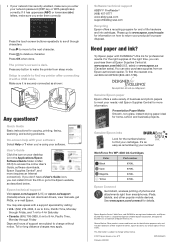
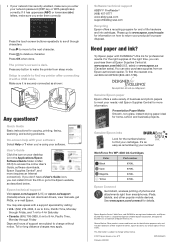
... Setup is unable to find my printer after connecting it with a USB cable. Make sure it is securely connected as shown:
Any questions?
Quick Guide Basic instructions for copying, printing, faxing, scanning, and solving problems. On-screen help with your software Select Help or ? when you're using your software. User's Guide Click the icon on your desktop (or in the Applications/Epson Software/Guide...
