Epson WorkForce 325 driver and firmware
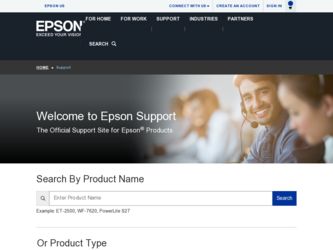
Related Epson WorkForce 325 Manual Pages
Download the free PDF manual for Epson WorkForce 325 and other Epson manuals at ManualOwl.com
User Manual - Page 2
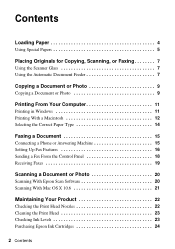
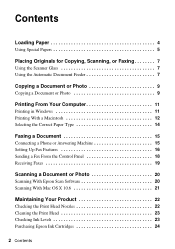
...9
Copying a Document or Photo 9
Printing From Your Computer 11
Printing in Windows 11 Printing With a Macintosh 12 Selecting the Correct Paper Type 14
Faxing a Document 15
Connecting a Phone or Answering Machine 15 Setting Up Fax Features 16 Sending a Fax From the Control Panel 18 Receiving Faxes 19
Scanning a Document or Photo 20
Scanning With Epson Scan Software 20 Scanning With Mac...
User Manual - Page 3
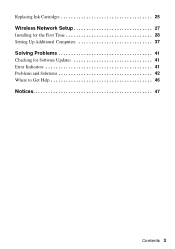
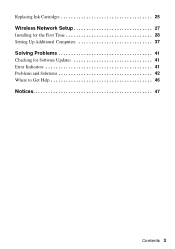
Replacing Ink Cartridges 25
Wireless Network Setup 27
Installing for the First Time 28 Setting Up Additional Computers 37
Solving Problems 41
Checking for Software Updates 41 Error Indicators 41 Problems and Solutions 42 Where to Get Help 46
Notices 47
Contents 3
User Manual - Page 11
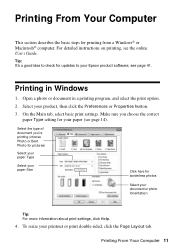
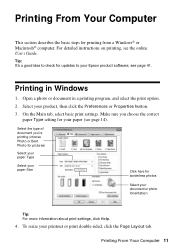
...for printing from a Windows® or Macintosh® computer. For detailed instructions on printing, see the online User's Guide.
Tip: It's a good idea to check for updates to your Epson product software; see page 41.
Printing in Windows
1. Open a ... photo Orientation
Tip: For more information about print settings, click Help.
4. To resize your printout or print double-sided, click the Page Layout...
User Manual - Page 15
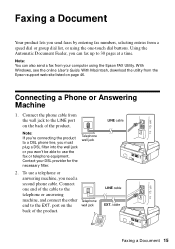
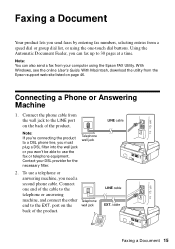
... at a time.
Note: You can also send a fax from your computer using the Epson FAX Utility. With Windows, see the online User's Guide. With Macintosh, download the utility from the Epson support web site listed on page 46.
Connecting a Phone or Answering Machine
1. Connect the phone cable from the wall jack to the LINE port on the back of the product.
Note: If...
User Manual - Page 20
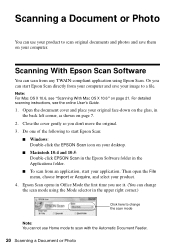
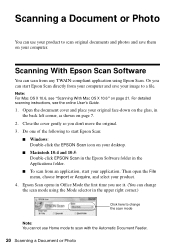
... photos and save them on your computer.
Scanning With Epson Scan Software
You can scan from any TWAIN-compliant application using Epson Scan. Or you can start Epson Scan directly from your computer and save your image to a file.
Note: For Mac OS X 10.6, see "Scanning With Mac OS X 10.6" on page 21. For detailed scanning instructions, see the online User's Guide.
1. Open the document cover and...
User Manual - Page 23
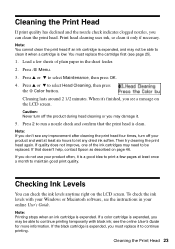
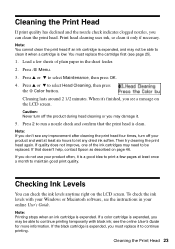
... a cartridge is low. You must replace the cartridge first (see page 25).
1. Load a few sheets of plain paper in the sheet feeder.
2. Press x Menu.
3....may need to be replaced. If that doesn't help, contact Epson as described on page 46.
If you do not use your ... check the ink levels with your Windows or Macintosh software, see the instructions in your online User's Guide.
Note: Printing stops when an ...
User Manual - Page 24
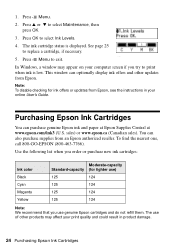
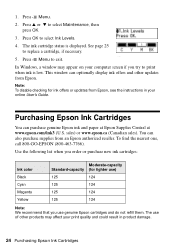
... necessary.
5. Press x Menu to exit.
In Windows, a window may appear on your computer screen if you try to print when ink is low. This window can optionally display ink offers and other updates from Epson.
Note: To disable checking for ink offers or updates from Epson, see the instructions in your online User's Guide.
Purchasing Epson Ink Cartridges
You can purchase genuine...
User Manual - Page 27
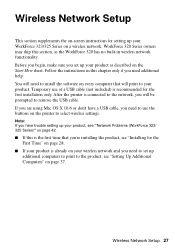
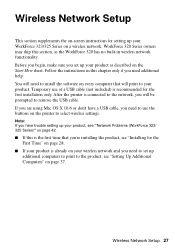
... a USB cable (not included) is recommended for the first installation only. After the printer is connected to the network, you will be prompted to remove the USB cable. If you are using Mac OS X 10.6 or don't have a USB cable, you need to use the buttons on the printer to select wireless settings.
Note: If you have trouble setting up your product, see "Network Problems (WorkForce 323/ 325...
User Manual - Page 28
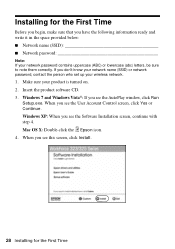
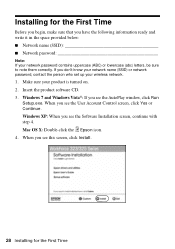
...) or network password, contact the person who set up your wireless network.
1. Make sure your product is turned on. 2. Insert the product software CD. 3. Windows 7 and Windows Vista®: If you see the AutoPlay window, click Run
Setup.exe. When you see the User Account Control screen, click Yes or Continue. Windows XP: When you see the Software Installation screen, continue with step 4. Mac OS...
User Manual - Page 30
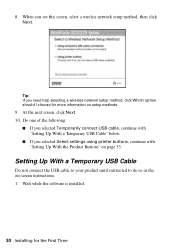
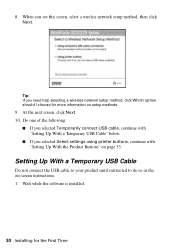
... USB cable, continue with "Setting Up With a Temporary USB Cable" below.
■ If you selected Select settings using printer buttons, continue with "Setting Up With the Product Buttons" on page 33.
Setting Up With a Temporary USB Cable
Do not connect the USB cable to your product until instructed to do so in the on-screen instructions. 1. Wait while the software is installed.
30 Installing...
User Manual - Page 31
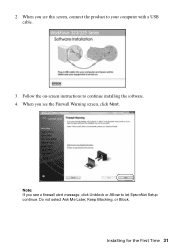
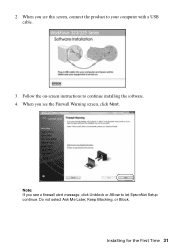
2. When you see this screen, connect the product to your computer with a USB cable.
3. Follow the on-screen instructions to continue installing the software. 4. When you see the Firewall Warning screen, click Next.
Note: If you see a firewall alert message, click Unblock or Allow to let EpsonNet Setup continue. Do not select Ask Me Later, Keep Blocking, or Block.
Installing for the First Time 31
User Manual - Page 33
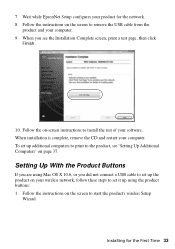
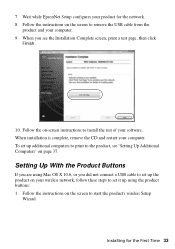
... instructions to install the rest of your software. When installation is complete, remove the CD and restart your computer. To set up additional computers to print to the product, see "Setting Up Additional Computers" on page 37.
Setting Up With the Product Buttons
If you are using Mac OS X 10.6, or you did not connect a USB cable to set up the product on your wireless network...
User Manual - Page 35
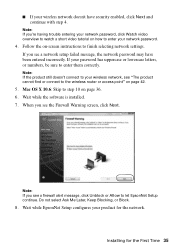
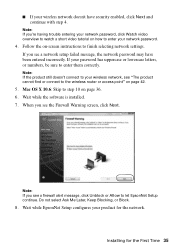
... password has uppercase or lowercase letters, or numbers, be sure to enter them correctly.
Note: If the product still doesn't connect to your wireless network, see "The product cannot find or connect to the wireless router or access point" on page 42.
5. Mac OS X 10.6: Skip to step 10 on page 36. 6. Wait while the software is installed...
User Manual - Page 37
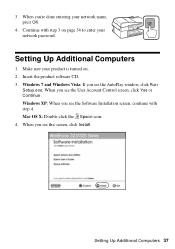
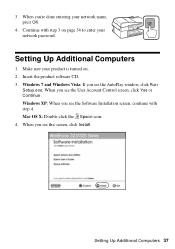
... 34 to enter your network password.
Setting Up Additional Computers
1. Make sure your product is turned on. 2. Insert the product software CD. 3. Windows 7 and Windows Vista: If you see the AutoPlay window, click Run
Setup.exe. When you see the User Account Control screen, click Yes or Continue. Windows XP: When you see the Software Installation screen, continue with step 4. Mac OS X: Double-click...
User Manual - Page 41
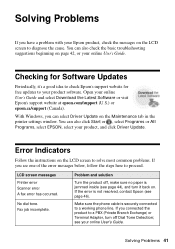
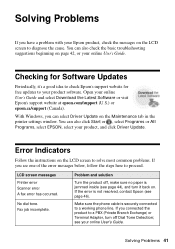
...Guide and select Download the Latest Software or visit Epson's support website at epson.com/support (U.S.) or epson.ca/support (Canada).
With Windows, you can select Driver Update on the Maintenance tab in the printer settings window. You can also click Start or , select Programs or All Programs, select EPSON, select your product, and click Driver Update.
Error Indicators
Follow the instructions...
User Manual - Page 43


... Printer window (Mac OS X)
Make sure the printer driver was installed correctly and that your computer's TCP/IP settings are configured correctly.
Cannot print over the network
■ Make sure the product is turned on and the WiFi light on the product is on. ■ When using TCP/IP, make sure the product's IP address is set correctly for
your network. If your network...
User Manual - Page 46
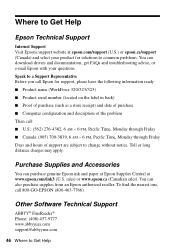
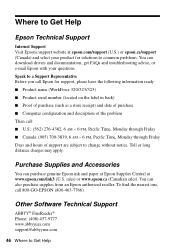
... your product for solutions to common problems. You can download drivers and documentation, get FAQs and troubleshooting advice, or e-mail Epson with your questions. Speak to a Support Representative Before you call Epson for support, please have the following information ready: ■ Product name (WorkForce 320/323/325) ■ Product serial number (located on the label in back) ■ Proof...
Brochure - Page 2
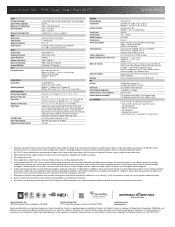
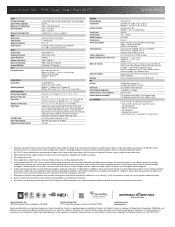
... 21.3" x 11.9" Storage: 18.1" x 16.2" x 9.3" Weight: 15.7 lb
WorkForce 325 all-in-one, instruction manual, CD-ROM with drivers, power cord, telephone cord, four DURABrite® Ultra Ink cartridges5 - one 125-series Standard-capacity Black ink cartridge and three 125-series Standard-capacity color ink cartridges: Cyan, Magenta, Yellow
Epson printer driver, Epson Easy Photo Print, Epson Scan, ABBYY...
Start Here - Page 3
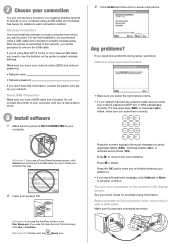
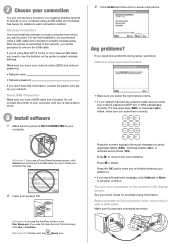
...to select wireless settings.
Make sure you know your network name (SSID) and network password:
• Network name
• Network password
If you don't have this information, contact the person who set up your network.
Direct USB Connection Make sure you have a USB cable (not included). Do not connect the printer to your computer until you're instructed to do so.
8 Install software
1 Make sure...
Start Here - Page 4
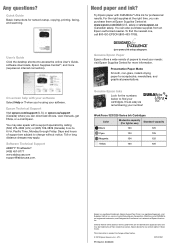
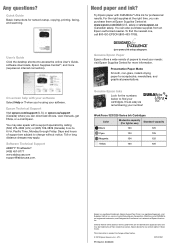
...-7766).
User's Guide Click the desktop shortcut to access the online User's Guide, software downloads, Epson Supplies CentralSM, and more (requires an internet connection).
On-screen help with your software Select Help or ? when you're using your software.
Epson Technical Support Visit epson.com/support (U.S.) or epson.ca/support (Canada) where you can download drivers, view manuals, get FAQs, or...

