Foxconn T20-H3 driver and firmware
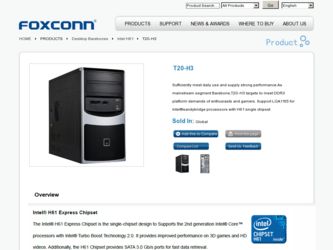
Related Foxconn T20-H3 Manual Pages
Download the free PDF manual for Foxconn T20-H3 and other Foxconn manuals at ManualOwl.com
Manual - Page 5
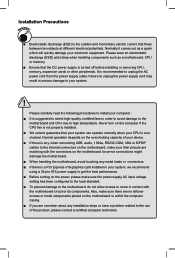
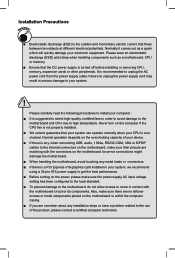
... the computer if the CPU fan is not properly installed. ■ We cannot guarantee that your system can operate normally when your CPU is over clocked. Normal operation depends on the overclocking capacity of your device. ■ If there is any, when connecting USB, audio, 1394a, RS232 COM, IrDA or S/PDIF cables to the internal connectors on the motherboard...
Manual - Page 6
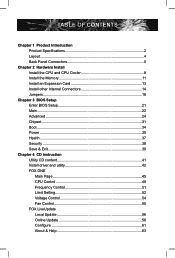
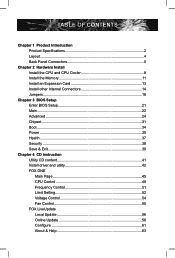
... 8 Install the Memory 11 Install an Expansion Card 13 Install other Internal Connectors 14 Jumpers 18
Chapter 3 BIOS Setup Enter BIOS Setup 21 Main...22 Advanced 24 Chipset...31 Boot...34 Power...35 Health...37 Security 38 Save & Exit 39
Chapter 4 CD Instruction Utility CD content 41 Install driver and utility 42 FOX ONE Main Page 45 CPU Control 49 Frequency Control 51 Limit Setting...
Manual - Page 10
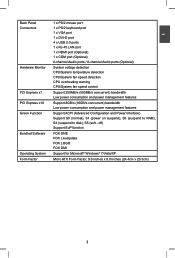
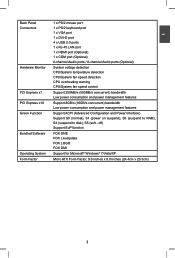
... port 1 x PS/2 keyboard port 1 x VGA port 1 x DVI-D port 4 x USB 2.0 ports 1 x RJ-45 LAN port 1 x HDMI port (Optional) 1 x COM port (Optional) 6-channel Audio ports / 8-channel Audio ports (Optional)
System voltage detection CPU/System temperature detection CPU/System fan speed detection CPU overheating warning CPU/System fan speed control
Support 250MB/s (500MB/s concurrent) bandwidth Low power...
Manual - Page 12
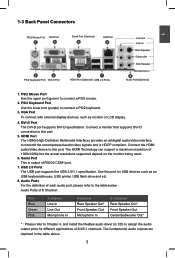
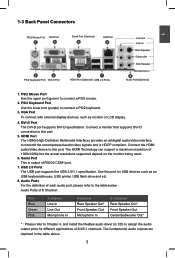
... the HDMI audio/video device to this port. The HDMI Technology can support a maximum resolution of 1920x1080p but the actual resolutions supported depend on the monitor being used.
6. Serial Port This is output of RS232 COM1 port.
7. USB 2.0 Ports The USB port supports the USB 2.0/1.1 specification. Use this port for USB devices such as an
USB keyboard/mouse, USB printer, USB flash drive and...
Manual - Page 14
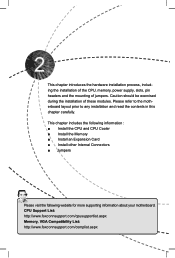
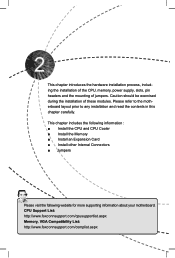
... the following information Install the CPU and CPU Cooler ■ Install the Memory ■ Install an Expansion Card ■ Install other Internal Connectors ■ Jumpers
Please visit the following website for more supporting information about your motherboard. CPU Support List: http://www.foxconnsupport.com/cpusupportlist.aspx Memory, VGA Compatibility List: http...
Manual - Page 15
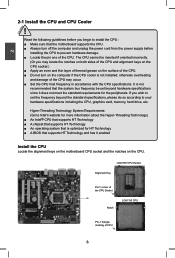
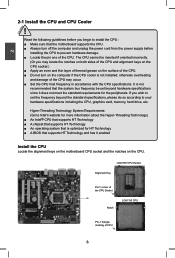
... card, memory, hard drive, etc.
Hyper-Threading Technology System Requirements: (Go to Intel's website for more information about the Hyper-Threading Technology) ■ An Intel® CPU that supports HT Technology ■ A chipset that supports HT Technology ■ An operating system that is optimized for HT Technology ■ A BIOS that supports HT Technology and has it enabled
Install...
Manual - Page 16
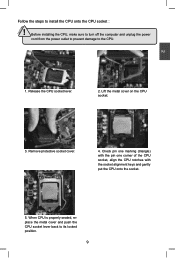
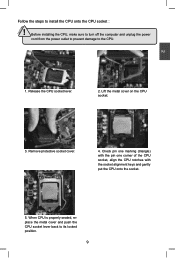
CAUTION
2
Follow the steps to install the CPU onto the CPU socket :
! Before installing the CPU, make sure to turn off the computer and unplug the power cord from the power outlet to prevent damage to the CPU.
1. Release the CPU socket lever.
2. Lift the metal cover on the CPU socket.
3. Remove protective socket cover.
4. Check pin one marking (triangle) with the...
Manual - Page 20
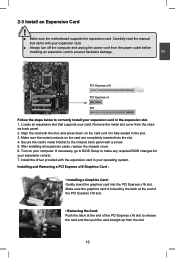
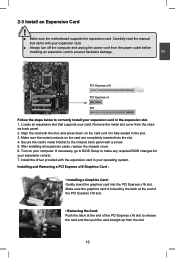
...
!
■ Make sure the motherboard supports the expansion card. Carefully read the manual that came with your expansion card.
■ Always turn off the computer and unplug the power cord from the power outlet before installing an expansion card to prevent hardware damage.
PCI Express x16
PCI Express x1
PCI
Follow the steps below to correctly install your expansion card in the expansion slot...
Manual - Page 28
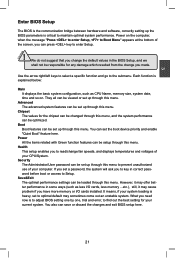
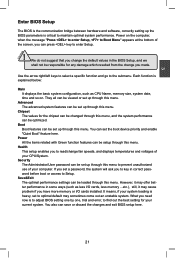
... more memory or I/O cards installed. It means, if your system loading is heavy, set to optimal default may sometimes come out an unstable system. What you need now is to adjust BIOS setting one by one, trial and error, to find out the best setting for your current system. You also can save or discard the changes and exit BIOS setup...
Manual - Page 46
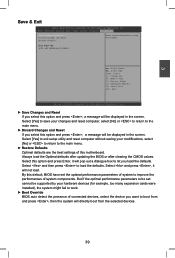
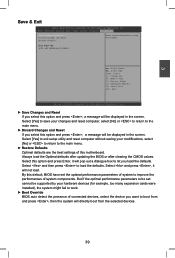
... and press , a message will be displayed in the screen. Select [Yes] to exit setup utility and reset computer without saving your modifications, select [No] or to return to the main menu.
► Restore Defaults Optimal defaults are the best settings of this motherboard. Always load the Optimal defaults after updating the BIOS or after clearing the CMOS values...
Manual - Page 47
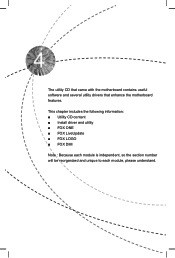
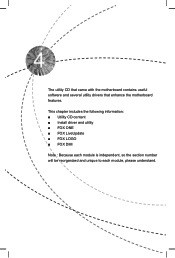
The utility CD that came with the motherboard contains useful software and several utility drivers that enhance the motherboard features.
This chapter includes the following information: ■ Utility CD content ■ Install driver and utility ■ FOX ONE ■ FOX LiveUpdate ■ FOX LOGO ■ FOX DMI
Note : Because each module is independent, ...
Manual - Page 48
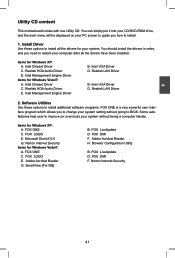
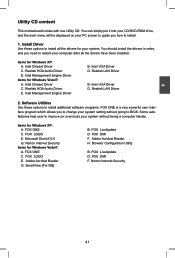
... Driver
Items for Windows Vista/7: A. Intel Chipset Driver C. Realtek HDA Audio Driver E. Intel Management Engine Driver
B. Intel VGA Driver D. Realtek LAN Driver
B. Intel VGA Driver D. Realtek LAN Driver
2. Software Utilities Use these options to install additional software programs. FOX ONE is a very powerful user interface program which allows you to change your system setting...
Manual - Page 49
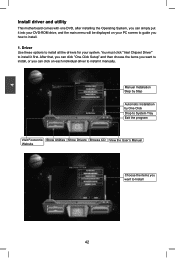
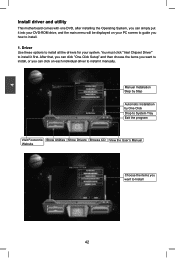
4
Install driver and utility
This motherboard comes with one DVD, after installing the Operating System, you can simply put it into your DVD-ROM drive, and the main menu will be displayed on your PC screen to guide you how to install. 1. Driver Use these options to install all the drivers for your system. You must click "Intel Chipset Driver" to install it first. After that...
Manual - Page 50
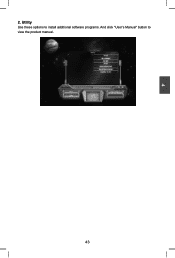
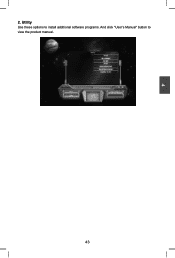
4
2. Utility Use these options to install additional software programs. And click "User's Manual" button to view the product manual.
43
Manual - Page 63
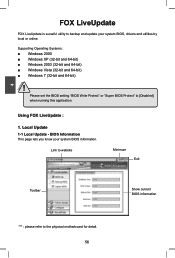
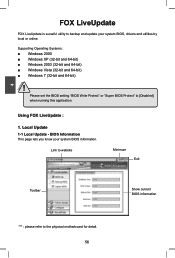
... a useful utility to backup and update your system BIOS, drivers and utilities by local or online.
Supporting Operating Systems Windows 2000 ■ Windows XP (32-bit and 64-bit Windows 2003 (32-bit and 64-bit Windows Vista (32-bit and 64-bit Windows 7 (32-bit and 64-bit)
!
Please set the BIOS setting "BIOS Write Protect" or "Super BIOS Protect" to [Disabled] when...
Manual - Page 64
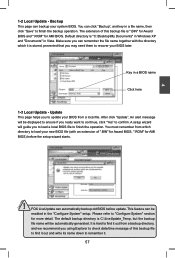
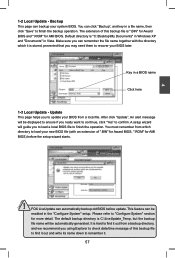
... you may need them to recover your BIOS later.
Key in a BIOS name
Click here
1-3 Local Update - Update This page helps you to update your BIOS from a local file. After click "Update", An alert message will be displayed to ensure if you really want to continue, click "Yes" to confirm. A setup wizard will guide you to load a local BIOS file to finish the...
Manual - Page 65
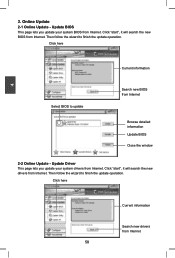
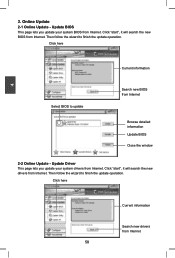
... Update - Update BIOS
This page lets you update your system BIOS from Internet. Click "start", it will search the new BIOS from Internet. Then follow the wizard to finish the update operation.
Click here
4
Current information
Select BIOS to update
Search new BIOS from Internet
Browse detailed information Update BIOS Close the window
2-2 Online Update - Update Driver This page lets you update...
Manual - Page 66
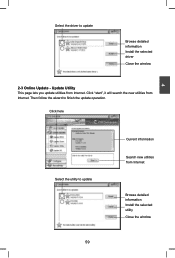
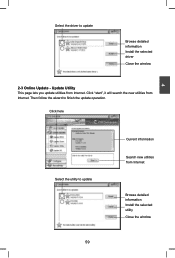
...driver to update
Browse detailed information Install the selected driver
Close the window
2-3 Online Update - Update Utility This page lets you update utilities from Internet. Click "start", it will search the new utilities from Internet. Then follow the wizard to finish the update operation.
Click here
4
Select the utility to update 59
Current information
Search new utilities from Internet...
Manual - Page 67
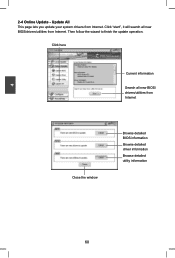
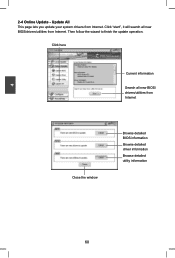
...2-4 Online Update - Update All This page lets you update your system drivers from Internet. Click "start", it will search all new BIOS/drivers/utilities from Internet. Then follow the wizard to finish the update operation.
Click here
Current information
Search all new BIOS/ drivers/utilities from Internet
Close the window
Browse detailed BIOS information
Browse detailed driver information
Browse...
Manual - Page 69
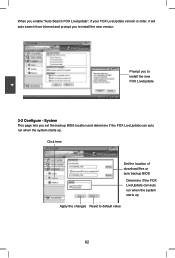
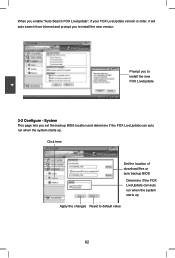
..., it will auto search from internet and prompt you to install the new version.
Prompt you to install the new FOX LiveUpdate
3-2 Configure - System This page lets you set the backup BIOS location and determine if the FOX LiveUpdate can auto run when the system starts up.
Click here
Set the location of download files or auto backup...

