Gateway GM5410H driver and firmware
Drivers and firmware downloads for this Gateway Computers item

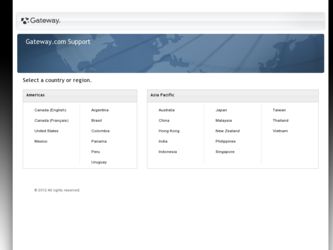
Related Gateway GM5410H Manual Pages
Download the free PDF manual for Gateway GM5410H and other Gateway manuals at ManualOwl.com
8512164 - Gateway Canada Desktop Computer User Guide - Page 55
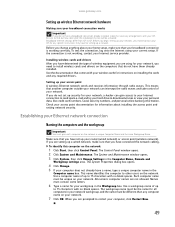
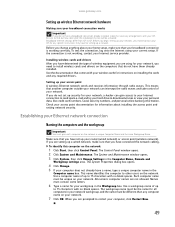
... wireless cards for instructions on installing the cards and any required drivers.
Setting up your access point A wireless Ethernet network sends and receives information through radio waves. This means that another computer outside your network can intercept the radio waves and take control of your network. If you do not set up security for your network, a hacker can gain access to your Internet...
8512164 - Gateway Canada Desktop Computer User Guide - Page 58
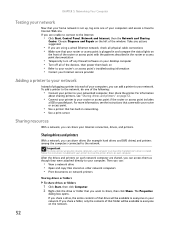
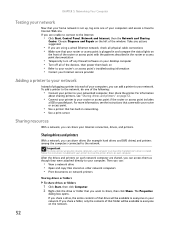
... any firewall software on your desktop computer • Turn off all of the devices, then power them back on • Refer to your router's or access point's troubleshooting information • Contact your Internet service provider
Adding a printer to your network
Instead of plugging a printer into each of your computers, you can add a printer to your network. To add a printer to the network, do...
8512164 - Gateway Canada Desktop Computer User Guide - Page 65
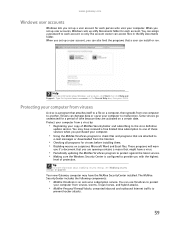
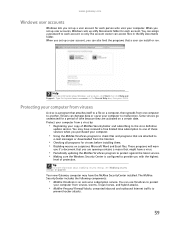
...; Periodically updating the McAfee VirusScan program to protect against the latest viruses. • Making sure the Windows Security Center is configured to provide you with the highest
level of protection. Tip
For more information about modifying security settings, see "Modifying security settings" on page 64.
Your new Gateway computer may have the McAfee SecurityCenter installed. The McAfee...
8512164 - Gateway Canada Desktop Computer User Guide - Page 70
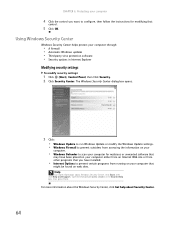
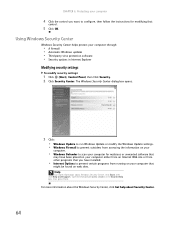
...8226; Windows Update to run Windows Update or modify the Windows Update settings. • Windows Firewall to prevent outsiders from accessing the information on your
computer.
• Windows Defender to scan your computer for malicious or unwanted software that
may have been placed on your computer either from an Internet Web site or from other programs that you have installed.
• Internet...
8512164 - Gateway Canada Desktop Computer User Guide - Page 71
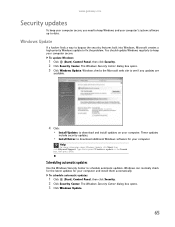
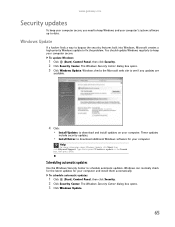
... web site to see if any updates are
available.
4 Click: • Install Updates to download and install updates on your computer. These updates
include security updates.
• Install Extras to download additional Windows software for your computer.
Help
For more information about Windows Update, click Start, then click Help and Support. Type the keyword Windows update in the Search box, then...
8512164 - Gateway Canada Desktop Computer User Guide - Page 79
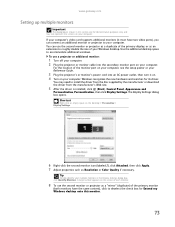
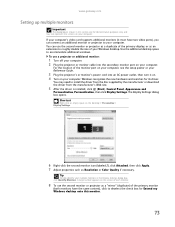
... projector or monitor cable into the secondary monitor port on your computer.
For the location of the monitor port on your computer, see the setup poster or your Reference Guide.
3 Plug the projector's or monitor's power cord into an AC power outlet, then turn it on. 4 Turn on your computer. Windows recognizes the new hardware and searches for its driver.
You may need to install...
8512164 - Gateway Canada Desktop Computer User Guide - Page 91
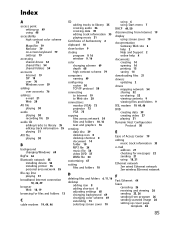
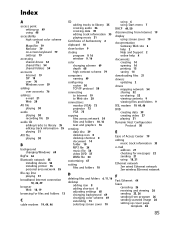
...adjusting settings 68 changing background 69 changing color scheme 69 extending 73 selecting screen saver 70
using 6 using Start menu 7
DHCP 44, 50 disconnecting from Internet 19
display using screen saver 70
documentation Gateway Web site 2 help 2 Help and Support 2 online help 4
documents creating 14 opening 14 printing 15 saving 14
downloading files 21
drivers updating 2
drives mapping network...
8512164 - Gateway Canada Desktop Computer User Guide - Page 93
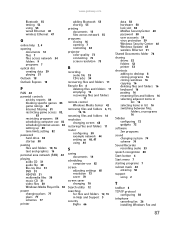
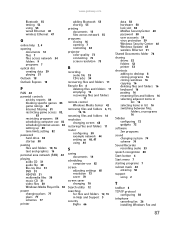
... 11 emptying 12 recovering files and folders
11
remote control Windows Media Center 42
removing files and folders 6, 11, 12, 16
renaming files and folders 16
resolution changing screen 68
restoring files and folders 11
router configuring 50 example network 44 setting up 46, 47 using 44
S
saving documents 14
scheduling computer use 82
screen adjusting settings 68 resolution 73 saver...
8512164 - Gateway Canada Desktop Computer User Guide - Page 94
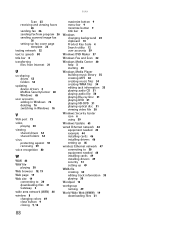
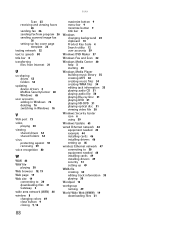
...playing audio file 30 playing Blu-ray Disc 31 playing DVD 31 playing HD-DVD 31 playing optical disc 31 viewing video file 30
Windows Security Center icon 6 using 59
Windows Update 65
wired Ethernet network 44 equipment needed 45 example 44 installing cards 46 installing drivers 46 setting up 46
wireless Ethernet network 47 connecting to 50 equipment needed 48 installing cards 49 installing drivers...
8512165 - Gateway Canada Desktop Hardware Reference Guide - Page 4
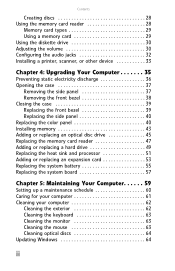
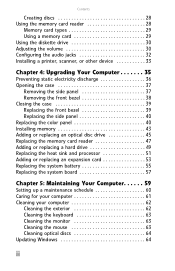
Contents
Creating discs 28 Using the memory card reader 28
Memory card types 29 Using a memory card 29 Using the diskette drive 30 Adjusting the volume 30 Configuring the audio jacks 32 Installing a printer, scanner, or other device 33
Chapter 4: Upgrading Your Computer 35
Preventing static electricity discharge 36 Opening the case 37
Removing the side panel 37 Removing the front bezel...
8512165 - Gateway Canada Desktop Hardware Reference Guide - Page 6
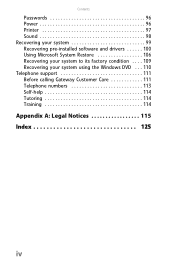
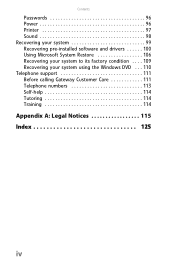
Contents
Passwords 96 Power 96 Printer 97 Sound 98 Recovering your system 99 Recovering pre-installed software and drivers 100 Using Microsoft System Restore 106 Recovering your system to its factory condition . . . . 109 Recovering your system using the Windows DVD . . . 110 Telephone support 111 Before calling Gateway Customer Care 111 Telephone numbers 113 Self-help 114 Tutoring 114...
8512165 - Gateway Canada Desktop Hardware Reference Guide - Page 9
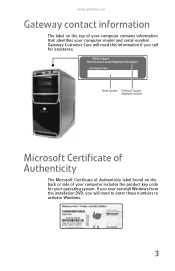
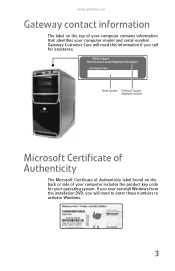
... this information if you call for assistance.
Serial number Technical Support telephone number
Microsoft Certificate of Authenticity
The Microsoft Certificate of Authenticity label found on the back or side of your computer includes the product key code for your operating system. If you ever reinstall Windows from the installation DVD, you will need to enter...
8512165 - Gateway Canada Desktop Hardware Reference Guide - Page 19
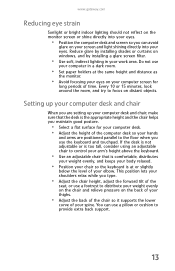
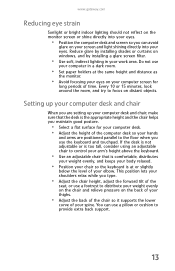
... your eyes. Reduce glare by installing shades or curtains on windows, and by installing a glare screen filter.
• Use soft, indirect lighting in your work area. Do not use
your computer in a dark room.
• Set paper holders at the same height...your thighs.
• Adjust the back of the chair so it supports the lower
curve of your spine. You can use a pillow or cushion to provide extra back...
8512165 - Gateway Canada Desktop Hardware Reference Guide - Page 96
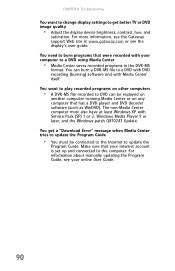
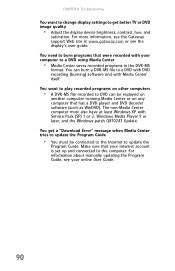
... XP with Service Pack (SP) 1 or 2, Windows Media Player 9 or later, and the Windows patch Q810243 Update. You get a "Download Error" message when Media Center tries to update the Program Guide
• You must be connected to the Internet to update the
Program Guide. Make sure that your Internet account is set up and connected to the computer. For information about manually updating the Program...
8512165 - Gateway Canada Desktop Hardware Reference Guide - Page 105
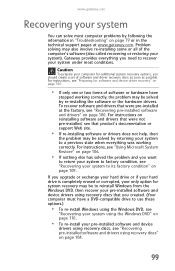
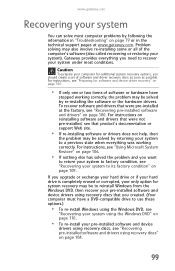
... technical support pages at www.gateway.com. Problem solving may also involve re-installing some or all of the computer's software (also called recovering or restoring your system). Gateway provides everything you need to recover your system under most conditions.
Caution
To prepare your computer for additional system recovery options, you should create a set of software and driver recovery discs...
8512165 - Gateway Canada Desktop Hardware Reference Guide - Page 106
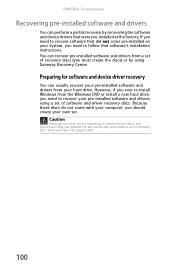
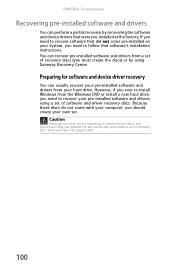
...'s installation instructions. You can recover pre-installed software and drivers from a set of recovery discs (you must create the discs) or by using Gateway Recovery Center.
Preparing for software and device driver recovery
You can usually recover your pre-installed software and drivers from your hard drive. However, if you ever re-install Windows from the Windows DVD or install a new hard drive...
8512165 - Gateway Canada Desktop Hardware Reference Guide - Page 109
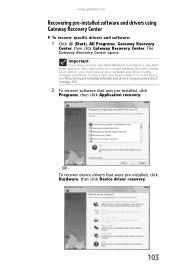
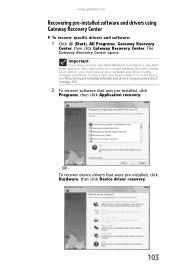
... click Gateway Recovery Center. The Gateway Recovery Center opens.
Important
If you have recently reinstalled Windows or installed a new hard drive, and your Start menu does not contain Gateway Recovery Center as an option, you must recover your software and drivers using software and driver recovery discs you have created. For instructions, see "Recovering pre-installed software and drivers using...
8512165 - Gateway Canada Desktop Hardware Reference Guide - Page 112
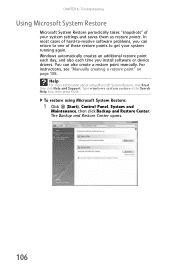
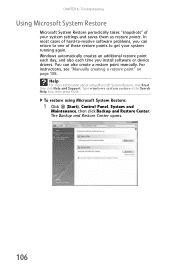
...you install software or device drivers. You can also create a restore point manually. For instructions, see "Manually creating a restore point" on page 108.
Help
For more information about using Microsoft System Restore, click Start, then click Help and Support. Type windows system restore in the Search Help box, then press ENTER.
To restore using Microsoft System Restore:
1 Click (Start), Control...
8512165 - Gateway Canada Desktop Hardware Reference Guide - Page 115
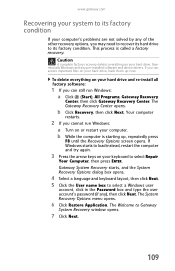
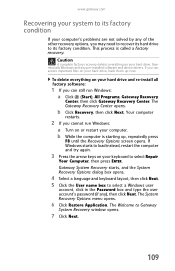
....gateway.com
Recovering your system to its factory condition
If your computer's problems are not solved by any of the other recovery options, you may need to recover its hard drive to its factory condition. This process is called a factory recovery.
Caution
A complete factory recovery deletes everything on your hard drive, then reinstalls Windows and any pre-installed software and device drivers...
8512165 - Gateway Canada Desktop Hardware Reference Guide - Page 116
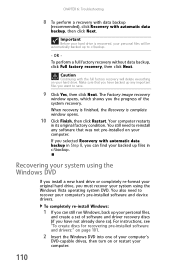
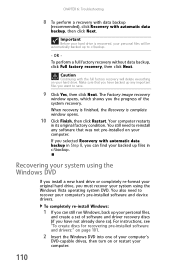
... system DVD. You also need to recover your computer's pre-installed software and device drivers.
To completely re-install Windows:
1 If you can still run Windows, back up your personal files,
and create a set of software and driver recovery discs (if you have not already done so). For instructions, see "To create discs for recovering pre-installed software and drivers:" on page 101.
2 Insert the...
