Gateway M255 driver and firmware
Drivers and firmware downloads for this Gateway Computers item

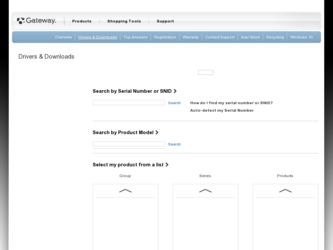
Related Gateway M255 Manual Pages
Download the free PDF manual for Gateway M255 and other Gateway manuals at ManualOwl.com
Setup Poster for Windows Vista - Page 2
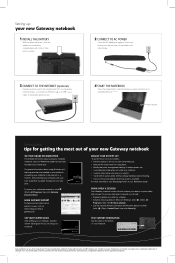
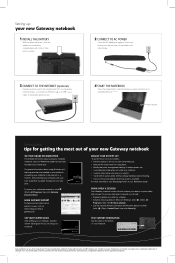
....
3 CONNECT TO THE INTERNET (optional)
Connect a phone cord to the modem jack ( ) if using dialup Internet access, or connect an Ethernet ( ) or USB ( ) cable if using high-speed access.
4 START THE NOTEBOOK
Press the power button, then follow the on-screen instructions to complete Windows setup.
Power button
Getting help:
tips for getting the most out of your new Gateway notebook
SEE YOUR...
Front of Setup Poster - Page 1
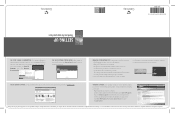
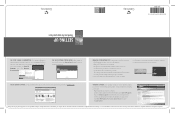
...visit our Internet Support Site at gateway.com.
WORKING SECURELY. Your Gateway notebook comes with the software
you need to connect safely and securely. To ensure a high level of security, you should:
· Regularly update your antivirus software. · Install all critical updates for Microsoft Windows (click Start, All Programs, then click Windows Update and follow the on-screen instructions...
Gateway Notebook Hardware Reference - Page 33
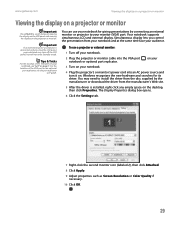
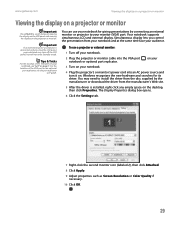
... off your notebook.
2 Plug the projector or monitor cable into the VGA port notebook or optional port replicator.
on your
3 Turn on your notebook.
4 Plug the projector's or monitor's power cord into an AC power source and turn it on. Windows recognizes the new hardware and searches for its driver. You may need to install the driver from the disc supplied by...
Gateway Notebook Hardware Reference - Page 49
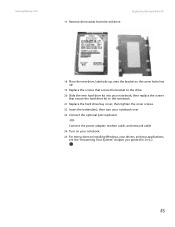
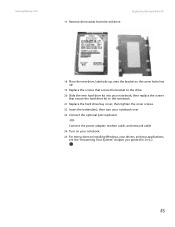
... notebook.
21 Replace the hard drive bay cover, then tighten the cover screws.
22 Insert the battery(ies), then turn your notebook over.
23 Connect the optional port replicator.
-OR-
Connect the power adapter, modem cable, and network cable
24 Turn on your notebook.
25 For instructions on installing Windows, your drivers, and your applications, see the "Recovering Your System" chapter you printed...
Gateway Notebook Hardware Reference - Page 61
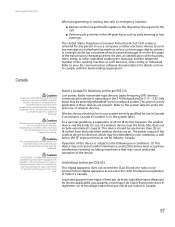
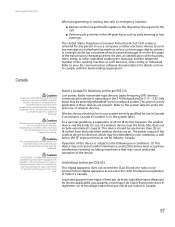
... operated indoors and away from
windows to provide maximum shielding. Equipment (or its transmit antenna) that
is installed outdoors is subject to licensing.
Caution
Wireless devices are not user-serviceable. Do not modify them in any way.
Modification to a wireless device will void the authorization to use it. Contact Gateway for service.
Caution
The transmitting device embedded in this notebook...
Gateway Notebook Reference Guide (for Windows Vista) - Page 5
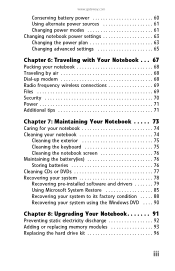
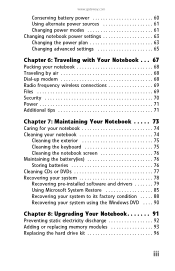
... the battery(ies 76 Storing batteries 76 Cleaning CDs or DVDs 77 Recovering your system 78 Recovering pre-installed software and drivers 79 Using Microsoft System Restore 85 Recovering your system to its factory condition . . . . . 88 Recovering your system using the Windows DVD . . . . 90
Chapter 8: Upgrading Your Notebook 91
Preventing static electricity discharge 92 Adding or replacing...
Gateway Notebook Reference Guide (for Windows Vista) - Page 20
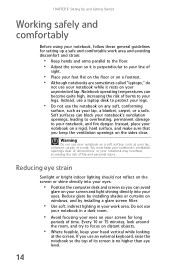
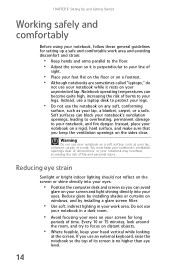
...notebook, follow these general guidelines for setting up a safe and comfortable work ... on a footrest. • Although notebooks are sometimes called "laptops," do
not use your notebook while it rests on your unprotected...computer desk and screen so you can avoid
glare on your screen and light shining directly into your eyes. Reduce glare by installing shades or curtains on windows, and by installing...
Gateway Notebook Reference Guide (for Windows Vista) - Page 78
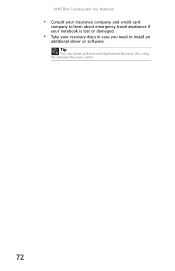
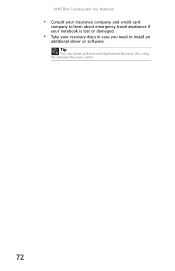
CHAPTER 6: Traveling with Your Notebook
• Consult your insurance company and credit card
company to learn about emergency travel assistance if your notebook is lost or damaged.
• Take your recovery discs in case you need to install an
additional driver or software. Tip
You can create a Drivers and Applications Recovery disc using the Gateway Recovery Center.
72
Gateway Notebook Reference Guide (for Windows Vista) - Page 84
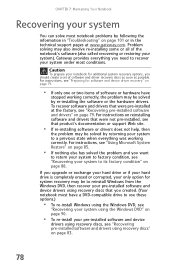
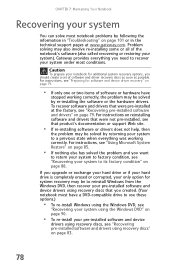
... technical support pages at www.gateway.com. Problem solving may also involve re-installing some or all of the notebook's software (also called recovering or restoring your system). Gateway provides everything you need to recover your system under most conditions.
Caution
To prepare your notebook for additional system recovery options, you should create a set of software and driver recovery discs...
Gateway Notebook Reference Guide (for Windows Vista) - Page 85
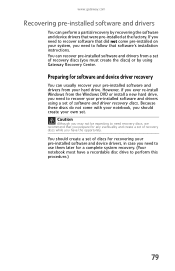
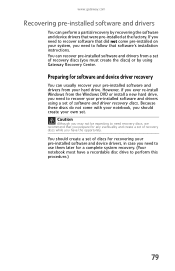
...'s installation instructions. You can recover pre-installed software and drivers from a set of recovery discs (you must create the discs) or by using Gateway Recovery Center.
Preparing for software and device driver recovery
You can usually recover your pre-installed software and drivers from your hard drive. However, if you ever re-install Windows from the Windows DVD or install a new hard drive...
Gateway Notebook Reference Guide (for Windows Vista) - Page 87
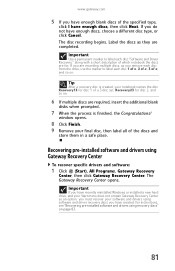
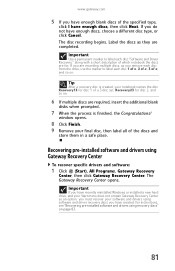
... click Gateway Recovery Center. The Gateway Recovery Center opens.
Important
If you have recently reinstalled Windows or installed a new hard drive, and your Start menu does not contain Gateway Recovery Center as an option, you must recover your software and drivers using software and driver recovery discs you have created. For instructions, see "Recovering pre-installed software and drivers using...
Gateway Notebook Reference Guide (for Windows Vista) - Page 91
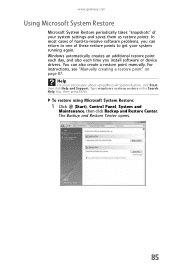
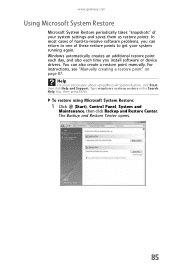
... you install software or device drivers. You can also create a restore point manually. For instructions, see "Manually creating a restore point" on page 87.
Help
For more information about using Microsoft System Restore, click Start, then click Help and Support. Type windows system restore in the Search Help box, then press ENTER.
To restore using Microsoft System Restore:
1 Click (Start), Control...
Gateway Notebook Reference Guide (for Windows Vista) - Page 94
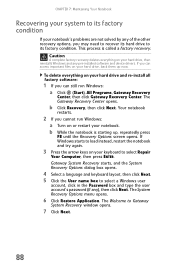
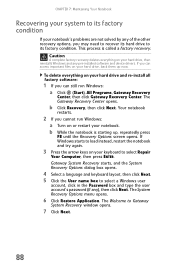
... your hard drive, then reinstalls Windows and any pre-installed software and device drivers. If you can access important files on your hard drive, back them up now.
To delete everything on your hard drive and re-install all factory software:
1 If you can still run Windows: a Click (Start), All Programs, Gateway Recovery
Center, then click Gateway Recovery Center. The Gateway Recovery Center opens...
Gateway Notebook Reference Guide (for Windows Vista) - Page 95
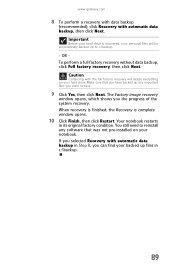
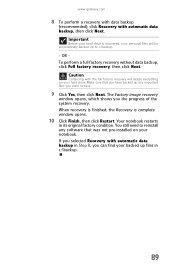
... click Next. The Factory image recovery
window opens, which shows you the progress of the system recovery. When recovery is finished, the Recovery is complete window opens.
10 Click Finish, then click Restart. Your notebook restarts
in its original factory condition. You still need to reinstall any software that was not pre-installed on your notebook. If you...
Gateway Notebook Reference Guide (for Windows Vista) - Page 96
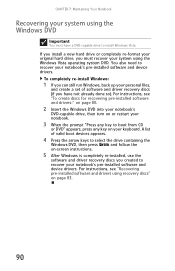
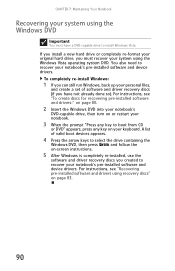
... system DVD. You also need to recover your notebook's pre-installed software and device drivers.
To completely re-install Windows:
1 If you can still run Windows, back up your personal files,
and create a set of software and driver recovery discs (if you have not already done so). For instructions, see "To create discs for recovering pre-installed software and drivers:" on page 80.
2 Insert the...
Gateway Notebook Reference Guide (for Windows Vista) - Page 102
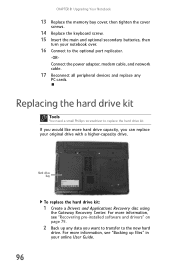
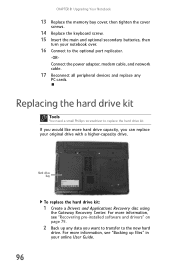
... 8: Upgrading Your Notebook
13 Replace the memory bay cover, then tighten the cover
screws.
14 Replace the keyboard screw. 15 Insert the main and optional secondary batteries, then
turn your notebook over.
16 Connect to the optional port replicator.
-ORConnect the power adapter, modem cable, and network cable.
17 Reconnect all peripheral devices and replace any
PC cards.
Replacing the hard drive...
Gateway Notebook Reference Guide (for Windows Vista) - Page 113
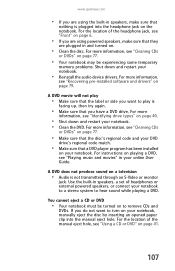
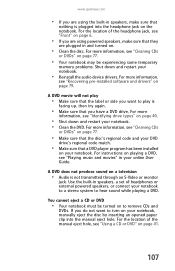
... DVD
drive's regional code match.
• Make sure that a DVD player program has been installed
on your notebook. For instructions on playing a DVD, see "Playing music and movies" in your online User Guide.
A DVD does not produce sound on a television
• Audio is not transmitted through an S-Video or monitor
jack. Use the built-in speakers, a set of...
Gateway Notebook Reference Guide (for Windows Vista) - Page 120
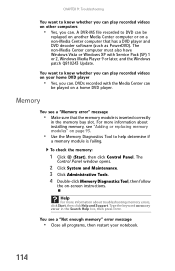
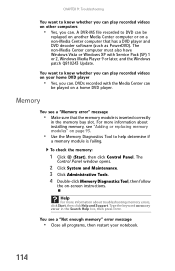
...-Media Center computer must also have Windows Vista or Windows XP with Service Pack (SP) 1 or 2, Windows Media Player 9 or later, and the Windows patch Q810243 Update.
You want to know whether you can play recorded videos on your home DVD player
• Yes, you can. DVDs recorded with the Media Center can
be played on a home DVD player.
Memory
You see a "Memory error" message...
Gateway Notebook Reference Guide (for Windows Vista) - Page 151
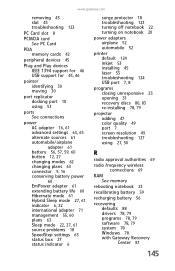
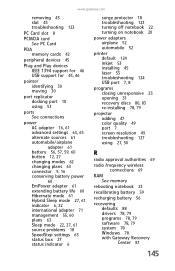
...83 re-installing 78, 79
projector adding 47 color quality 49 port 7 screen resolution 49 troubleshooting 127 using 27, 50
R
radio approval authorities 69
radio frequency wireless connections 69
RAM See memory
rebooting notebook 23
recalibrating battery 59
recharging battery 56
recovering defaults 88 drivers 78, 79 programs 78, 79 software 78, 79 system 78 Windows 78 with Gateway Recovery Center 81...
Gateway Notebook Reference Guide (for Windows Vista) - Page 152
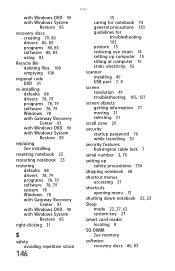
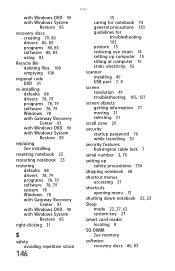
... 15 reducing eye strain 14 setting up computer 15 sitting at computer 15 static electricity 92
scanner installing 45 USB port 7, 8
screen resolution 49 troubleshooting 105, 127
screen objects getting information 31 moving 31 selecting 31
scroll zone 29
security startup password 70 while travelling 70
security features Kensington cable lock 7
serial number 3, 70
setting up safety precautions 130...
