Gigabyte E1500 driver and firmware
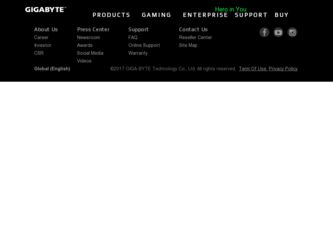
Related Gigabyte E1500 Manual Pages
Download the free PDF manual for Gigabyte E1500 and other Gigabyte manuals at ManualOwl.com
Manual - Page 1
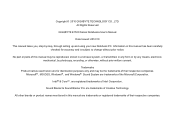
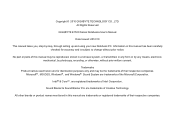
Copyright © 2010 GIGABYTE TECHNOLOGY CO., LTD. All Rights Reserved
GIGABYTE E1500 Series Notebooks User's Manual
Date Issued: 2010/10
This manual takes you, step by step, through setting up and using your new Notebook PC. Information in this manual has been carefully checked for accuracy and is subject to change without prior notice.
No part or parts...
Manual - Page 2
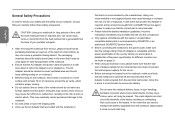
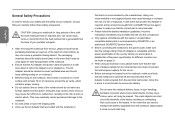
... portable computer. I...installation guidelines. Incorrect installation of batteries may increase the risk of a fire or explosion. ● Only replace old batteries with the same or an alternative compatible battery that is recommended by GIGABYTE or an authorized GIGABYTE Service Centre. ● Before connecting the notebook to the power outlet, make sure that the voltage rating of the AC Adapter...
Manual - Page 5
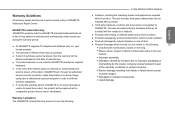
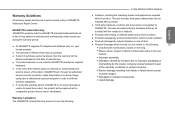
... with a comparable product that is new or refurbished.
Warranty Limitations The GIGABYTE Limited Warranty does not cover the following...
E1500 SERIES USER'S MANUAL
● Software, including the operating system and applications supplied
with the product. This also includes third party software that may be
installed after purchase.
● Third party hardware, products and accessories not...
Manual - Page 6
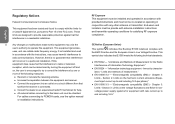
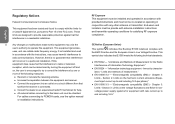
...; Consult the dealer or an experienced radio/TV technician for help.
● All external cables connecting to this basic unit must be shielded.
For cables connecting to PCMCIA cards, see the option manual
or nstallation instructions.
RF Exposure This equipment must be installed and operated in accordance with provided instructions and must not be co-located or operating...
Manual - Page 11
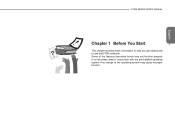
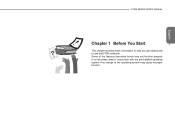
E1500 SERIES USER'S MANUAL
English
Chapter 1 Before You Start
1
This chapter provides basic information to help you get started and to use the E1500 notebook. Some of the features described herein may not function properly or at all unless used in conjunction with the pre-installed operating system. Any change to the operating system may cause improper function.
Manual - Page 12
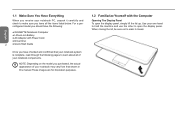
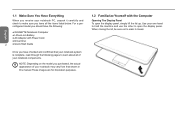
...should have the following:
● GIGABYTE Notebook Computer
● Lithium-Ion Battery
● AC Adapter with Power Cord
● Driver Disc
2
● Quick Start Guide
Once you have checked and confirmed ... that shown in this manual.These images are for illustration purposes.
1.2 Familiarize Yourself with the Computer
Opening The Display Panel To open the display panel, simply lift the...
Manual - Page 13
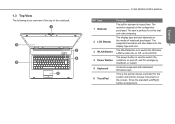
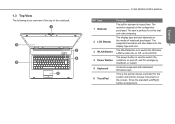
... the display type and size.
3
3 WLAN Button
The WLAN Button is to switch the Wireless LAN Function On or Off on the E1500.
4 Power Button
The power button is used to switch the notebook on and off, and for emergency shutdown or restart.
5 Keyboard
A full-size keyboard with dedicated Windows keys.
6 TouchPad
This is the pointer device controller for...
Manual - Page 14
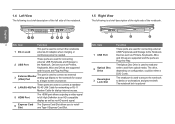
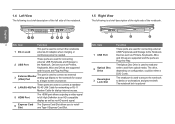
... 4 LAN (RJ-45) Port RJ-45 LAN Cable for networking or RJ-11
Modem Cable for dial-up internet access.
5 HDMI Port
The HDMI port allows outputing a video signal in full High Definition to an HD compatible display as well as na HD sound signal.
6
Express Card Slot
The Express Card Slot allows you to install one Type-II Express Card Slot.
1
2
3
NO. Item 1 USB Port
2
Optical Disc Drive...
Manual - Page 17
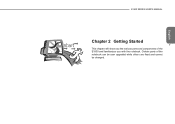
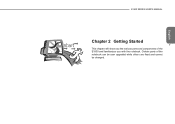
English
E1500 SERIES USER'S MANUAL
Chapter 2 Getting Started 7 This chapter will show you the various ports and components of the E1500 and familiarizes you with the notebook. Certain parts of the notebook can be user upgraded while others are fixed and cannot be changed.
Manual - Page 18
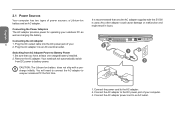
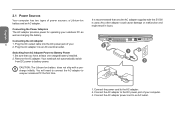
... as charging the battery.
Connecting the AC Adapter
8
1. Plug the DC output cable into the DC power jack of your.
2. Plug the AC adapter into an AC electrical outlet.
Switching from AC Adapter Power to Battery Power 1. Be sure that you have at least one charged battery installed. 2. Remove the AC adapter. Your notebook will automatically switch
from DC...
Manual - Page 19
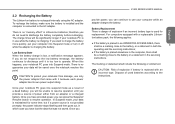
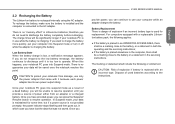
...AC adapter. To recharge the battery, make sure the battery is installed and the computer is connected to the AC adapter.
There is no "memory ...power source is not provided promptly, the power indicator stops flashing and then goes out, in which case you have lost the data that was not saved. Once you
E1500 SERIES USER'S MANUAL
provide power, you can continue to use your computer while an adapter...
Manual - Page 20
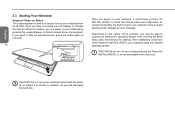
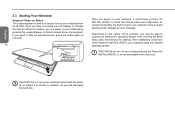
... found, your computer emits an audio warning and/or displays an error message.
Depending on the nature of the problem, you may be able to continue by starting the operating system or by entering the BIOS setup utility and revising the settings. After satisfactory completion of the Power On Self Test (POST), your notebook loads the installed operating system.
CAUTION...
Manual - Page 22
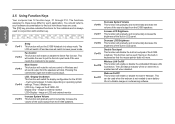
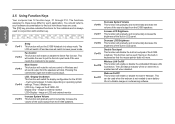
... function will mute the volume control in Windows and all sound output from the speakers will stop. Pressing this combination again will enable sound output.
Fn+F4
LCD / Display-Out Switch This function will switch the display configuration for the E1500 - It will cycle between 3 modes depending on operating system settings. These 3 Modes are: LCD Only...
Manual - Page 23
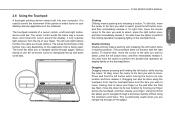
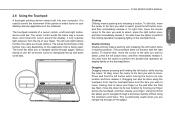
...device comes built into your computer. It is used to control the movement of the pointer to select items on your desktop and use applications on the notebook.
The touchpad consists of a cursor control, a left and right button, and a scroll bar. The cursor control works the same way a mouse does, and moves the cursor around the display...scroll bars.
E1500 SERIES USER'S MANUAL
Clicking Clicking ...
Manual - Page 26
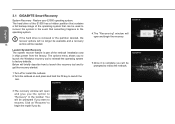
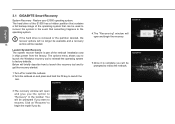
....
If the hard drive is removed or the partition deleted, the
recover options will no longer be available and a recovery
16
service will be needed.
Launch System Recovery The system recover feature is part of the netbook installation and it ships preset from the factory. The options menu allows you to launch the Windows recovery tool to reinstall the...
Manual - Page 28
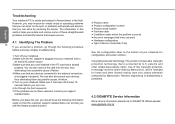
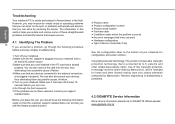
.... 2.Make sure the AC adapter is plugged into your notebook and to
an active AC power source. 3.Make sure that any card installed in the PC card slot is seated
properly. You can also remove the card from the slot, thus eliminating it as a possible cause of failure. 4.Make sure that any devices connected to the external...
Manual - Page 30
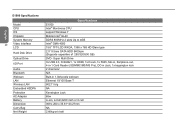
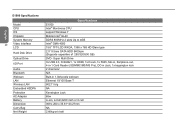
... Memory
20
Video Interface
LCD
Hard Disk Drive
Optical Drive
I/O Port
Audio Bluetooth Webcam LAN Wireless LAN Embedded HSDPA Protection AC Adaptor Battery Dimension Carry Bag Net Weight
Specifications E1500 Intel® Montivena CPU support Windows 7 Mobile Intel® GL40 DDRII 800MHz 2 slots Up to 4GB Intel® GMA 4500 15.6" TFT-LCD WXGA, 1366 x 768 HD Glare type 2.5" 9.5mm SATA...

