Gigabyte M1305 driver and firmware
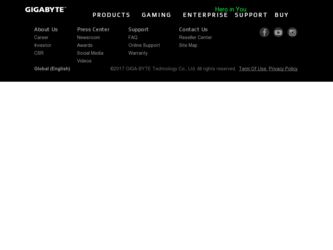
Related Gigabyte M1305 Manual Pages
Download the free PDF manual for Gigabyte M1305 and other Gigabyte manuals at ManualOwl.com
Manual - Page 2
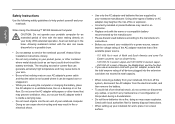
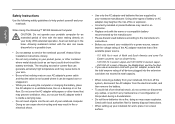
....
• Be sure that nothing rests on your AC adapter's power cable and that the cable is not located where it can be tripped over or stepped on.
• While you are using the computer or charging the battery, place the AC adapter in a ventilated area, like on a desktop or on the floor. Do not cover...
Manual - Page 3
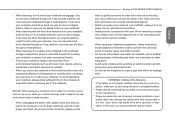
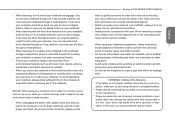
... enough time to adapt to the new environment before turning on power.
• When unplugging the power cord, please make sure that you pull on its connector or on its strain relief loop, and not on the power cord itself. As you pull out the connector, please ensure
Booktop M1305 SERIES USER'S MANUAL
that it is...
Manual - Page 4
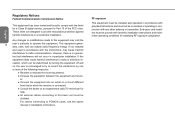
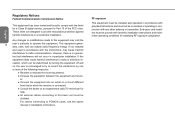
....
● Consult the dealer or an experienced radio/TV technician for
help.
● All external cables connecting to this basic unit must be
shielded.
For cables connecting to PCMCIA cards, see the option
manual or installation instructions.
RF exposure
This equipment must be installed and operated in accordance with provided instructions and must not be co-located or operating...
Manual - Page 9
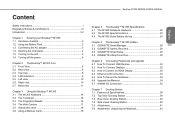
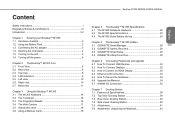
...; M1305 Utilities 5.1 GIGABYTE Smart Manager 26 VIII 5.2 GIGABYTE Xpress Recovery 28 5.3 GIGABYTE Smart Setup 29 5.4 GIGABYTE Utility Driver Disc 30
Chapter 6 Connecting Peripherals and upgrade 6.1 How To Connect USB Devices 32 6.2 How To Connect Displays 32 6.3 How to Connect an HDMI Display 33 6.4 Ethernet LAN connection 33 6.5 How To Secure the Notebook 34 6.6 Upgrade the Memory 34...
Manual - Page 11
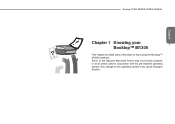
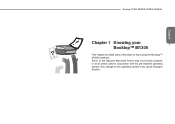
English
Booktop M1305 SERIES USER'S MANUAL
Chapter 1 Knowing your 1 Booktop™ M1305 This chapter provides basic information to start using the Booktop™ M1305 notebook. Some of the features described herein may not function properly or at all unless used in conjunction with the pre-installed operating system. Any change to the operating system may cause improper function.
Manual - Page 15
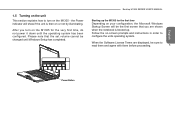
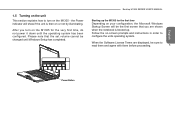
... or not by illuminating.
After you turn on the M1305 for the very first time, do not power it down until the operating system has been configured. Please note that the set volume cannot be changed until Windows Setup has completed.
Booktop M1305 SERIES USER'S MANUAL
Starting up the M1305 for the first time Depending on your...
Manual - Page 16


... busy, ensure that you save it to
the hard disk drive or any other storage device.
b. Make sure that the storage device or media are not in use before
6
you remove the media or device. If not done, data loss may
occur.
c. Make sure that the hard disk or optical disc drive indicator light is
off. If you turn off...
Manual - Page 17
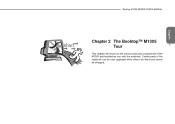
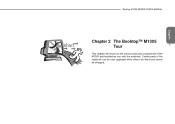
Booktop M1305 SERIES USER'S MANUAL
English
Chapter 2 The Booktop™ M1305
Tour
7
This chapter will show you the various ports and components of the M1305 and familiarizes you with the notebook. Certain parts of the notebook can be user upgraded while others are fixed and cannot be changed.
Manual - Page 19
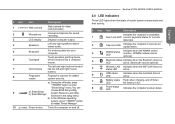
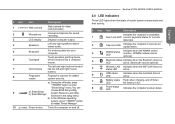
...)
4
Bluetooth status Indicates when the Bluetooth device is
LED
active. (Bluetooth may be optional)
5
Wireless LAN Indicates when the WiFi LAN device is status LED active.
6
HDD status LED
Indicates when the hard disk drive is active.
7
Battery status Flash when charging, and off when
LED
the battery is full.
8
Power status LED
Indicates the computer's power status.
English
Manual - Page 20
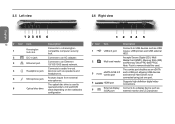
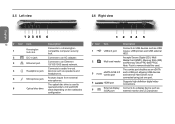
... Memory Stick PRO (MS PRO). Note: Push to remove/install the card.
eSATA /USB 2.0 combo port
The combo port doubles as an eSATA and a USB port allowing USB devices and external Hard Drives to be connected using just one port.
HDMI port
Supports high definition digital video connections.
External display Connects to a display device such as
(VGA) port
external monitor and LCD projector...
Manual - Page 24
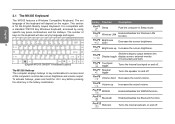
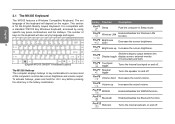
... combinations to access most of the computer's controls like screen brightness and volume output. To activate hotkeys, press and hold the key before pressing the other key in the hotkey combination.
Hotkey Function Fn+F1 Sleep
Description Puts the computer in Sleep mode.
Fn+F2
Wireless LAN
Enables/disables the Wireless LAN function.
Fn+F3 Brightness down...
Manual - Page 25
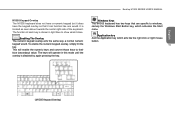
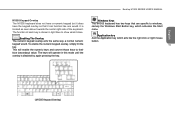
Booktop M1305 SERIES USER'S MANUAL
M1305 Keypad Overlay The M1305 keyboard does not have a numeric keypad but it does have the keypad overlay...operate in this mode until the overlay is disabled by again pressing the key.
Windows Keys The M1305 keyboard has two keys that are specific to windows, namely the Windows Start Button key, which activates the Start menu.
Application key And the Application...
Manual - Page 38
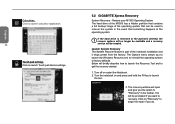
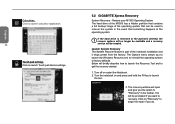
English
Calculator: Click to launch calculator application.
28
Touch pad setting: Click to launch Touch pad device settings.
5.2 GIGABYTE Xpress Recovery
System Recovery - Restore your M1305 Operating System The hard drive of the M1305 has a hidden partition that contains a full backup image of the operating system that can be used to recover the system in the event that something happens to...
Manual - Page 40
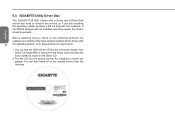
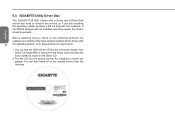
English
5.4 GIGABYTE Utility Driver Disc
The GIGABYTE M1305 Comes with a Driver and Utilities Disk should you need to reinstall any drivers, or if you are installing the operating system because it did not ship with the notebook. If the M1305 shipped with an installed operating system the drivers should be present.
Before installing drivers, check on the notebook and with the supplier as to...
Manual - Page 42
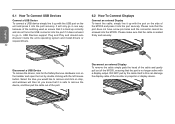
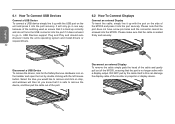
... go in. USB Devices support Plug and Play and should auto discover inside the units operating system and install drivers or request drivers.
32
6.2 How To Connect Displays
Connect an external Display To insert the cable, simply line it up with the port on the side of the M1305 and press it into the port securely. Please note that the port does not...
Manual - Page 45
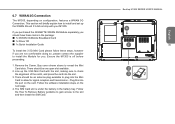
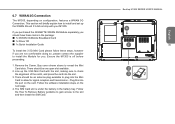
...;y explain how to install and set up the WWAN 3G unit if it did not ship with your M1305.
If you purchased the GIGABYTE WWAN 3G Module separately you should have these items in the package: „ 1x WWAN 3G Mobile Broadband Card „ 1x Driver CD „ 1x Quick Installation Guide
To install the 3.5G Mini Card please follow these...
Manual - Page 54
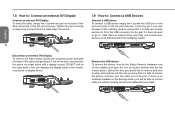
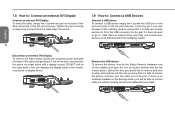
... DVI Display To remove the cable simply loosen the securing screws and grab the head of the cable and gently pull it out of the dock, ensuring that the port is no longer active with a display out-put. DO NOT pull by the cable itself is this can damage the display cable of the monitor or projector or display device.
Remove the USB device...
Manual - Page 60
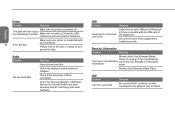
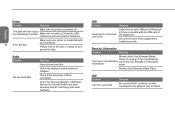
... its USB
interface is well connected to Notebook.
50 Error printing
Make sure your printer is compatible with your Notebook.
Please refer to the user's manual of your printer for help.
Audio Trouble
No sound emitted
Solution
Adjust sound controller.
Check the setting of sound volume of software.
Check if the ear phone is firmly connected.
Check the Devices Manager of Windows...
Manual - Page 61
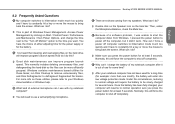
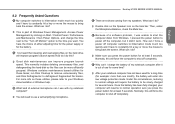
....
Booktop M1305 SERIES USER'S MANUAL
There are echoes coming from my speakers. What can I do?
 Double click on the Speaker icon on the task bar. Then, under the Microphone Balance, check the Mute box.
English
Because of a software problem, I was unable to shut the
computer down from Windows, I pressed the power button to
power off the computer...
Manual - Page 63
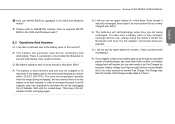
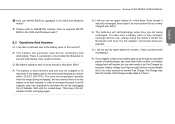
Booktop M1305 SERIES USER'S MANUAL
How can M1305 BIOS be upgraded in the DOS and Windows mode?
 Please refer to GIGABYTE website "How to upgrade M1305 BIOS in the DOS and Windows mode?"
8.3 Questions And Answers
Q: I can feel ...in the AC Adapter to start recharging again.
Q: I did not use my spare battery for a few days. Even though it was fully recharged, there wasn't as much power left as ...

