Gigabyte GA-970A-DS3P driver and firmware
Drivers and firmware downloads for this Gigabyte item

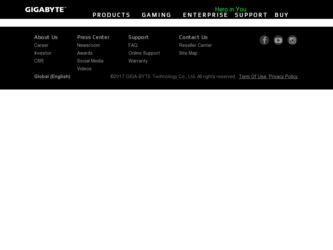
Related Gigabyte GA-970A-DS3P Manual Pages
Download the free PDF manual for Gigabyte GA-970A-DS3P and other Gigabyte manuals at ManualOwl.com
Manual - Page 2
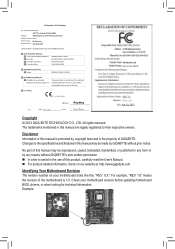
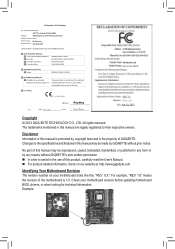
Motherboard GA-970A-DS3P
Motherboard GA-970A-DS3P
Apr. 10, 2013
Apr. 10, 2013
Copyright © 2013 GIGA-BYTE TECHNOLOGY CO., LTD. All rights reserved. The trademarks mentioned in this manual are legally registered to their respective owners.
Disclaimer Information in this manual is protected by copyright laws and is the property of GIGABYTE. Changes to the specifications and features in this...
Manual - Page 3
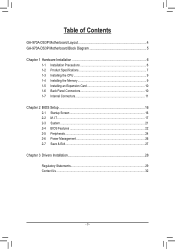
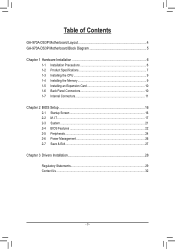
Table of Contents
GA-970A-DS3P Motherboard Layout 4 GA-970A-DS3P Motherboard Block Diagram 5
Chapter 1 Hardware Installation 6 1-1 Installation Precautions 6 1-2 Product Specifications 7 1-3 Installing the CPU 9 1-4 Installing the Memory 9 1-5 Installing an Expansion Card 10 1-6 Back Panel Connectors 10 1-7 Internal Connectors 11
Chapter 2 BIOS Setup 16 2-1 Startup Screen 16 2-2 ...
Manual - Page 4
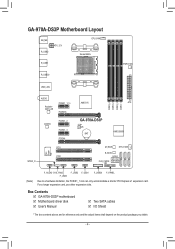
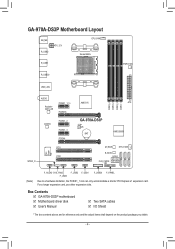
... F_USB1
F_USB3
F_USB30 F_PANEL
Due to a hardware limitation, the PCIEX1_1 slot can only accommodate a shorter PCI Express x1 expansion card. For a longer expansion card, use other expansion slots.
Box Contents 55 GA-970A-DS3P motherboard 55 Motherboard driver disk 55 User's Manual
55 Two SATA cables 55 I/O Shield
* The box contents above are for reference only and the actual items shall...
Manual - Page 6
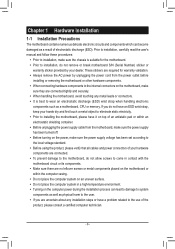
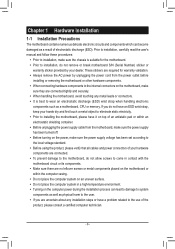
... a motherboard, CPU or memory. If you do not have an ESD wrist strap, keep your hands dry and first touch a metal object to eliminate static electricity. •• Prior to installing the motherboard, please have it on top of an antistatic pad or within an electrostatic shielding container. •• Before unplugging the power supply cable from...
Manual - Page 7


... card is to be installed, be sure to install it in the PCIEX16 slot.
1 x PCI Express x16 slot, running at x4 (PCIEX4) 3 x PCI Express x1 slots (All PCI Express slots conform to PCI Express 2.0 standard.) 2 x PCI slots
South Bridge: - 6 x SATA 6Gb/s connectors supporting up to 6 SATA 6Gb/s devices - Support for RAID 0, RAID 1, RAID 5, RAID 10, and JBOD
South Bridge: - Up to 12 USB 2.0/1.1 ports...
Manual - Page 8
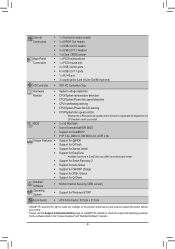
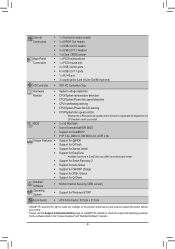
... in EasyTune may differ by motherboard model.
ŠŠ Support for Smart Recovery 2
ŠŠ Support for Auto Green
ŠŠ Support for ON/OFF Charge
ŠŠ Support for 3TB+ Unlock
ŠŠ Support for Q-Share
Bundled Software
ŠŠ Norton Internet Security (OEM version)
Operating System
ŠŠ Support for Windows 8/7/XP
Form Factor ŠŠ...
Manual - Page 9
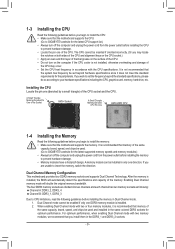
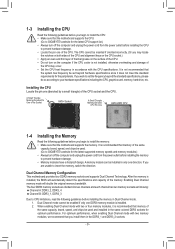
... begin to install the memory: •• Make sure that the motherboard supports the memory. It is recommended that memory of the same
capacity, brand, speed, and chips be used. (Go to GIGABYTE's website for the latest supported memory speeds and memory modules.) •• Always turn off the computer and unplug the power cord from the power outlet before installing the memory to prevent...
Manual - Page 10
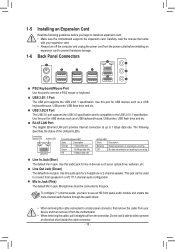
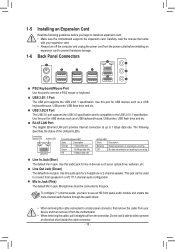
... off the computer and unplug the power cord from the power outlet before installing an
expansion card to prevent hardware damage.
1-6 Back Panel Connectors
PS/2 Keyboard/Mouse Port Use this port to connect a PS/2 mouse or keyboard.
USB 2.0/1.1 Port The USB port supports the USB 2.0/1.1 specification. Use this port for USB devices such as a USB keyboard/mouse, USB printer, USB flash drive and etc...
Manual - Page 11
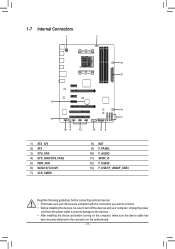
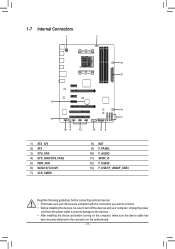
... connectors you wish to connect. •• Before installing the devices, be sure to turn off the devices and your computer. Unplug the power
cord from the power outlet to prevent damage to the devices. •• After installing the device and before turning on the computer, make sure the device cable has
been securely attached to the connector on the motherboard.
- 11 -
Manual - Page 12
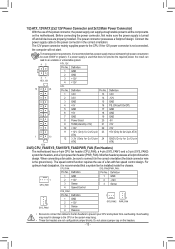
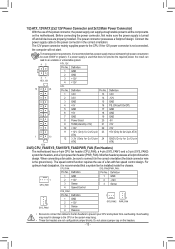
... on the motherboard. Before connecting the power connector, first make sure the power supply is turned off and all devices are properly installed. The power connector possesses a foolproof design. Connect the power supply cable to the power connector in the correct orientation. The 12V power connector mainly supplies power to the CPU. If the 12V power connector is not connected,
the computer will...
Manual - Page 13
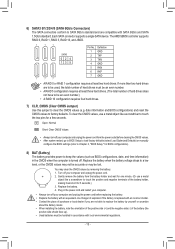
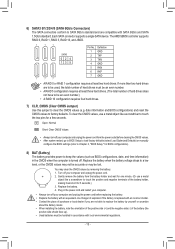
...8226; Always turn off your computer and unplug the power cord from the power outlet before clearing the CMOS values. •• After system restart, go to BIOS Setup to load factory defaults (select Load Optimized Defaults) or manually
configure the BIOS settings (refer to Chapter 2, "BIOS Setup," for BIOS configurations).
8) BAT (Battery) The battery provides power to keep the values (such...
Manual - Page 15
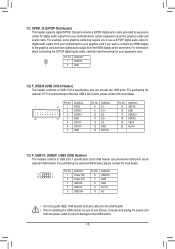
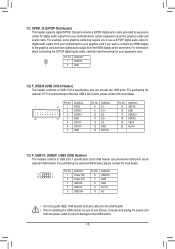
... graphics card and have digital audio output from the HDMI display at the same time. For information about connecting the S/P1 DIF digital audio cable, carefully read the manual for your expansion card.
DIP 1 23
1
DIP 1 23
1
Pin No. Definition
1 SPDIFO
1
2 GND
BIOS Switcher (SW4)
DIP 1 23
PCIe power connector (SATA)(X58A-OC)
Voltage measurement module(X58A-OC)
DB_PORT
12) F_USB30 (USB...
Manual - Page 16
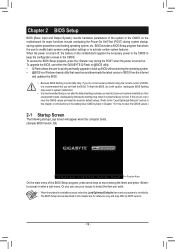
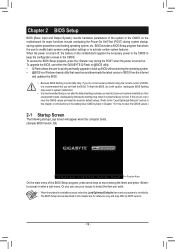
... the power is turned on. To upgrade the BIOS, use either the GIGABYTE Q-Flash or @BIOS utility. •• Q-Flash allows the user to quickly and easily upgrade or back up BIOS without entering the operating system. •• @BIOS is a Windows-based utility that searches and downloads the latest version of BIOS from the Internet
and updates the BIOS. •• Because BIOS flashing...
Manual - Page 17
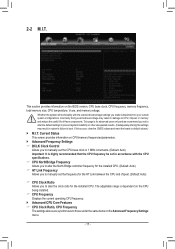
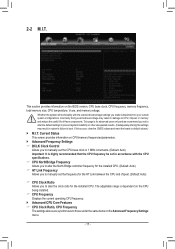
... to alter the North Bridge controller frequency for the installed CPU. (Default: Auto) && HT Link Frequency Allows you to manually set the frequency for the HT Link between the CPU and chipset. (Default: Auto)
&& CPU Clock Ratio Allows you to alter the clock ratio for the installed CPU. The adjustable range is dependent on the CPU being installed.
&& CPU Frequency Displays the current operating...
Manual - Page 18
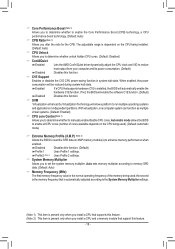
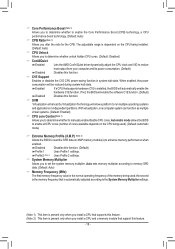
... Disables this function.
&& C1E Support Enables or disables the C1E CPU power-saving function in system halt state. When enabled, the power consumption will be reduced during system halt state. Enabled If a CPU that supports hardware C1E is installed, the BIOS will automatically enable the hardware C1E function. If not, the BIOS will enable the software C1E function. (Default) Disabled...
Manual - Page 19
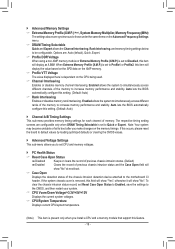
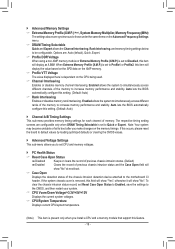
... clear the chassis intrusion status record, set Reset Case Open Status to Enabled, save the settings to the CMOS, and then restart your system. && CPU Vcore/Dram Voltage/+3.3V/+5V/+12V Displays the current system voltages. && CPU/System Temperature Displays current CPU/system temperature.
(Note) This item is present only when you install a CPU and a memory module that support this feature.
- 19 -
Manual - Page 22
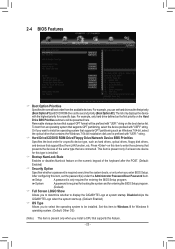
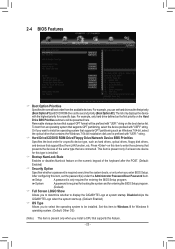
... partitioning such as Windows 7 64-bit, select the optical drive that contains the Windows 7 64-bit installation disk and is prefixed with "UEFI:" string.
&& Hard Drive/CD/DVD ROM Drive/Floppy Drive/Network Device BBS Priorities Specifies the boot order for a specific device type, such as hard drives, optical drives, floppy disk drives, and devices that support Boot from LAN function, etc. Press...
Manual - Page 23
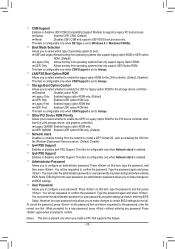
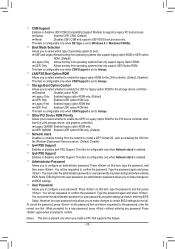
... item is configurable only when CSM Support is set to Always.
&& Other PCI Device ROM Priority Allows you to select whether to enable the UEFI or Legacy option ROM for the PCI device controller other than the LAN, storage device, and graphics controllers. Legacy OpROM Enables legacy option ROM only. UEFI OpROM Enables UEFI option ROM only. (Default)
&& Network stack Disables or enables booting...
Manual - Page 24
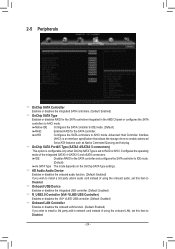
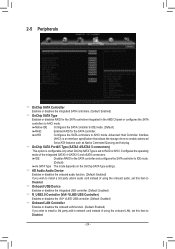
...Disables RAID for the SATA controller and configures the SATA controller to IDE mode. (Default) As SATA Type The mode depends on the OnChip SATA Type settings.
&& HD Audio Azalia Device Enables or disables the onboard audio function. (Default: Enabled) If you wish to install a 3rd party add-in audio card instead of using the onboard audio, set this item to Disabled.
&& Onboard USB Device Enables...
Manual - Page 28
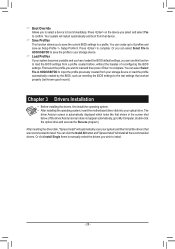
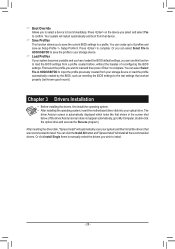
... storage device or load the profile automatically created by the BIOS, such as reverting the BIOS settings to the last settings that worked properly (last known good record).
Chapter 3 Drivers Installation
•• Before installing the drivers, first install the operating system. •• After installing the operating system, insert the motherboard driver disk into your optical drive...
