Gigabyte GS-R22PHL driver and firmware
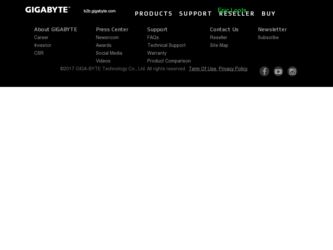
Related Gigabyte GS-R22PHL Manual Pages
Download the free PDF manual for Gigabyte GS-R22PHL and other Gigabyte manuals at ManualOwl.com
Manual - Page 2
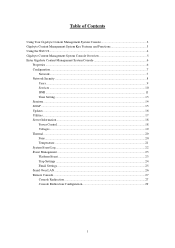
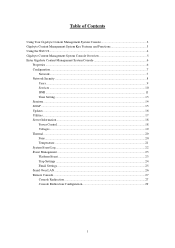
... ...7
Network ...7 Network Security ...8
Users ...9 Services ...10 IPMI ...11 Time Setting ...13 Sessions ...14 LDAP ...15 Updates ...16 Utilities ...17 Server Information ...18 Power Control ...18 Voltages ...19 Thermal ...20 Fans ...20 Temperature ...21 System Event Log ...22 Event Management ...23 Platform Event ...23 Trap Settings ...24 Email Settings ...25 Serial Over LAN ...26 Remote Console...
Manual - Page 5
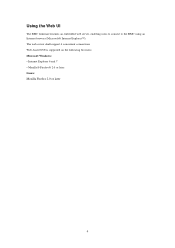
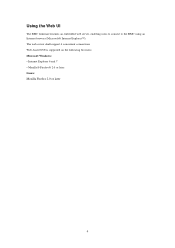
Using the Web UI
The BMC firmware features an embedded web server, enabling users to connect to the BMC using an Internet browser (Microsoft® Internet Explorer™). The web server shall support 4 concurrent connections Web-based GUI is supported on the following browsers: Microsoft Windows: • Internet Explorer 6 and 7 • Mozilla® Firefox® 2.0 or later Linux...
Manual - Page 9
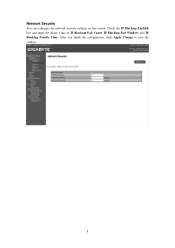
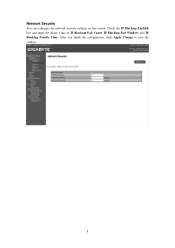
Network Security
You can configure the network security settings on this screen. Check the IP Blocking Enabled box and input the desire value of IP Blocking Fail Count, IP Blocking Fail Window, and IP Blocking Penalty Time. After you finish the configuration, click Apply Change to save the settings.
8
Manual - Page 16
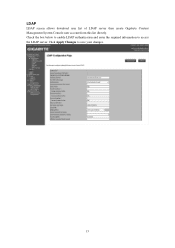
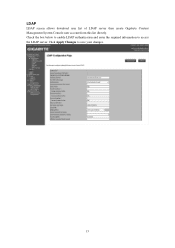
LDAP
LDAP screen allows download user list of LDAP server then create Gigabyte Content Management System Console user account from this list directly. Check the box below to enable LDAP authentication and enter the required information to access the LDAP server. Click Apply Changes to save your changes.
15
Manual - Page 17
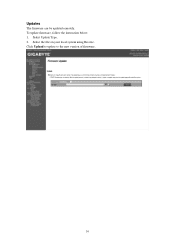
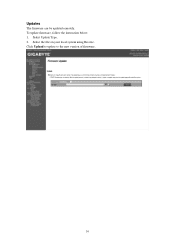
Updates
The firmware can be updated remotely. To update firmware, follow the instruction below: 1. Select Update Type. 2. Select the file on your local system using Browse. Click Upload to update to the new version of firmware.
16
Manual - Page 20
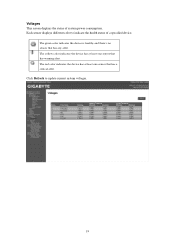
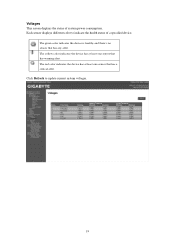
Voltages
This screen displays the status of system power consumption. Each sensor displays different color to indicate the health status of a specified device.
The green color indicates the device is healthy and there's no sensor that has any alert. The yellow color indicates the device has at least one sensor that has warning alert. The red color...
Manual - Page 21
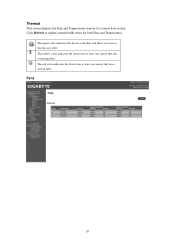
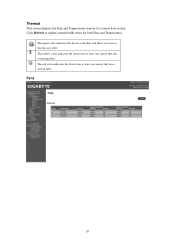
Thermal
This screen displays the Fans and Temperatures sensors of a remote host system. Click Refresh to update current health status for both Fans and Temperatures.
The green color indicates the device is healthy and there's no sensor that has any alert. The yellow color indicates the device has at least one sensor that has a warning alert...
Manual - Page 4


...Replacing the Power Supply 34
Chapter 3 System Appearance 35 3-1 Front View...35 3-2 Rear View...36 3-3 Front Panel LED and Buttons 37 3-4 Rear System LAN LEDs 38 3-5 Hard Disk Drive LEDs 39 3-6 Hard Disk Back Plane Board Jumper Setting 40 3-7 Cable Routing 41
Chapter 4 Motherboard Components 42 4-1 GA-7PPSP Motherboard Components 42 4-2 Jumper Setting 44
Chapter 5 BIOS Setup 45 5-1 The...
Manual - Page 6


Box Contents
GS-R22PHL Driver CD RAID Key (Optional)
• The box contents above are for reference only and the actual items shall depend on the product package you obtain. The box contents are subject to change without notice.
• The motherboard image is for reference only.
- 6 -
Manual - Page 7


...; To avoid electrical shock, always unplug all power cables and modem cables from the wall outletsbefore removing covers. • Allow the product to cool before removing covers or touching internal components.
Precaution for Product with Laser Devices Observe the following precautions for laser devices: • Do not open the CD-ROM drive, make adjustments, or perform procedures on...
Manual - Page 8


... limits for a Class A digital device,pursuant to Part 15 of the FCC Rules. These limits are designed to provide reasonable protection againstharmful interference when the equipment is operated in a commercial environment. This equipmentgenerates, uses, and can radiate radio frequency energy and, if not installed and used in accordance withthe instruction manual, may cause harmful interference...
Manual - Page 9


...not be disposed of with other waste. Instead, the device should be taken to the waste collection centers for activation...please contact your local government office, your household waste disposal service or where you purchased the product for details of environmentally ...your product's user's manual and we will be glad to help you with your effort.
Battery Warning: Incorrectly installing a battery or ...
Manual - Page 10


... read the service guide and follow these procedures:
• Prior to installation, do not remove or break motherboard S/N (Serial Number) sticker or warranty sticker provided by your dealer. These stickers are required for warranty validation.
• Always remove the AC power by unplugging the power cord from the power outlet before installing or removing the motherboard or other hardware...
Manual - Page 11


...; 1 x PCI Express x8 slot, running at x4 (Gen3/PCIE_6/Proprietary slot/Shared
bandwidth with X540 LAN chip) ŠŠ ASPEED® AST2300 supports 128MB VRAM
ŠŠ 8 x 2.5" Hot-Swap SATA/SAS HDDs ŠŠ Support for Intel IRSTe SATA RAID 0, RAID 1, RAID 5, RAID 10
System Fans USB
Internal Connectors
ŠŠ 8 x 80x80x38mm 15000rpm
ŠŠ Up to 4 USB 2.0/1.1 ports (2 on...
Manual - Page 12


Rear Panel I/O
Front Panel LED/Buttons
I/O Controller Hardware Monitor BIOS Environment Ambient Temperature
ŠŠ 2 x USB 2.0/1.1 ports ŠŠ 2 x 10G RJ-45 LAN ports ŠŠ 1 x 10/100 dedicated management LAN port ŠŠ 1 x Serial port ŠŠ 1 x VGA port ŠŠ 1 x Power switch button ŠŠ 1 x ID switch button ŠŠ 1 x Reset button Š&#...
Manual - Page 13


... the CPU specifications. It is not recommended
that the system bus frequency be set beyond hardware specifications since it does not meet the standard requirements for the peripherals. If you wish to set the frequency beyond the standard specifications, please do so according to your hardware specifications including the CPU, graphics card, memory, hard drive, etc.
- 13 -
Hardware Installation
Manual - Page 14


2-1 Removing Chassis Cover
Before you remove or install the system cover • Make sure the system is not turned on or connected to AC power.
Follow these instructions to remove the system cover:
1. Loosen and remove the screws securing the top cover. 2. Slide the back cover toward the rear of the chassis to disengage it.
1
1
2
Hardware Installation
- 14 -
Manual - Page 15


2-2 Removing and Installing the Fan Duct
Follow these instructions to remove/install the fan duct:
1. Lift up to remove the fan duct 2. To install the fan duct, align the fan duct with the guiding groove. Push down the fan duct into
chassis until its firmly seats
- 15 -
Hardware Installation
Manual - Page 16


... motherboard supports the CPU. • Always turn off the computer and unplug the power cord from the power outlet before installing
the CPU to prevent hardware damage. • Unplug all cables from the power outlets. • Disconnect all telecommunication cables from their ports. • Place the system unit on a flat and stable surface. • Open the system according to the instructions...
Manual - Page 43


... CMOS jumper BMC firmware readiness LED
On: BMC frmware is initial
Blinking: BMC frmware is ready
Off: System is powered off Patsburg Upgrade ROM hearder TPM module connector Force to Stop FRB Timer jumper S3 Power On Select jumper Chassis intrusion header BIOS recovery jumper Clearing Supervisor Password jumper PCI-E slot 5 (x16 slot/Proprietary/Running at x8)
- 43 -
Hardware Installation

