Gigabyte GV-AP128DG-H driver and firmware
Drivers and firmware downloads for this Gigabyte item

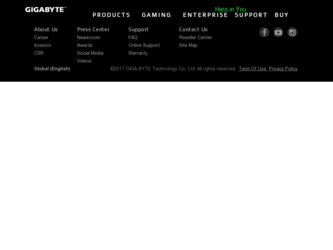
Related Gigabyte GV-AP128DG-H Manual Pages
Download the free PDF manual for Gigabyte GV-AP128DG-H and other Gigabyte manuals at ManualOwl.com
Manual - Page 2
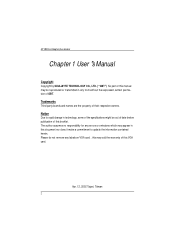
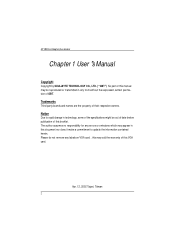
AP128DG-H Graphics Accelerator
Chapter 1 User's Manual
Copyright
Copyright by GIGA-BYTE TECHNOLOGY CO., LTD. ("GBT") No part of this manual may be reproduced or transmitted in any from ...this document nor does it make a commitment to update the information contained herein. Please do not remove any labels on VGA card , this may void the warr anty of this VGA card.
Apr. 12, 2002 Taipei, Taiwan
2
Manual - Page 3
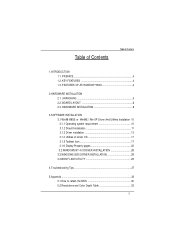
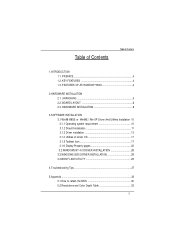
...5 2.2. BOARD LAYOUT 6 2.3. HARDWARE INSTALLATION 8
3.SOFTWARE INSTALLATION 3.1 Win98 /98SE or WinME / Win XP Driver And Utilities Installation 10 3.1.1 Operating system requirement 10 3.1.2 DirectX installation 11 3.1.3 Driver installation 13 3.1.4 Utilities on driver CD 17 3.1.5 Taskbar Icon 17 3.1.6 Display Proper ty pages 22 3.2.WIND OWS NT 4.0 DRIVER IN STALLATION 28 3.3.WINDOWS 2000...
Manual - Page 6


... Graphics Accelerator
2.HARDWARE INSTALLATION
2.1. UNPACKING
The AP128DG-H package cont ains the following: l The A P128DG-H graphics accelerator l This USER'S MANUAL l Power DVD XP CDx1 l Full Version game CD x4 (CD x 4), Lite version game x2 (CDx1) l Driver CDwith V-Tuner utilities l One cable support S-video and AV-Output ; DVI-I to D-Sub connector
WARNING!
Expansion cards contain very delicate...
Manual - Page 8
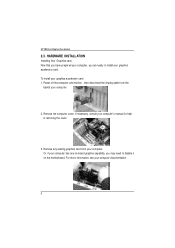
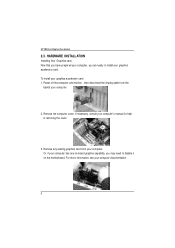
...to install your graphics accelerator card. To install your graphics accelerator card 1. Power off the computer and monitor , then disconnect the display cable from the
backof your computer.
2. Remove the computer cover. If necessary, consult your computer's manual for help in removing the cover.
3. Remove any existing graphics card from your computer. Or, if your computer has any on-board graphics...
Manual - Page 9
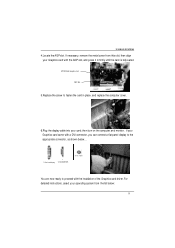
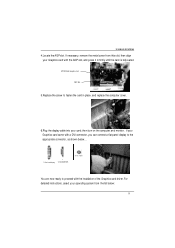
....
6.Plug the display cable into your card; then turn on the computer and monitor. If your Graphics card came with a DVI connector, you can connect a flat panel display to the appropr iate connector, as shown below...
To Flat Panel Display To VGA MONITOR
To TV or VCR
You are now ready to proceed with the installation of the Graphics card driver. For detailed...
Manual - Page 10
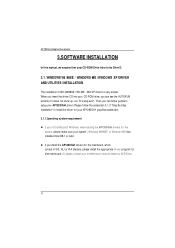
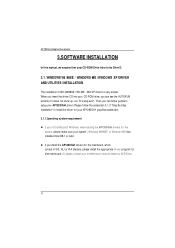
... into your CD-ROM drive, you can see the AUTORUN window (if it does not show up, run "D:\setup.exe"). Then you can follow guides to setup your AP128DG-H driver (Please follow the subsection 3.1.3 "Step By Step Installation" to install the driver for your AP128DG-H graphics accelerator. 3.1.1.Operating system requirement l If your OS is Microsoft Windows, when loading the AP128DG-H drivers for the...
Manual - Page 11
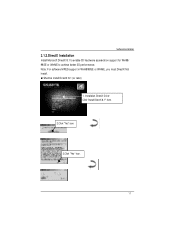
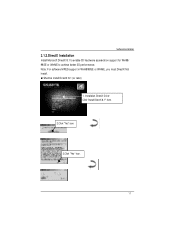
SoftwareInstallation
3.1.2.DirectX Installation
Install Microsoft Dir ectX 8.1 to enable 3D hardw are acceleration support for Win98/ 98SE or WinME to achieve better 3D performence. Note: F or software MPEG support in Win98/98SE or WinME, you must DirectX first in stal l. MMust be install Dir ectX 8.1 (or later)
1. Installation DirectX Driver Click "Install DirectX 8.1" Item.
2.Click "Yes" icon.
...
Manual - Page 12
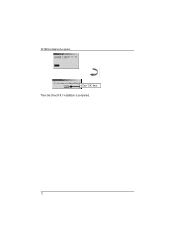
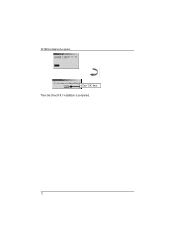
AP128DG-H Graphics Accelerator 4.Click "OK" item.
Then the DirectX 8.1 installation is completed.
12
Manual - Page 13
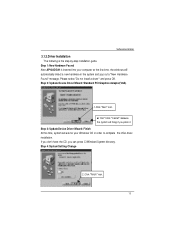
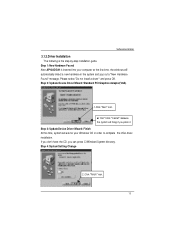
... is the step-by-step installation guide. Step 1: New Hardware Found After AP128DG-H is inserted into your computer at the first time, the windows will automatically detect a new hardware in the system and pop out a "New Hardware Found" message. Please select "Do not install a driver " and press OK. Step 2: Update Device Driver Wizard: Standard PCI Graphics Adapter(VGA)
1.Click "Next" icon.
M Don...
Manual - Page 14
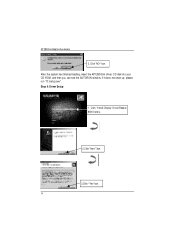
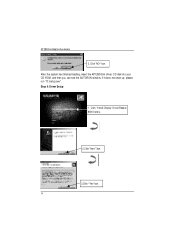
AP128DG-H Graphics Accelerator 3..Clic k "NO" icon.
After the system has finished loading, insert the AP128DG- H driver C D disk into your CD-ROM, and then you can see the AUTORUN window. If it does not show up, please run "D:\setup.exe". Step 5: Driver Setup
1. Click "I nst all Display Driver(Radeon 8500 Series).
2.Click"Next" icon.
3.Click "Yes"icon. 14
Manual - Page 16
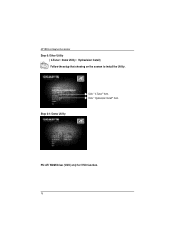
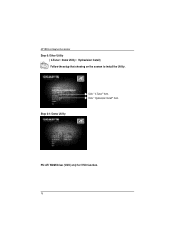
AP128DG-H Graphics Accelerator
Step 6: Other Utility ( V-Tuner / Demo Utility / Hydravision Install) Follow the setup that showing on the scween to install the Utility.
Step 6-1: Demo Utility
Click " V-Tuner" Item. Click " Hydravision Install" Item.
PS: ATi WDM Driver (VIVO) only for VIVO function.
16
Manual - Page 17
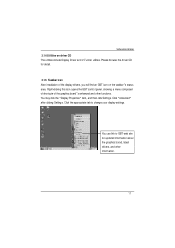
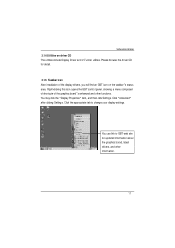
... the GBT control panel, showing a menu composed of shortcute of the graphics board's enhanced and other functions. You may click the "Display Properties" item, and then click Settings. Click "Advanced" after clickng Settings. Click the appropriate tab to change your display settings.
You can link to GBT web site for updated information about the graphics borad, latest drivers, and...
Manual - Page 20
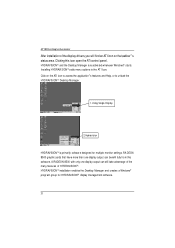
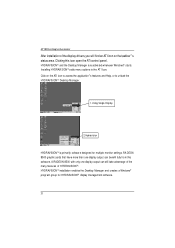
AP128DG-H Graphics Accelerator
After installation of the display drivers,you will find an ATI icon on the taskbar's status area. Clicking this icon open the ATi control panel.
HYDRAVISION™ and the Desktop Manager are activated whenever Windows® starts. Installing HYDRAVISION™ adds menu options to the ATI Icon. Click on the ATI icon to access the application...
Manual - Page 21
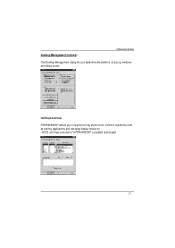
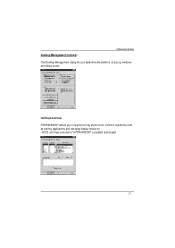
SoftwareInstallation
Desktop Management Controls: The Desktop Management dialog lets you determine the behavior of pop-up windows and dialog boxes.
Hot Keys Controls HYDR AVISION™ allows you to specify hot key shortcuts for common operations such as starting applications and changing display resolution. NOTE: Hot Keys only work if HYDRAVISION™ is installed and loaded.
21
Manual - Page 22
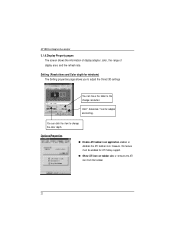
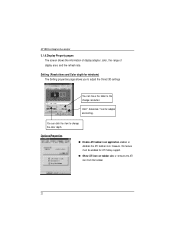
AP128DG-H Graphics Accelerator
3.1.6.Display Property pages The screen shows the information of display adapter, color, the range of display area and the refr esh rate.
Setting (Resolutions and Color depth for windows) The Setting proper ties page allows you to adjust the Direct 3D settings
You can move the slider to the change resolution.
Click" Advanced.. "icon for adapter and setting.
You can...
Manual - Page 25
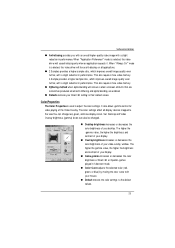
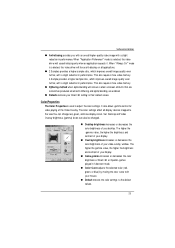
... also allows gamma control for video playing of the Video Overlay. The color settings affect all display devices mapped to the view.You can change red, green, and blue display colors. Set Deskt op and V ideo Overlay brightness (gamma) levels can also be changed.
n Desktop brightness increases or decreases the color bright ness of you desktop. The higher...
Manual - Page 26
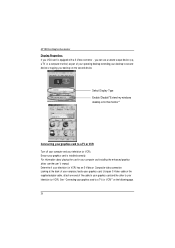
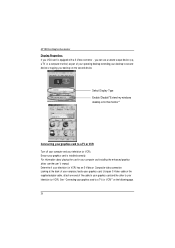
... or copying your desktop on the second device.
Select Display Type Enable /Disable"Extend my windows desktop onto this monitor"
Connecting your graphics card to a TV or VCR Turn off your computer and your television (or VCR). Ensure your graphics card is installed correctly. For information about placing the card in your computer and inst alling the enhanced graphics driver, see the user's manual...
Manual - Page 28
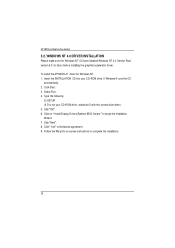
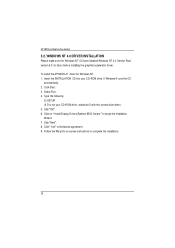
... the graphics accelerator driver. To install the AP128DG-H driver for Windows NT 1. Insert the INSTALLATION CD into your C D-ROM drive. If Windows ® runs the CD
aut omat ical ly. 2. Click Start. 3. Select Run. 4. Type the following:
D:\SETUP (If D is not your CD-ROM drive, substitute D with the correct drive letter.) 5. Click"OK". 6. Click on "Install Display Drivers(Radeon 8500 Series...
Manual - Page 29
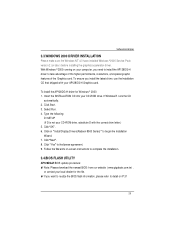
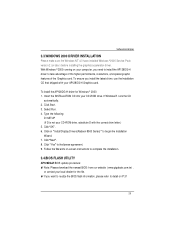
...the correct drive letter.) 5. Click"OK". 6. Click on "Install Display Drivers(Radeon 8500 Series)" to begin the Installation Wiza rd. 7. Click"Next". 8. Click "Yes" to the license agreement. 9. Follow the Wizard's on- screen instructions to complete the installation.
3.4.BIOS FLASH UTILITY
AP128DG-H BIOS update procedure: MNote: Please download the newest BIOS from our website (www.gigabyte.com.tw...
Manual - Page 30
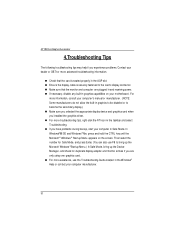
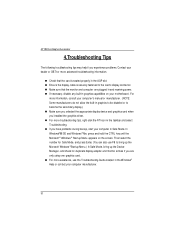
... in and receiving power. n If necessary, disable any built-in graphics capabilities on your motherboard. For
more information, consult your computer's manual or manufacturer . (NOTE: Some manufacturers do not allow the built-in graphics to be disabled or to become the secondary display.) n Make sure you selected the appropriate display device and graphics card when you installed the graphics...
